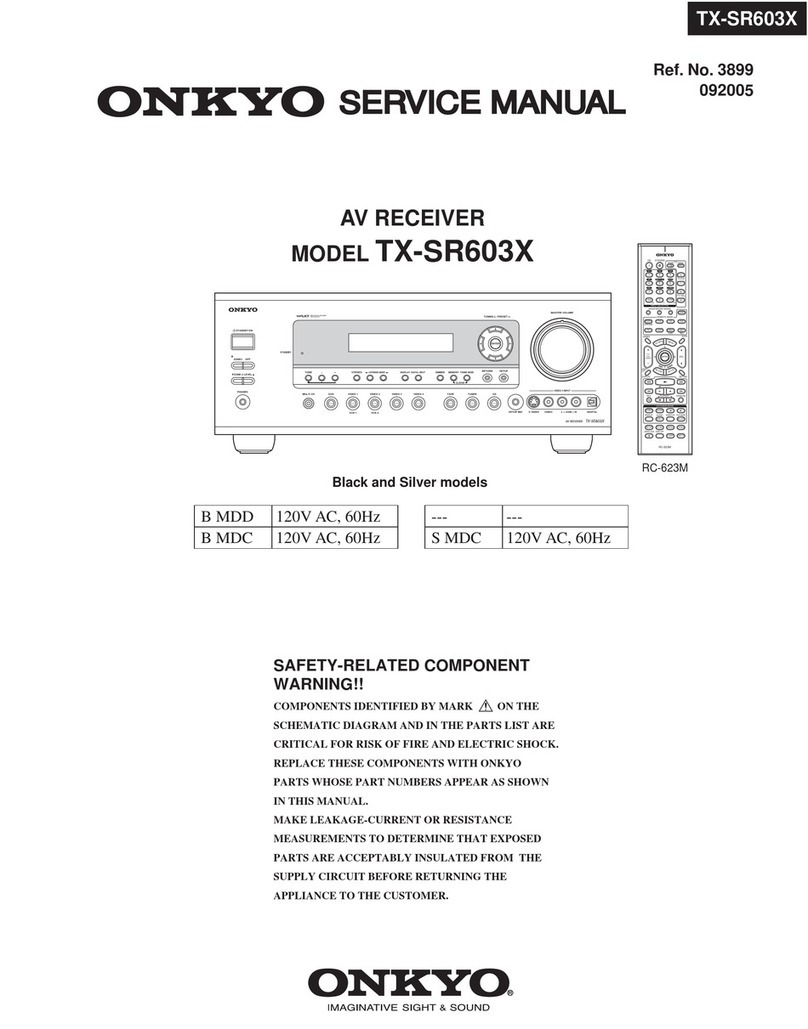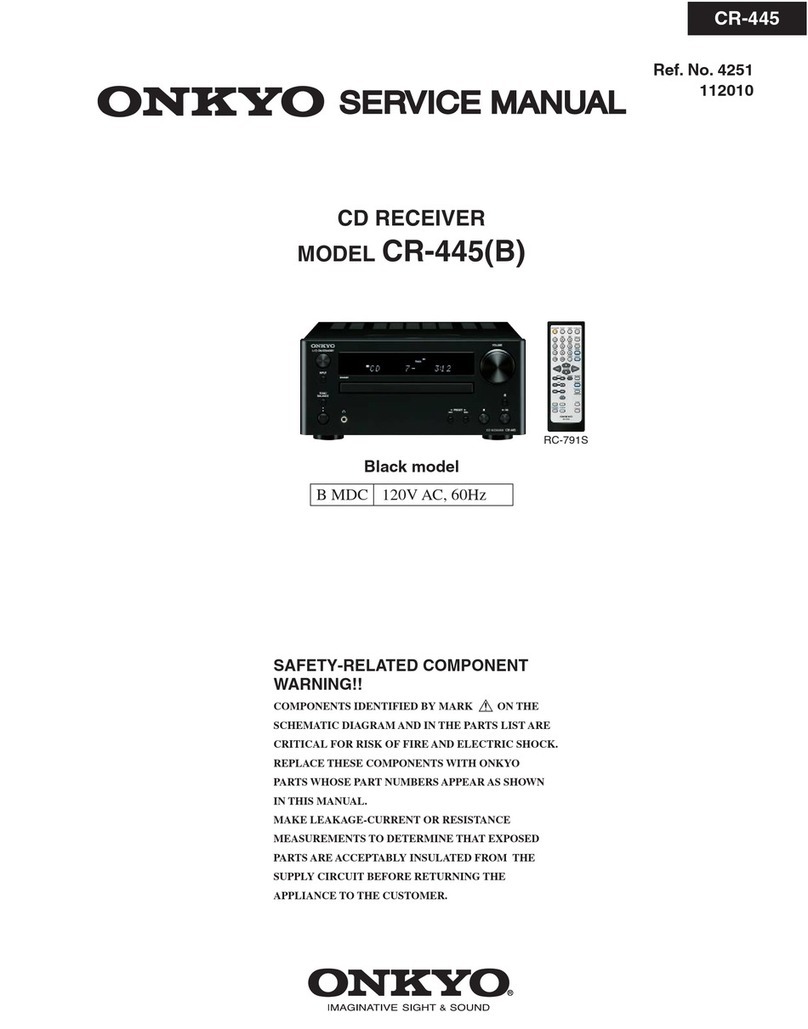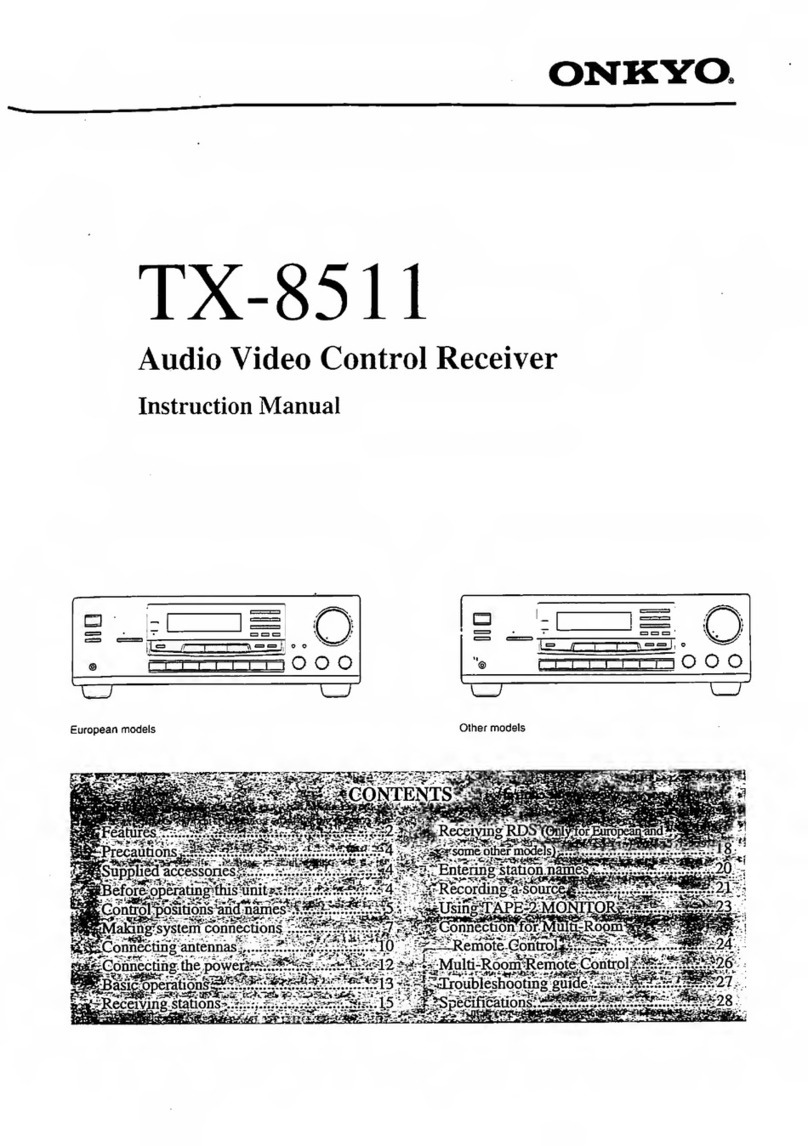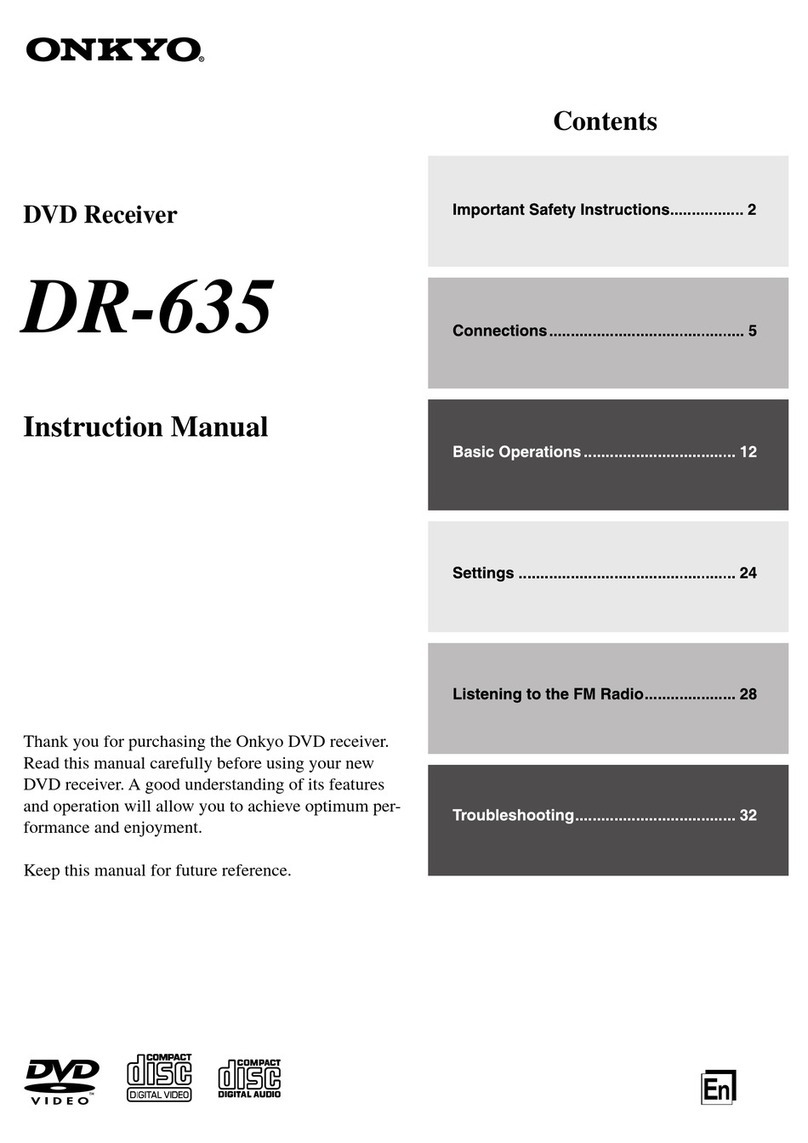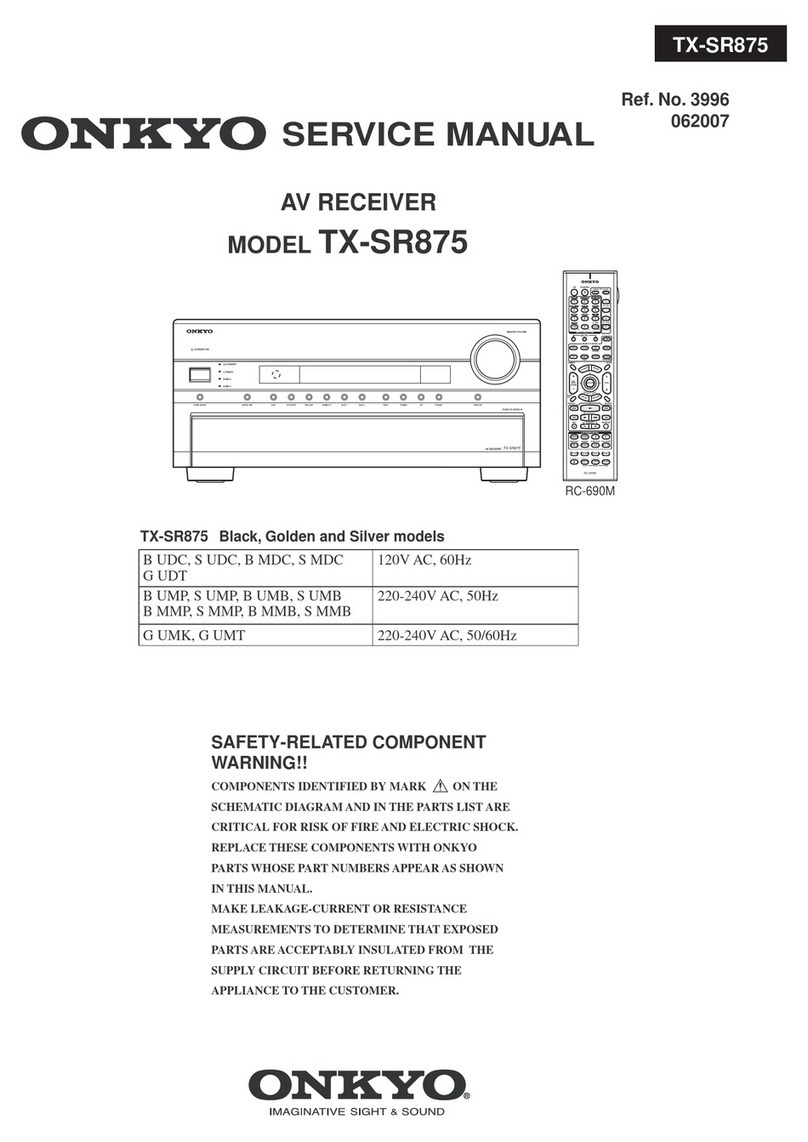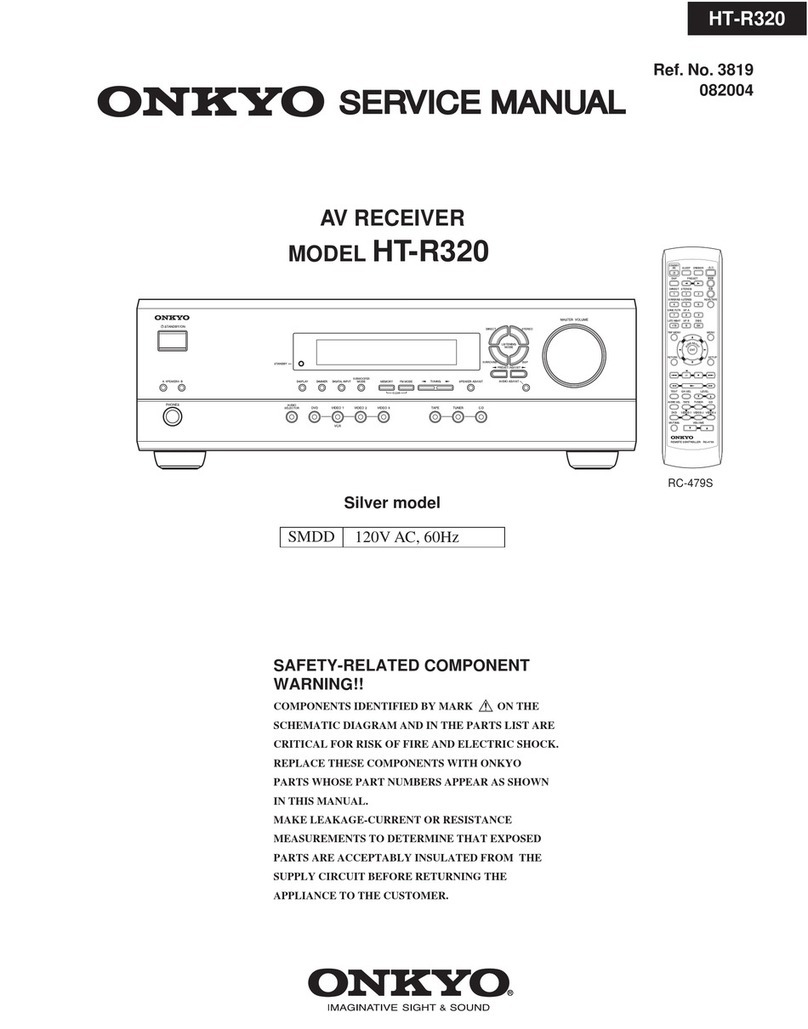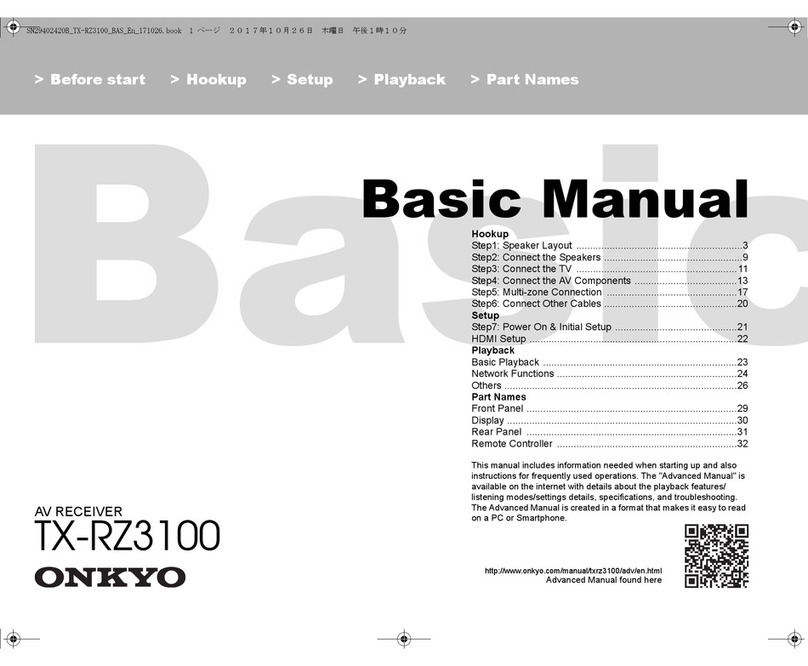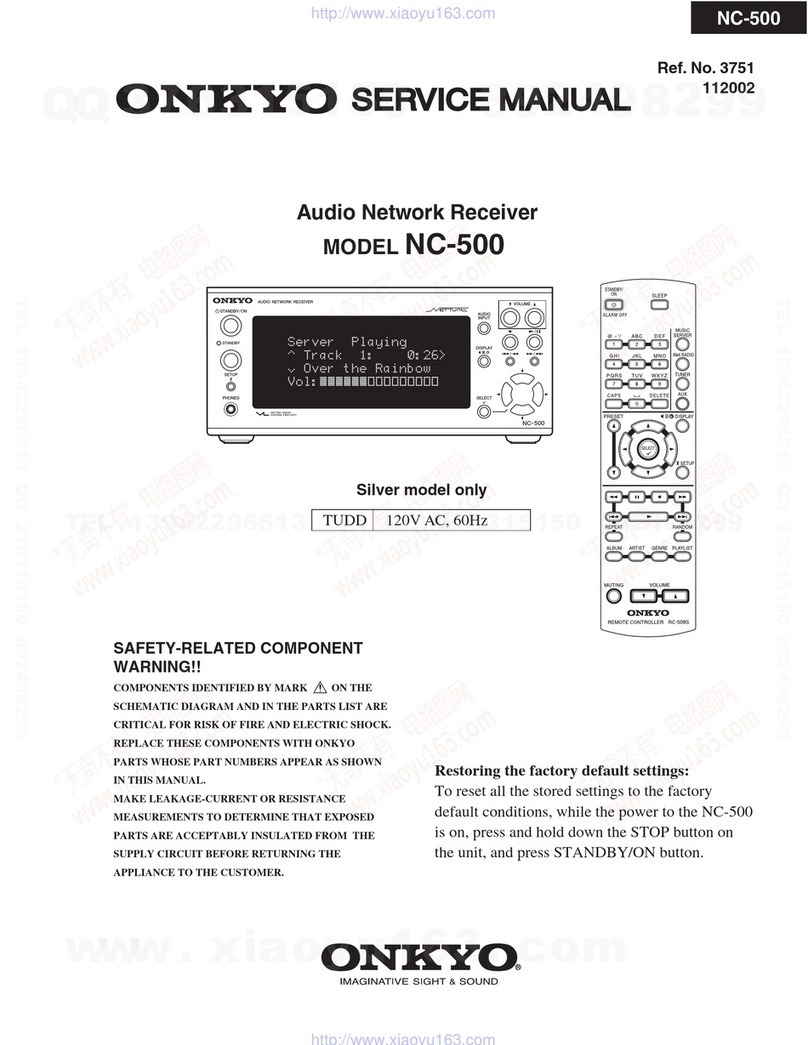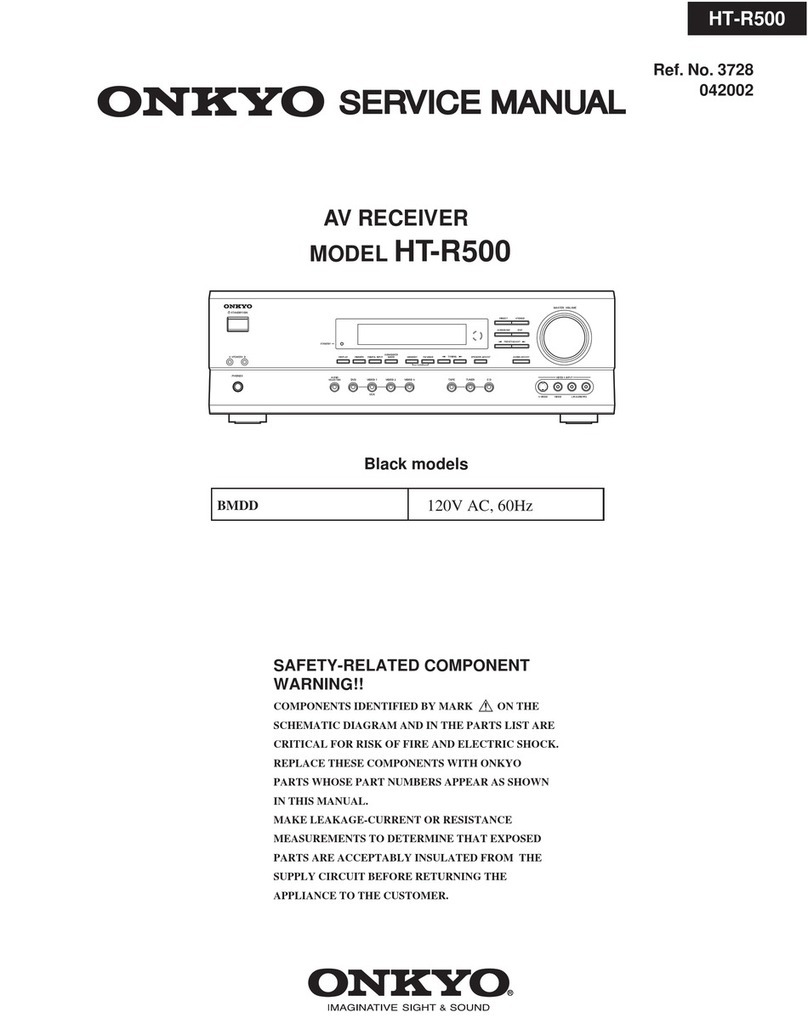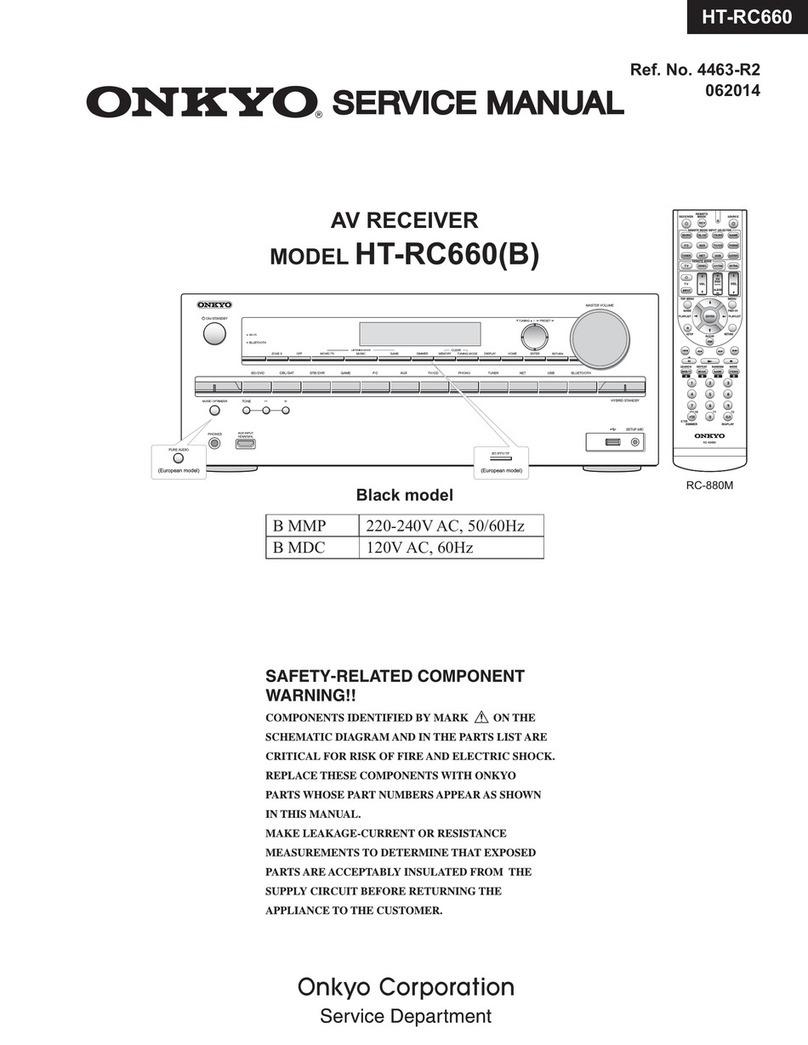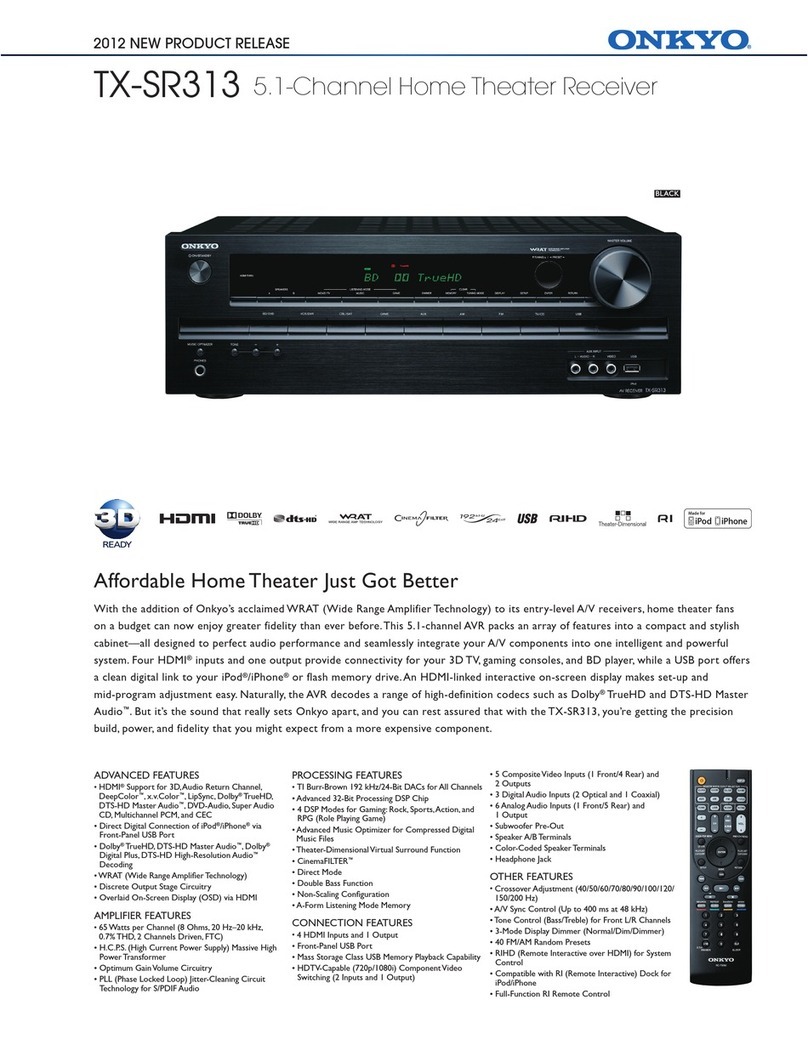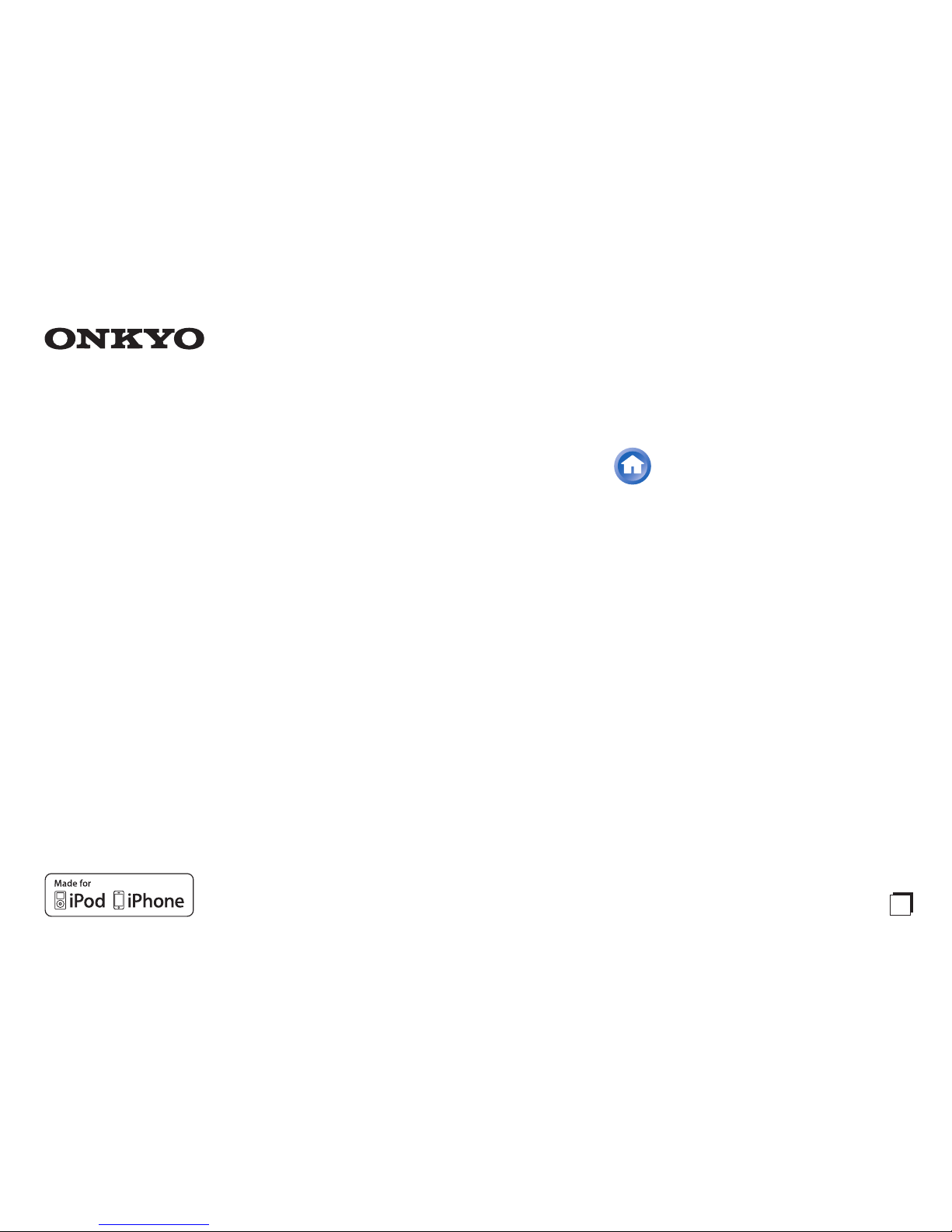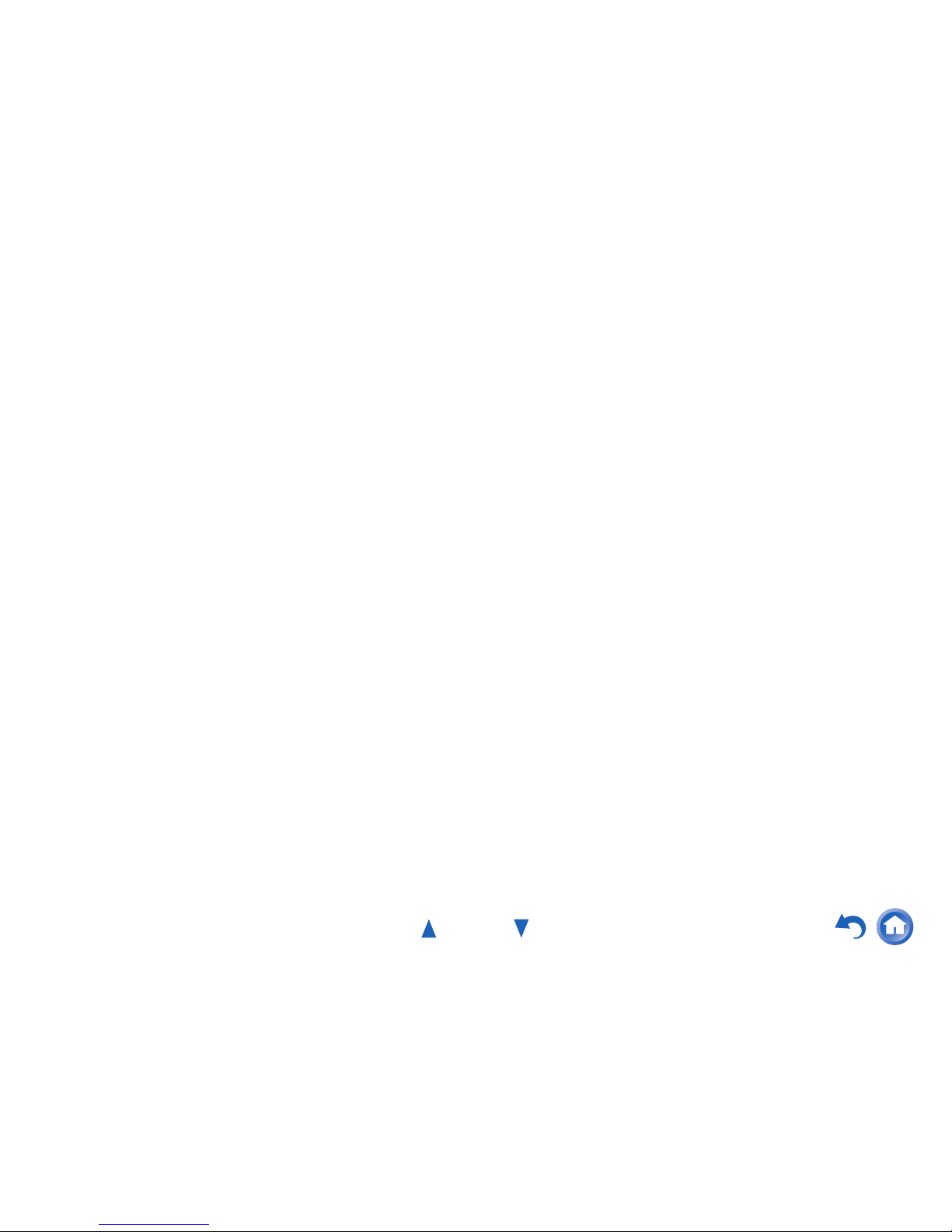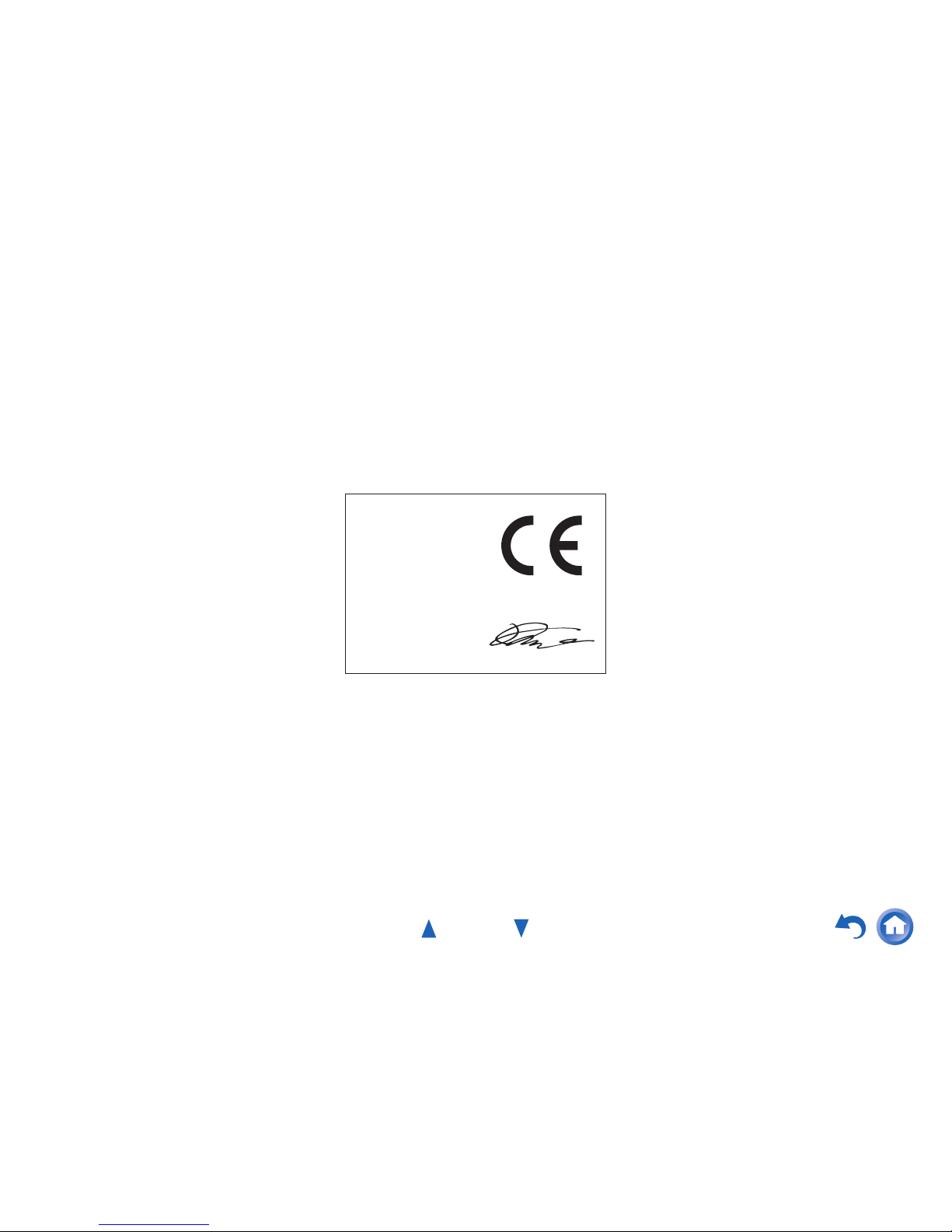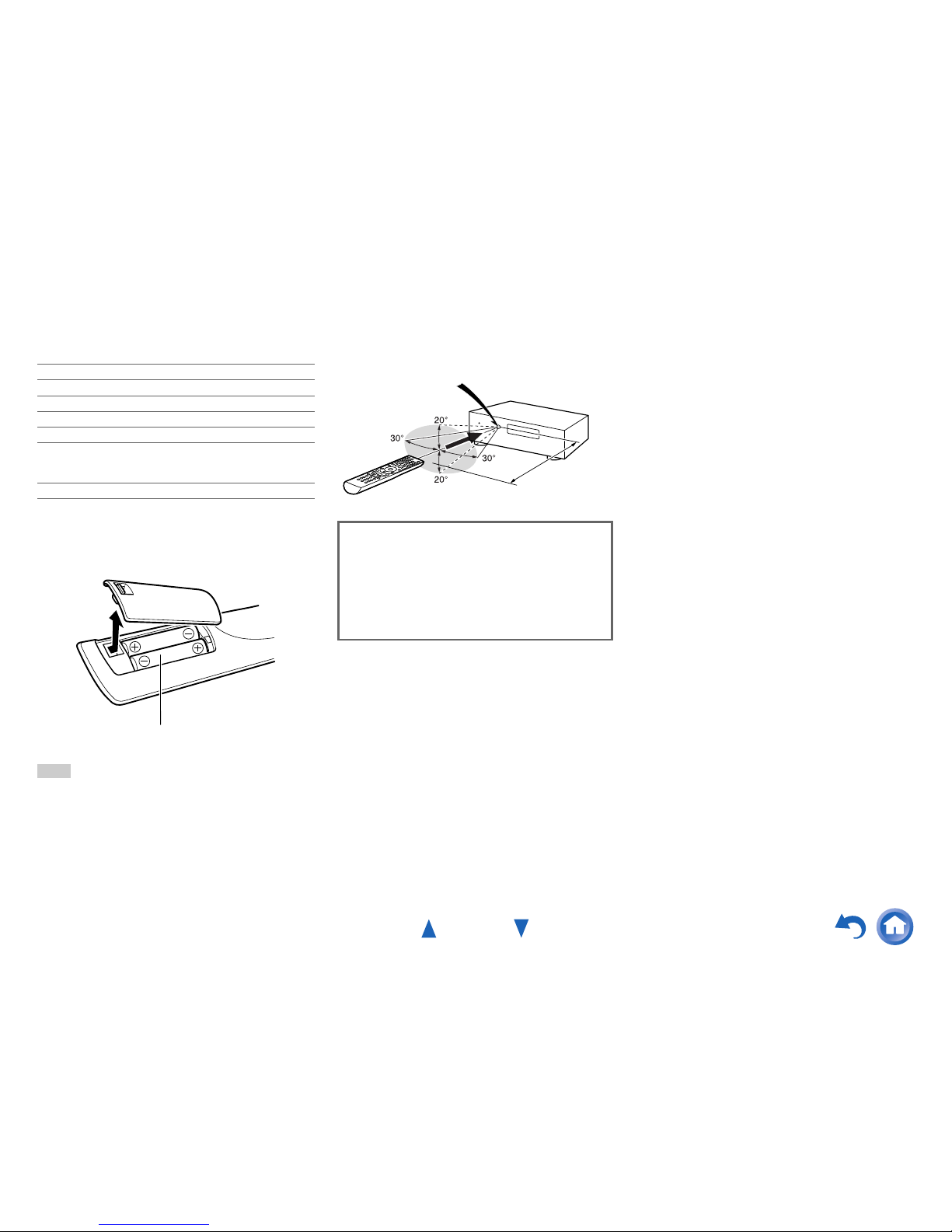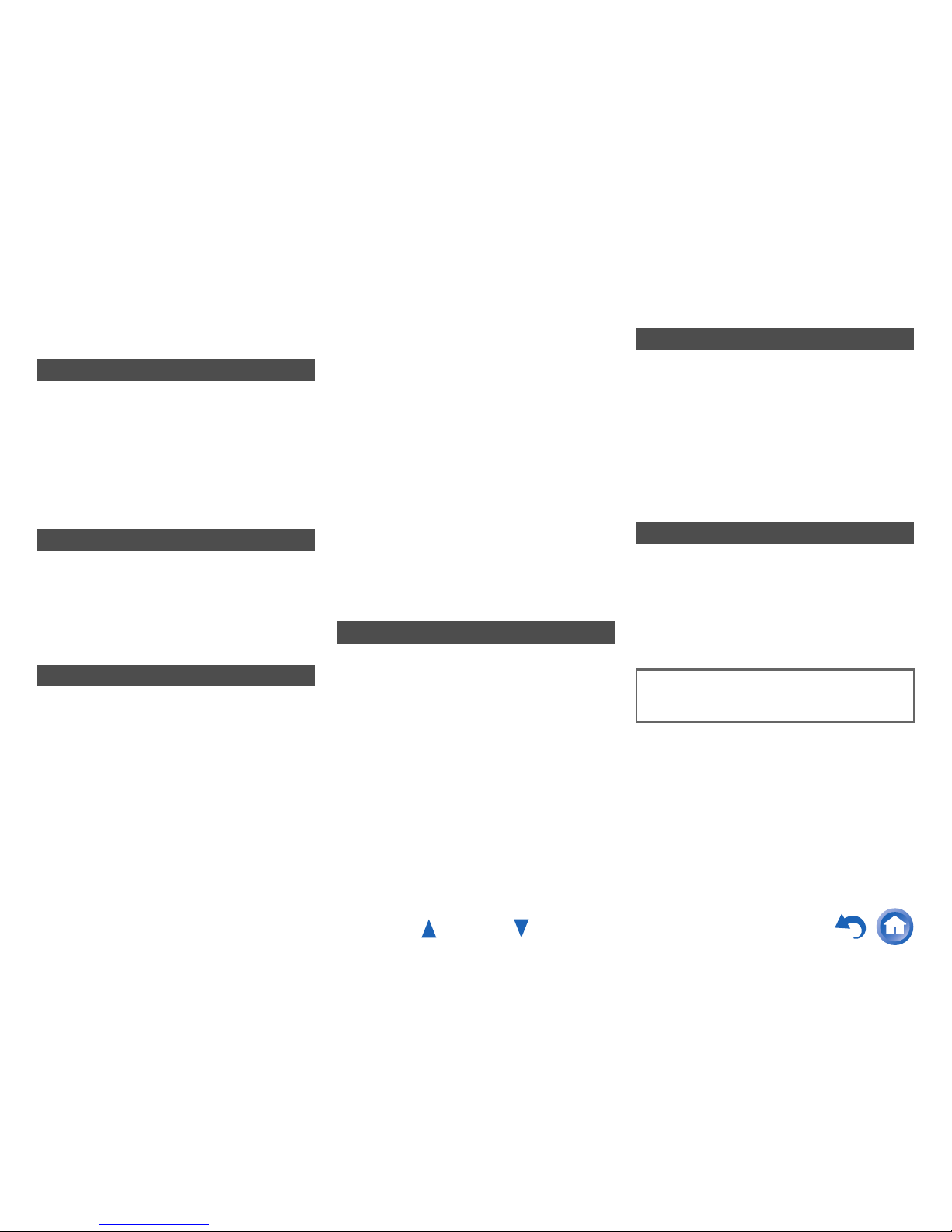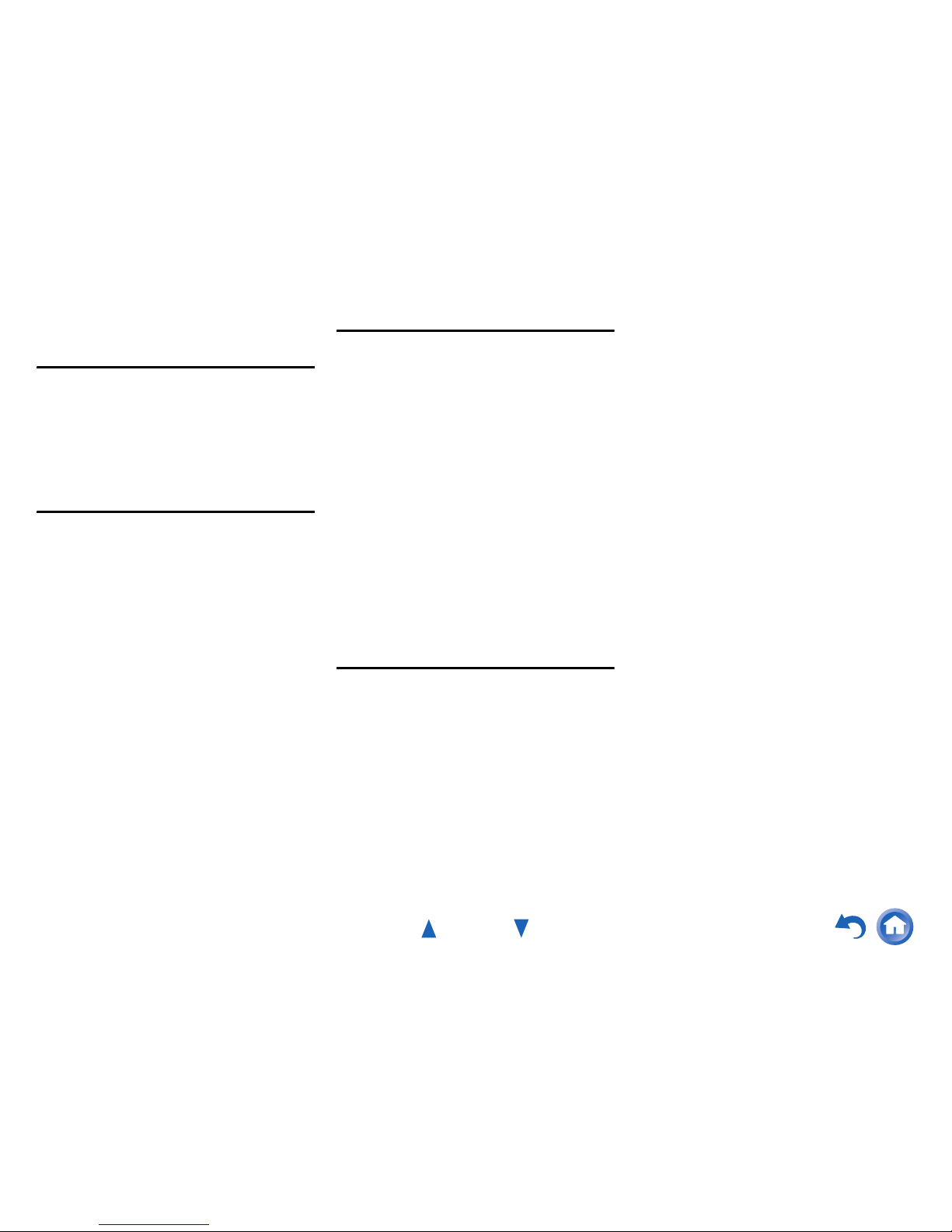Safety Information and Introduction
En-6
Table of Contents
Safety Information and Introduction
Important Safety Instructions ......................................2
Precautions ...................................................................3
Supplied Accessories...................................................5
Table of Contents..........................................................6
Features.........................................................................7
Front & Rear Panels......................................................8
Front Panel..................................................................8
Display ........................................................................9
Rear Panel ................................................................10
Remote Controller.......................................................11
Controlling the AV Receiver ......................................11
Connections
Connecting the AV Receiver......................................12
Connecting Your Speakers .......................................12
About AV Connections..............................................15
Connecting Components with HDMI .........................16
Connecting Your Components ..................................17
Connecting Onkyo uComponents .........................18
Connecting the Antennas..........................................19
Connecting the Power Cord ......................................19
Turning On & Basic Operations
Turning On/Off the AV Receiver ................................20
Turning On ................................................................20
Turning Off ................................................................20
Initial Setup..................................................................21
Selecting the Language
for the Onscreen Setup Menus...............................21
Audyssey 2EQ: Auto Setup.......................................21
Source Connection....................................................22
Remote Mode Setup .................................................22
Network Connection..................................................22
Terminating the Initial Setup .....................................22
Playback ......................................................................23
Playing the Connected Component .......................... 23
Controlling Contents of USB or Network Devices..... 24
Understanding Icons on the Display .........................25
Playing an iPod/iPhone via USB............................... 25
Playing a USB Device............................................... 26
Listening to vTuner Internet Radio............................ 27
Registering Other Internet Radio .............................. 28
Changing the Icon Layout
on the Network Service Screen.............................. 28
Playing Music Files on a Server ...............................29
Remote Playback...................................................... 30
Listening to AM/FM Radio ........................................31
Using Basic Functions...............................................34
Using the Automatic Speaker Setup......................... 34
Using the Listening Modes .......................................37
Using the Home Menu .............................................. 44
Using the Sleep Timer ..............................................45
Setting the Display Brightness..................................45
Displaying Source Information.................................. 45
Changing the Input Display....................................... 45
Using the Whole House Mode .................................. 46
Using the Music Optimizer........................................ 46
Muting the AV Receiver ............................................ 46
Using Headphones ................................................... 46
Advanced Operations
On-screen Setup.........................................................47
Using the Quick Setup .............................................. 47
Using the Audio Settings of Quick Setup..................48
Using the Setup Menu (HOME) ................................ 50
About the HYBRID STANDBY indicator ...................51
Setup menu items.....................................................51
Input/Output Assign .................................................. 52
Speaker Setup .......................................................... 54
Audio Adjust.............................................................. 57
Source Setup ............................................................ 59
Listening Mode Preset ..............................................63
Miscellaneous ........................................................... 64
Hardware Setup........................................................ 65
Remote Controller Setup .......................................... 68
Lock Setup................................................................ 69
Multi Zone.................................................................... 70
Making Multi Zone Connections ............................... 70
Controlling Multi Zone Components .........................71
Controlling Other Components
iPod/iPhone Playback via Onkyo Dock .................... 72
Using the Onkyo Dock.............................................. 72
Controlling Your iPod/iPhone ................................... 73
Controlling Other Components................................. 74
Preprogrammed Remote Control Codes .................. 74
Looking up for Remote Control Codes ..................... 74
Entering Remote Control Codes............................... 75
Remapping Colored Buttons .................................... 75
Remote Control Codes
for Onkyo Components Connected via u............ 76
Resetting the REMOTE MODE Buttons ................... 76
Resetting the Remote Controller .............................. 76
Controlling Other Components ................................. 77
Appendix
Troubleshooting ......................................................... 79
Firmware Update ........................................................ 85
Connection Tips and Video Signal Path .................. 89
Using an RIHD-compatible TV, Player,
or Recorder .............................................................. 92
About HDMI................................................................. 94
Network/USB Features............................................... 95
License and Trademark Information ........................ 98
Specifications............................................................. 99
To reset the AV receiver to its factory defaults, turn it
on and, while holding down CBL/SAT, press
8ON/STANDBY (➔page 79).