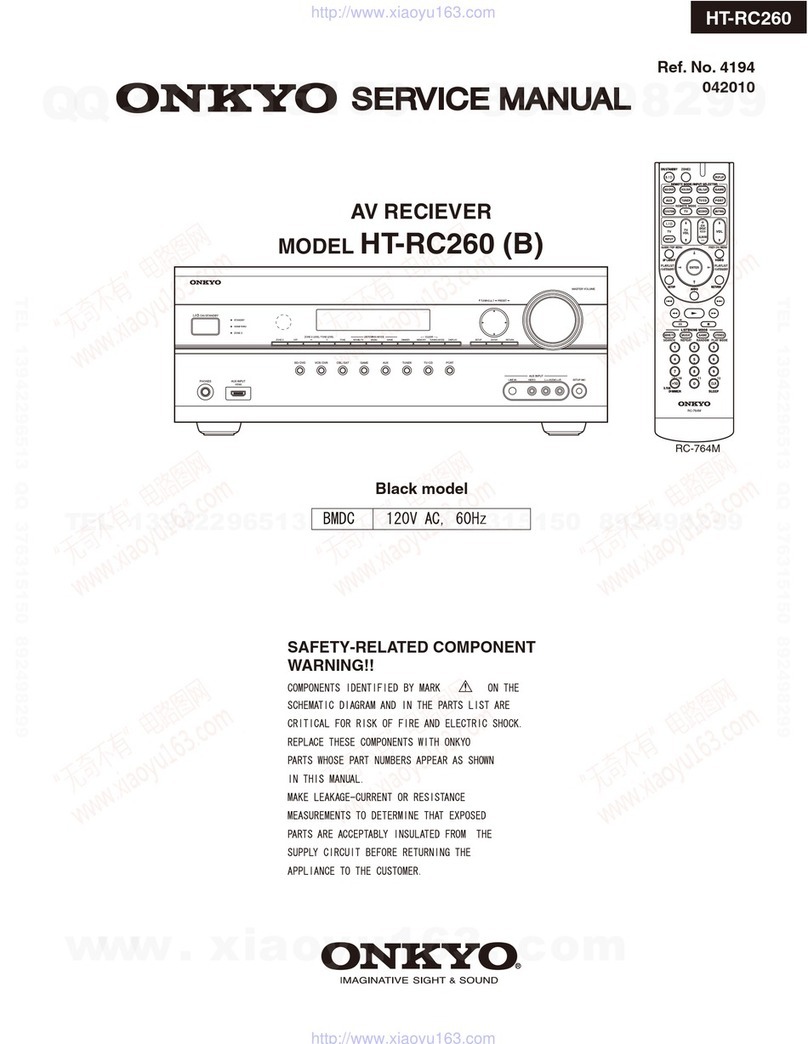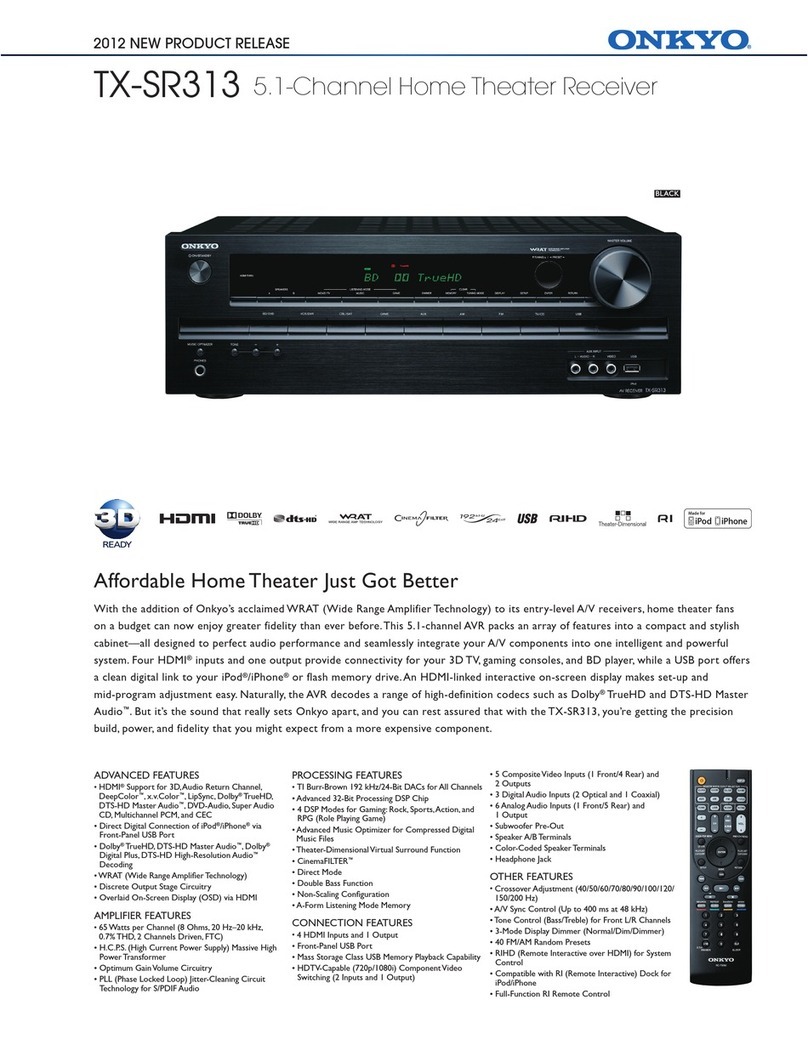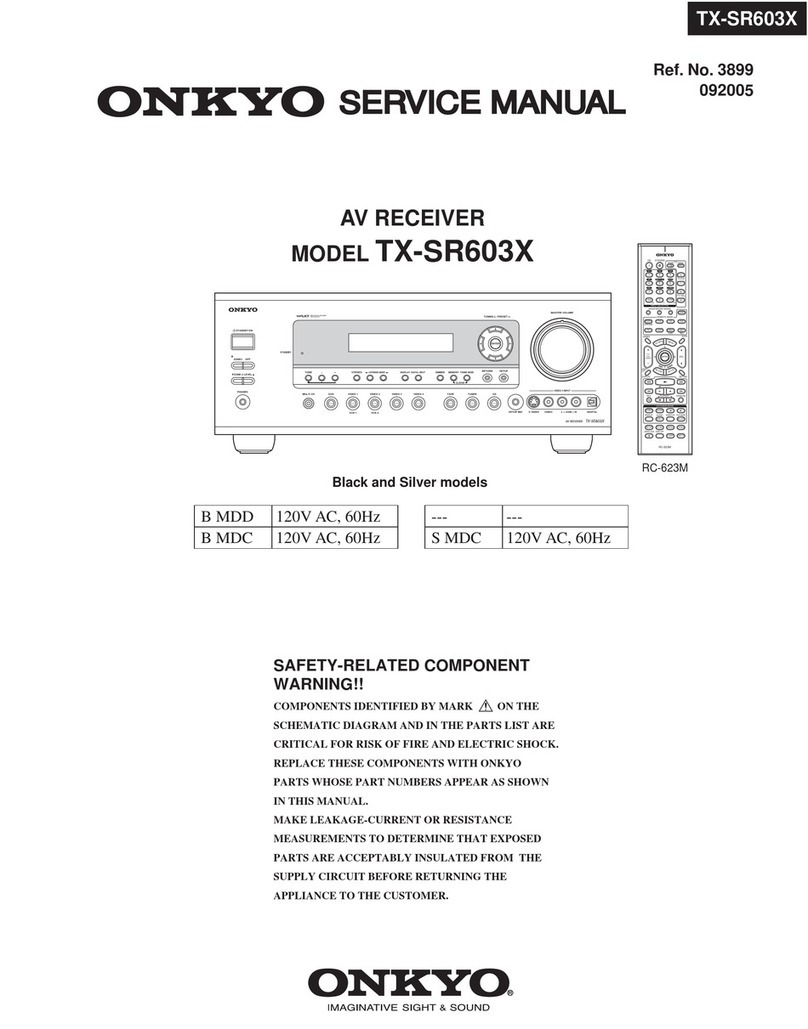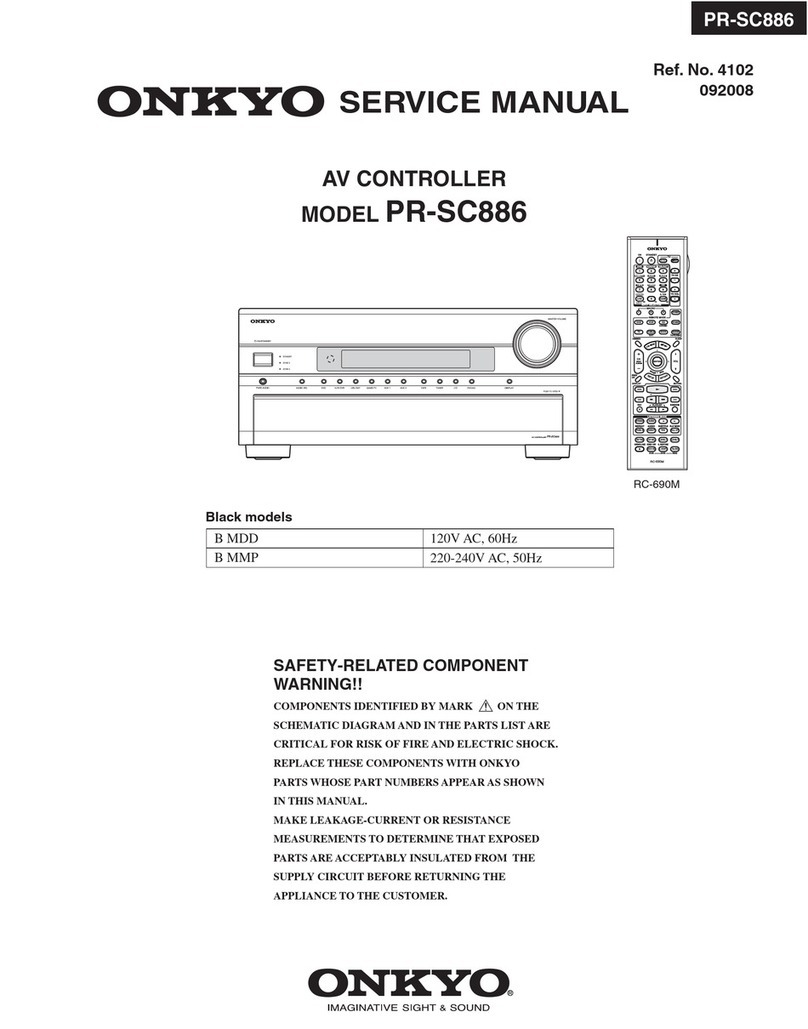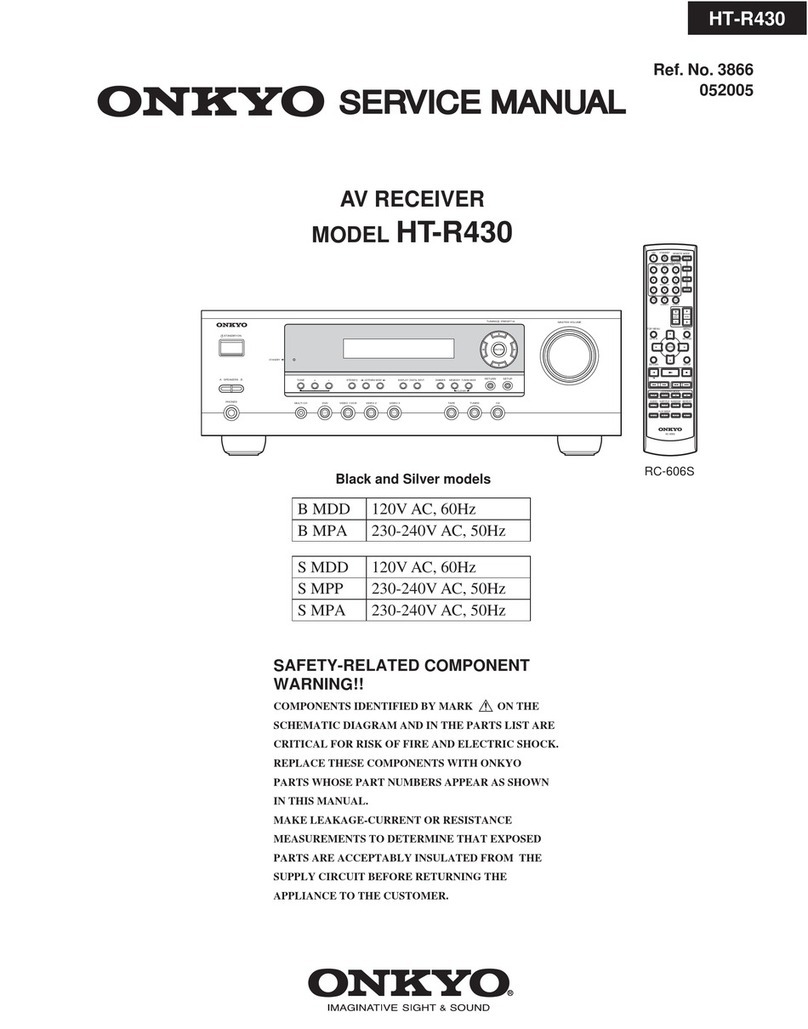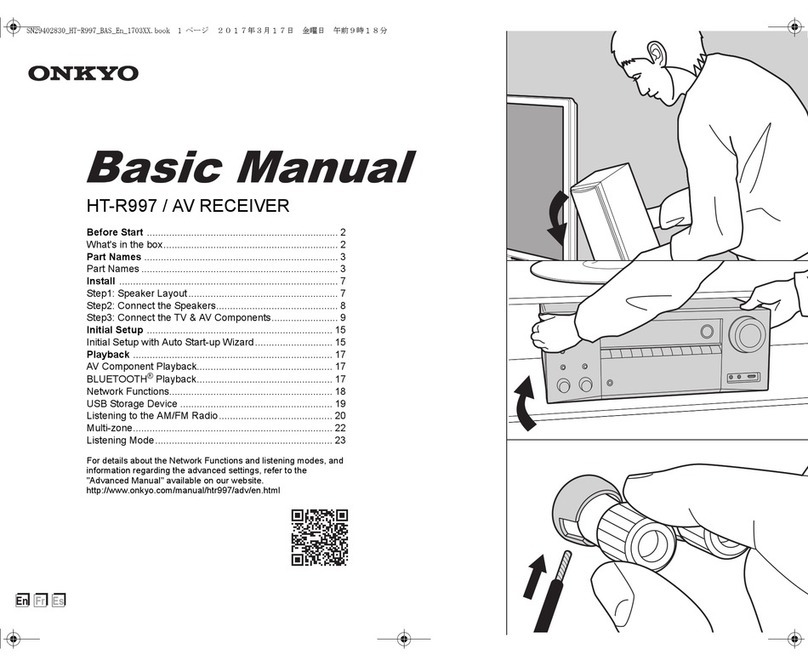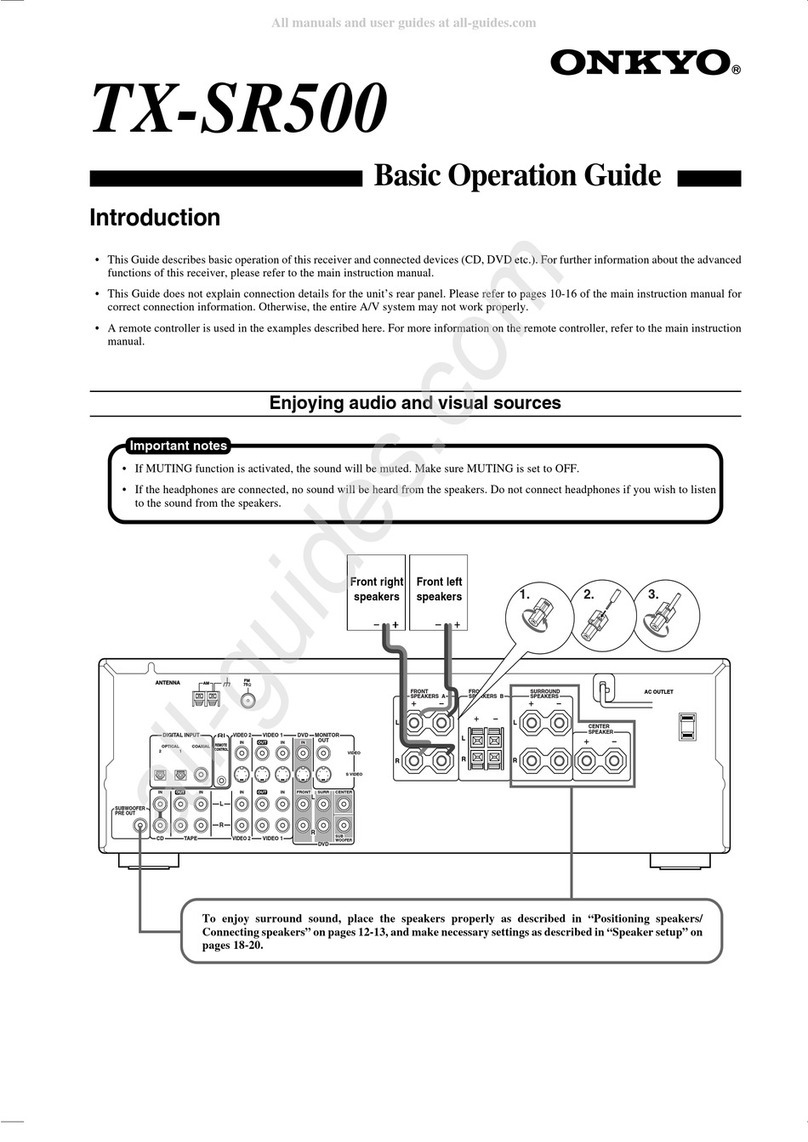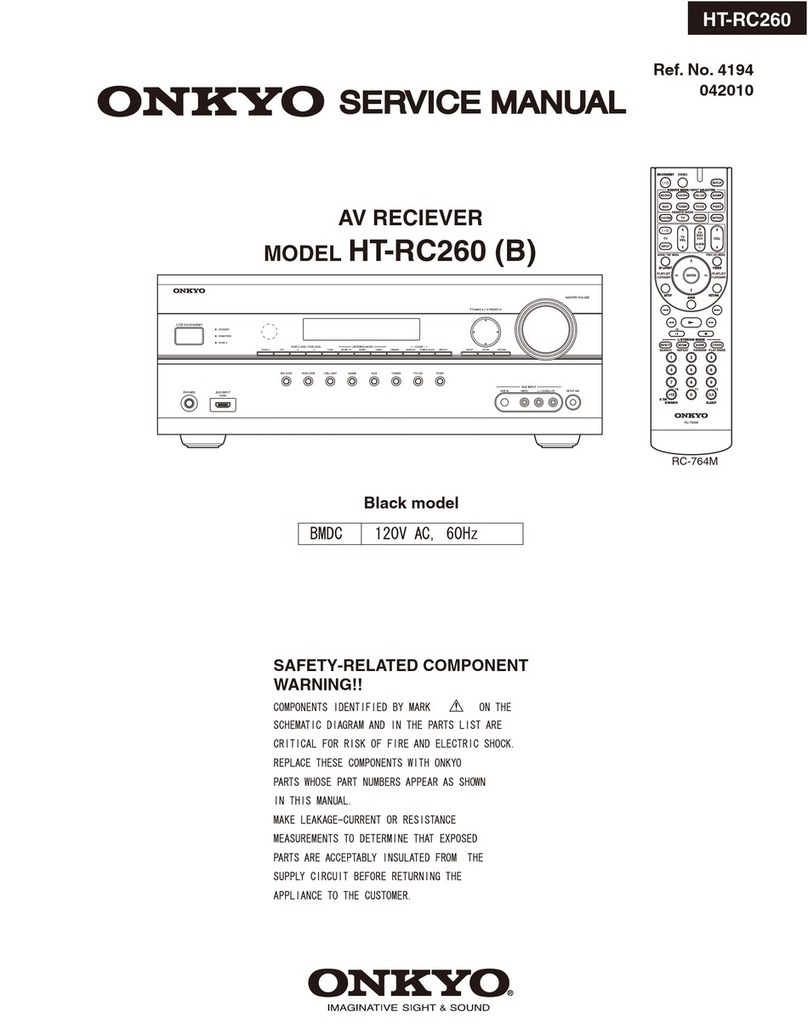Firmware Update via Network
3
Updating the Firmware via the Network
The AV receiver allows you to update the
firmware using network connection on the rear
panel.
Note
Make sure your AV receiver and TV are turned
on and an Ethernet cable is connected to the rear
panel of the AV receiver.
Never unplug or turn off the AV receiver while it
is being updated.
Never plug or unplug an HDMI or Ethernet cable
during the update process.
Do not attempt to access the AV receiver from
your PC while it is being updated.
Never unplug the power cord during the update
process.
It takes about 60 minutes to complete the
firmware update.
The AV receiver will retain all your settings after
the update is finished.
Before you start
Set the “HDMI Ctrl (RIHD)” setting to
“Off”.
Turn off the controller device connected via
Ethernet cable.
Turn off Zone 2.
Stop playback of contents from Internet
Radio, iPod/iPhone, USB or servers, etc.
■ How to turn off HDMI Control (RIHD)
1Press RECEIVER followed by SETUP
on the remote controller.
2Select “Hardware Setup” and press
ENTER.
3Select “HDMI” and press ENTER.
4Set “HDMI Control(RIHD)” to “Off”.
Update Procedure
Network
1Press RECEIVER followed by SETUP
on the remote controller or Press
SETUP button on the front panel.
The Setup menu will be displayed on the
TV screen. The procedures thereafter can
also be performed on the AV receiver by
using its SETUP, arrow and ENTER
buttons.
2Select “Hardware Setup” and press
ENTER.
3Select “Firmware Update” and press
ENTER.
Note that the “Firmware Update”
option will be grayed out for a short
while after the AV receiver is turned on.
Please wait until it becomes operable.
4Select “Via NET” and press ENTER.
5Select “Update” and press ENTER.
The update process will begin.
During the update process, the on-screen
display may disappear depending on the
updated program. When this occurs, you
can still view the update progress on the
front display of the AV receiver. The
onscreen display will reappear after the
update is complete, and upon turning the
AV receiver off and on again.
6The message “Completed!” appears on
the front display of the AV receiver,
indicating that the update has been
completed.
7Using ON/STANDBY on the front
panel, turn off and on the AV receiver.
Do not use RECEIVER on the remote
controller.
Congratulations! You now have the latest
firmware installed on your Onkyo AV
receiver.