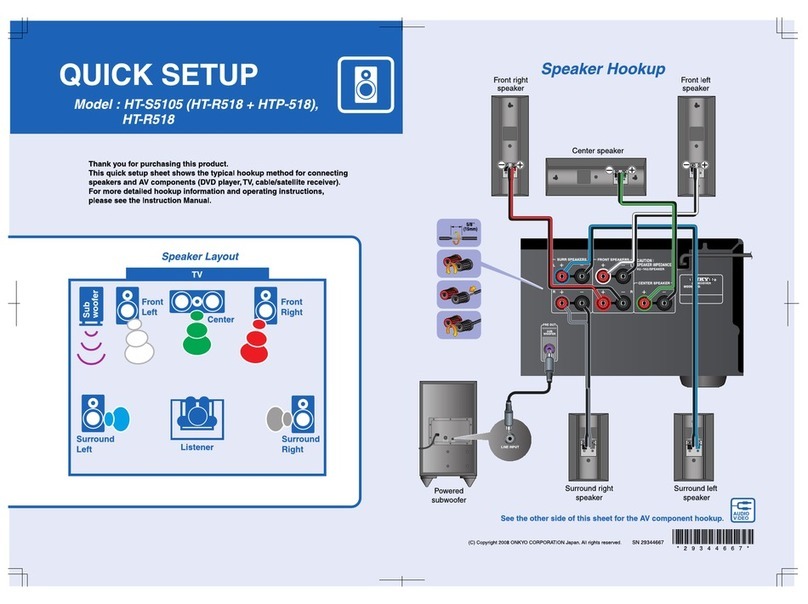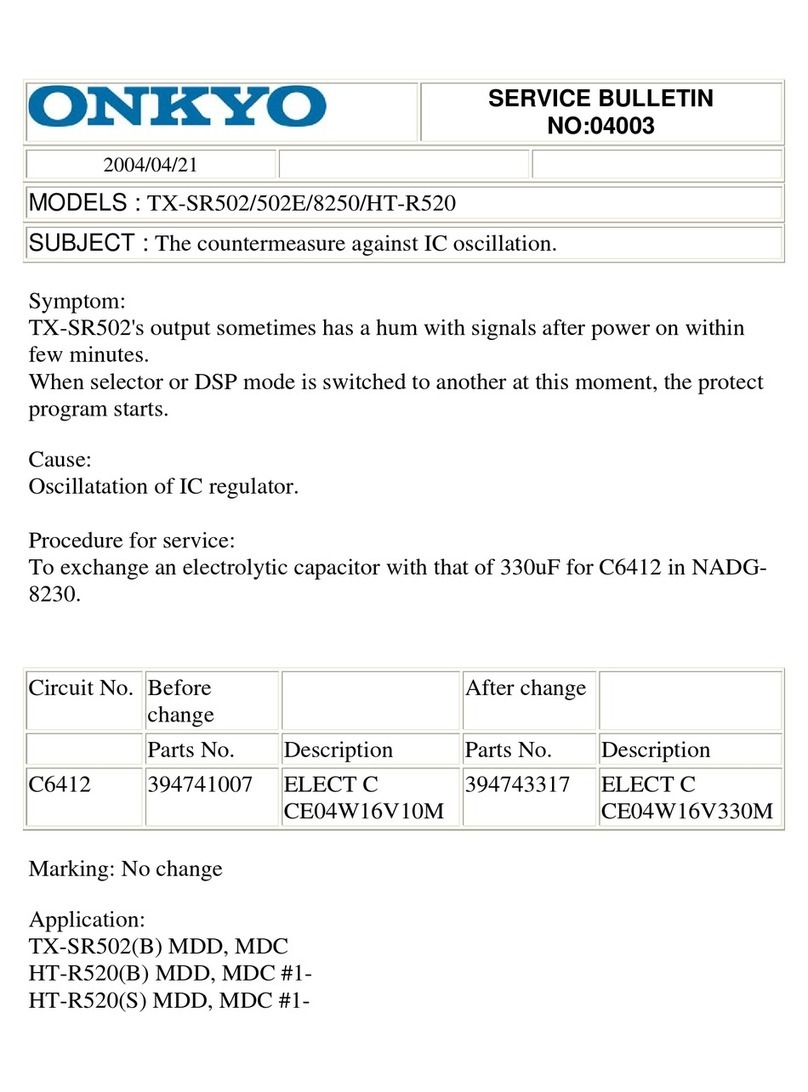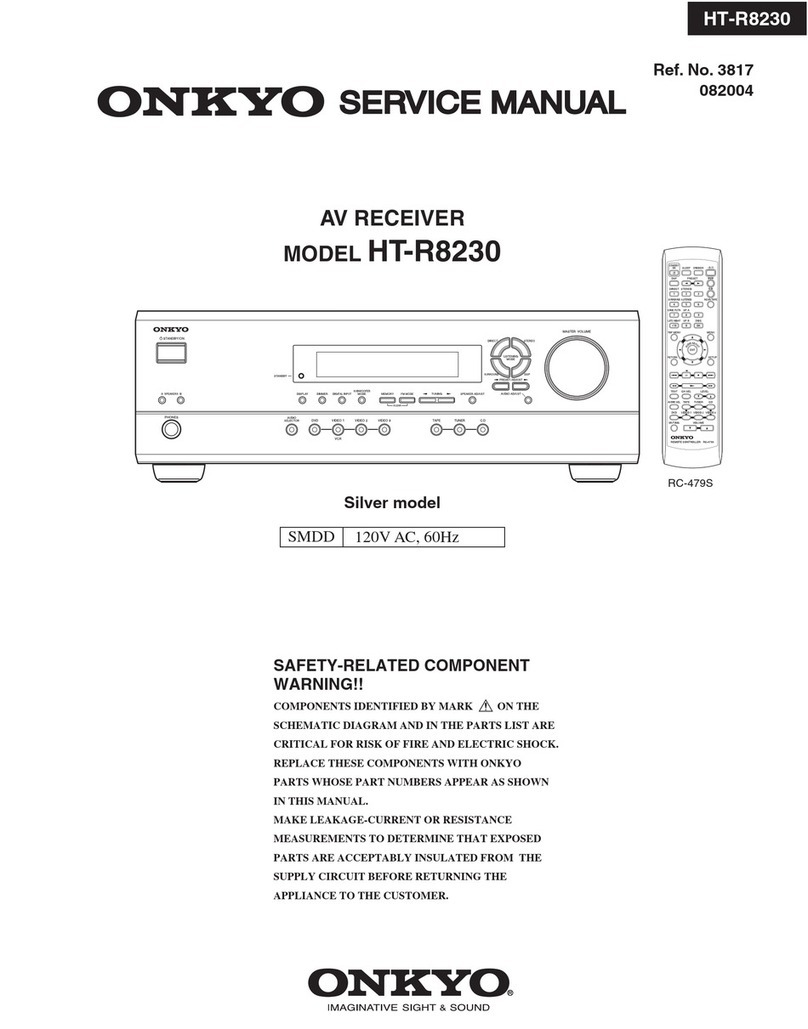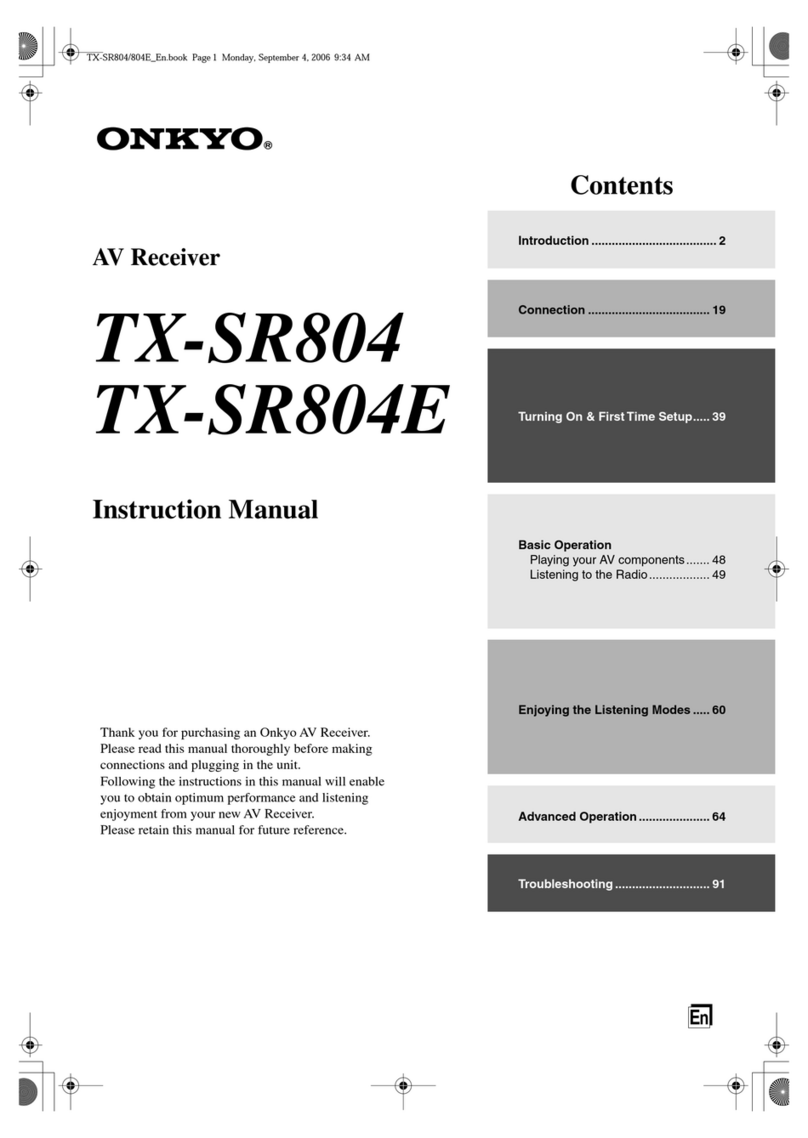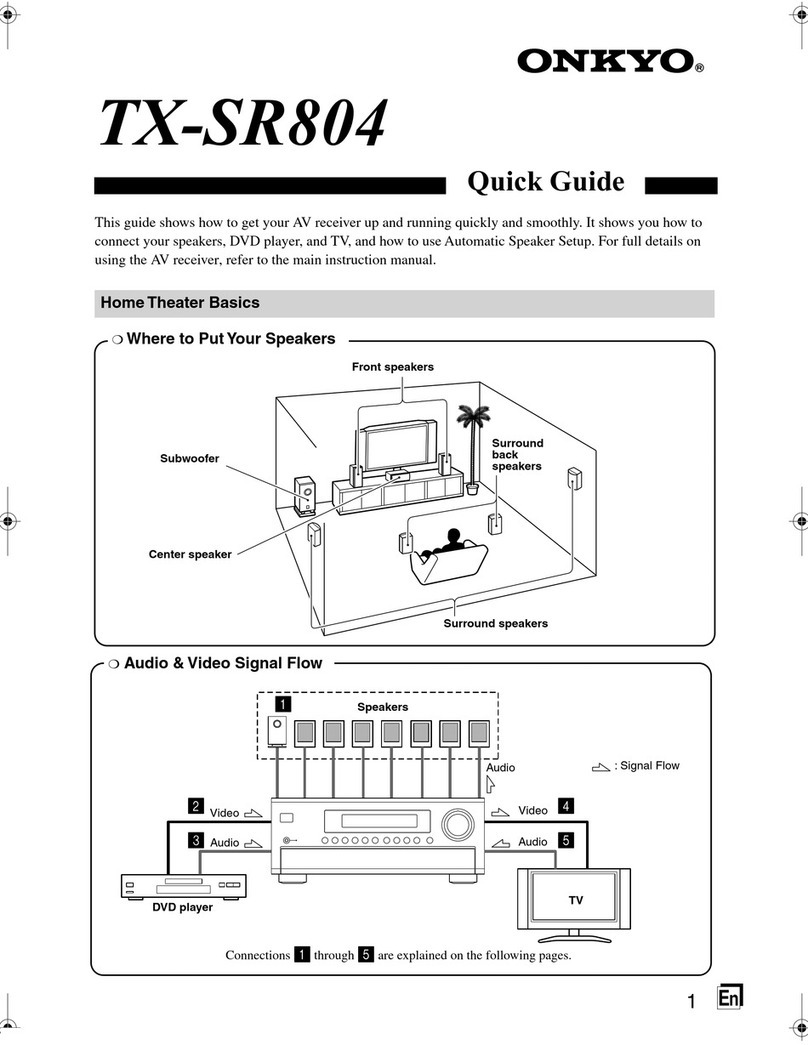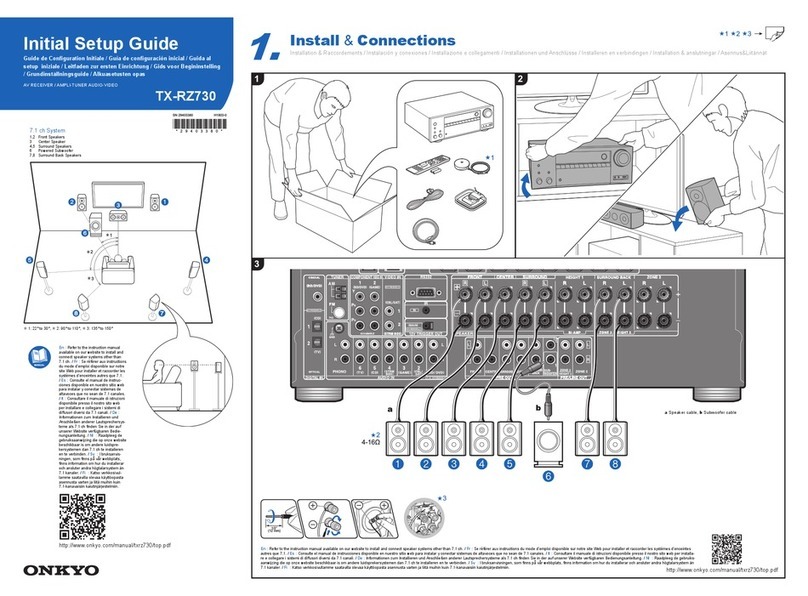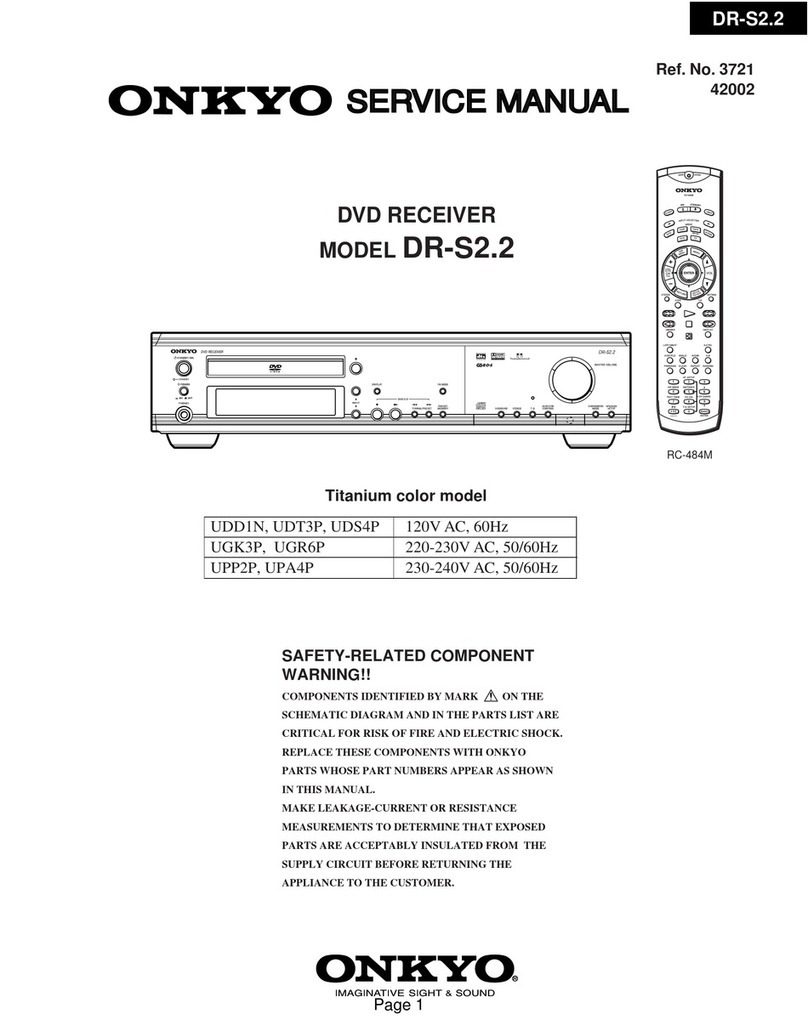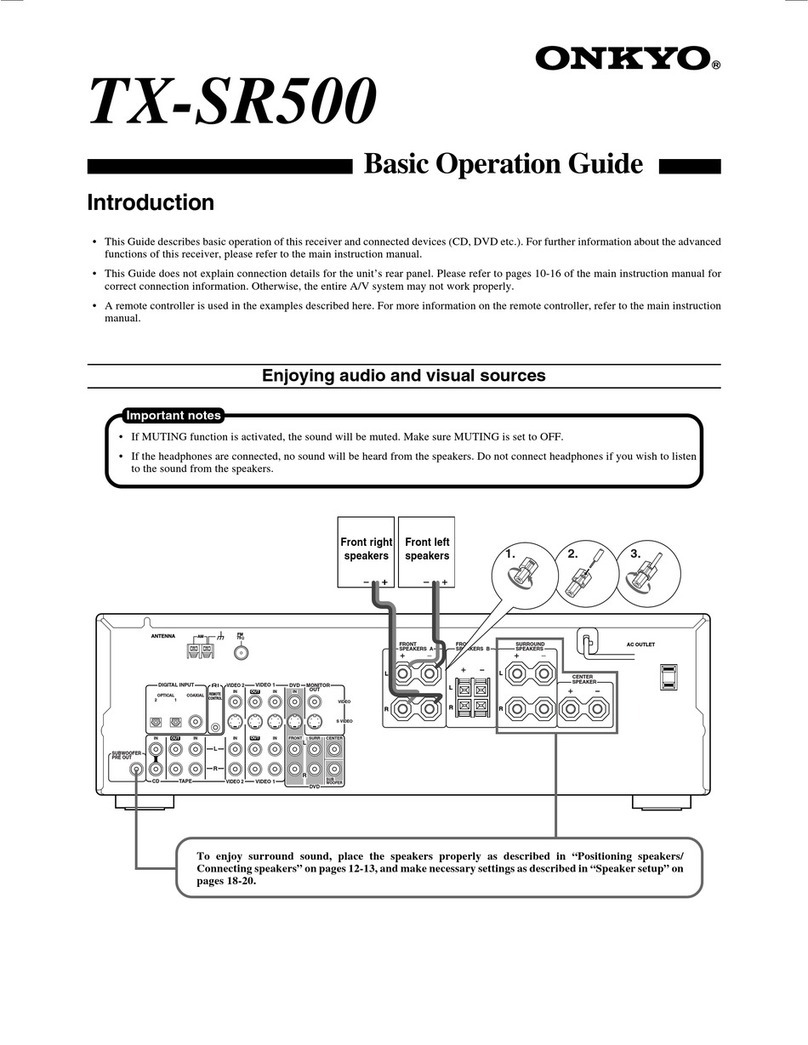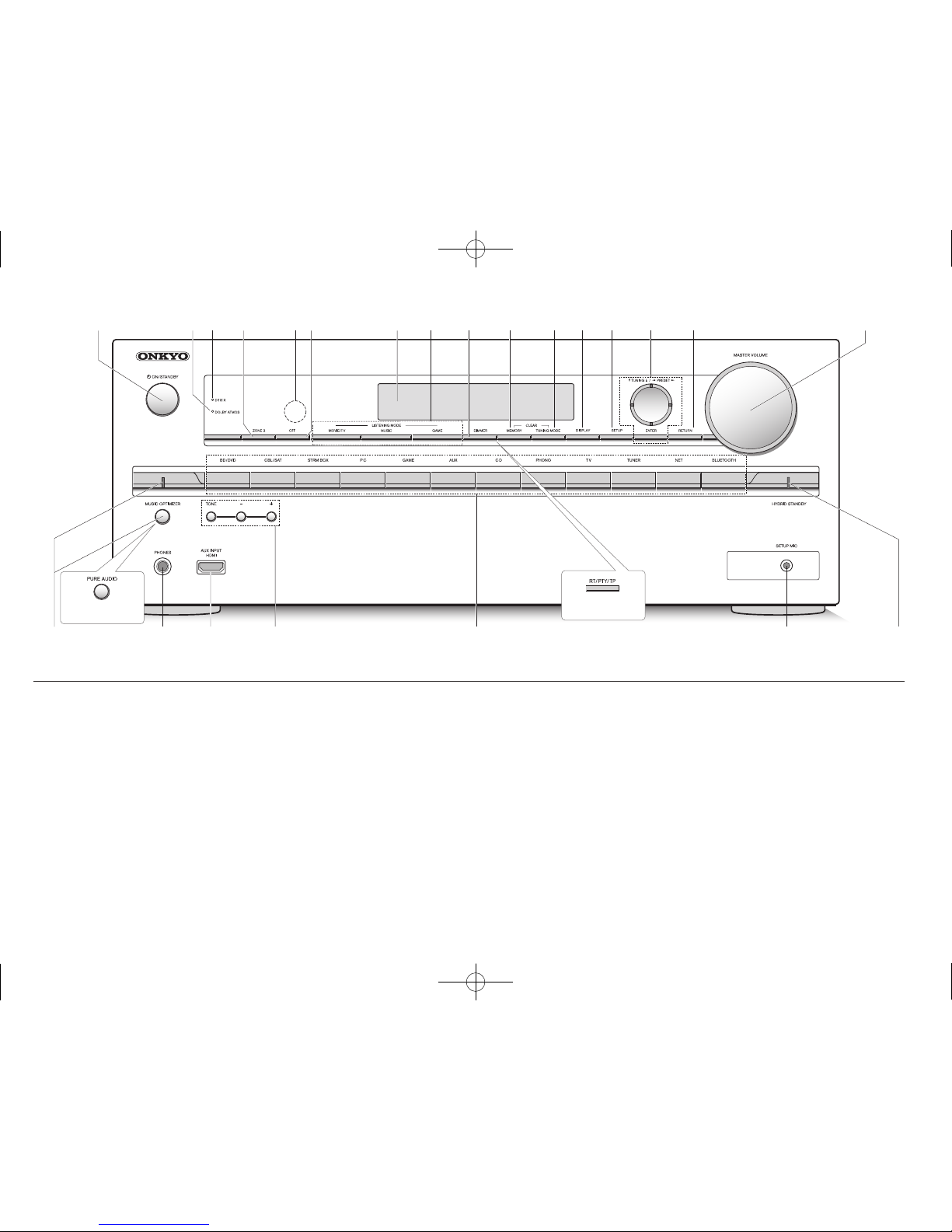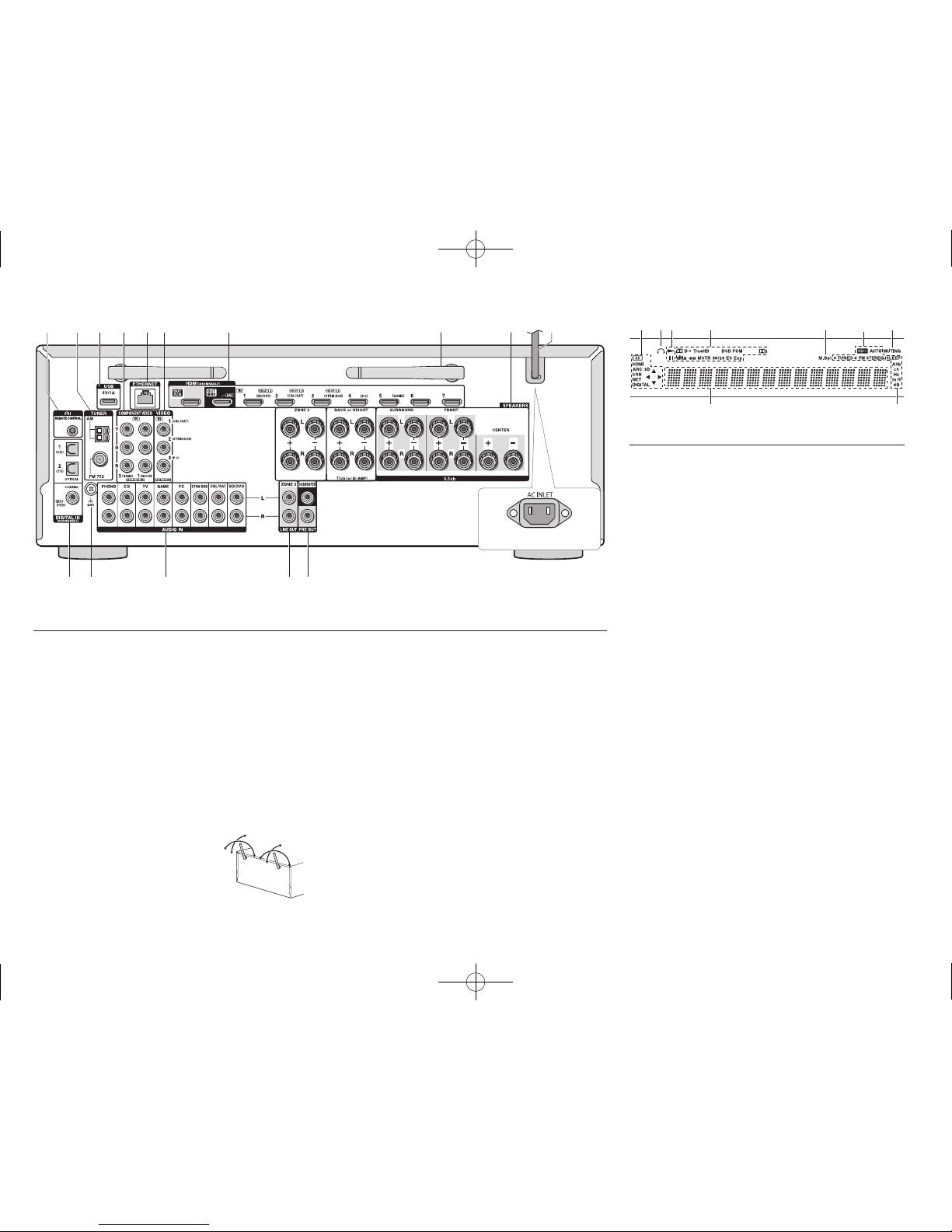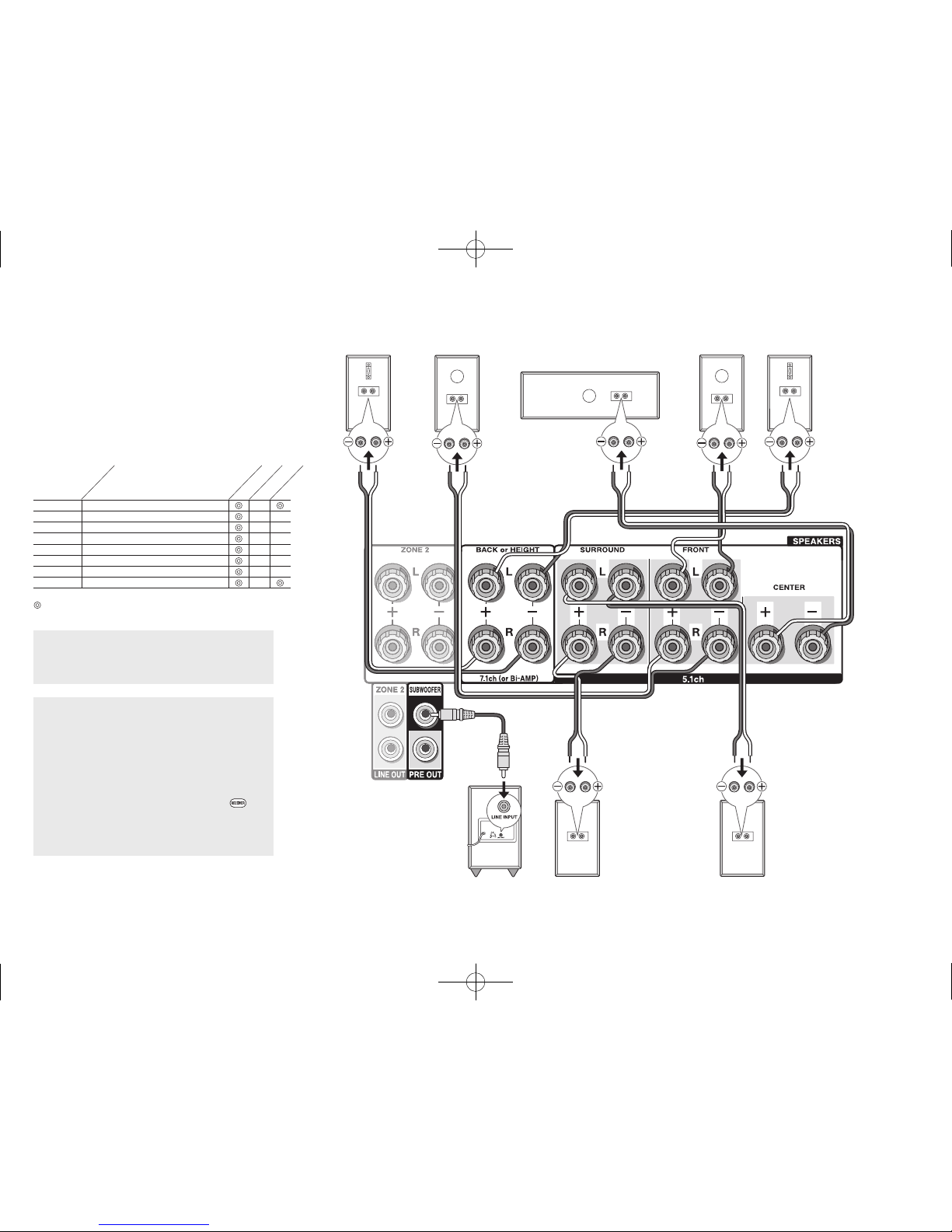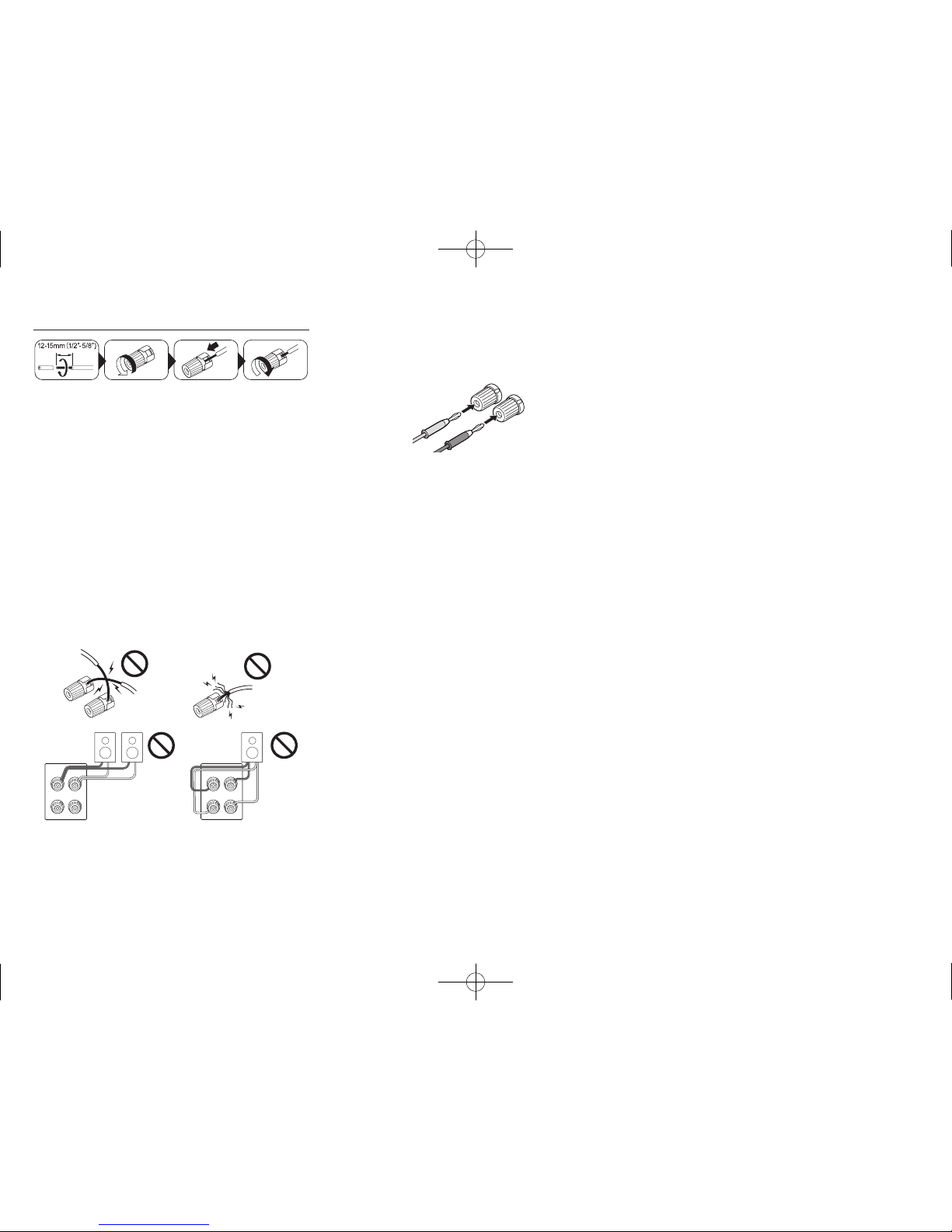En-2
ContentsFeatures
Advanced Manual (on the web)
The Advanced Manual, published as an e-manual on the
web, has more detailed information and advanced settings.
The Advanced Manual is created in a format that makes
it easy to read on a PC or Smartphone. The Advanced
Manual has the following content:
Details on AM/FM reception
Playing Music Files on a USB Storage Device
Listening to Internet Radio
Playing Music with DLNA
Playing Music Files in a Shared Folder
Operating Music Files with the Remote Controller
Listening Mode
Advanced Settings
Operating Other Components with the Remote
Controller
Advanced speaker connections
Connecting and Operating Onkyo RI Components
Firmware Update
Troubleshooting
Reference Information
Advanced Manual found here
http://www.onkyo.com/manual/txnr646/adv/en.html
Equipped with 7 ch amplifier
Supports playback in Dolby Atmos format which
provides 360-degree placement and movement of
sounds including overhead sound
Supports playback in DTS:X, which is DTS's next-
generation object-based surround sound technology
that includes height to deliver a fully-immersive listening
experience to your living room
Dolby Surround listening mode expands 2 ch, 5.1 ch or
7.1 ch source to available speaker configurations
Equipped with 4K compatible HDMI IN/OUT jacks
Equipped with 2 HDMI output jacks
Supports the HDMI Standby Through function which
allows signal transmission from players to the TV in
standby state
Supports HDCP2.2, a strict copy-protection for providing
high quality content (HDMI IN1 to IN3/HDMI OUT MAIN/
SUB)
Supports ARC (Audio Return Channel)
Supports USB storage playback
Supports variety of network functions such as Internet
Radio, DLNA, AirPlay etc.
Supports Wi-Fi and Bluetooth®
Equipped with a PHONO jack enabling connection with
a turntable
Bi-Amping capability
A/V Sync Function to correct deviation of audio and
video
Multi-zone function which allows you to play a different
source in another room from the main room
32 bit DSP (Digital Signal Processor) with excellent
calculation performance
Music Optimizer™ for compressed digital music files
Phase Matching Bass System
Automatic speaker setup available using supplied
calibrated microphone (AccuEQ Room Calibration)
Supports playback of MP3, WMA, WMA Lossless,
FLAC, WAV, Ogg Vorbis, Apple Lossless, DSD, Dolby
TrueHD via network and USB storage device (the
supported formats will differ depending on the use
environment)
Refer to the back cover for supplied accessories.
Basic Manual (this manual)
Front Panel..........................................................................3
Rear Panel...........................................................................4
Display.................................................................................4
Step 1: Connections���������������������������������������������� 5
1 Connecting speakers........................................................5
・Speaker layout ..............................................................5
・Height speaker types ....................................................5
・Instructions on how to connect speakers......................7
2 Connecting the TV and players........................................8
・HDMI cable connection.................................................8
・Connecting Components without HDMI........................9
3 Other connections ..........................................................10
Step 2: Initial Setup ��������������������������������������������� 11
1 AccuEQ Room Calibration .............................................11
2 Source Connection.........................................................12
3 Remote Mode Setup ......................................................13
4 Network Connection.......................................................13
Step 3: Playing Back ������������������������������������������� 15
1 Basic Operations............................................................15
・Part names and functions of the remote controller .....15
2 Network Functions..........................................................16
3 AirPlay®..........................................................................16
4 Bluetooth®......................................................................17
5 AM/FM Radio .................................................................17
6 Multi-zone.......................................................................18
・Making Multi-zone Connection....................................18
・Performing Multi-zone Playback .................................19
7 Quick Setup Menu..........................................................19
8 Other useful functions ....................................................20
Troubleshooting.................................................................21
Specifications ....................................................................22
Table of image resolutions.................................................23
Resolutions supported by HDMI........................................23
Supplied Accessories ..........................................Back cover
TX-NR646_BAS_En_SN29401979_20150226.indd 2 2015/02/26 14:59:53