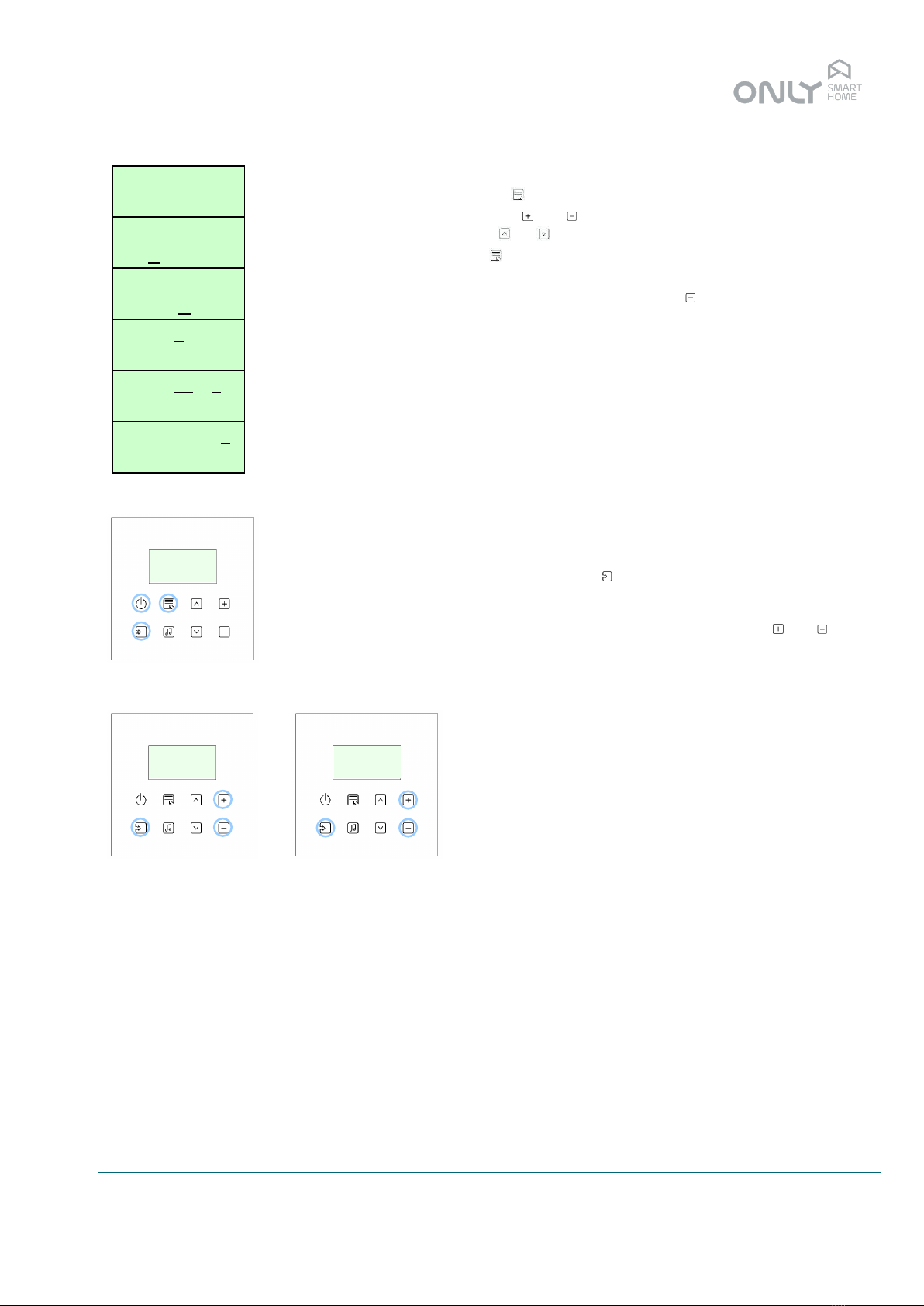ENANCER Electrónica S.A. Page 2 of 10
Rua Max Grundig 9
4705-820 Braga Portugal info@only-smartbuildings.com
Tel: +351 253 221 484 www.only-smartbuildings.com
Introduction
Introduction ................................................................................................................................................................2
INTRODUCTION .......................................................................................................................................................3
OTC-FMC-LCD and OTC-FM2Z-LCD .......................................................................................................................3
Controls and indications ............................................................................................................................................4
Switch on/off ..............................................................................................................................................................4
Volume control...........................................................................................................................................................4
FM tuner ....................................................................................................................................................................4
Auxiliary input ............................................................................................................................................................5
Audio inputs ...............................................................................................................................................................5
Sound adjustment......................................................................................................................................................5
Bass...........................................................................................................................................................................5
Treble.........................................................................................................................................................................6
Loudness ...................................................................................................................................................................6
Search level adjustment ............................................................................................................................................6
Volume control of zone 2 ...........................................................................................................................................7
PROGRAMMING.......................................................................................................................................................7
Programming ON/OFF ..............................................................................................................................................7
Programming PRESET..............................................................................................................................................7
Programming VOL 1 ..................................................................................................................................................7
Programming VOL 2 ..................................................................................................................................................8
Programming SELECT ..............................................................................................................................................8
CLOCK FUNCTION...................................................................................................................................................8
Timer..........................................................................................................................................................................8
Adjustment menu.......................................................................................................................................................9
Date and time adjustment..........................................................................................................................................9
Alarm clock adjustment ...........................................................................................................................................10
Switching the alarm clock on and off .......................................................................................................................10