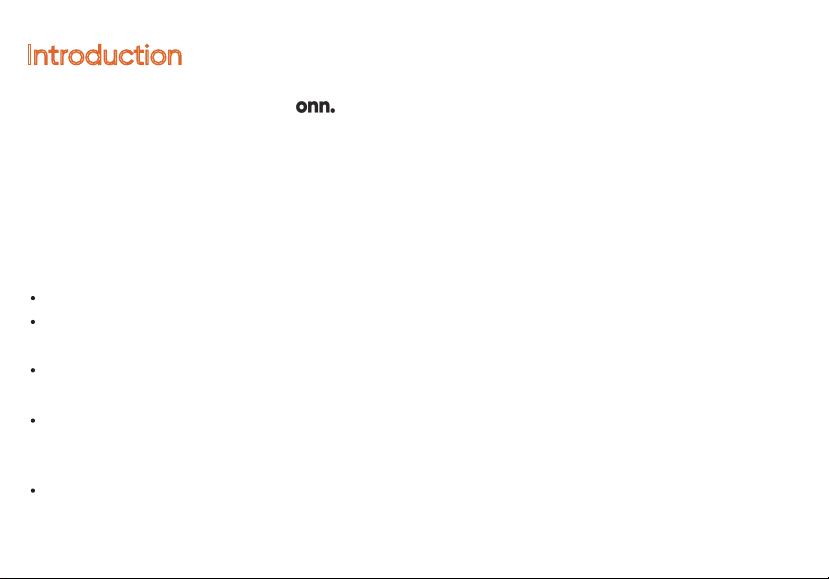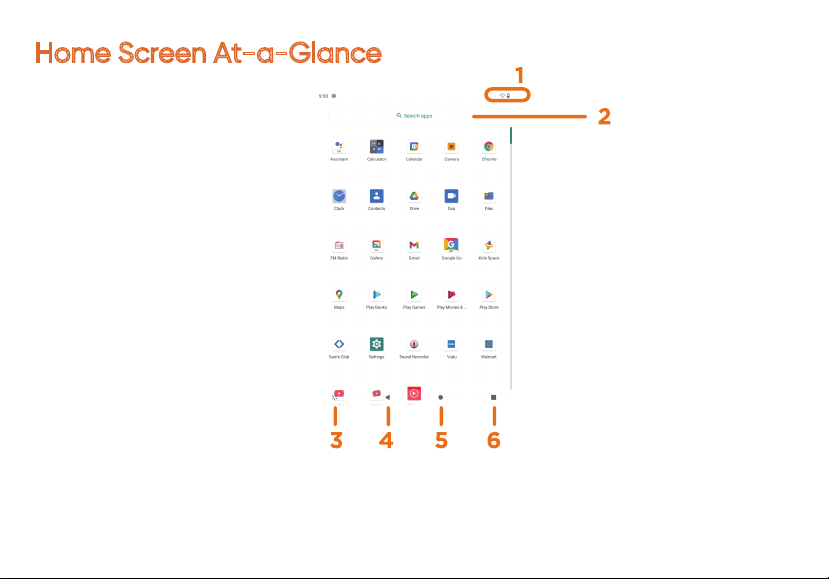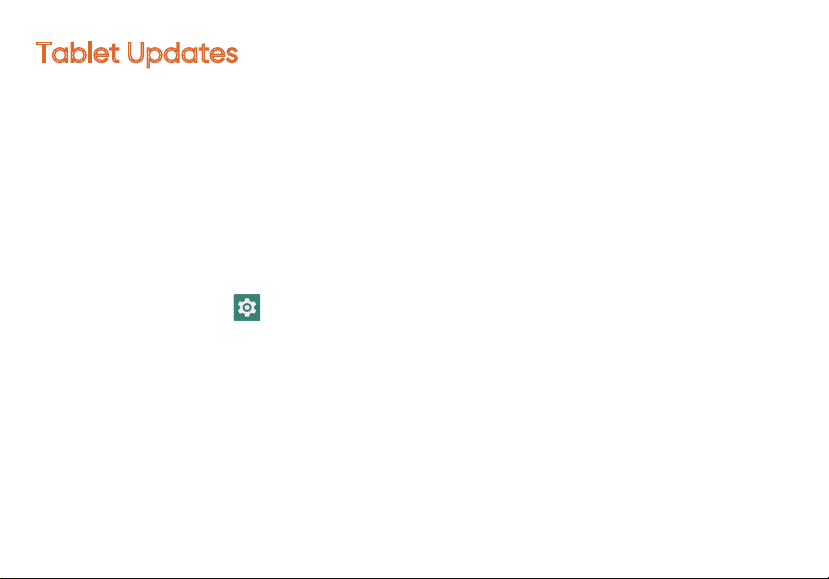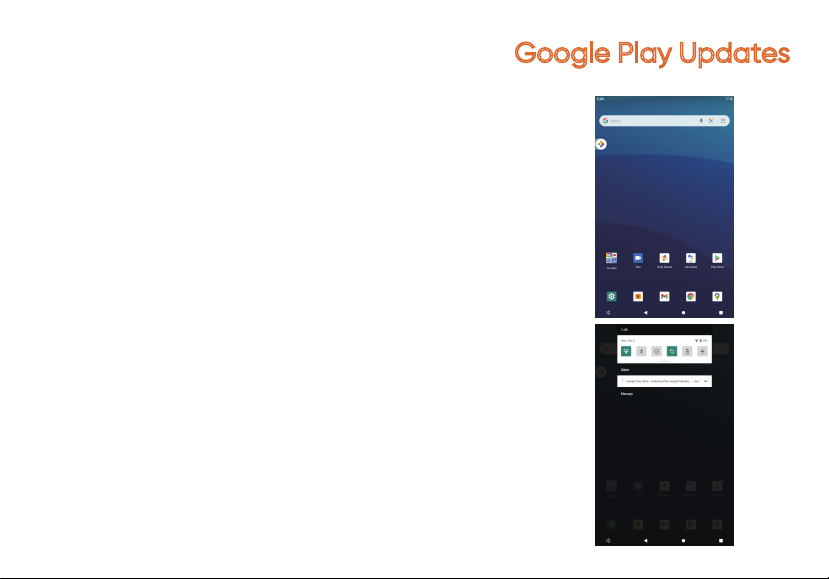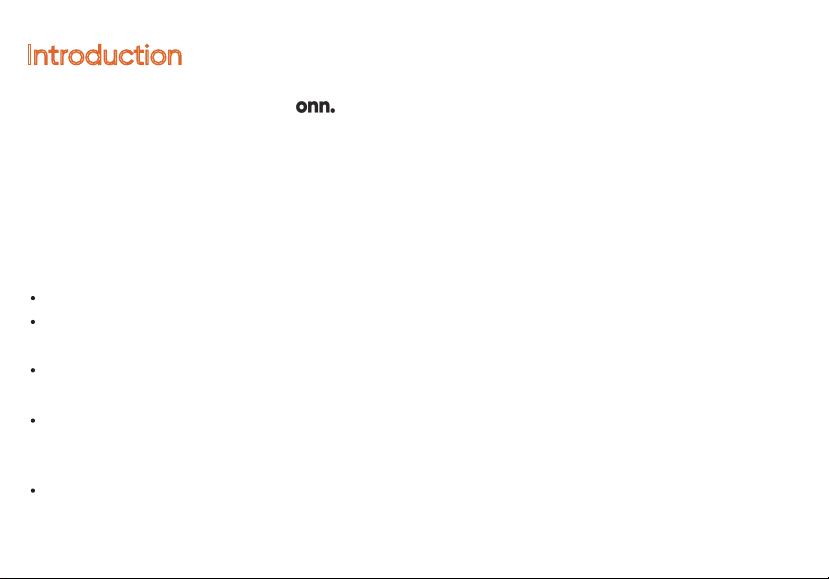
Introduction
Thank you for purchasing the tablet with Android™ 11 (Go edition).
Featuring a fast and responsive quad core processor, this tablet is perfect for
accomplishing everyday tasks, streaming music and movies, taking photos, checking
emails, and engaging with social media.
The tablet oers 32GB of internal storage, Bluetooth connectivity, Micro SD slot for up
to 128GB of additional storage, on-the-go productivity services.
The following information will help you get the most out of your tablet.
What You Should Know to Ensure Best Performance:
Charge the battery completely before first use.
While updates download in the background, tablet performance can be aected
until completed.
Close unused applications. Open apps that run in the background will aect
overall performance.
Battery Consumption: Play times on a fully charged battery will vary depending
on your display settings, apps that remain open, and internet use (e.g.,streaming
video content).
It is recommended to use a tablet screen protector and tablet case to protect
the tablets.
2