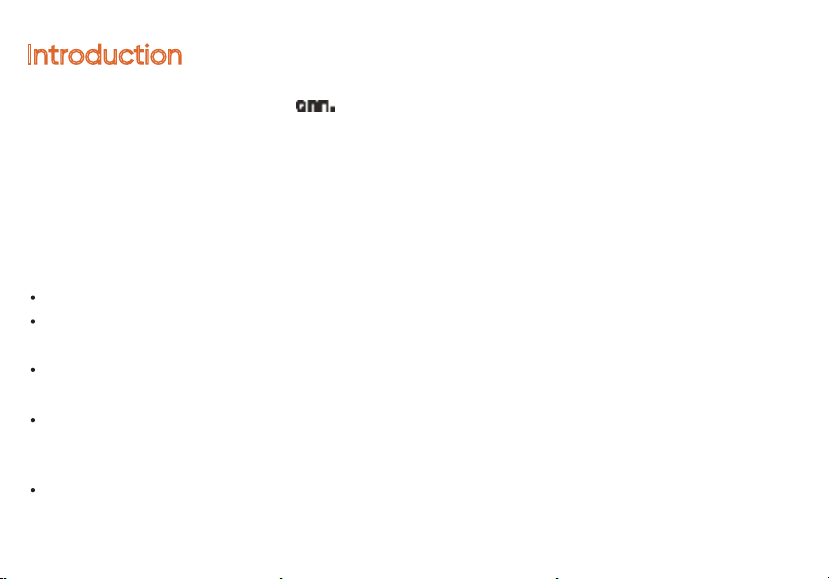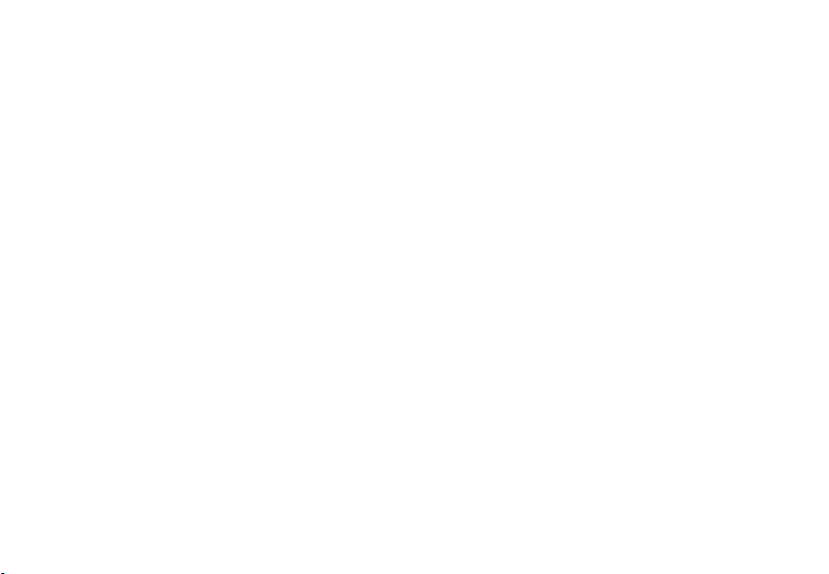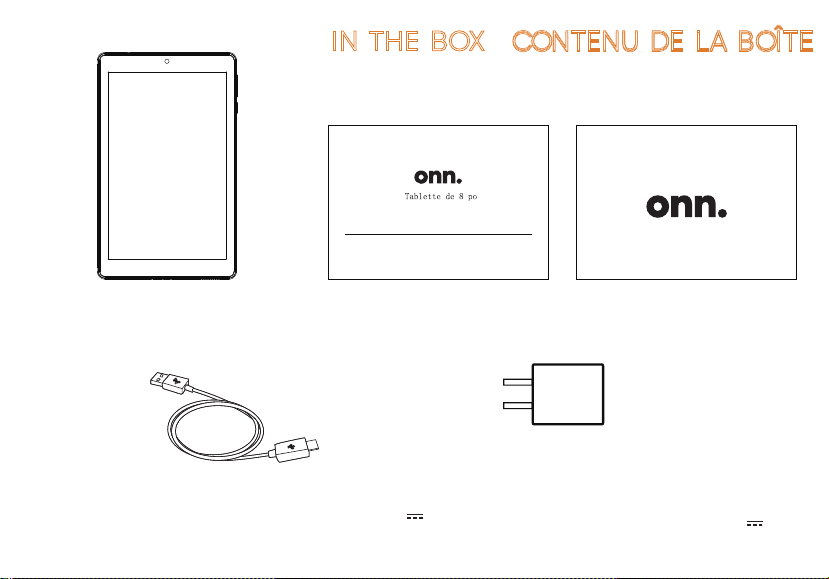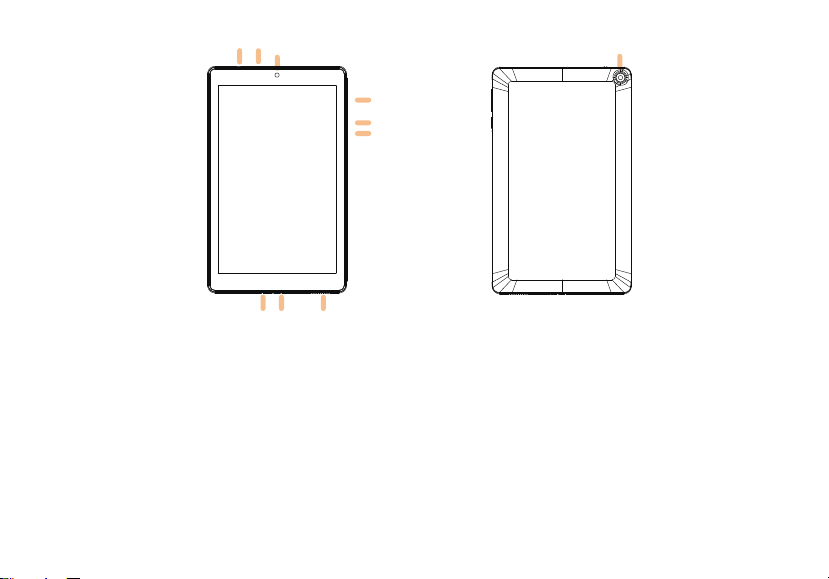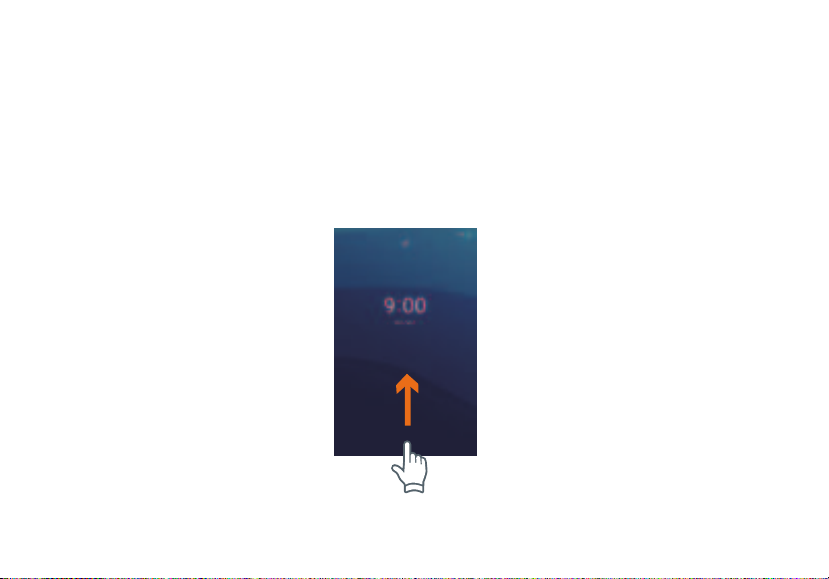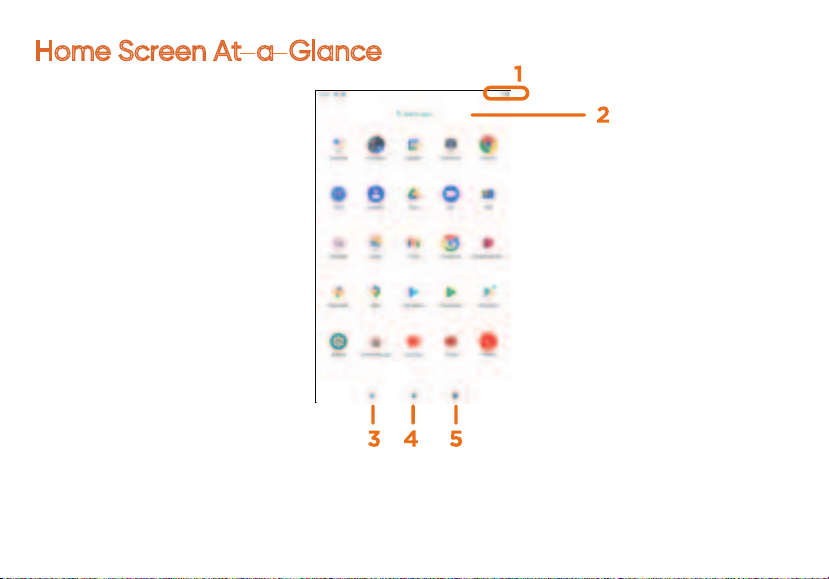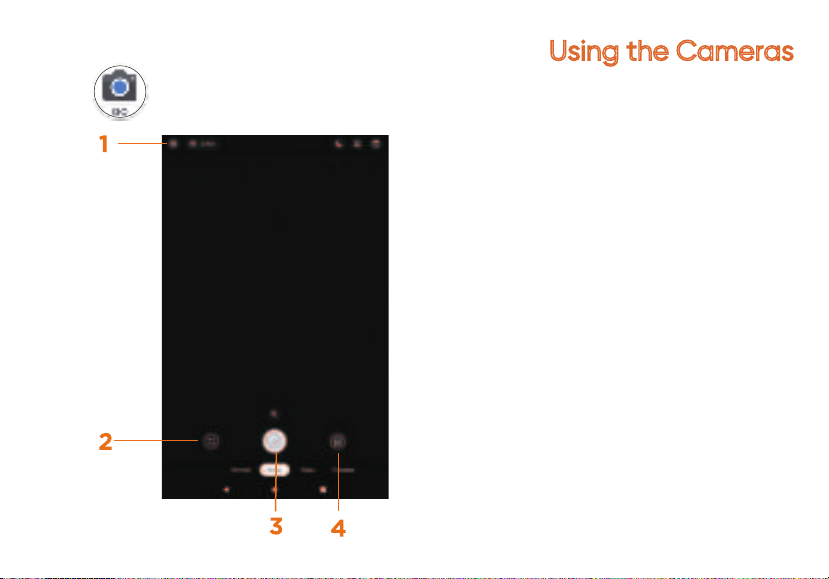IntroductionIntroduction
2
Nous vous remercions d'avoir acheté la tablette AndroidMC 11 (Go edition) de onn. Dotée d'un
processeur quadricœur rapide et réactif, cette tablette est parfaite pour accomplir les tâches
quotidiennes, diffuser de la musique et des films en continu, prendre des photos, consulter les
courriels et discuter sur les médias sociaux.
La tablette offre 32 Go de stockage interne, une connectivité Bluetooth, une fente pour carte
Micro SD pouvant accueillir jusqu'à 128 Go de stockage supplémentaire et des services de
productivité en déplacement.
Les informations suivantes vous aideront à tirer le meilleur parti de votre tablette.
Ce que vous devez savoir pour garantir des performances optimales:
• charger complètement la pile avant la première utilisation.
• pendant le téléchargement des mises à jour en arrière-plan, les performances de la tablette
peuvent être affectées jusqu'à ce que le téléchargement soit terminé.
• fermer les applications inutilisées. Les applications ouvertes qui fonctionnent en arrière-plan
affectent les performances globales.
• consommation de la pile : la durée de lecture sur une pile entièrement chargée varie en fonction
des paramètres d'affichage, des applications qui restent ouvertes et de l'utilisation d'Internet (par
exemple, le contenu vidéo en continu).
• Il est recommandé d'utiliser un protecteur d'écran de tablette et un étui de tablette pour protéger
les tablettes.