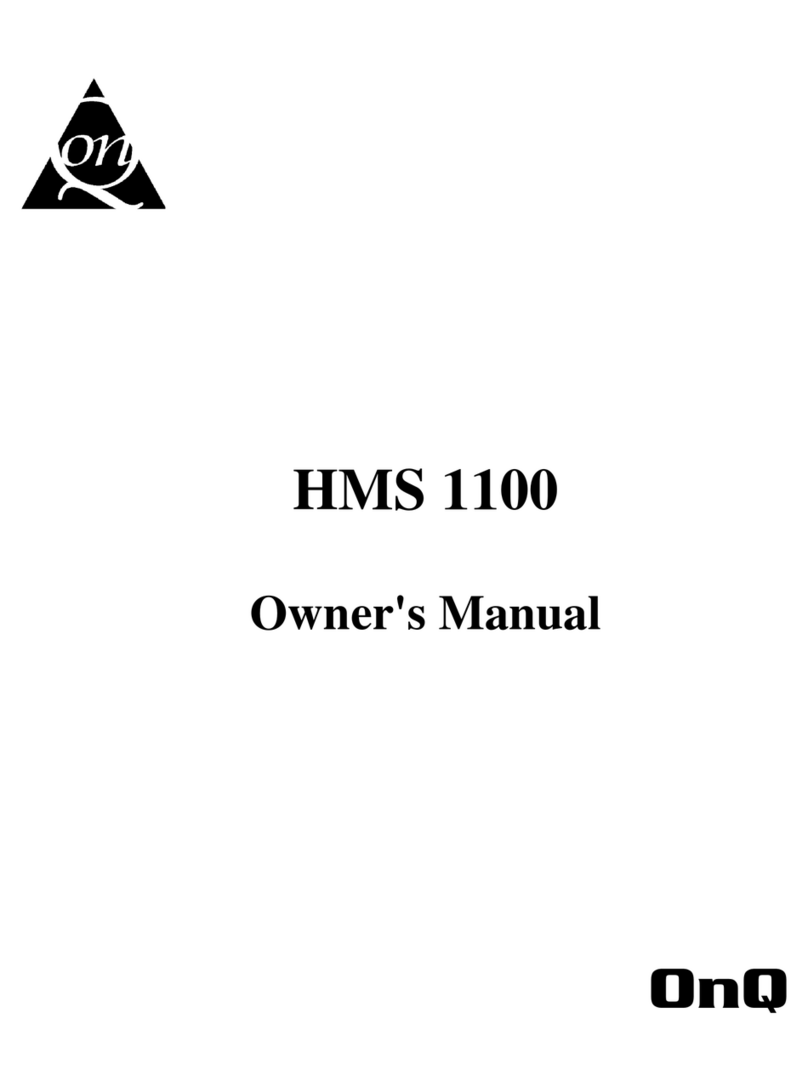OnQ Technologies, Inc. v
Program Control Commands...................................................................................................90
Program Security Commands .................................................................................................91
Program Button Commands....................................................................................................91
Program All On / All Off Commands .....................................................................................91
Program Temperature Commands ..........................................................................................92
Edit Program Condition ...............................................................................................................92
Program Control Conditions ...................................................................................................92
Program Security Mode Conditions........................................................................................93
Program Zone Conditions .......................................................................................................93
Program Time Clock Conditions.............................................................................................93
Program Other Conditions ......................................................................................................94
Set Up Dial...................................................................................................................................95
Telephone Access ...................................................................................................................95
Answer Outside Call ...............................................................................................................95
Remote Commands .................................................................................................................96
Rings Before Answer ..............................................................................................................96
Dial Type ................................................................................................................................96
My Phone Number ..................................................................................................................97
Dial Out Number 1..................................................................................................................97
Dial Out Numbers 2-8.............................................................................................................98
Area 1 Dial Order....................................................................................................................98
Area 2 Dial Order....................................................................................................................99
Set Up Arming .............................................................................................................................99
Entry Delay .............................................................................................................................99
Exit Delay .............................................................................................................................100
Audible Exit Delay................................................................................................................100
Entry/Exit Chime ..................................................................................................................101
Perimeter Chime ...................................................................................................................101
Enable Quick Arm ................................................................................................................101
Enable Auto Bypass ..............................................................................................................101
All On For Alarm..................................................................................................................102
Beep On Trouble...................................................................................................................102
Set up Miscellaneous..................................................................................................................103
High Security Mode ..............................................................................................................103
Announce Alarms .................................................................................................................103
Enable Freeze Alarm.............................................................................................................104
Flash For Alarm ....................................................................................................................104
House Code 1 Extended Code...............................................................................................104
House Code 2 Extended Code...............................................................................................105
House Code 1 X-10 All Off ..................................................................................................105
House Code 1 X-10 All On...................................................................................................105
House Code 2 X-10 All Off ..................................................................................................106