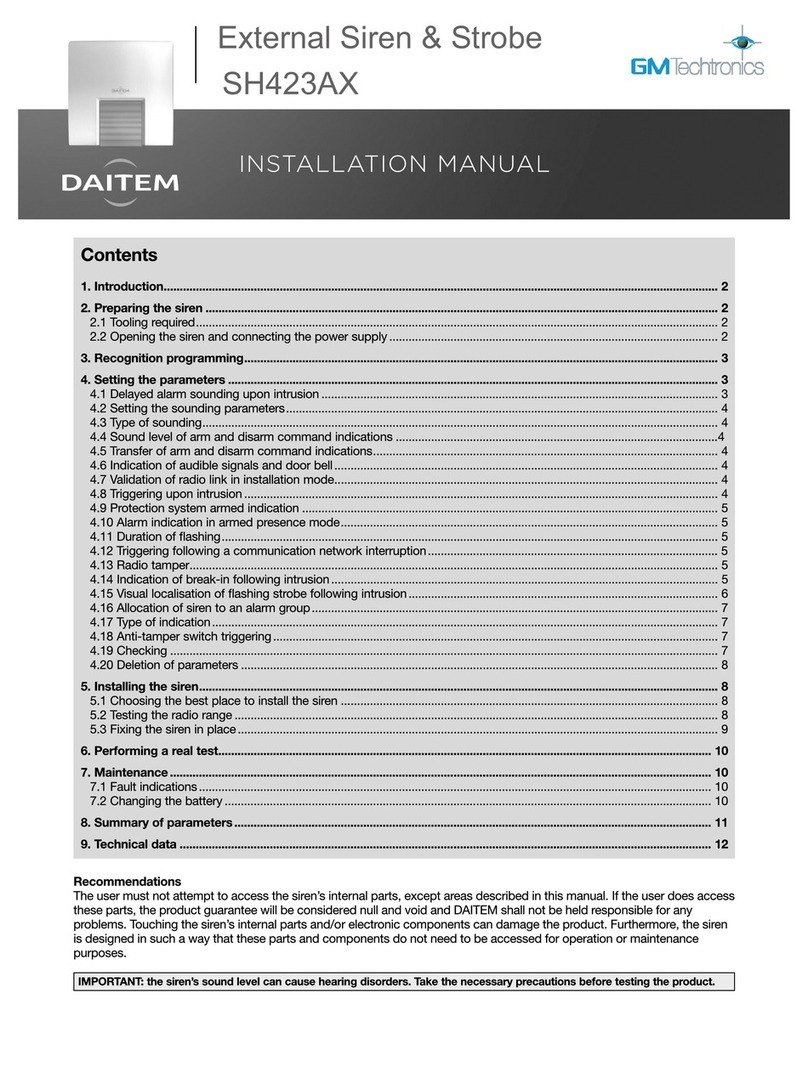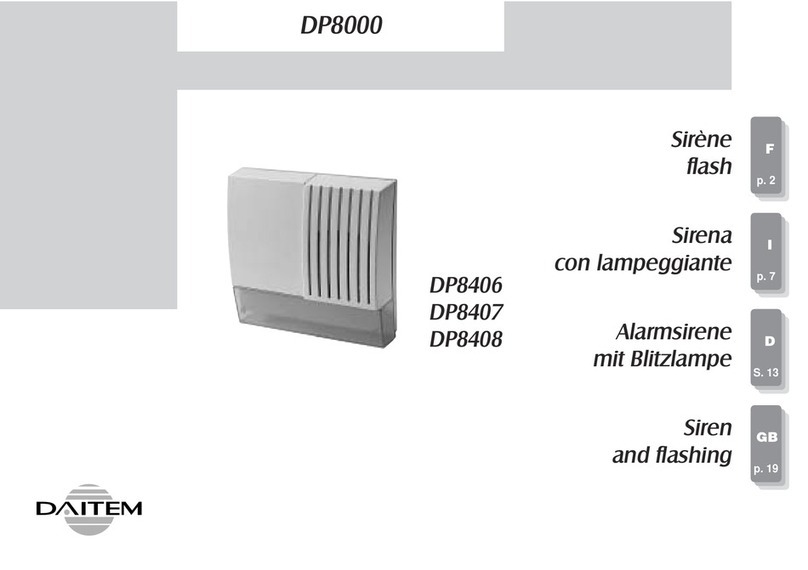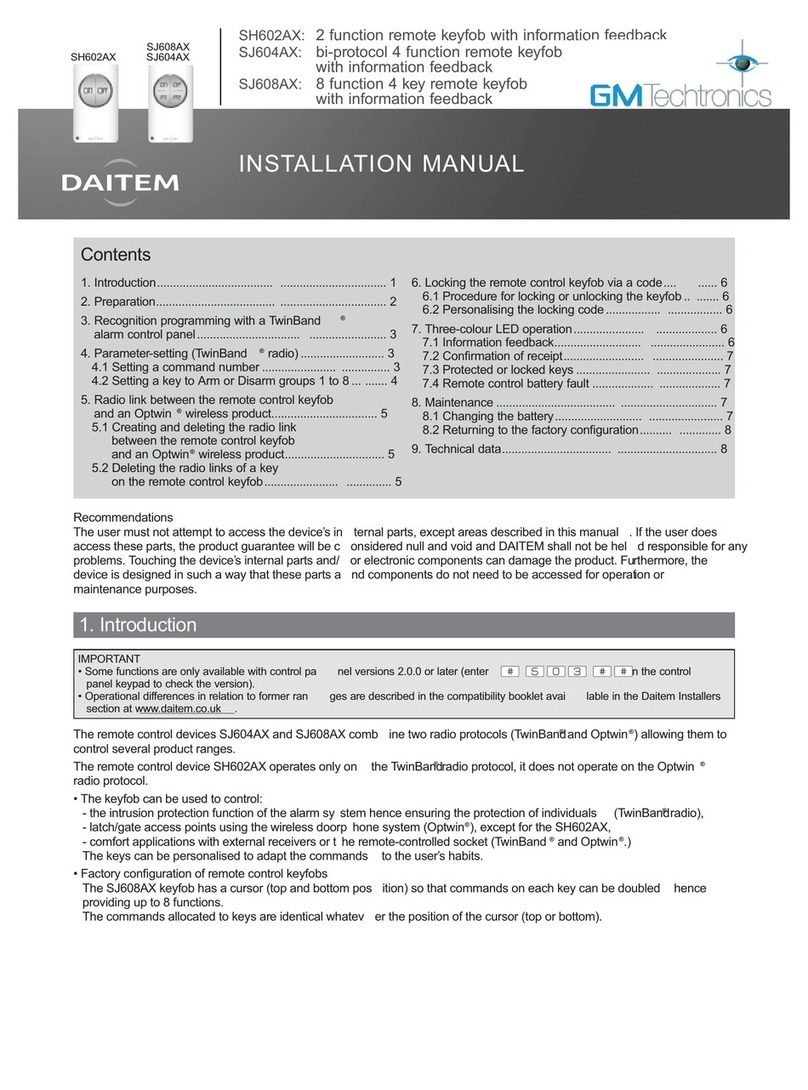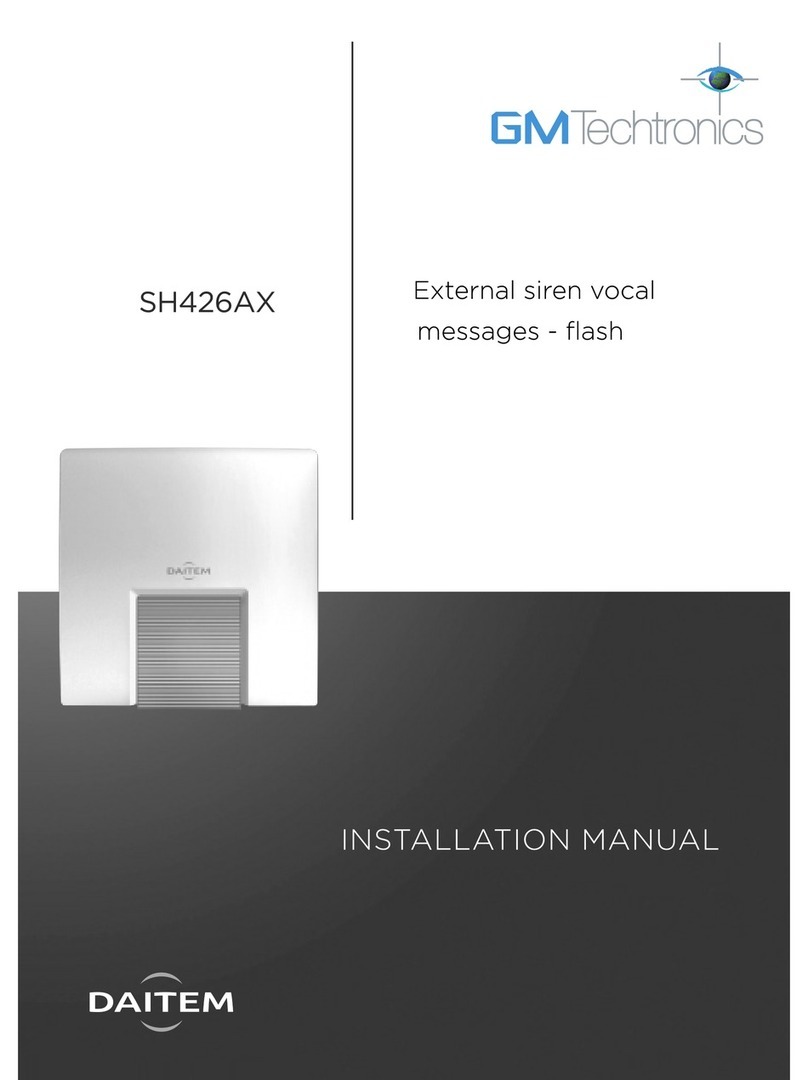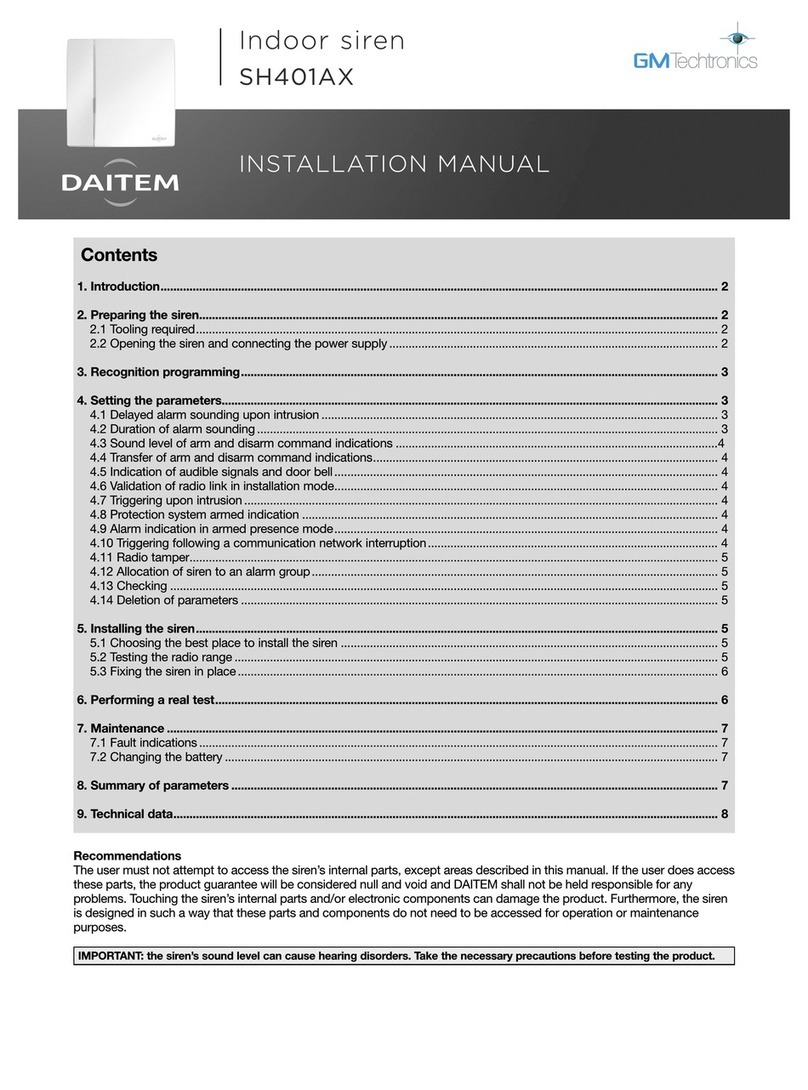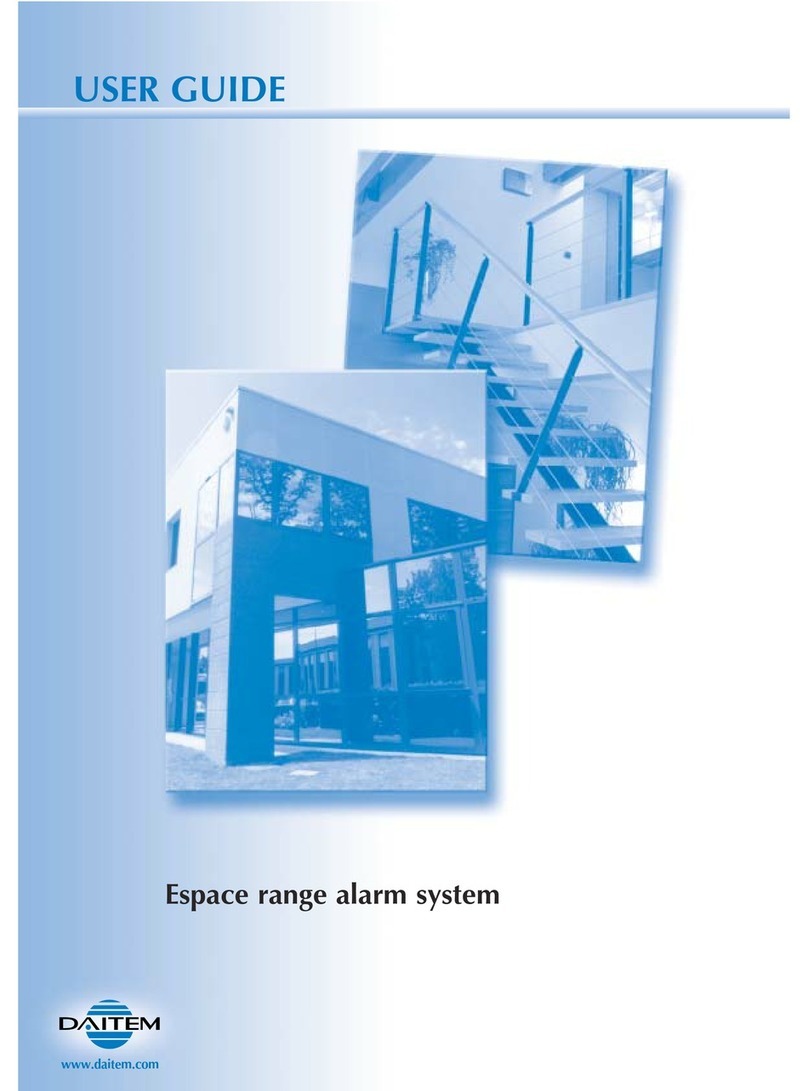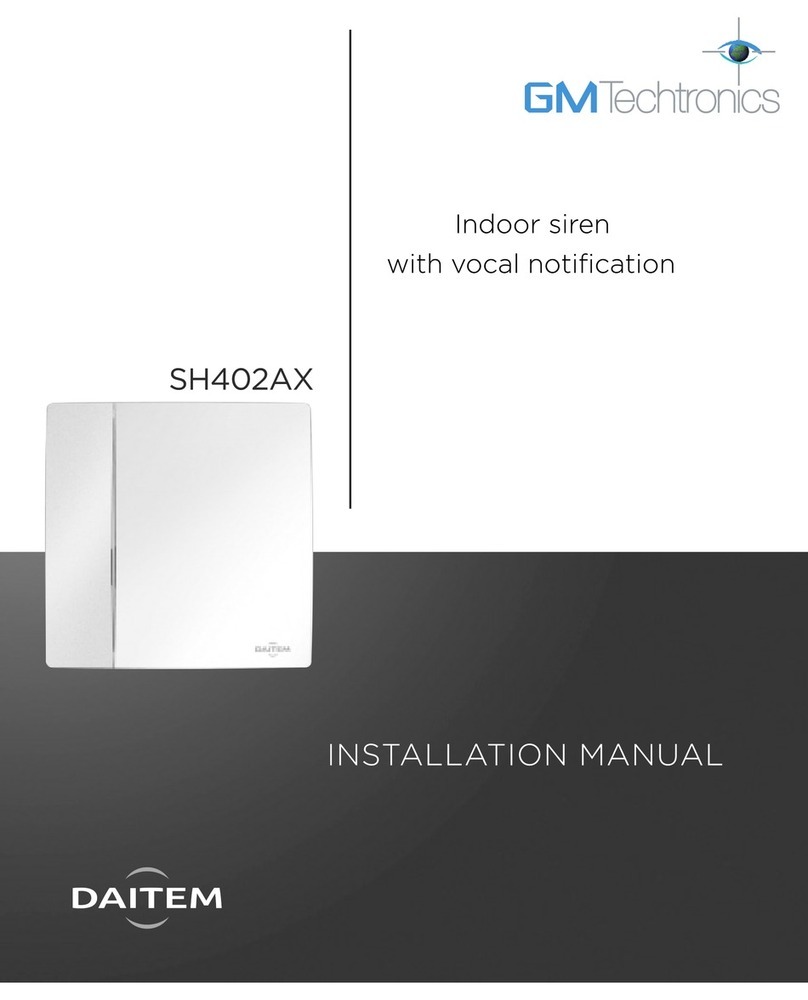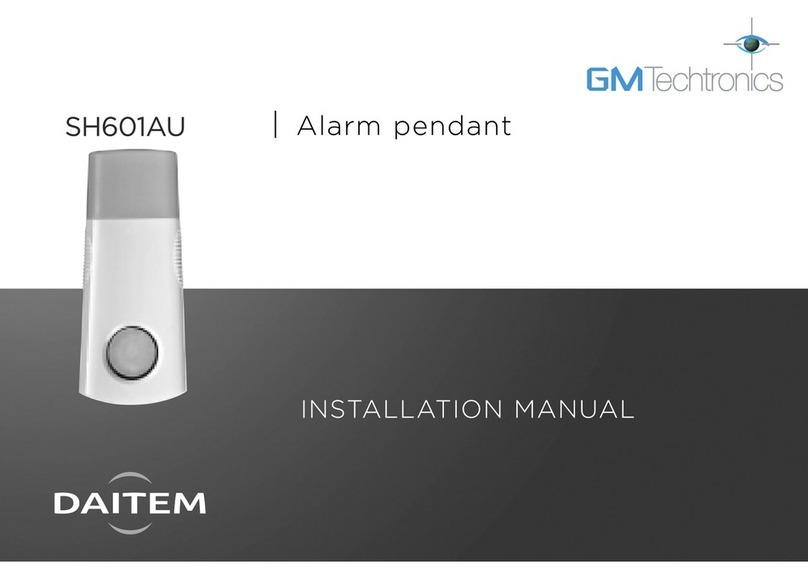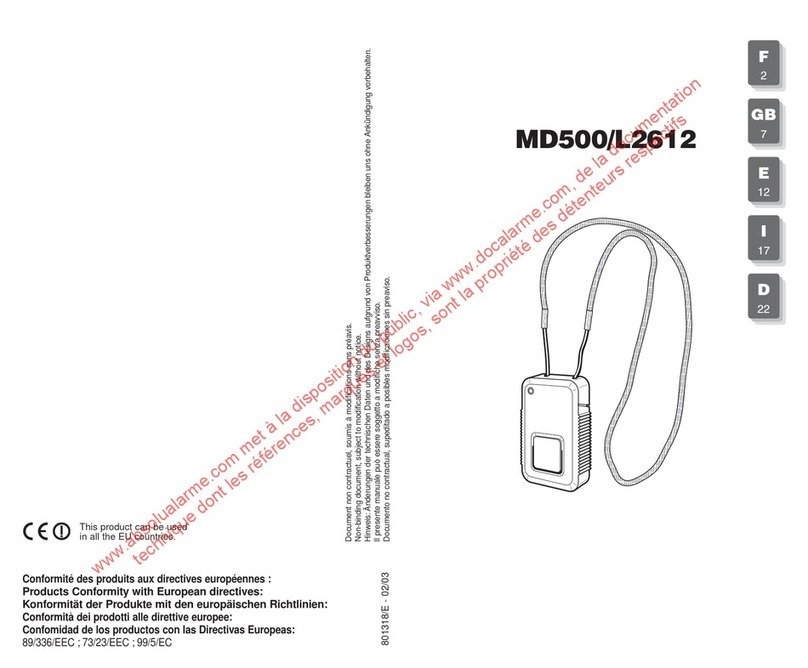8
Declaring unused media
To prevent faults from occurring due to line cuts or the absence of transmission media in user mode, unused media must be
declared. This parameter-setting operation is explained in the installation manual common to the control panel-dialler and
the stand-alone dialler: “Parameter-setting and implementation of transmission with transmission module/chapter on
“Main parameter-setting operations for the transmission module/Declaring unused media”.
ndication of power faults on power-up:
N.B.:
• If the main power supply comes from the mains power module:
- a sufficiently charged Li-Ion back-up battery must be installed in case the dialler issues the voice message “Fault,
Accumulator Voltage, Transmitter”, and the red LED flashes until the battery has been properly connected.
- if there is a mains power supply problem, the dialler issues the voice message “Fault, Battery Voltage, Transmitter”.
• If the main power supply comes from the BatLi lithium power pack:
- the Ethernet (ADSL) media will not be operational,
- the SM/ PRS media will be operational on condition that the Li-Ion back-up battery has been installed. In this case
(powered without mains), the SM/ PRS media will be configured by default for outgoing calls only.
If an improper power supply is used with the transmission module connected this will lead to an error indication following
power-up.
What to do if?
2.5 Power supply
Red LED Voice message Solutions
Constant rapid
flashing
“Fault, power supply, transmitter
plug”
use the tables in the “Appendix/Accessories and power supplies
to be used” chapter to check compatibility between the
transmission module media and the dialler power supply.
“Fault, transmitter plug” check the transmission module has been properly installed.
“Fault, battery voltage, transmitter” check the state of the main power supply: BatLi 22 lithium power
pack or mains power module depending on the case.
“Fault, accumulator voltage,
transmitter”
if the power supply is from the mains, check that the Li-Ion back-
up battery has been installed and is properly charged.
Media used
Type of dialler/media available
SH511AX
PSTN+ Ethernet
(ADSL)
SH512AX GSM/GPRS+
Ethernet (ADSL)
SH513AX PSTN+GSM/
GPRS+ Ethernet (ADSL)
SH514AX
Ethernet
(ADSL)
PSTN+Ethernet (ADSL) mains power
module + Li-Ion /
mains power module + Li-Ion
/
SM/ PRS+Ethernet (ADSL) / mains power module + Li-Ion /
PSTN+ SM/ PRS+Ethernet
(ADSL) / / /
(PSTN+ SM/ PRS) only / /
• BatLi + compulsory Li-Ion
or
• mains power module + Li-Ion
for SM incoming calls
/
PSTN only
• BatLi
or
• mains power
module + Li-Ion
/
• BatLi
or
• mains power module
+ Li-Ion
/
SM/ PRS only /
• BatLi + compulsory Li-Ion
or
• mains power module + Li-Ion
for SM incoming calls
• BatLi + compulsory Li-Ion
or
• mains power module + Li-Ion
for SM incoming calls
/
Ethernet (ADSL) only mains power module + Li-Ion
Type of power supply to be installed depending on the media used
KEY:
• BatLi = 2 x (3.6 V, 13 Ah) lithium power pack, BatLi22
• Li-Ion = 3.7 V/1.2 Ah Li-Ion rechargeable back-up battery
• Mains power module = 200-240 VAC 50-60 Hz / 4.5 VDC 2.2 A internal mains power module