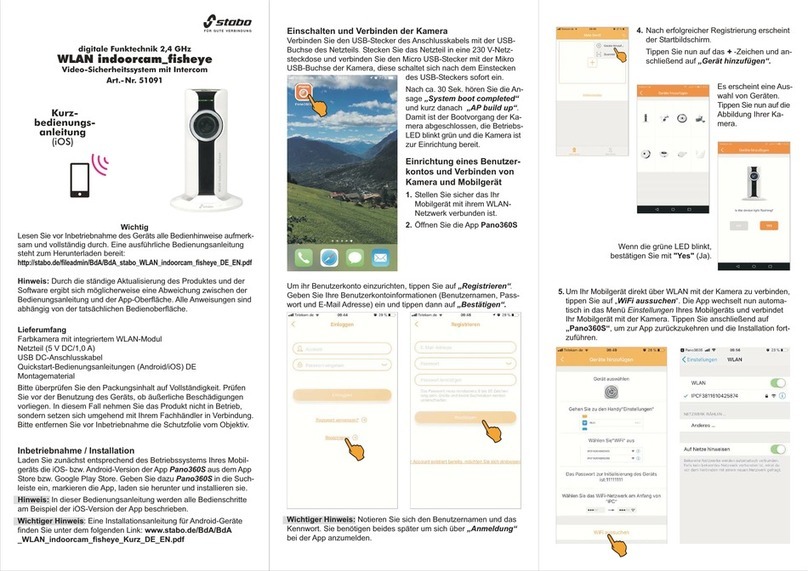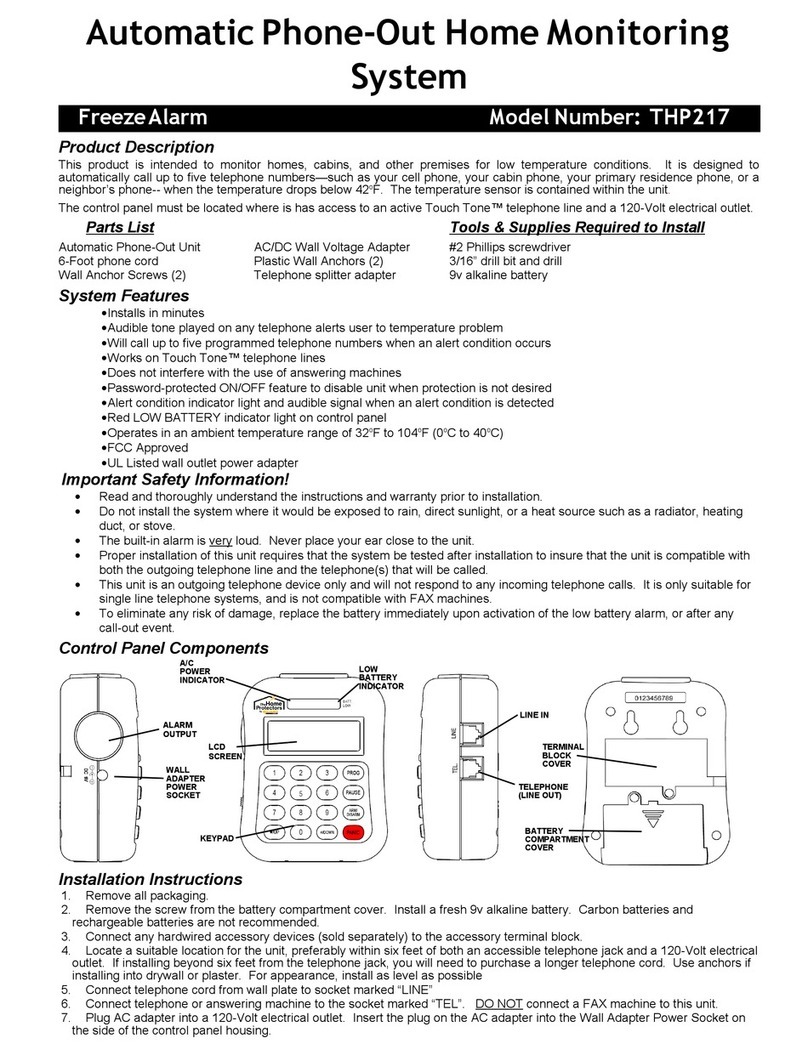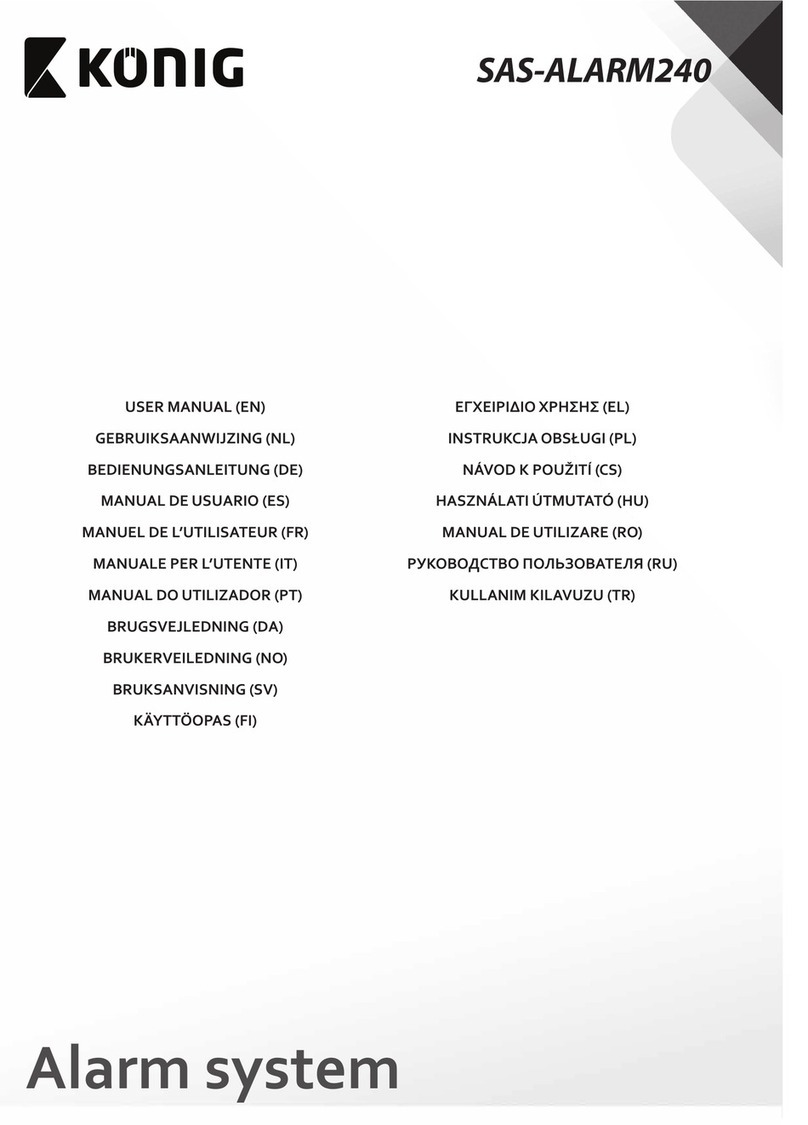Bellman & Symfon Vibio User manual

12
What you’ll need
A mobile phone with
iOS11 /Android 4.4 or later.
An USB power adapter
What's in the box
1Charging cable
2Vibio bed shaker
USB outlet
Reset hole On/O LED-eyes
Pull 1 to snooze
Pull 2 to turn o
Look for the blinking eyes
White means it’s activated by an alarm
or communicating with your mobile.
Blue means it’s ready for pairing.
Green means it’s charging.
Yellow means you have an incoming
call or message.
Red means the battery level is low.
Troubleshooting
ENGLISH
If Try this
The LEDs are blinking in red The battery level is low. Charge Vibio using the supplied cable.
The LEDs don’t light up The batteries are depleted. Charge Vibio for about 1.5 hour.
Vibio doesn’t connect to my
mobile
Start by checking the Bluetooth connection on the app home
screen. If the Vibio icon is red and crossed out, try the following:
1Move within range. Move your mobile closer to Vibio.
2Turn Bluetooth O and On. Swipe to open the Control Center /
Quick Settings Panel on your mobile and tap the Bluetooth icon.
If it still doesn’t work, you need to reset and reconnect the Vibio bed
shaker and app manually. Try the following:
1Force-quit the app. Note that it’s not enough just to close it.
2Disconnect Vibio. Go to Settings > Bluetooth. Tap / and
Forget This Device to disconnect “Vibio”. Make sure Bluetooth is on.
3Reset Vibio. Pull and hold the strap until the LED starts to icker.
Release and pull it again until the LEDs starts to breathe in blue.
4Setup Vibio. Start the Vibio app again and follow the instructions.
Intended use
Personal vibrating alarm device to be
used with a mobile phone application
for wakeup.
Power and Battery
Battery power: 1
3.7 V AA Lithium-ion
Power consumption: Active with strong
vibration: < 1000 mA, Idle: < 100 μA
Operating time: Up to 10 days / charge
Charging time: Up to 1.5 hour @ 500mA
Charging current: Up to 500 mA, 5V DC
Compatibility
iOS11 / Android 4.4 and later,
iPhone 5s and later /
Modern Android devices
Dimensions and weight
Size: 27 94 94 cm, 1.13.7 3.7"
Weight: 153 g, 5.4 oz.
Frequency and coverage
Bluetooth frequency: 2402 – 2480 MHz
Output power: Max 2.5mW (4dBm)
Coverage: Up to 30 m, 33 yd, free eld.
Connectivity: Bluetooth 4.2
Cables and connections
Cable length: 1 m, 3.9"
Contacts: USB type A to USB Micro-B
Maintenance and cleaning
Maintenance free. Clean with a dry cloth.
Do not use household cleaners, aerosol
sprays, alcohol or abrasives.
Regulatory requirements
Complies with CE, RCM, BQB, RoHS,
WEEE, Der Grüne punkt
Environmental requirements
For indoor use only
Temperature: 0°– 35° C, 32°– 95° F
Relative humidity: 5% – 95%
Safety and warranty conditions
See separate folder
Bellman & Symfon
Södra Långebergsgatan 30, 436 32 Askim,
Sweden. Phone +46 31 68 28 20
E-mail [email protected]
© and TM 2019, Bellman & Symfon AB,
all rights reserved.
BE1221_019MAN001
Vibio, BE1221

ON
Installing Vibio
1Power it up
Connect the charging cable to your Vibio
and plug the connector into a USB power
adapter or a USB computer outlet.
2Turn it on
Slide the On/O switch to the right and
keep Vibio close to your mobile.
3Install the app
Download the Vibio app from the
App Store® or Google Play™ and
follow the setup instructions.
Using the app
30
Morning workout
:
08
ON OFF
DELETE EDIT
9:41
Vibio
Waking up has never been easier.
Managing alarms
Add. Tap the plus button to
add a new alarm.
Edit. Tap the pencil button
to edit an alarm.
Delete. Tap the minus button
to delete an alarm.
On/O. Tap the ON or OFF button
to enable or disable an alarm.
Monitoring Vibio
Connection. The Vibio icon
shows the connection status.
Battery. The battery icon shows
the current battery level.
Learning more
Help. Tap the Menu > Help
to learn more about the app.
ENGLISH

ON
Installing Vibio
1Power it up
Connect the charging cable to your Vibio
and plug the connector into a USB power
adapter or a USB computer outlet.
2Turn it on
Slide the On/O switch to the right and
keep Vibio close to your mobile.
3Install the app
Download the Vibio app from the
App Store® or Google Play™ and
follow the setup instructions.
Using the app
30
Morning workout
:
08
ON OFF
DELETE EDIT
9:41
Vibio
Waking up has never been easier.
Managing alarms
Add. Tap the plus button to
add a new alarm.
Edit. Tap the pencil button
to edit an alarm.
Delete. Tap the minus button
to delete an alarm.
On/O. Tap the ON or OFF button
to enable or disable an alarm.
Monitoring Vibio
Connection. The Vibio icon
shows the connection status.
Battery. The battery icon shows
the current battery level.
Learning more
Help. Tap the Menu > Help
to learn more about the app.
ENGLISH

12
What you’ll need
A mobile phone with
iOS11 /Android 4.4 or later.
An USB power adapter
What's in the box
1Charging cable
2Vibio bed shaker
USB outlet
Reset hole On/O LED-eyes
Pull 1 to snooze
Pull 2 to turn o
Look for the blinking eyes
White means it’s activated by an alarm
or communicating with your mobile.
Blue means it’s ready for pairing.
Green means it’s charging.
Yellow means you have an incoming
call or message.
Red means the battery level is low.
Troubleshooting
ENGLISH
If Try this
The LEDs are blinking in red The battery level is low. Charge Vibio using the supplied cable.
The LEDs don’t light up The batteries are depleted. Charge Vibio for about 1.5 hour.
Vibio doesn’t connect to my
mobile
Start by checking the Bluetooth connection on the app home
screen. If the Vibio icon is red and crossed out, try the following:
1Move within range. Move your mobile closer to Vibio.
2Turn Bluetooth O and On. Swipe to open the Control Center /
Quick Settings Panel on your mobile and tap the Bluetooth icon.
If it still doesn’t work, you need to reset and reconnect the Vibio bed
shaker and app manually. Try the following:
1Force-quit the app. Note that it’s not enough just to close it.
2Disconnect Vibio. Go to Settings > Bluetooth. Tap / and
Forget This Device to disconnect “Vibio”. Make sure Bluetooth is on.
3Reset Vibio. Pull and hold the strap until the LED starts to icker.
Release and pull it again until the LEDs starts to breathe in blue.
4Setup Vibio. Start the Vibio app again and follow the instructions.
Intended use
Personal vibrating alarm device to be
used with a mobile phone application
for wakeup.
Power and Battery
Battery power: 1
3.7 V AA Lithium-ion
Power consumption: Active with strong
vibration: < 1000 mA, Idle: < 100 μA
Operating time: Up to 10 days / charge
Charging time: Up to 1.5 hour @ 500mA
Charging current: Up to 500 mA, 5V DC
Compatibility
iOS11 / Android 4.4 and later,
iPhone 5s and later /
Modern Android devices
Dimensions and weight
Size: 27 94 94 cm, 1.13.7 3.7"
Weight: 153 g, 5.4 oz.
Frequency and coverage
Bluetooth frequency: 2402 – 2480 MHz
Output power: Max 2.5mW (4dBm)
Coverage: Up to 30 m, 33 yd, free eld.
Connectivity: Bluetooth 4.2
Cables and connections
Cable length: 1 m, 3.9"
Contacts: USB type A to USB Micro-B
Maintenance and cleaning
Maintenance free. Clean with a dry cloth.
Do not use household cleaners, aerosol
sprays, alcohol or abrasives.
Regulatory requirements
Complies with CE, RCM, BQB, RoHS,
WEEE, Der Grüne punkt
Environmental requirements
For indoor use only
Temperature: 0°– 35° C, 32°– 95° F
Relative humidity: 5% – 95%
Safety and warranty conditions
See separate folder
Bellman & Symfon
Södra Långebergsgatan 30, 436 32 Askim,
Sweden. Phone +46 31 68 28 20
E-mail [email protected]
© and TM 2019, Bellman & Symfon AB,
all rights reserved.
BE1221_019MAN001
Vibio, BE1221
Other manuals for Vibio
2
Table of contents
Other Bellman & Symfon Security System manuals

Bellman & Symfon
Bellman & Symfon BE1270 Application guide

Bellman & Symfon
Bellman & Symfon Visit 868 BE1410 User manual

Bellman & Symfon
Bellman & Symfon BE1555 User manual
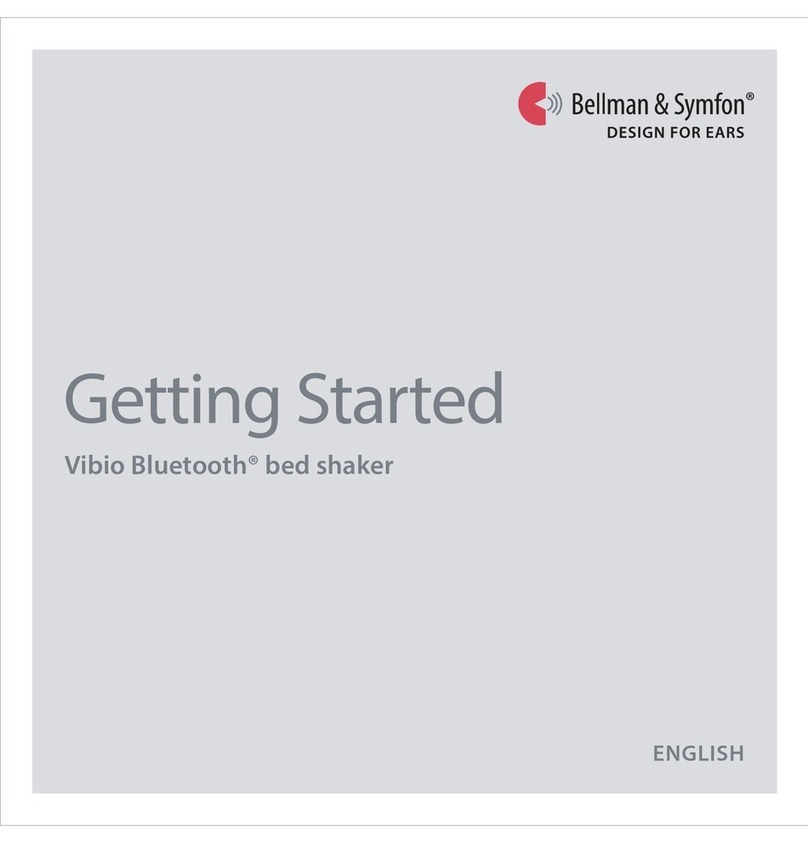
Bellman & Symfon
Bellman & Symfon Vibio BE1220 User manual
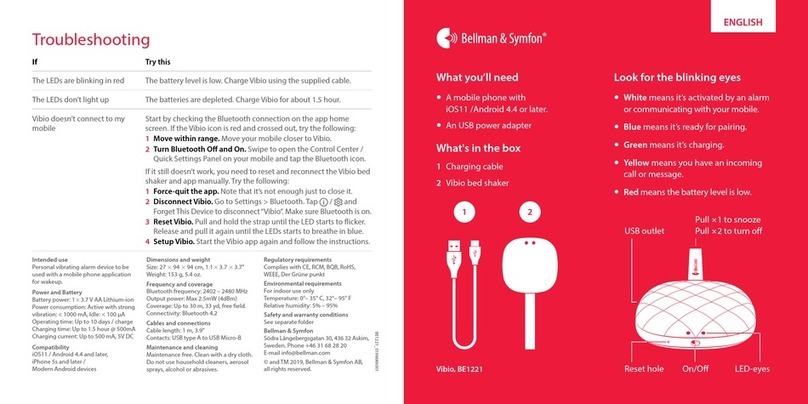
Bellman & Symfon
Bellman & Symfon Vibio User manual

Bellman & Symfon
Bellman & Symfon BE1560 User manual