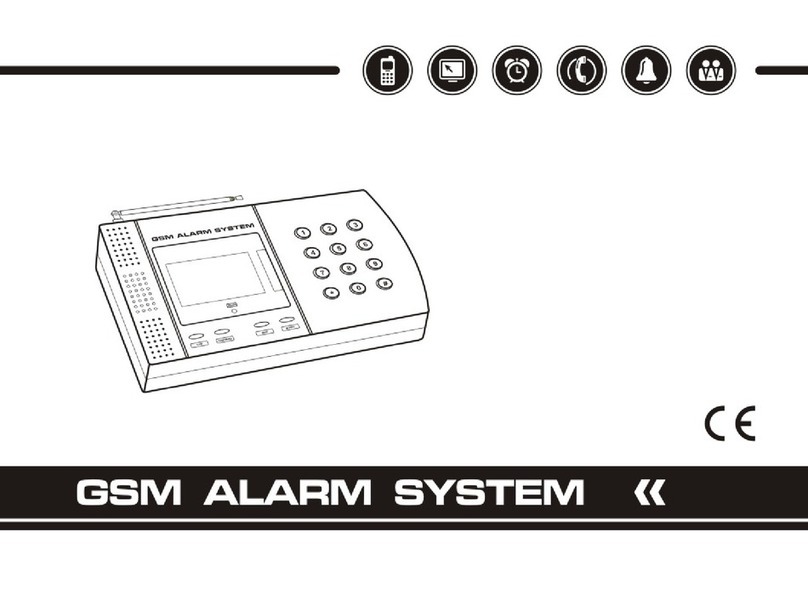1
Features
Elegant and advanced touch keypad for easy operation;
128x64 lattice LCD screen with clock display;
4 wired and 10 wireless defense zones; each wireless zone supports
maximum 10 sensors;
Support maximum 8 remote controls;
One relay switch: it will be connected when alarming;
Built-in high-volume speaker, and artificial intelligent digital voice
announcer;
Built-in artificial intelligent English message;
10-second automatic voice message recording;
Can preset 6 phone numbers: when alarming, system will make audio
call to these numbers automatically;
Can preset 3 SMS numbers: when alarming, system will send SMS;
Timely arm and disarm;
Can be used as a wireless telephone by using keypad to make calls;
One-key-control: out arm, home arm, arm by remote controller or
phone call;
SOS, fire, gas, door, hall, window, balcony, and boundary places
alarm;
Real-time, delay, 24 hours, bypass defense zones programming
function;
Wireless learning code: easy to add additional wireless accessories;
Remote control the device to arm, disarm, monitor, and intercom by
phone;
Record checking: the device can store 30 alarm records;
Built-in LI battery: automatically recharge.
Different arm status: out arm, home arm, delay arm and timely arm;
Arm by different ways: panel keypad, remote controller, remote call;
Alarm call has the priority: even when the number of the device is busy;
Chapter 1. Features