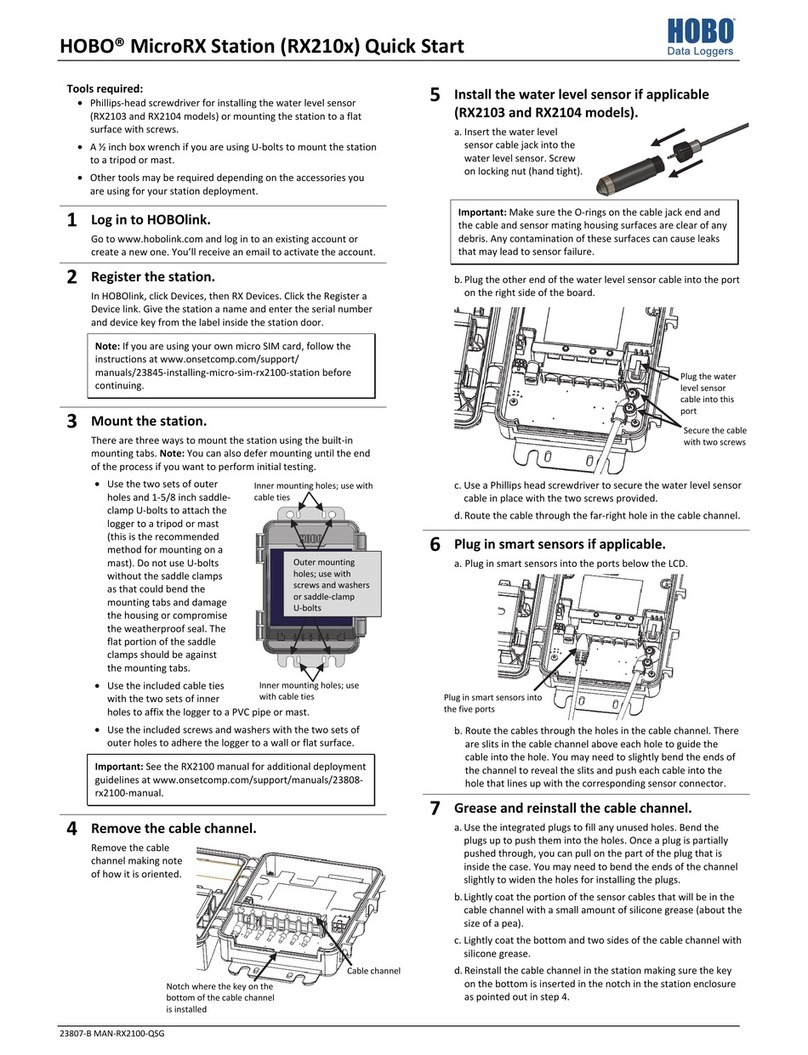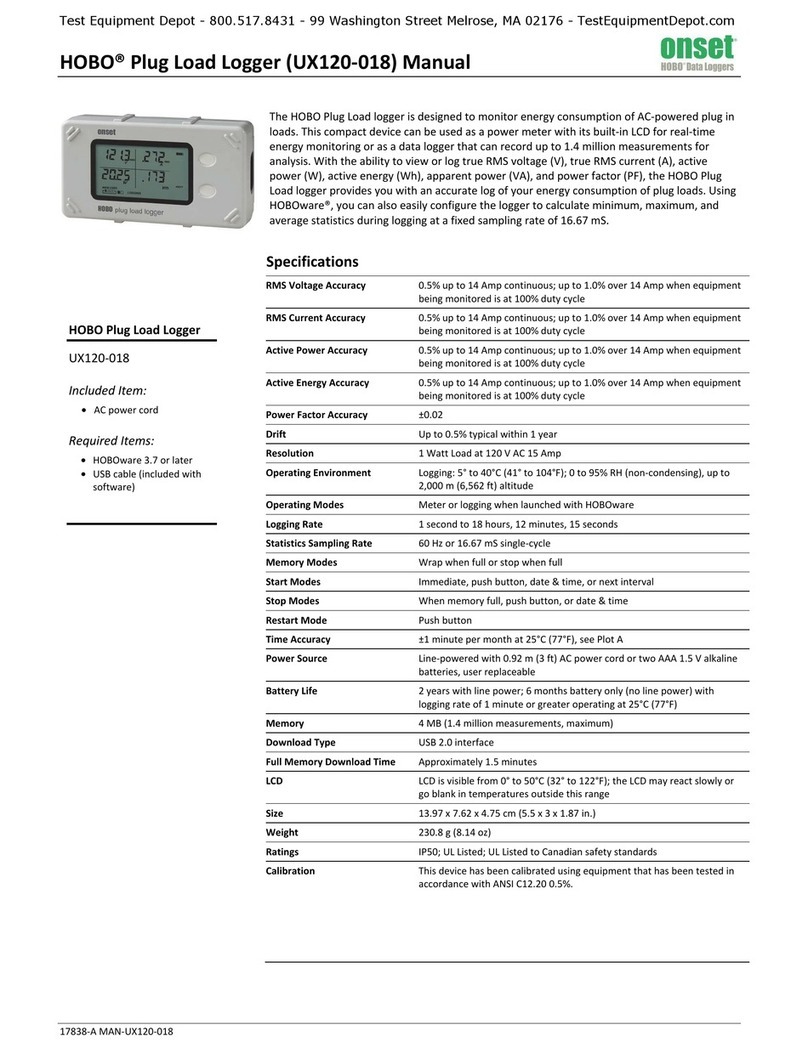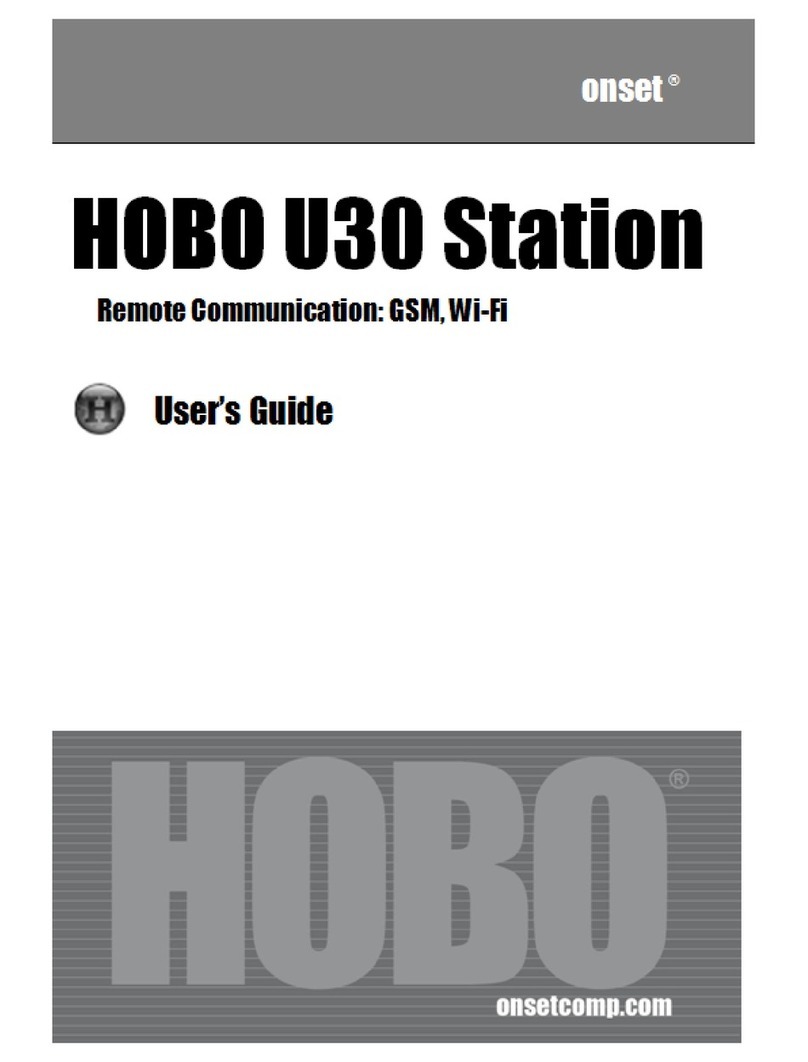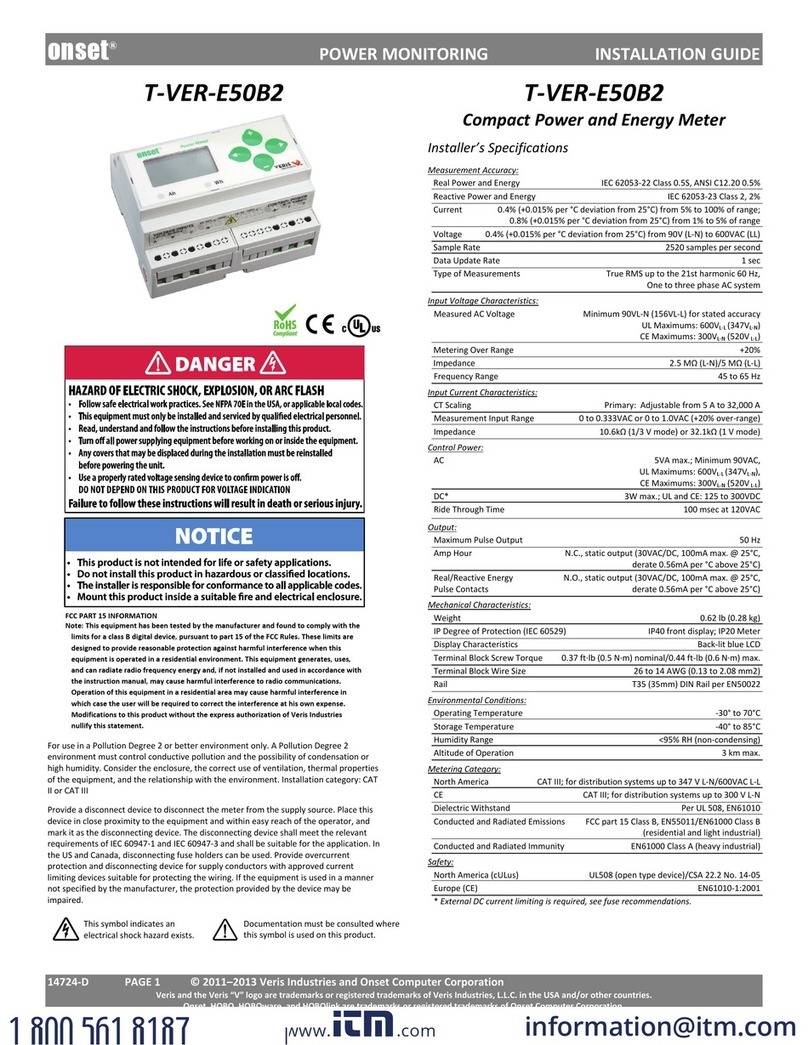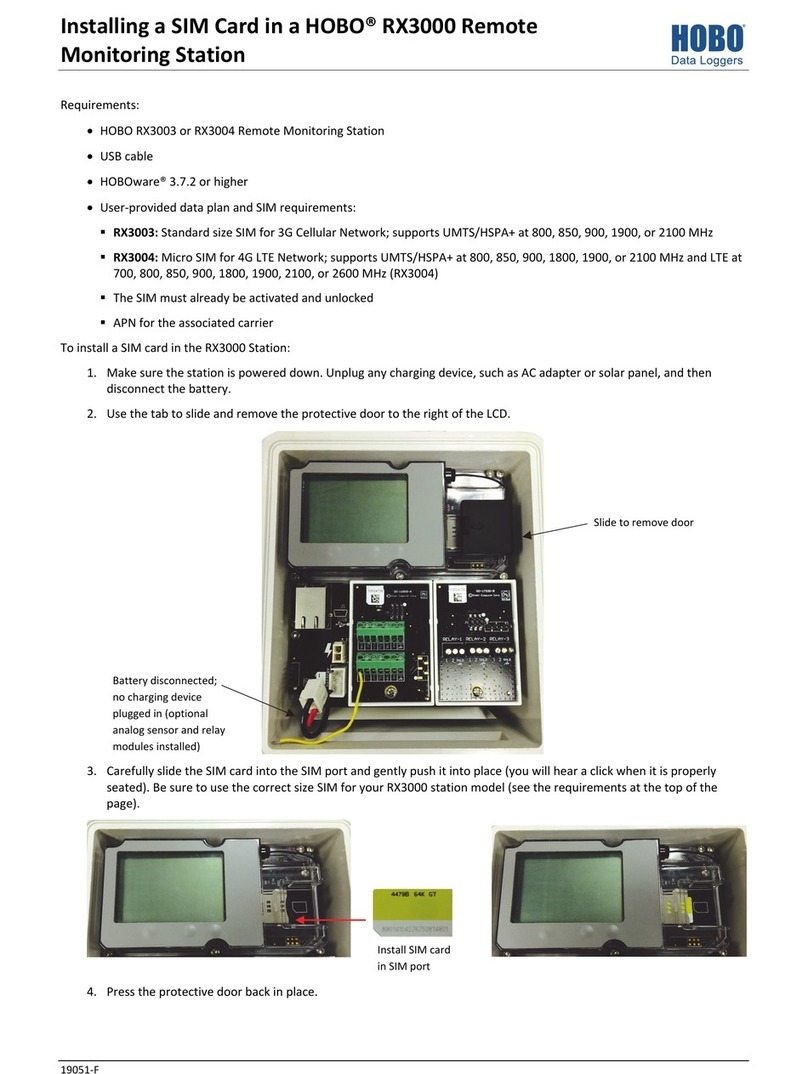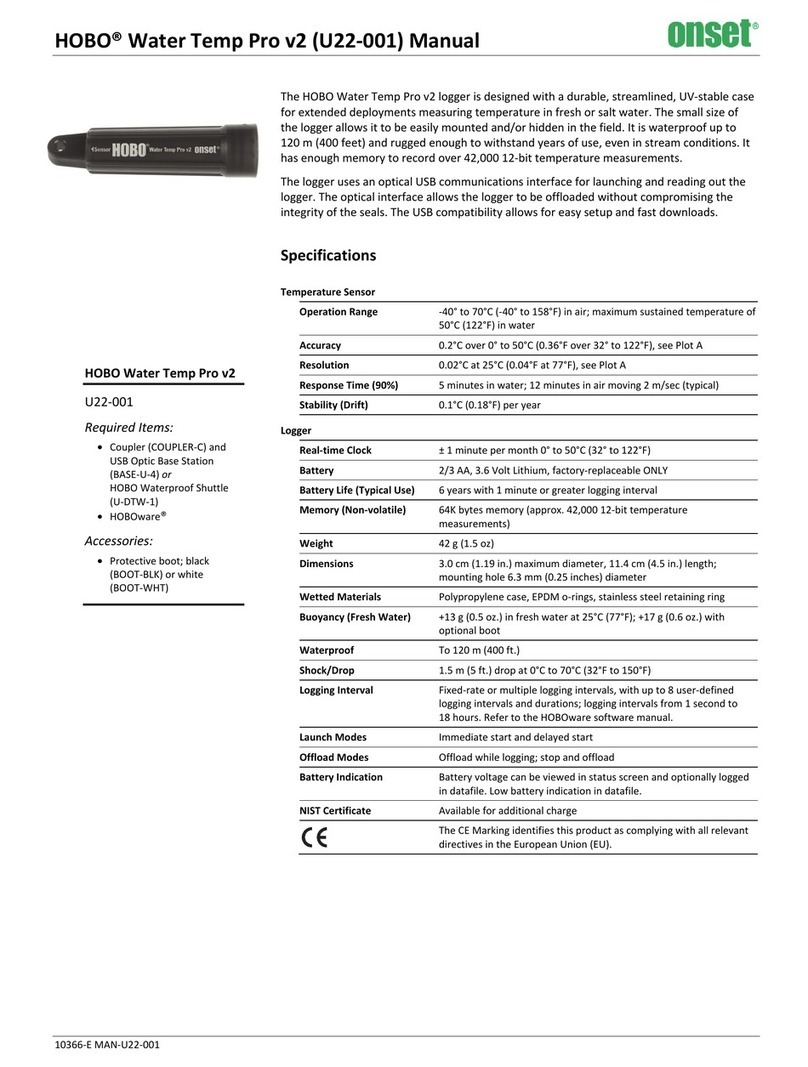InTemp CX400 Series Temperature Logger Manual
1-800-LOGGERS 4
If you are having trouble connecting:
•Make sure the logger is within range of your mobile
device. The range for successful wireless communication
is approximately 30.5 m (100 ft) with full line-of-sight.
•If your device can connect to the logger intermittently
or loses its connection, move closer to the logger, within
sight if possible.
•If the logger appears in the list, but you cannot connect
to it, close the app, power down the mobile device, and
then turn it back on. This forces the previous Bluetooth
connection to close.
b. Once connected, tap Configure. Swipe left and right to
select a logger configuration. Type a deployment name.
Tap Start to load the selected configuration to the logger.
InTempConnect users: If trip information fields were set
up, you will be prompted to enter additional information.
Tap Start in the upper right corner when done.
5. Deploy and start the logger. Deploy the logger to the
location where you will be monitoring the temperature.
Logging will begin based on the settings in the configuration
selected. If the logger was configured to perform daily
checks, connect to the logger and tap Perform (Morning,
Afternoon, or Daily) Check every day.
Once logging begins, the logger will display the current
temperature reading and the minimum and maximum readings
within the current 24-hour period (midnight from one day to
midnight the next day) if the logger was set to record logger
checks (see Performing Logger Checks). Otherwise the
minimum and maximum readings represent the entire logging
period and only reset when the logger is downloaded and
restarted or stopped and reconfigured (they will not reset if you
download the logger and continue logging). These minimum
and maximum values are also available in the logger reports
(see Downloading the Loggers).
For CX402 models, you can click Next to switch between
external probe and ambient temperature readings. Minimum
and maximum readings are only available for the external
probe.
Logger Alarms
There are two conditions that will trip an alarm:
•When the temperature reading by the external probe (if
applicable) or the ambient temperature is outside the
range specified in the logger configuration.
•When an external probe (if applicable) is disconnected
during logging.
When a temperature alarm trips:
•The logger LED will blink every 5 seconds.
•The alarm icon will appear on the LCD and in the app.
•The logger will beep every 15 seconds (unless audible
alarms are disabled in the logger configuration).
•An Alarm Tripped event is logged.
When an external probe is removed:
•The logger LED will blink every 5 seconds.
•“ERROR” and “PROBE” will appear on the LCD and
“ERROR” will appear in the app.
•An alarm icon will appear in the app.
•The logger will beep every 15 seconds.
•A Probe Disconnected event is logged.
To mute a beeping alarm, press the Mute button on the logger.
Once muted, you cannot turn the beeping back on.
Download the logger to view details about a tripped alarm and
to clear alarm indicators in the app and on the LCD (the probe
must be reconnected for ERROR to clear on the LCD). For a
temperature alarm, the tripped alarm will clear once the logger
is downloaded and restarted.
Passkey Protection
The logger is protected by an encrypted passkey automatically
generated by the InTemp app for InTempConnect users and
optionally available for local users who are using the app only.
The passkey uses a proprietary encryption algorithm that
changes with every connection.
InTempConnect Users
Only InTempConnect users belonging to the same
InTempConnect account can connect to a logger once it is
configured. When an InTempConnect user first configures a
logger, it is locked with an encrypted passkey that is
automatically generated by the InTemp app. After the logger is
configured, only active users associated with that account will
be able to connect to it. If a user belongs to a different account,
that user will not be able to connect to the logger with the app,
which will display an invalid passkey message. Administrators
or users with the required privileges can also view the passkey
from the device deployment page in InTempConnect and share
them if needed. See www.intempconnect.com/help for more
details.
Local Users
If you are not using InTempConnect and instead logging into
the app as a local user, you can create an encrypted passkey for
the logger that will be required if another phone or tablet
attempts to connect to it. This is recommended to ensure that
a deployed logger is not mistakenly stopped or purposely
altered by others.
To set a passkey:
1. Tap the Loggers icon and connect to the logger.
2. Tap Set Logger Passkey.
3. Type a passkey up to 10 characters.
4. Tap Save.
5. Tap Disconnect.
Only the phone or tablet used to set the passkey can then
connect to the logger without entering a passkey; all other
mobile devices will be required to enter the passkey. For
example, if you set the passkey for the logger with your tablet
and then try to connect to the device later with your phone,
you will be required to enter the passkey on the phone but not
with your tablet. Similarly, if others attempt to connect to the
logger with different devices, then they would also be required
to enter the passkey. To reset a passkey, simultaneously press
www.GlobalTestSupply.com
Find Quality Products Online at: sales@GlobalTestSupply.com