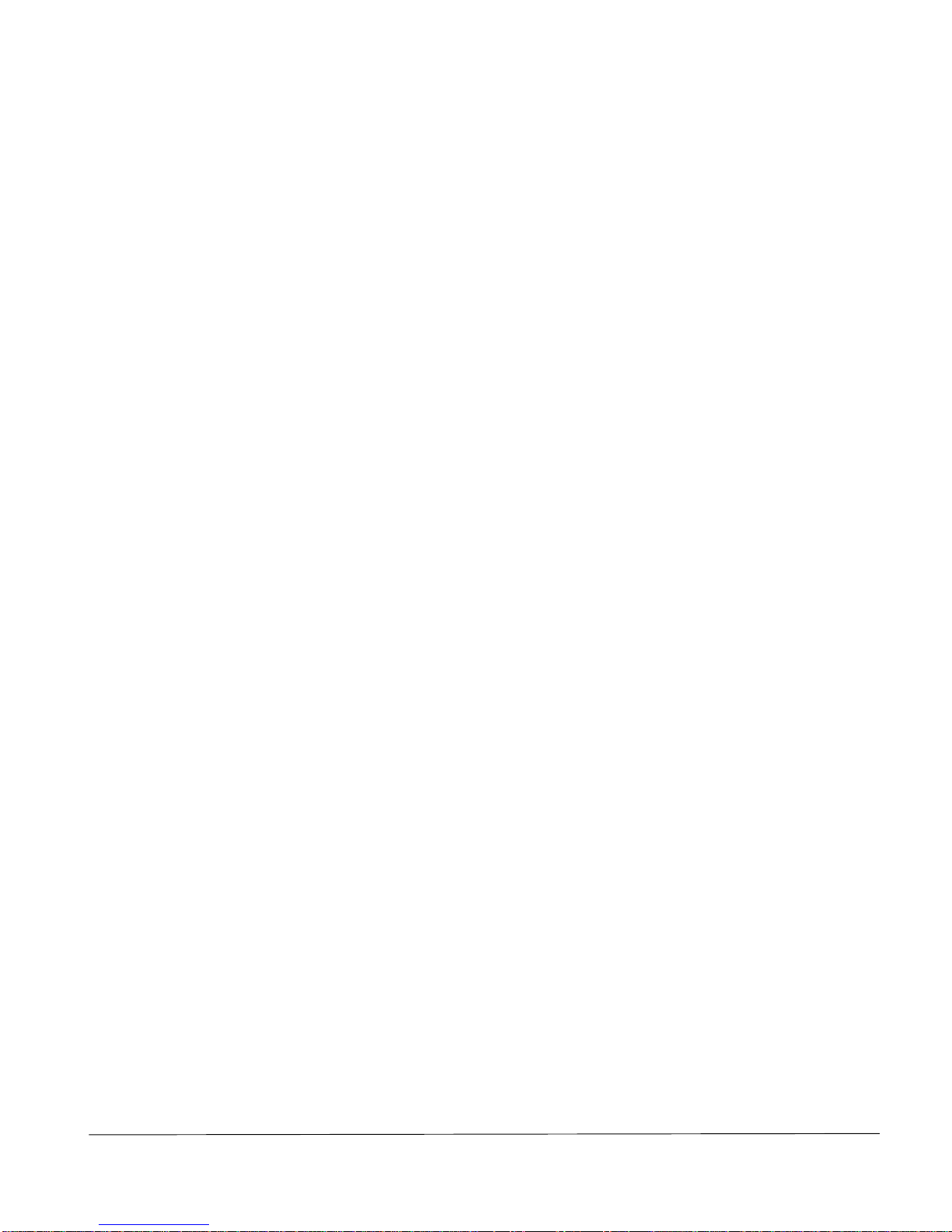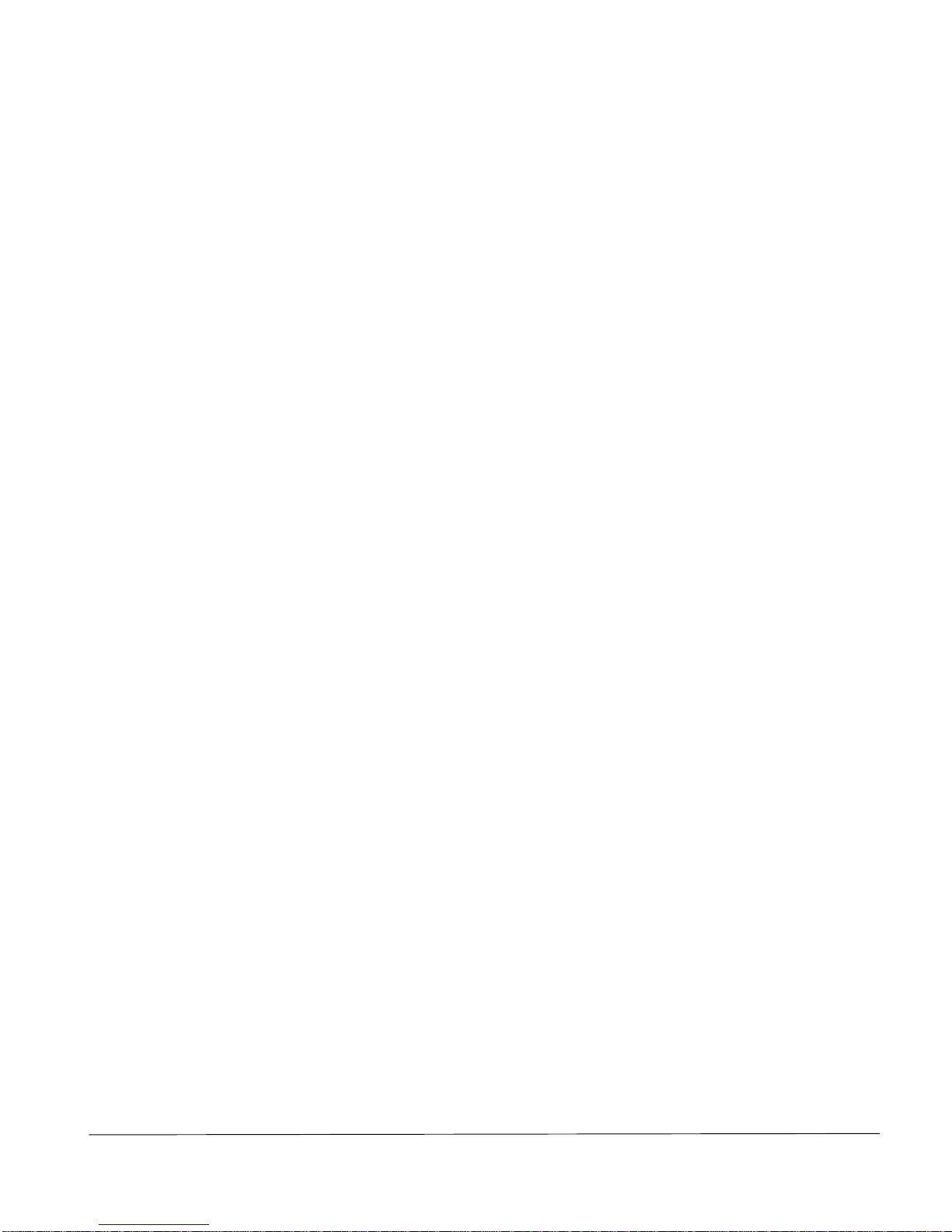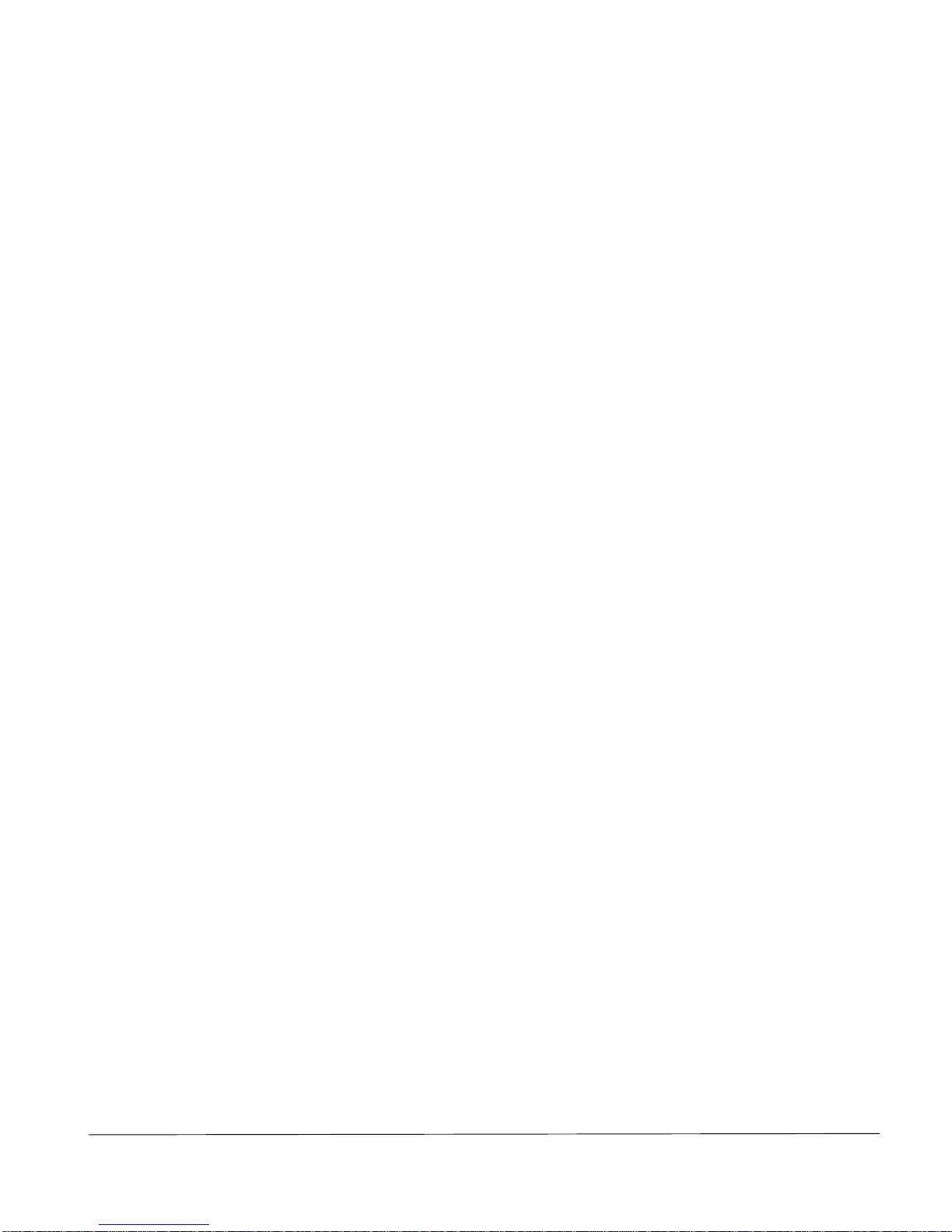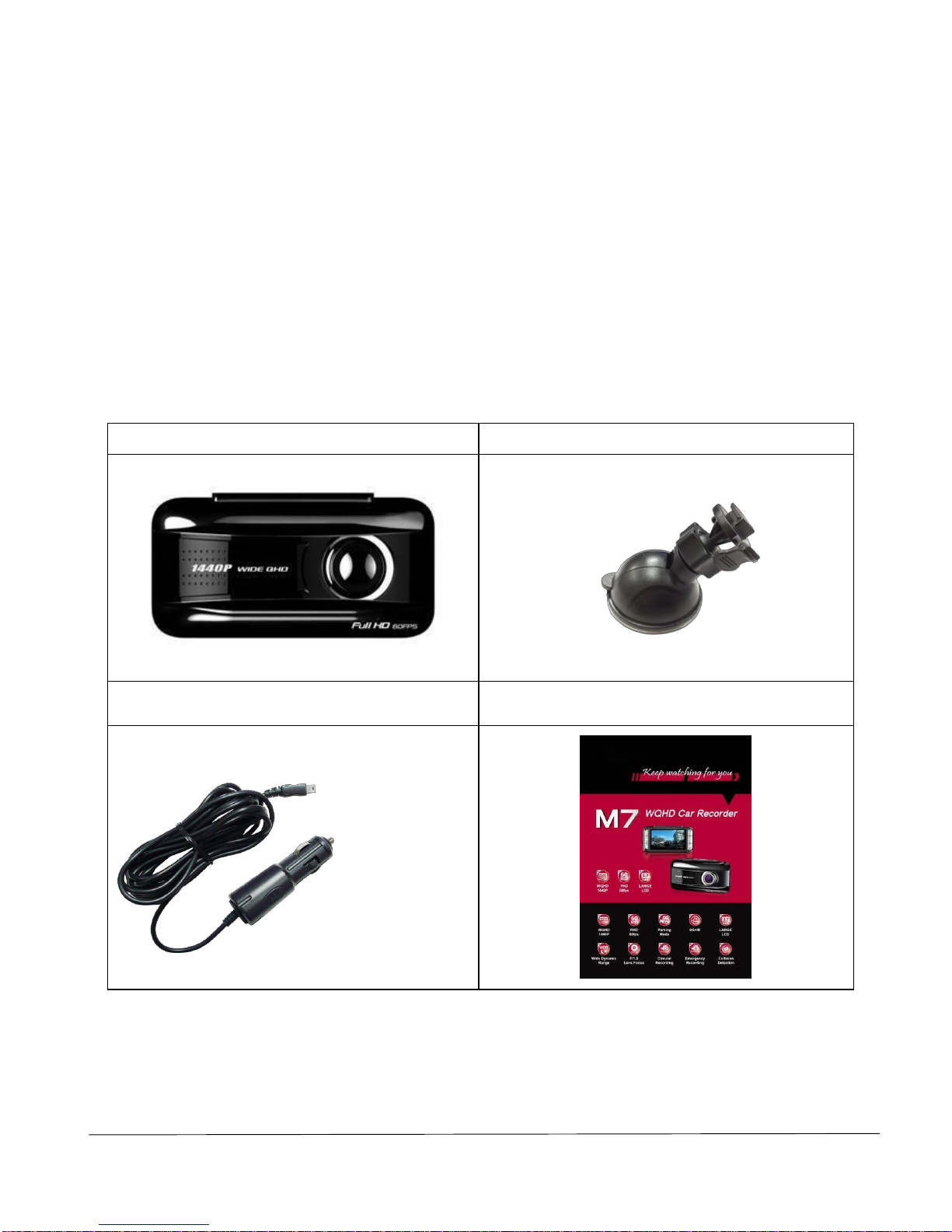Atte
n
ti
o
n
Usage
In
str
u
cti
o
n
Please use Class
10
or above micro SDHCcard to avoid image
laggi
ng
.
For initial devicesetup, please stop the recording, and enter the
s
e
tt
i
ng
page via
the upper-left
Menu
k
ey.
Please adopt originalbracket and
a
cce
s
so
r
i
es.
In vehicles which power to the cigarette lighter remains on after
t
h
e
enginehas been turned
off;
please removethe cigarette lighter plug to
avoiddraining your car battery
.
After
the engine stops, power supply been cut off,or any event
t
hat
interrupts the powersupply occurs; the built-in battery
allo
w
s
continuous recording to the memorycard.
Do
not removethe
mi
cro
SDHCmemory card or the
file
might
be
dam
ag
ed
.
Do
not place the device
in
direct sunlight when you exit
the vehicle.
Do
not connect the devicedirectly to the powersource on the vehicle.
A
s
e
t
u
p
this way will render
the warranty
vo
id
.
It
is
a normal phenomenon that the devicemight slightly heat up
wh
en
used
for a long period of
t
ime
.
Do
not disassemble or
modifythe device. Please consult the dealer
when
encountering problem with the
d
e
vic
e
.
Do
not drop or subject the deviceto blowsor
f
o
r
ce
.
Do
not press hard
o
n
the screen. This may damage the deviceor cause
it
to
malf
u
nct
io
n.
For safety reason, please do not operate the deviceduring
d
r
iving
.
Please avoidcontact with water and make sure both hands are
d
r
i
ed
when operating the
d
e
vi
ce
.
Please avoidcleaning the product with cleanser containing strong acid
o
r
alkalin
e
.
Please follow local regulations when disposing the deviceand its
b
u
ilt
-
i
n
b
att
e
r
y.
It
is
prohibited to change the battery
by
customer themselves.
M
i
s
-
u
s
e
might lead to explosion. Please contact your localdealer
for battery
chang
e
.
The driving safety calculation is
for
r
e
f
e
r
e
n
ce
only. Please drive
acc
o
r
d
i
ng
to local traffic rules and actual traffic
sit
u
ati
o
n.
For correct usage, please read the user manual
c
ar
efully.
AutoCam Quad HD M7 Vehicle
R
ecor
d
er
User
Manual