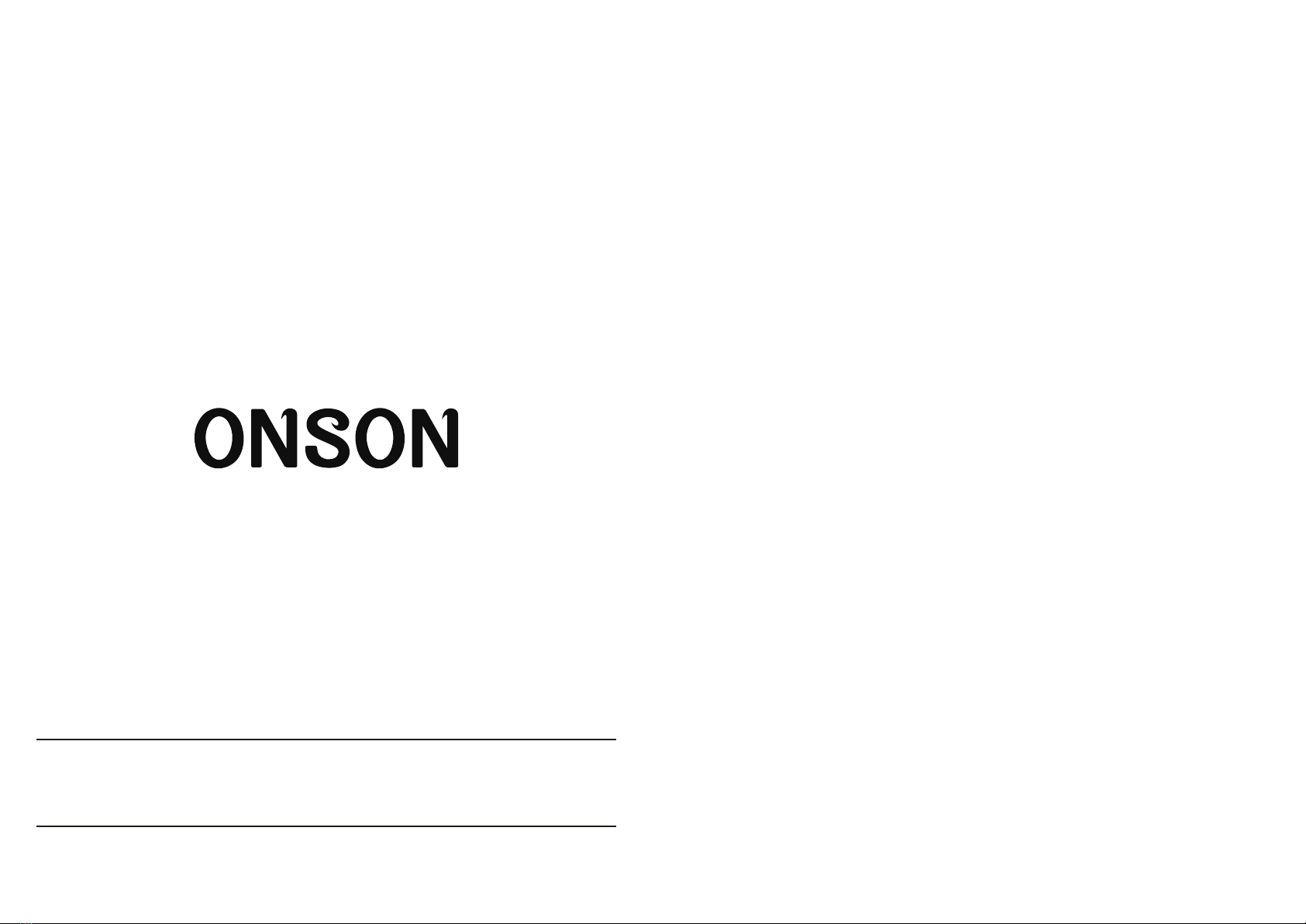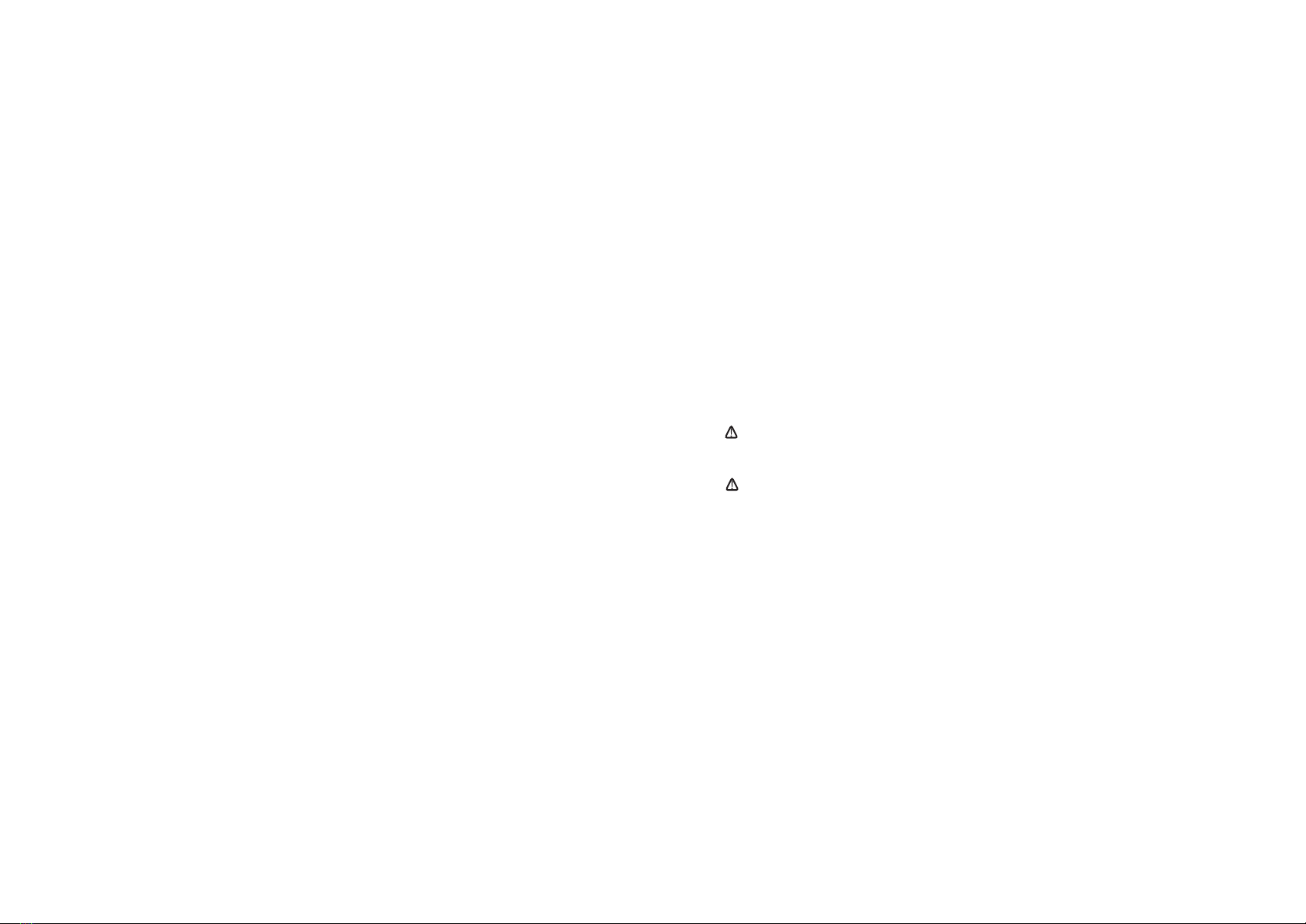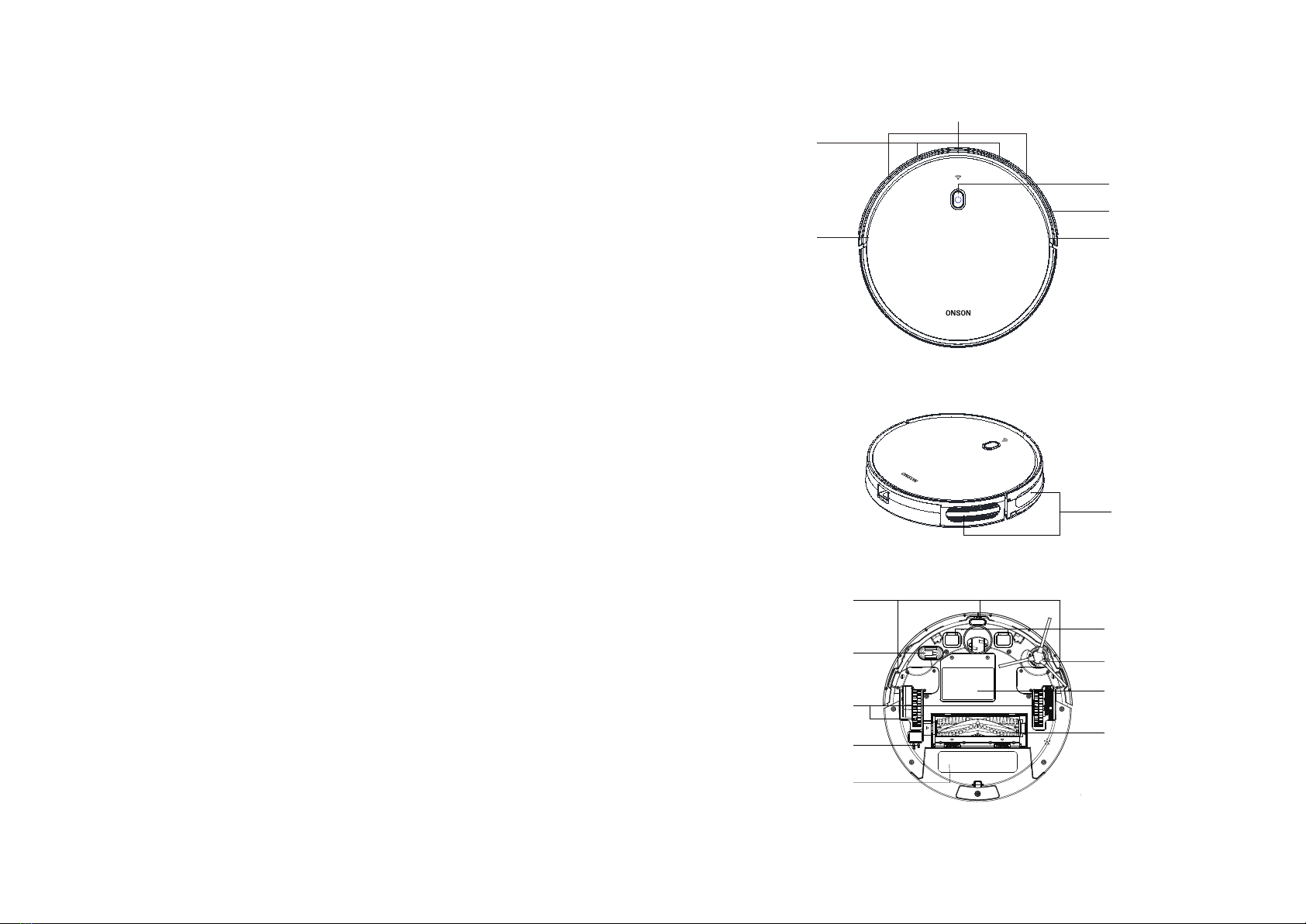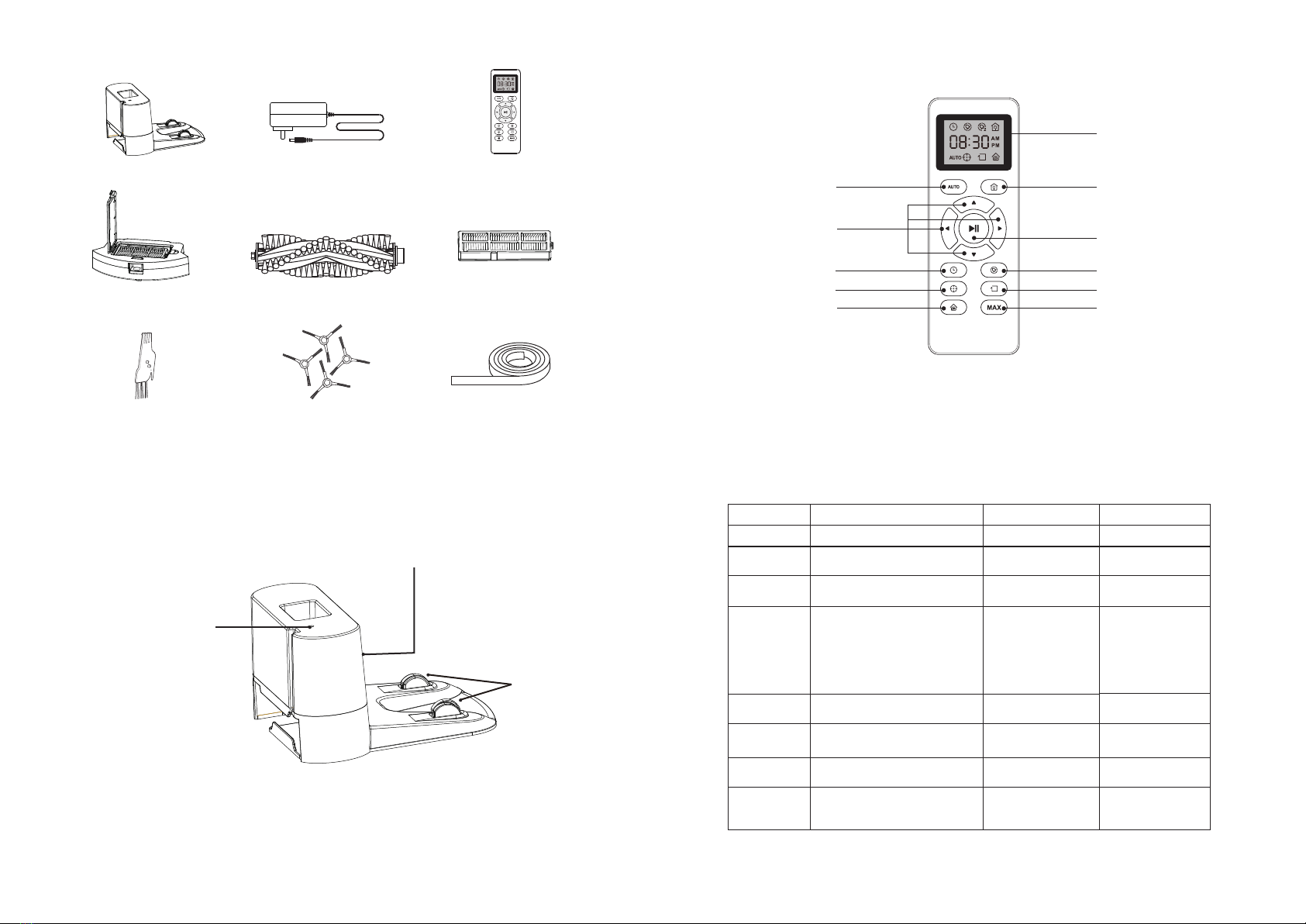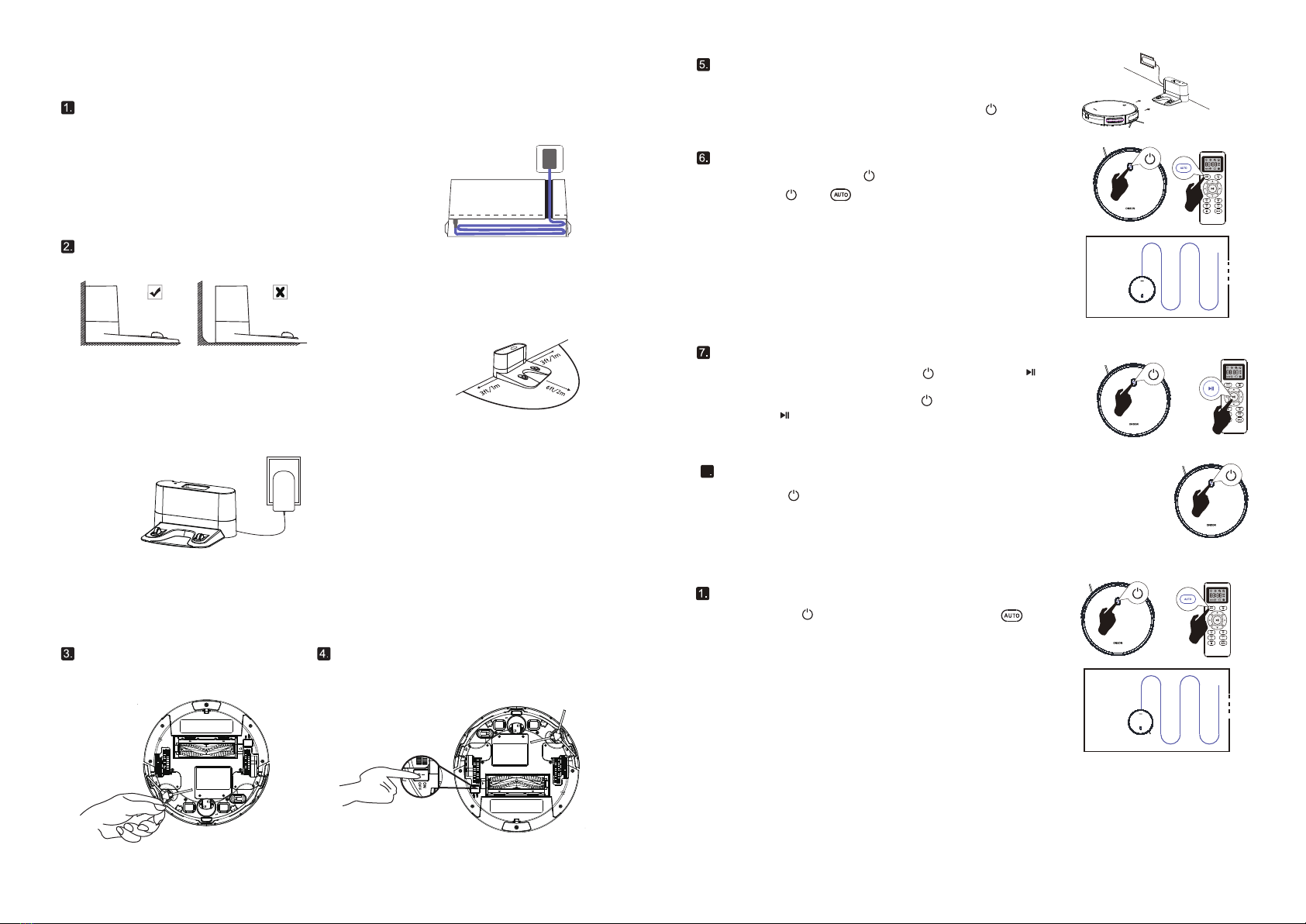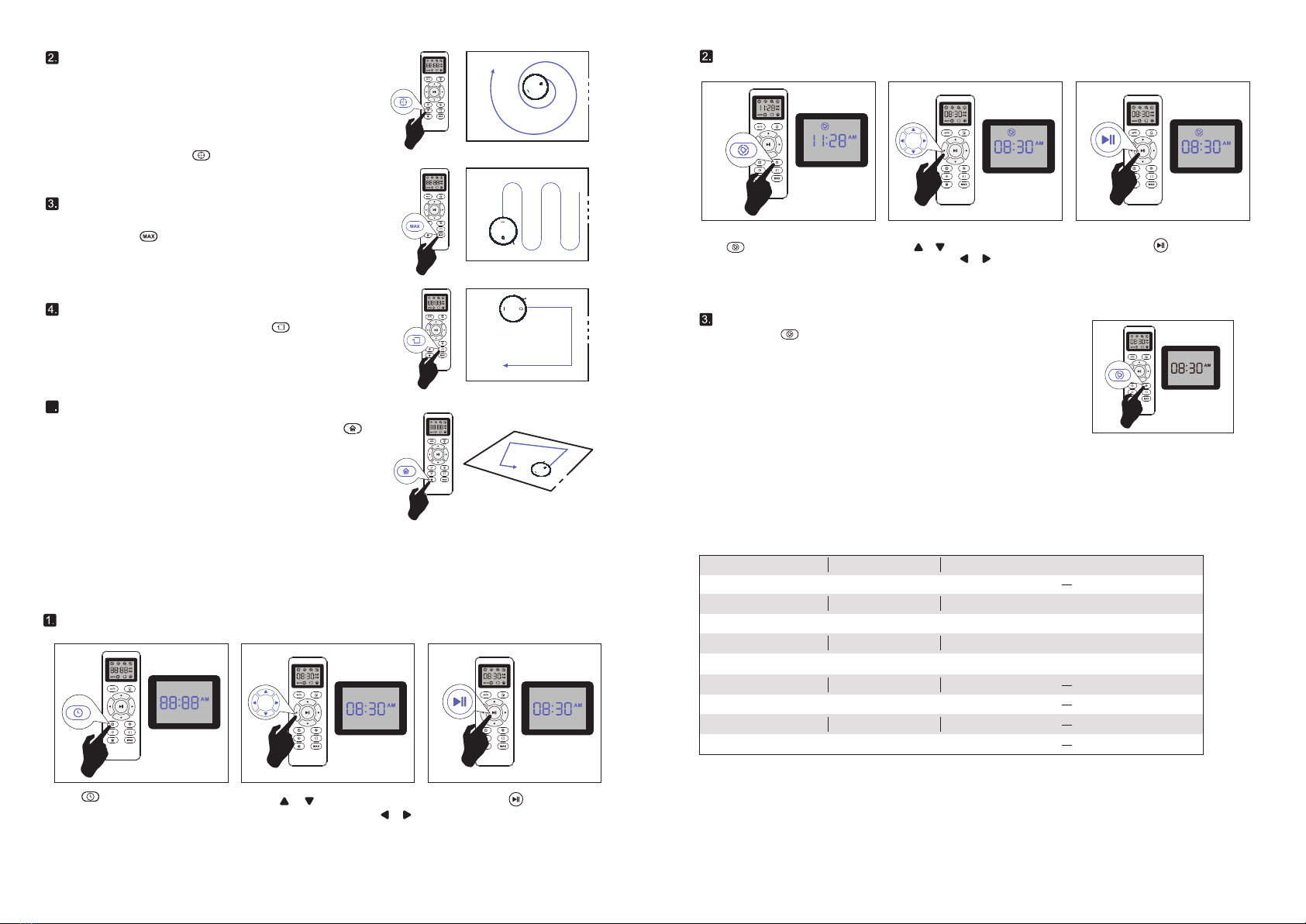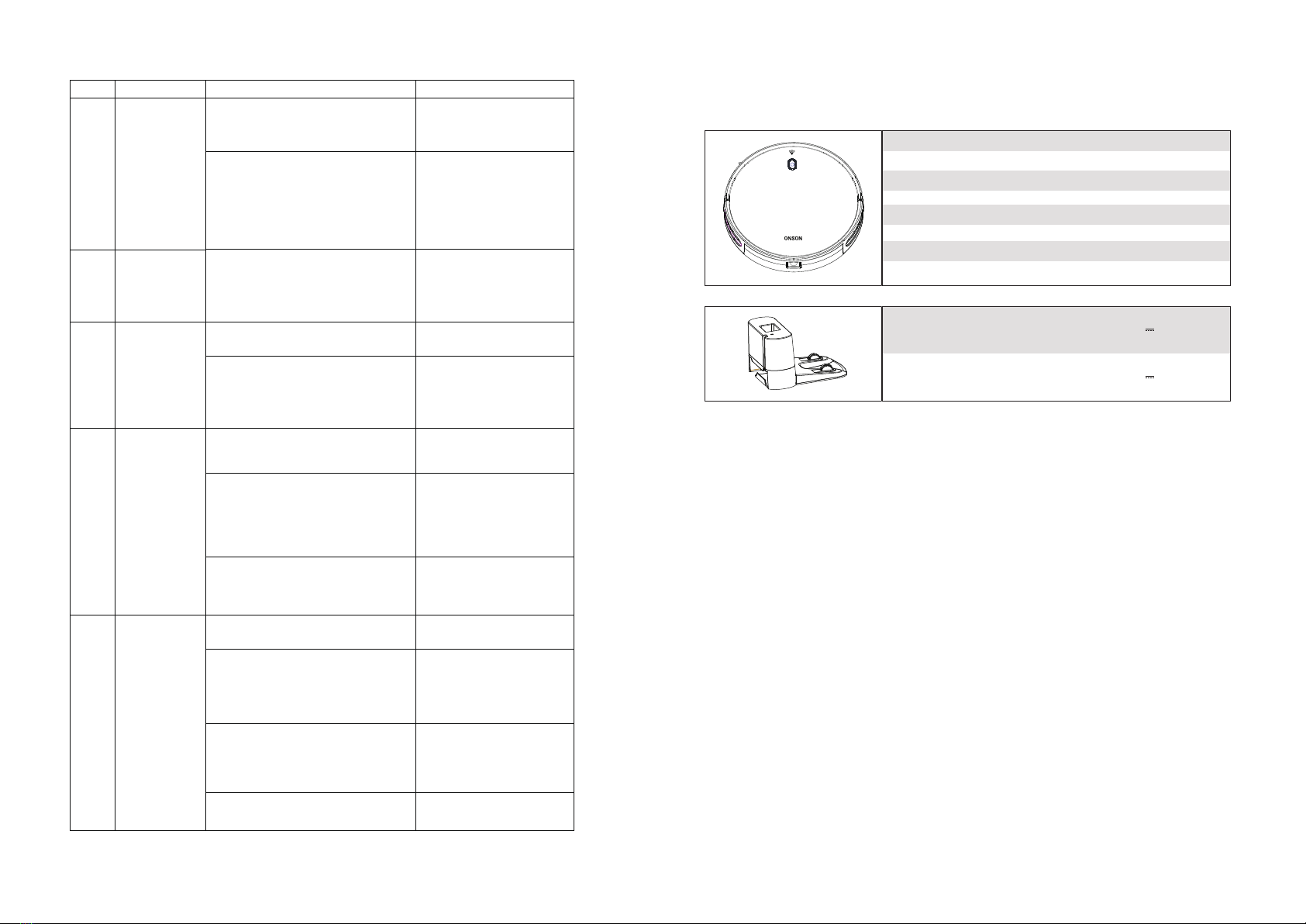Directory
Safety Instructions···································02
Product configuration····························04
Product useage········································07
Product maintenance····························10
Use the Boundary Strip························12
Product specification ···························14
Safety Instructions
01 02
• To reduce the risk of damage, please keep in mind the following safety precautions when
resetting, using and maintaining the product:
• Please read all safety and operation instructions before using this product.
• Please preserve the instructions for future use.
• Please note all warnings in the instructions regarding the product, battery, charging dock.
• Follow all instructions and instructions.
• The external soft cable or cord of the power adapter is damaged and cannot be
replaced;If the cord or plug is damaged, the power adapter will be scrapped.
• This product can only use standard power adapters. The product should not be used with
other types of power adapters. Use of another power adapter will void the warranty
Warning: standard rechargeable battery only: maximum 48V,2600mAh lithium
battery, other types of batteries may explode and cause damage.Contact customer
service for proper battery replacement.
• Remove rechargeable batteries from products and accessories before long-term storage
or transportation.
• The battery must be removed from the product before it is scrapped.To remove the
battery from the product, use a screwdriver to unscrew the battery cover. Remove the
battery through a disconnected quick connector.
• Warning chemicals: if the battery leaks, keep the leaking liquid away from the skin or
eyes.If exposed, wash with plenty of water and seek medical advice.Please follow local laws
and regulations to remove and scrap product batteries.
• Warning of fire or explosion hazards: do not squeeze or remove batteries;Do not put
the battery in any heat source or direct sunlight.Don't burn out or short out the battery.Do
not allow the battery to be mechanically impacted.
• Liaise with your local waste management authority to follow the rules for battery
recycling and disposal in your area.
• This product is not a toy, do not sit or stand on the product, while the product is
working, please supervise the children and pets.
• For indoor use only.
• It is strictly prohibited to use non-rechargeable batteries, only the original rechargeable
batteries of this product could be used. If the battery is replaced, please purchase the OEM
battery from customer service.
• Use and store the product at room temperature.
• Do not spray or splash water on the product.
• Do not use any other power source cord.If you need to replace electrical wiring, please
contact customer service to ensure proper selection of dedicated power source lines
according to the national standard.
• Do not use this product to clean sharp objects, glass, or anything that is burning or
smoking.
• Do not immerse the battery in any liquid.
• Do not use this product to clean bleach, paint or other chemicals and anything wet.