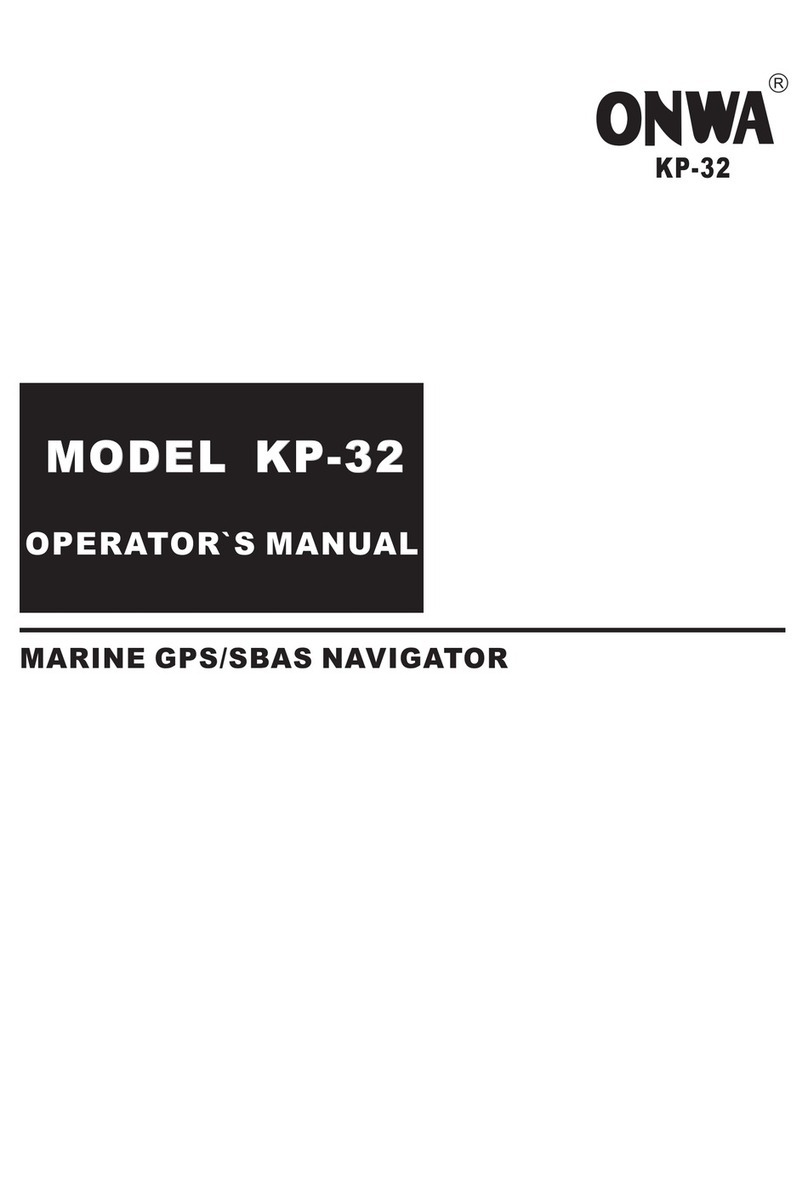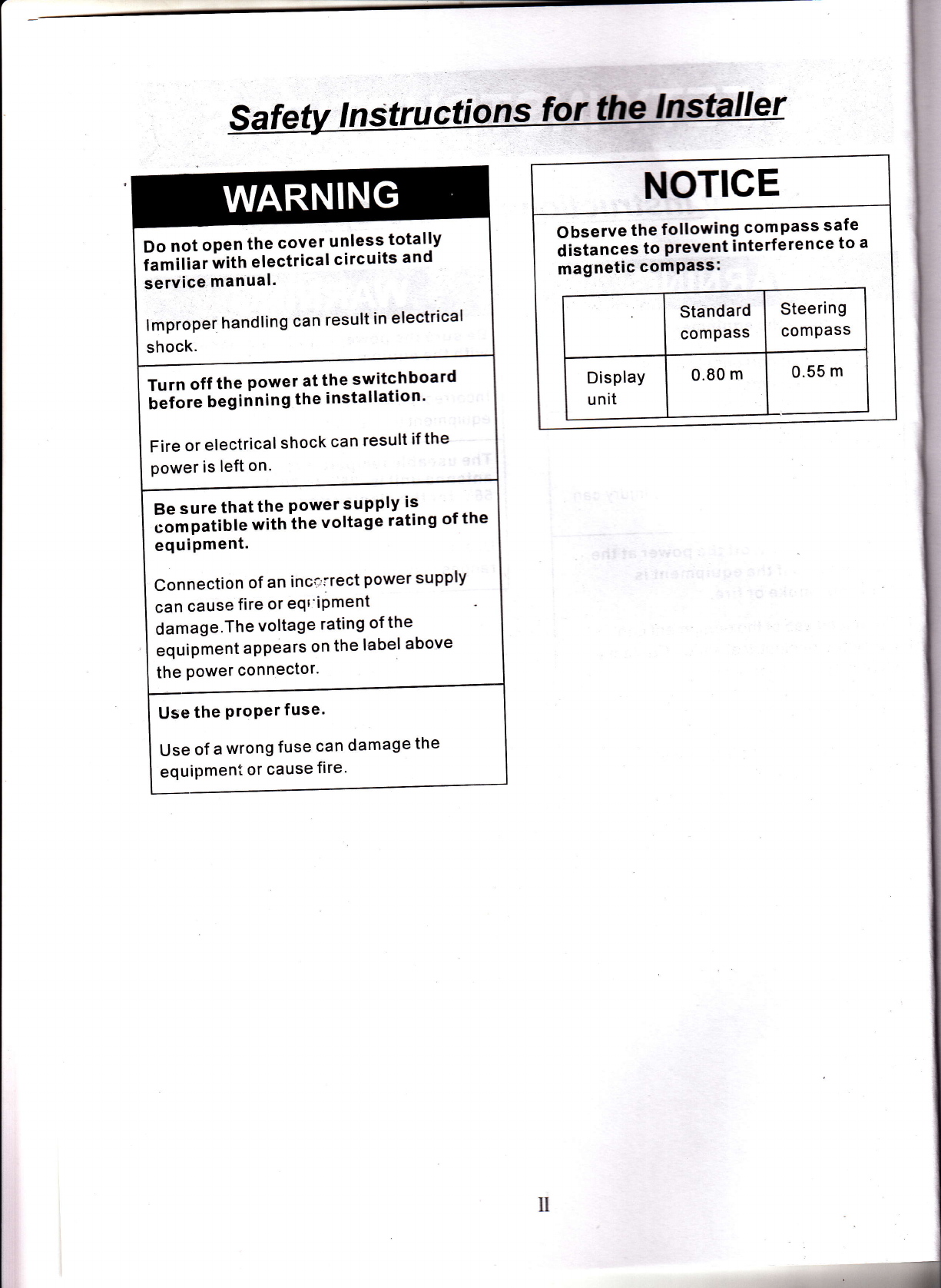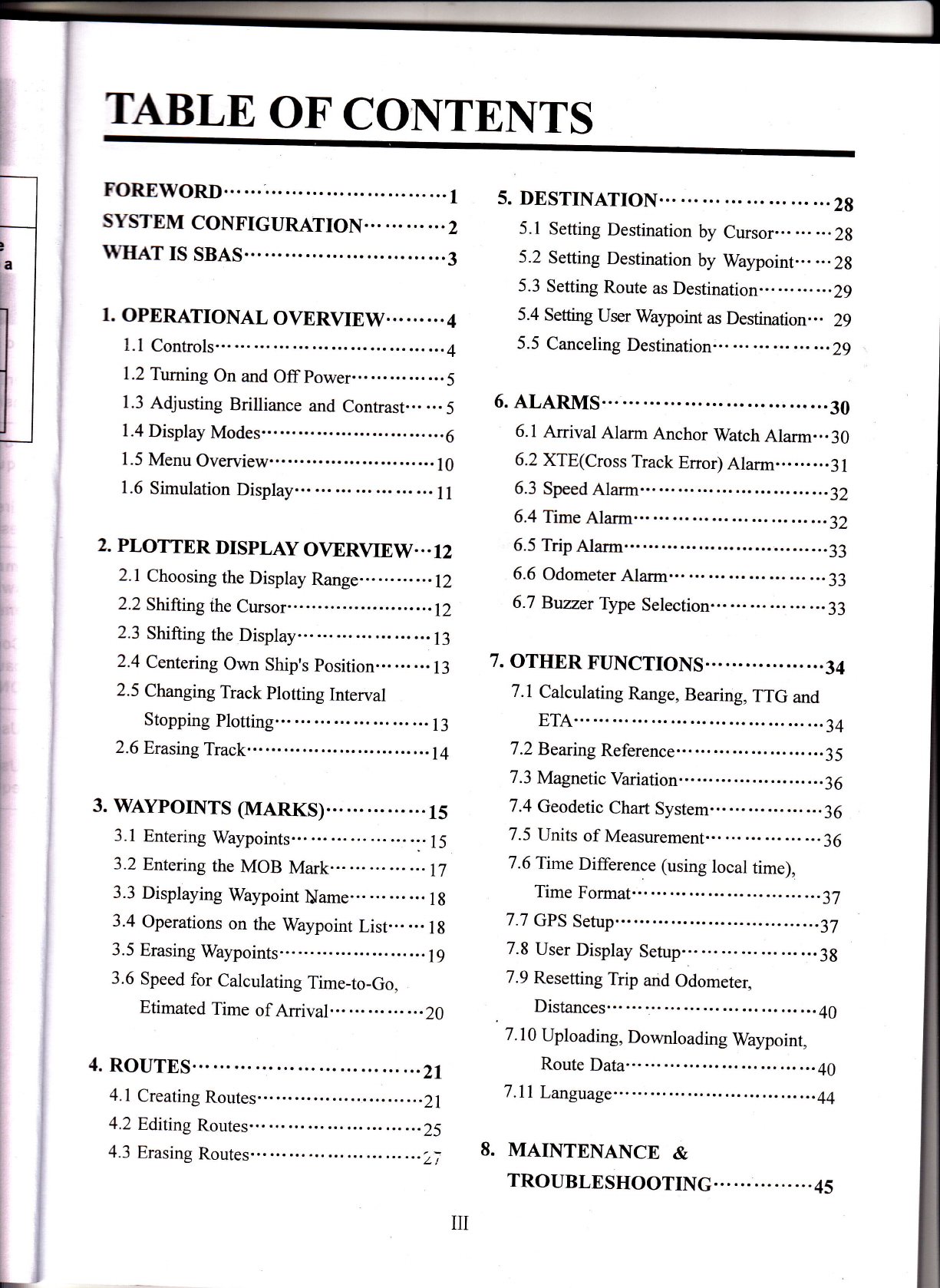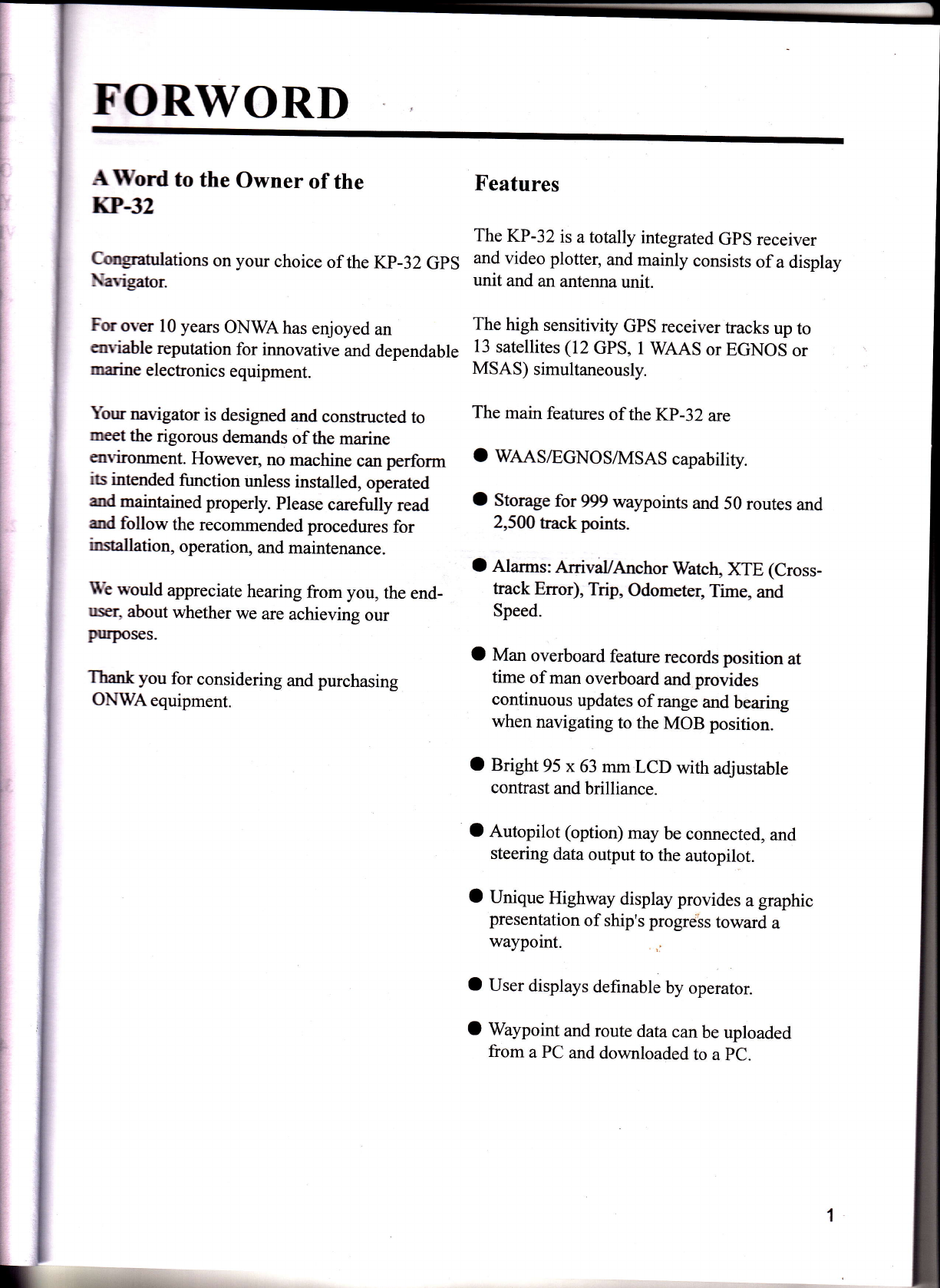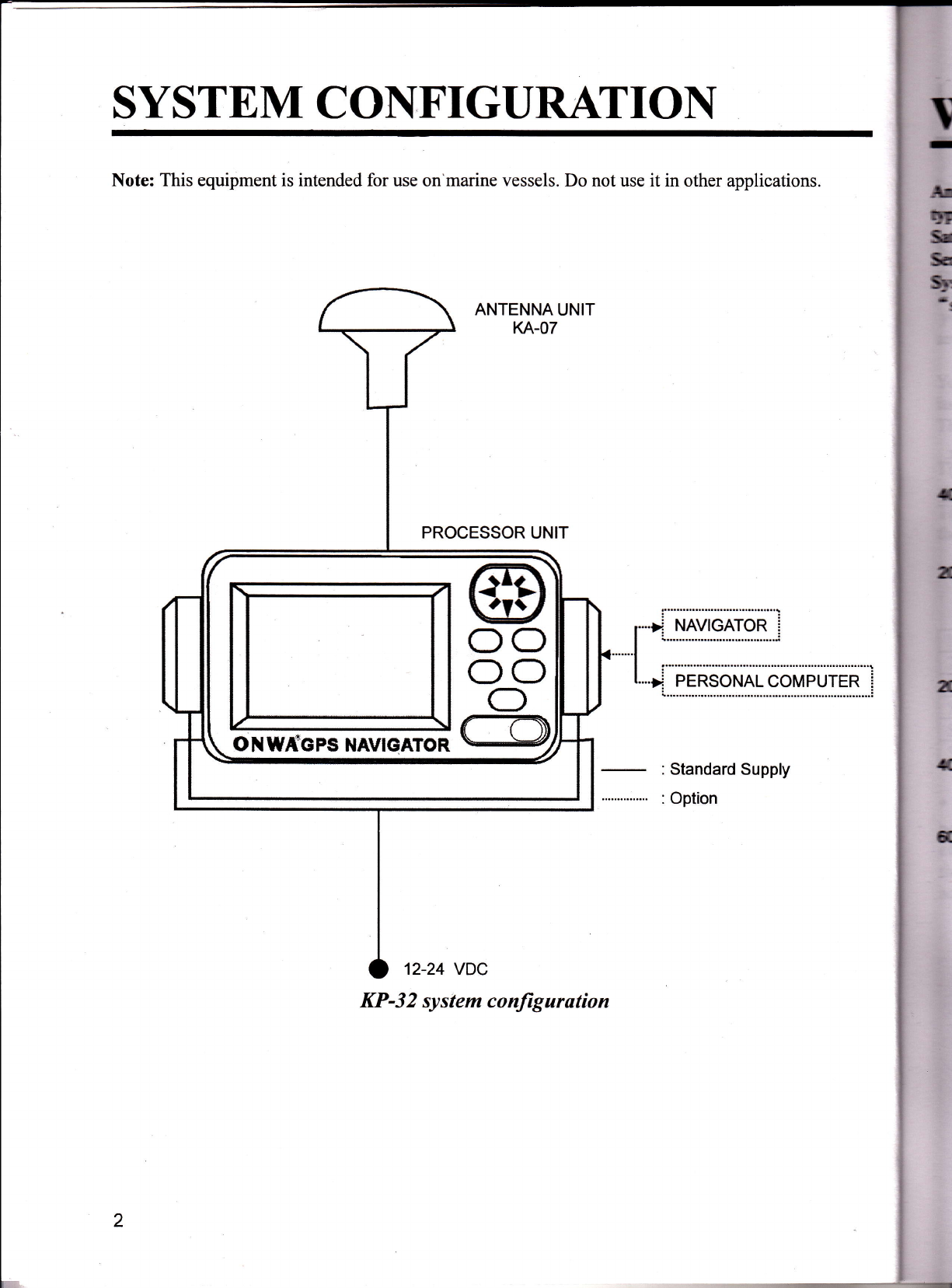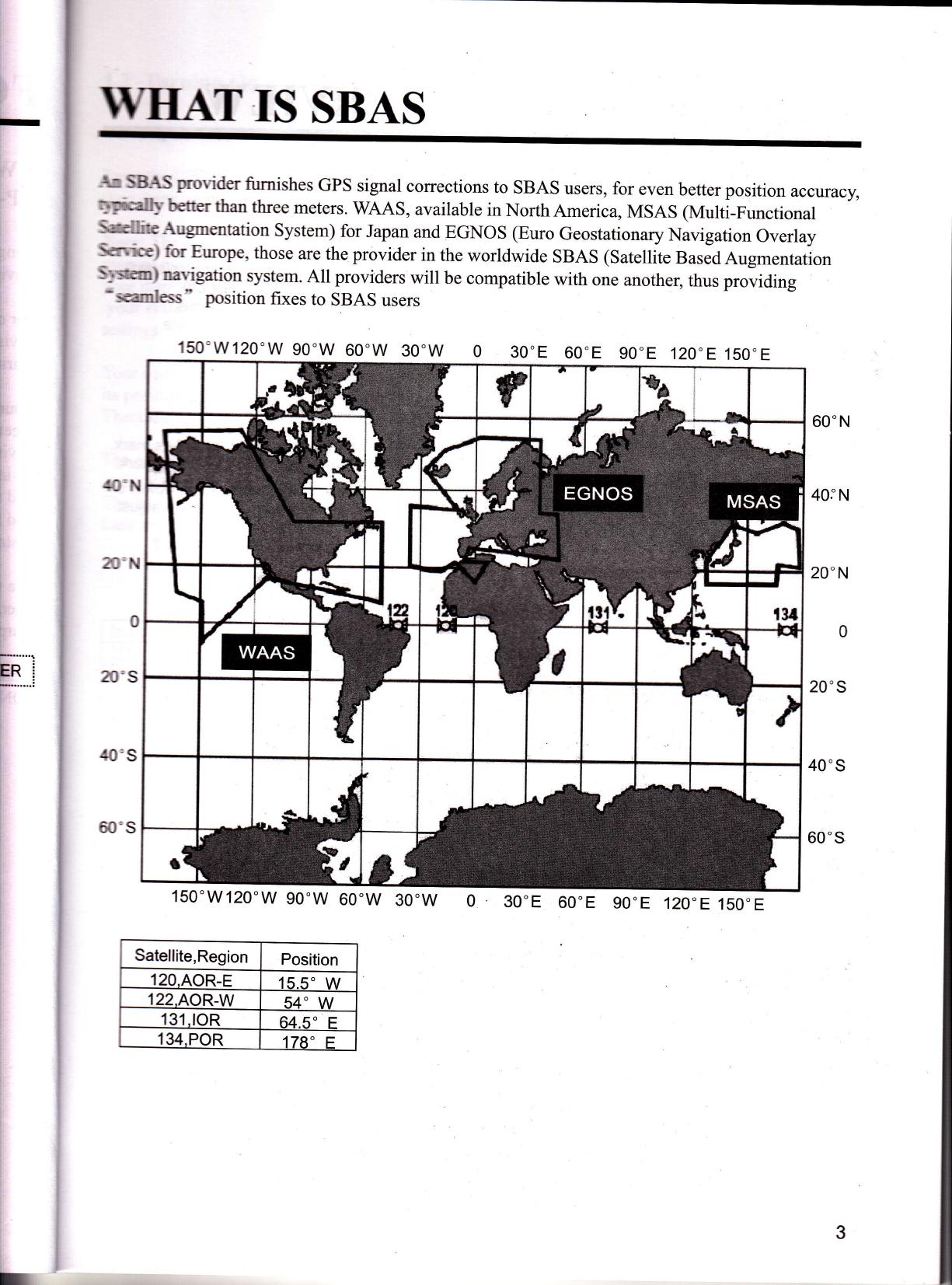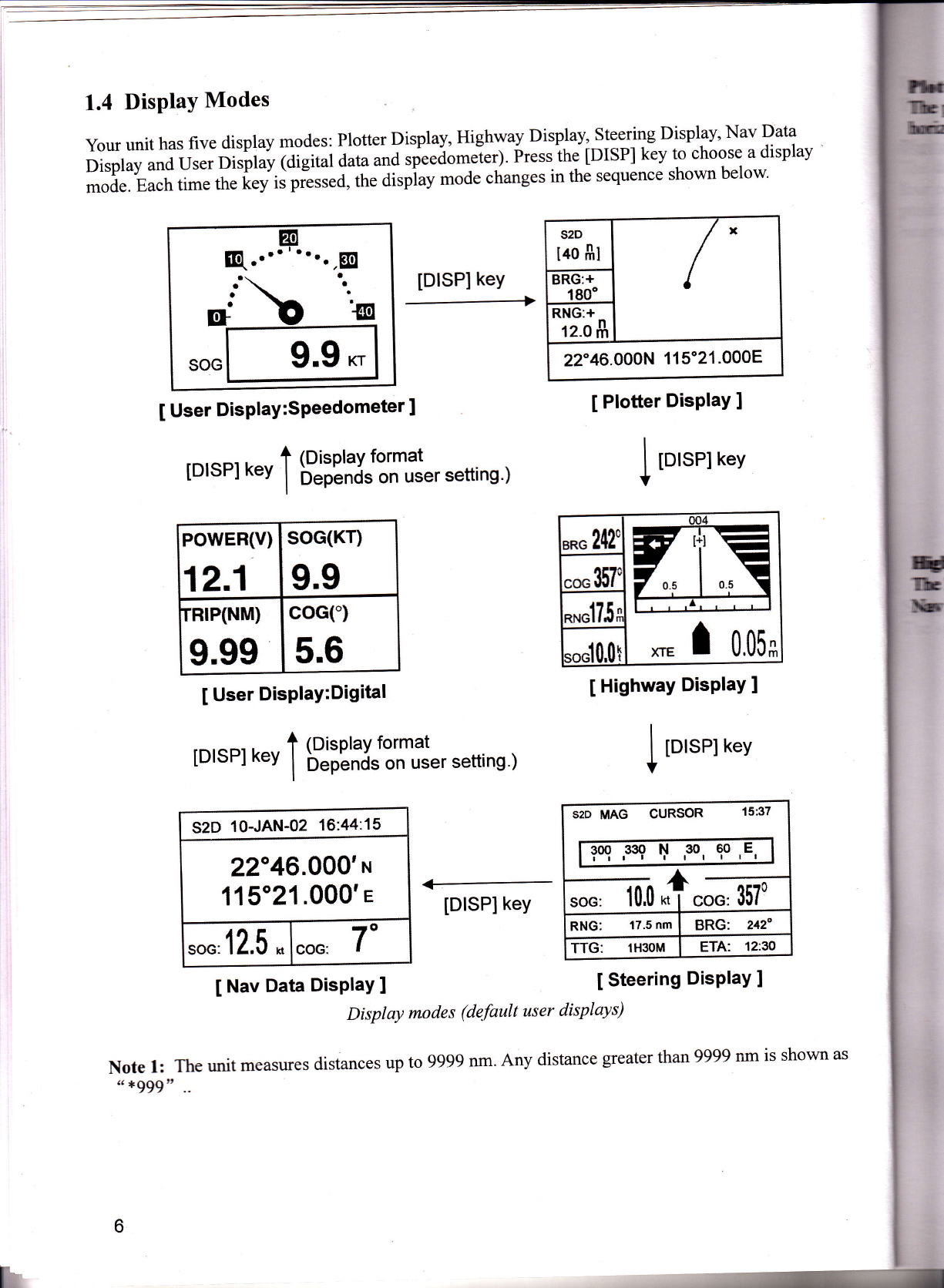IABLE OFCONTENTS
FOREWORD............ ............1
SYSTEM CONFIGIJRATION ... ... ... ...2
wHAr rs SBAS. ............3
1. OPERATIONAL OVERVIEW... ... ... 4
l.l Controls... ... ............4
1.2 Turning On and Offpower. ......5
1.3 Adjusting Brilliance and Contrast......5
1.4 Display Modes..... ............6
1.5 Menu Overview.. ............10
1.6 Simulation Display ............1I
2. PLOTTER DISPLAY OVERVIEW...12
2.1 Choosing the Display Range... .........12
2.2 Shifting the Cursor...... .........12
2.3 Shifting the Display ............13
2.4 Centering Own Ship's position.........13
2.5 Changing Track plotting Interval
StoppingPlotting... ............13
2.6 Erasing Track...... ......14
3. WAyporNTS (MARKS)... ... ... ... ...ls
3.1 EnteringWaypoints...... ....:.15
3.2 Entering the MOB Mark... ............17
3.3 Displaying Waypoint Name... ... ... ... I g
3.4 Operations on the Waypoint List......lg
3.5 Erasing Waypoints. ......1g
3.6 Speed for Calculating Time-to-Go,
Etimated Time of Arrival... ............20
4. ROUTES... ............21
4.2 Editing Routes... ......25
4.3 Erasing Routes... ......27
5.1 Setting Destination by Cursor.........2g
5.2 Setting Destination by Waypoint......2g
5.3 Setting Route as Destination... ... ... ... 29
5.4 Setting User Waypoint as Destination... 29
5.5 Canceling Destination... ......2g
6. ALARMS...... .........30
6.1 Arrival Alarm Anchor Watch Alarm...30
6.2 XTE(Cross Track Error) Alarm... . . . . ..3 I
6.3 SpeedAlarm... .........32
6.4 Time Alarm... .........32
6.5 TripAlarm...... ..................33
6.6 Odometer Alarm.. ......33
7. OTHER FUNCTTONS... ......34
7.1 Calculating Range, Bearing, TTG and
ETA... ... ......34
7.2 Bexing Reference. ......35
7.3 Magnetic Variation ......36
7.4 Geodetic Chart System... ......36
7.5 Units of Measurement... ... ...36
7.6Time Difference (using local time),
Time Format...... ......37
7.7 cPS Setup...... ......37
7.8 User Display Setup... ... ... ...3g
7.9 Resetting Trip and Odometer,
Distances.. ......40
7. I 0 Uploading, Downloading Waypoint,
Route Data... .........40
7.ll Language... ............44
8. MAINTENANCE &
TROUBLESHOOTTNG... ... .........45
m