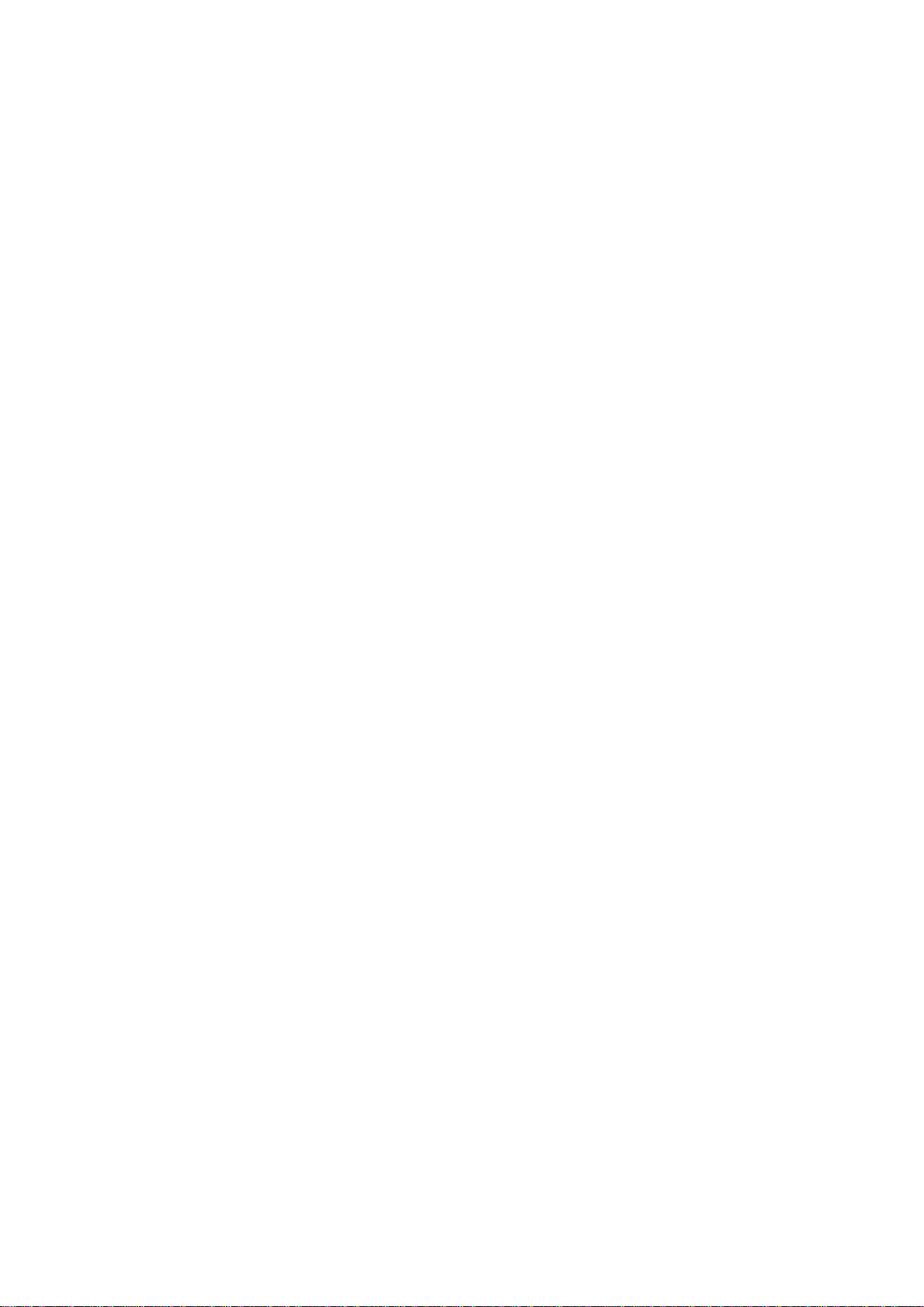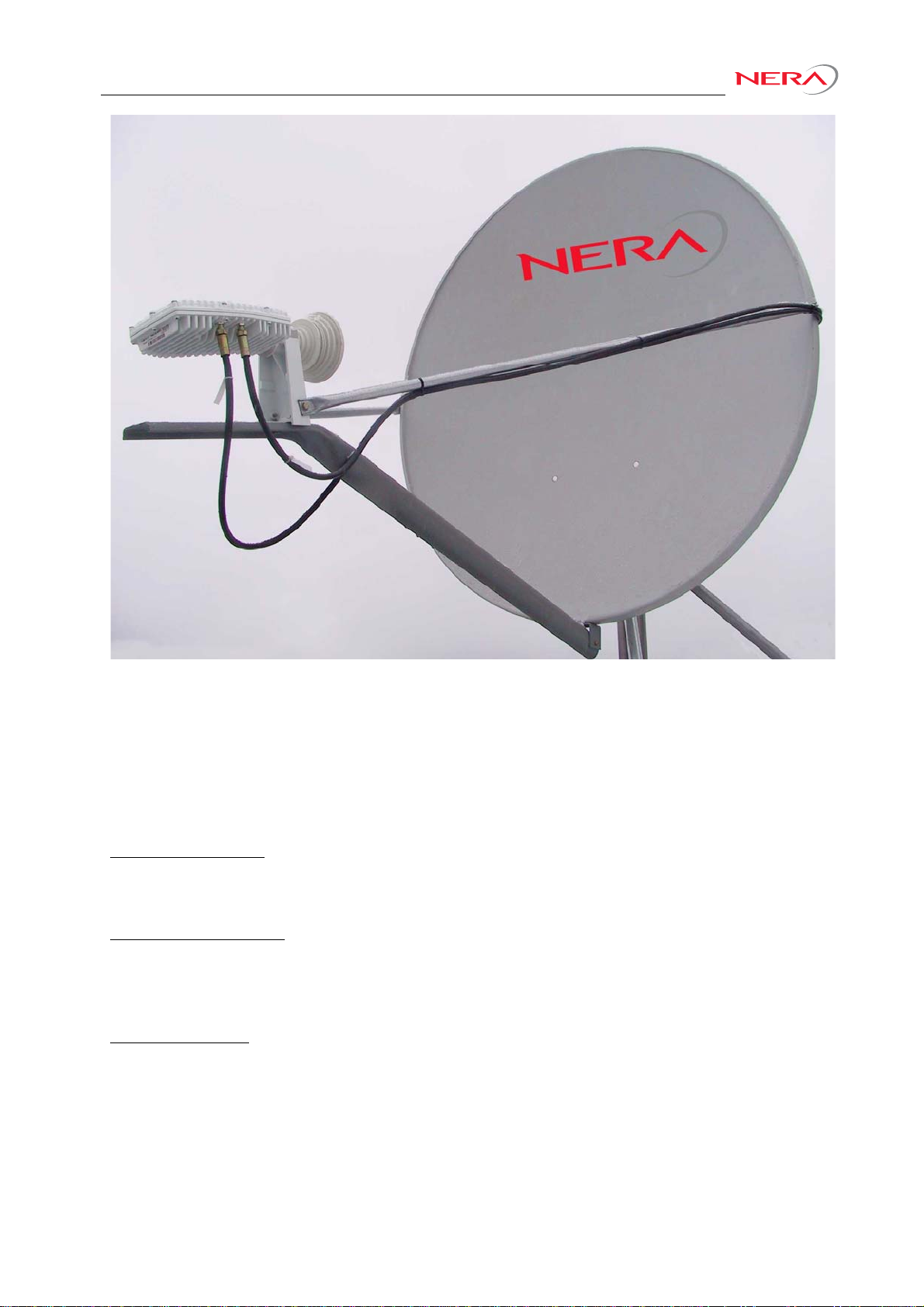Nera SatLink Terminal User Guide – Revision P
3
Table of Contents
1. INTRODUCTION...........................................................................................................5
1.1 This User Guide.............................................................................................................6
1.2 Configuration tool overview...........................................................................................7
2. UNPACKING.................................................................................................................8
3. INSTALLATION.............................................................................................................8
3.1 Before installation..........................................................................................................8
3.2 SatLink Terminal front and back panels........................................................................9
3.3 IDU Installation............................................................................................................12
3.4 Antenna installation.....................................................................................................13
3.5 Interface connections ..................................................................................................13
4. PC CONFIGURATION ................................................................................................14
4.1 Windows TCP/IP configuration....................................................................................14
5. USING THE COMMAND LINE INTERFACE OF THE SATLINK TERMINAL .............17
5.1 Start-up sequence.......................................................................................................17
5.2 CLI users access rights...............................................................................................18
5.3 Online help ..................................................................................................................18
5.4 Logging of events........................................................................................................19
5.5 CLI command summary ..............................................................................................20
6. NERA SATLINK TERMINAL CONFIGURATION ........................................................22
6.1 Power on and logon.....................................................................................................22
6.2 Initial configuration of parameters ...............................................................................23
6.3 Forward Link acquisition, Tx power calibration, and fine adjustment of antenna
pointing and polarisation..............................................................................................30
6.4 Test of DVB-RCS connection......................................................................................34
6.5 Prepare the Nera SatLink Terminal for normal operation............................................35
6.6 Backing up the current configuration...........................................................................35
7. LAN DHCP SERVER..................................................................................................36
7.1 Configuration of the DHCP server...............................................................................36
7.2 Changing the SatLink Terminal LAN Interface IP address..........................................37
8. QUALITY OF SERVICE ..............................................................................................38
8.1 Configuring QoS for the return link..............................................................................39
9. BANDWIDTH ON DEMAND........................................................................................41
10. TRAFFIC INITIATED LOGON.....................................................................................43
11. ROUTING OF MULTICAST TRAFFIC ........................................................................43
11.1 Setting up routing of multicast traffic from the SatLink Terminal LAN to the gateway.43
12. UPDATING THE NERA SATLINK TERMINAL SW.....................................................45
12.1 Automatic software update..........................................................................................45
12.2 Manual software update..............................................................................................46
12.3 Restoring the backup software....................................................................................47
13. SOFTWARE OPTIONS...............................................................................................48
13.1 Network Address Translation ......................................................................................49
13.2 Generic Routing Encapsulation (GRE) and IP Tunnelling...........................................53
13.3 TCP Performance Enhancing Proxy (PEP).................................................................54