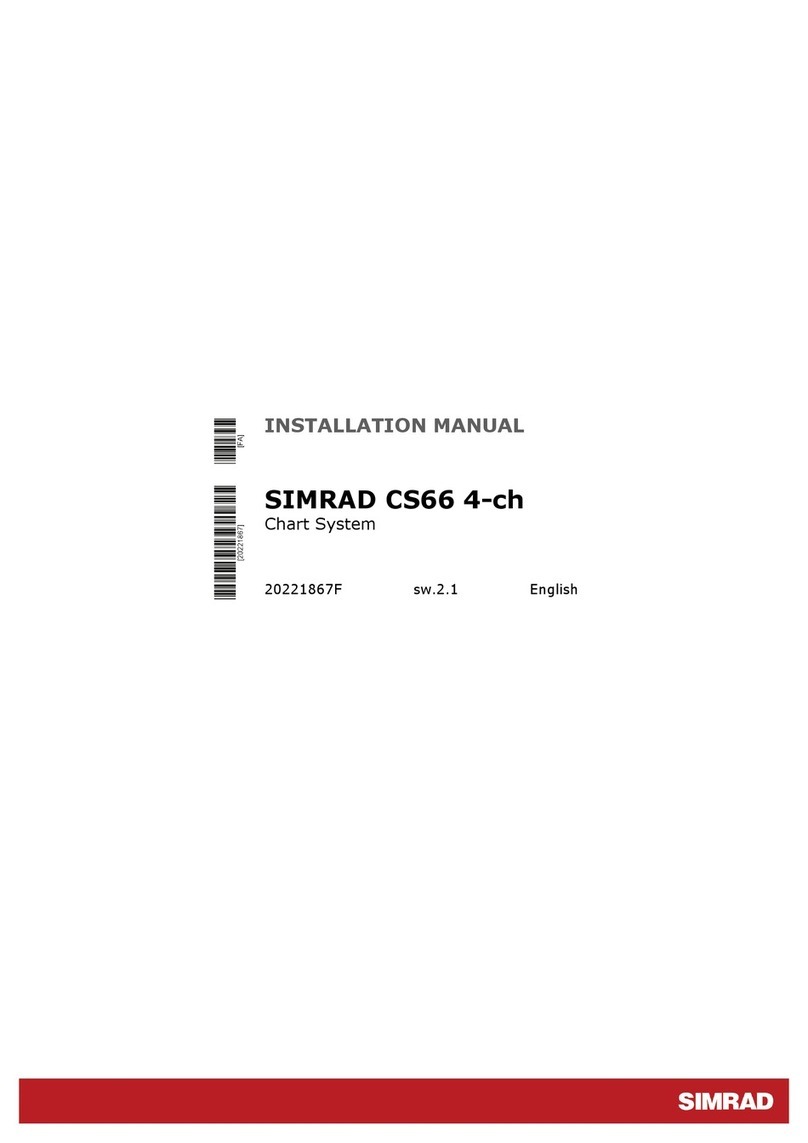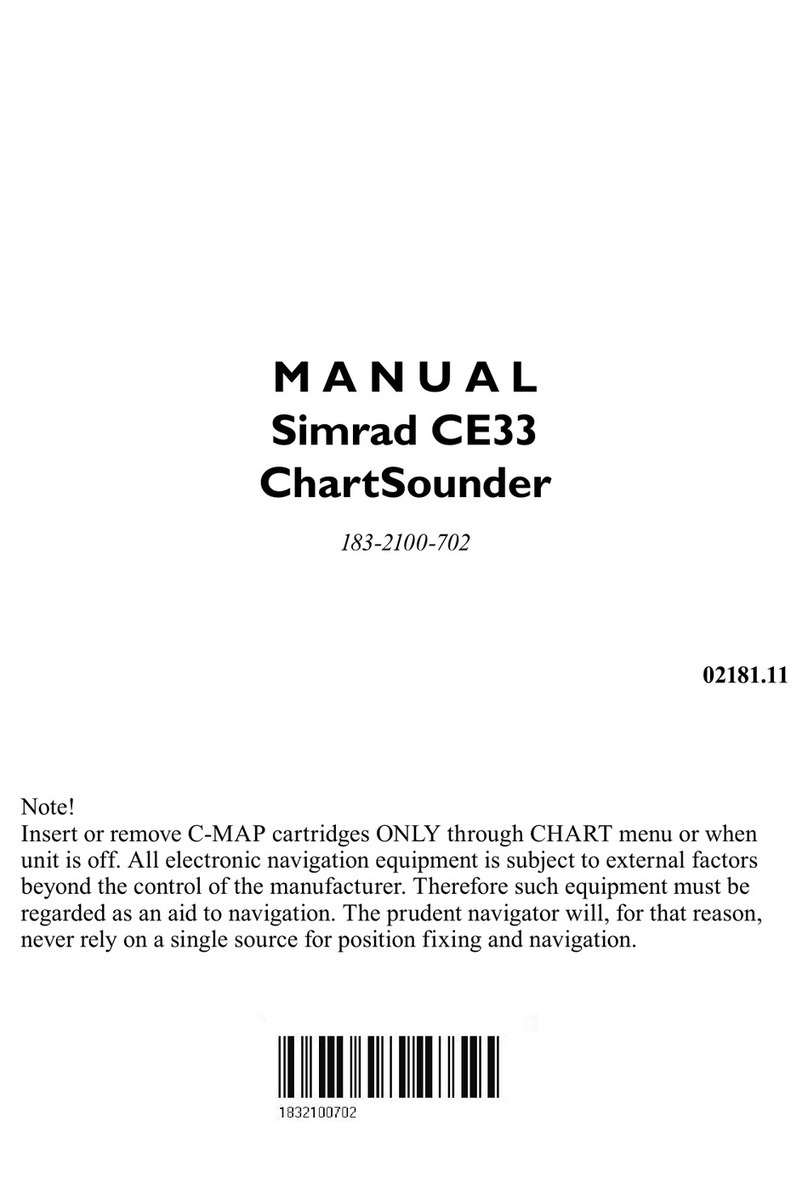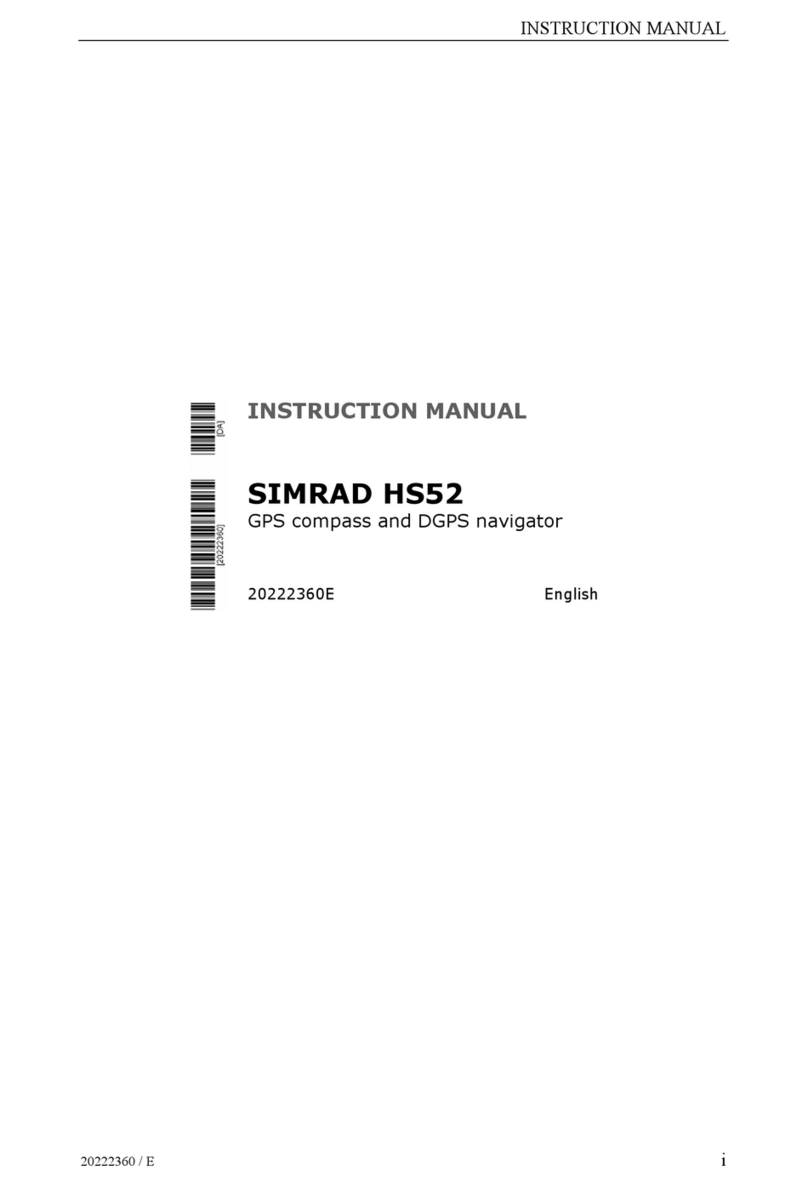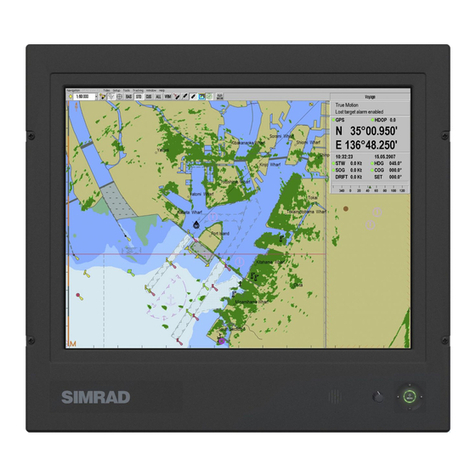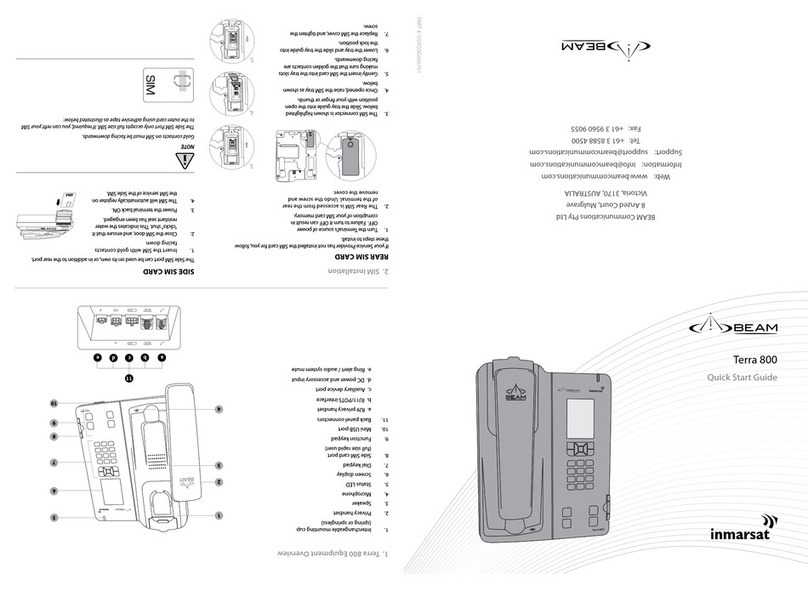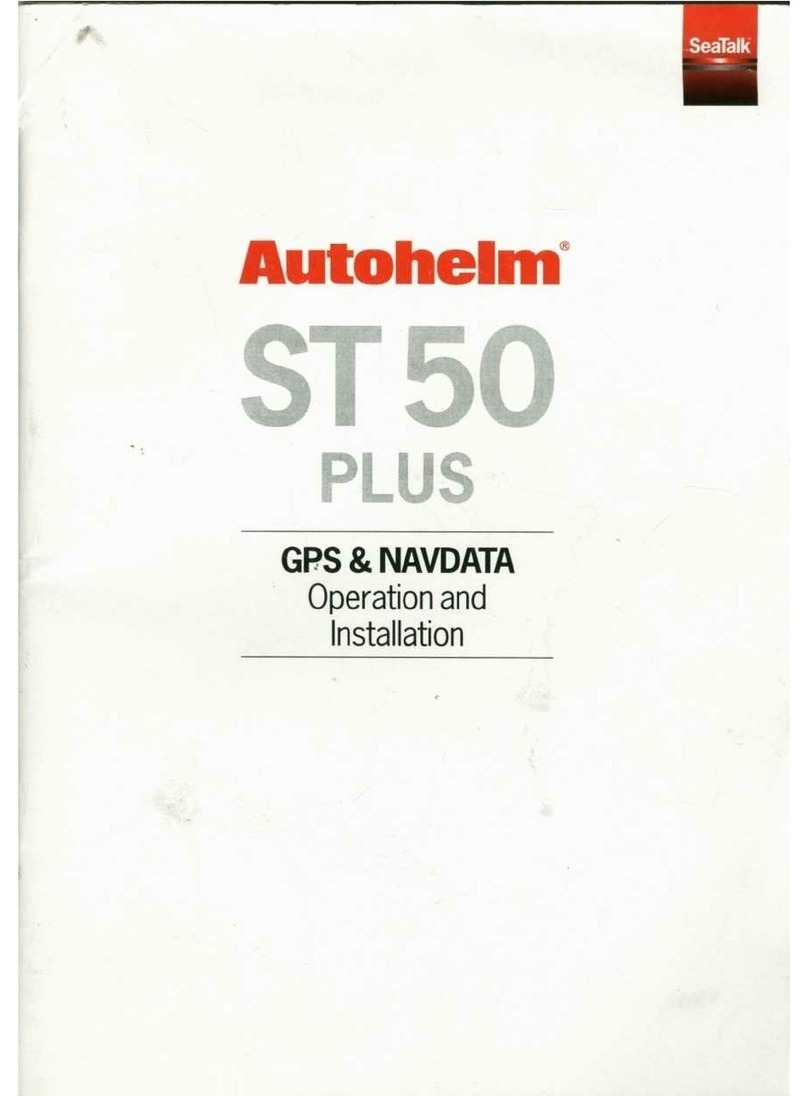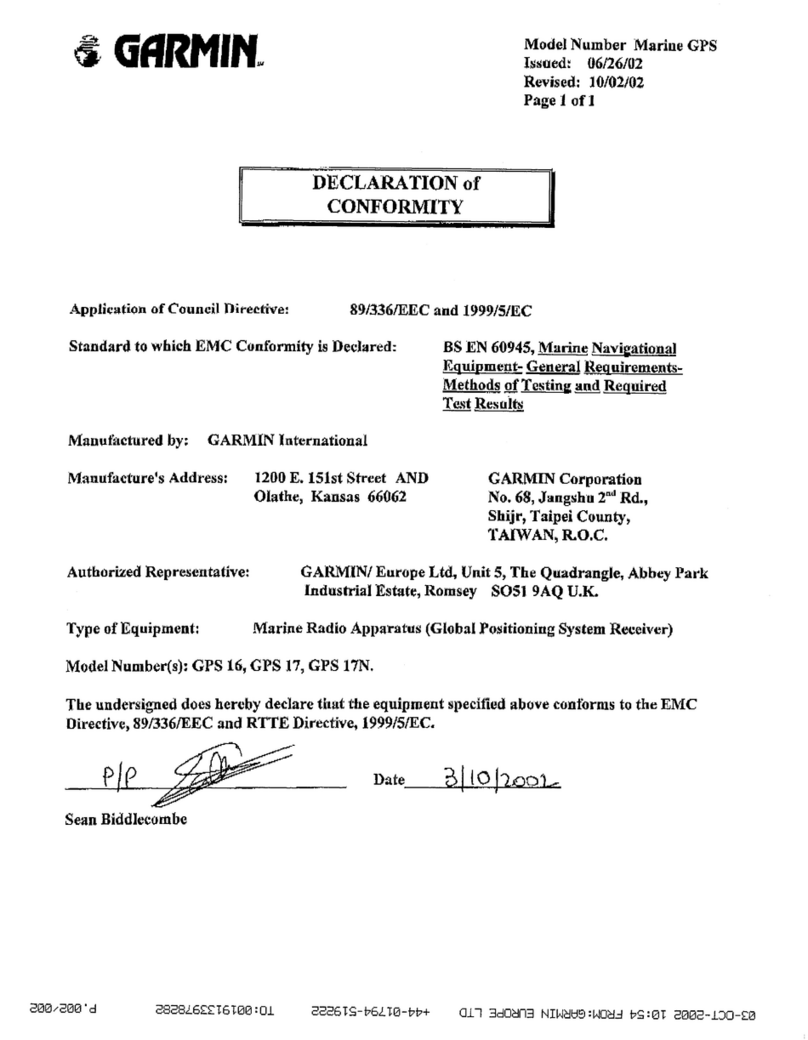Creating/Editing Waypoint
1. Press the MOB key momentarily, L/L of vessel will be saved in
the next vacant waypoint.
2. To edit or enter a new waypoint manually, press the MENU
key to bring up the quick menu.
3. Scroll to Wpt/Rte/Trk then press ENT. The waypoint list
screen will be shown.
4. Highlight the desired waypoint number (or New Waypoint)
then press ENT.
5. The “Edit Waypoint” dialog screen will appear showing the
WPT #, L/L of the vessel.
6. Turn the rotary knob to highlight the L/L eld, then press ENT.
7. Move the cursor by highlighting the right (or left) arrow on the
virtual keypad then press ENT several times to position the
cursor to the desired digit.
8. Turn the knob to the new number then press the ENT key.
9. Repeat the process to change other digits.
10. To nish entry, turn the knob to OK key and press ENT.
11. Turn the knob to highlight SAVE button and press the ENT key.
12. Press the ESC or any hot keys to exit.
¼Note: Other waypoint parameters can also be changed like the way-point name/number, icon
symbol, icon color, alarm radius and depth.
Creating/Editing Route
1. To create (or edit) a route, press the MENU key to bring up the
quick menu.
2. Scroll to Wpt/Rte/Trk then press ENT.
3. Press the PAGE key to change the tab to ROUTES.
4. Turn the knob to highlight “New Ro...” (or desired Route number to edit) then press ENT
to bring up the “New Route” dialog screen.
5. The Route # eld will be highlighted. You may change the route number to a name if
desired by pressing the ENT key. The virtual alphanumeric keypad will become available.
Enter a new name or number then highlight the Enter key then press ENT.
6. Turn the knob to highlight the The “Select Waypoint” dialog box will show listing avail-
able waypoints or you can make a new waypoint.
7. Turn the knob to scroll to the desired waypoint number then press ENT to select it.
8. Repeat step 6 until all the route points are complete.
9. Press the ESC key.
10. Turn the knob to SAVE the route entry then press the ENT key.
11. Press the ESC or any hot keys to exit.
¼Note: Other actions can be performed, like: Start - to start the route going forward (or
reverse), Delete- to delete entry or Cancel - to cancel without saving).