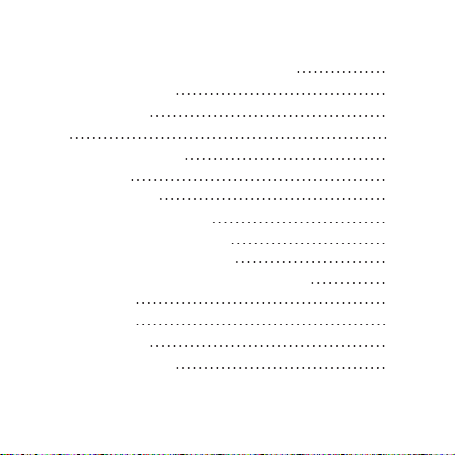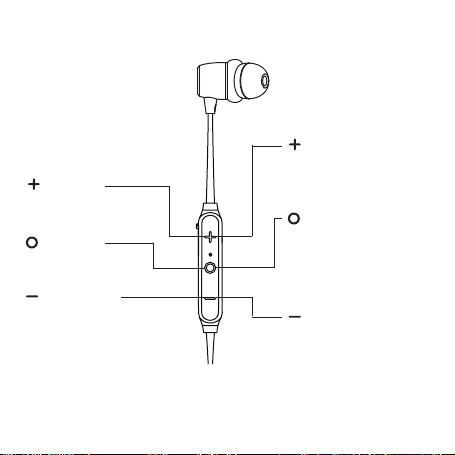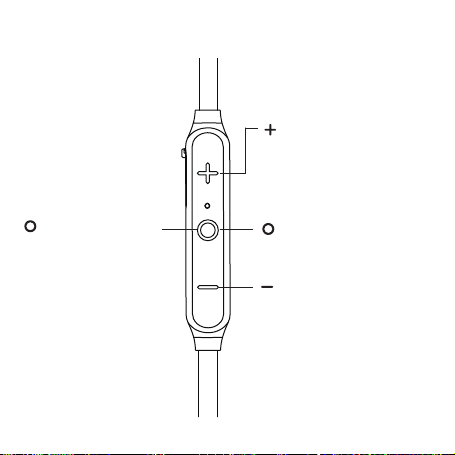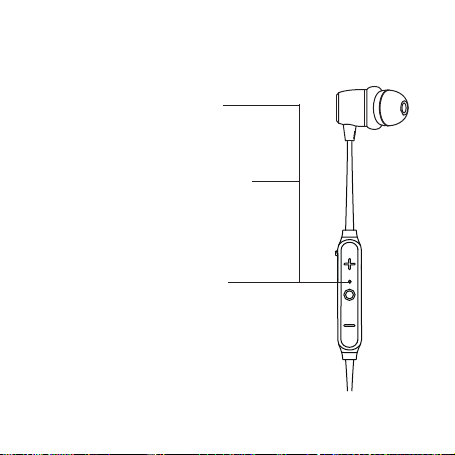7
ChargingtheBattery
- The Rubber Flap covers the Micro USB Charging Port.
- Pull gently from the top to access the Micro USB
Charging Port, it is a snug t as it is part of the
waterproong.
- Insert the small end of the Micro USB Charging
Cable into the Micro USB Charging Port as shown.
- Insert the larger end of the Micro USB Charging Cable
into a USB wall charger for a Smartphone or iPhone,
or a USB port on your laptop/computer to charge
the battery (see illustrations on page 8).
Red Light lit when Headphones are charging
- Slowly ashing Red
battery is charging
- Solid Red
battery is fully charged
Note: When the Headphones are turned on and they are not charging, the red
light will ash rapidly when the battery charge is low with about 10% charge
remaining.