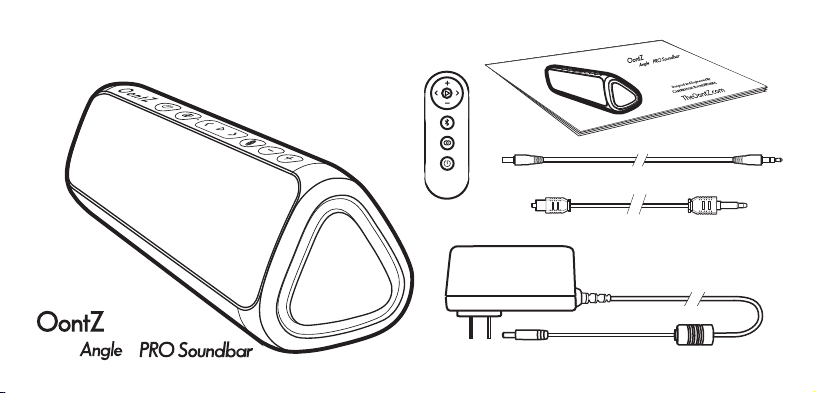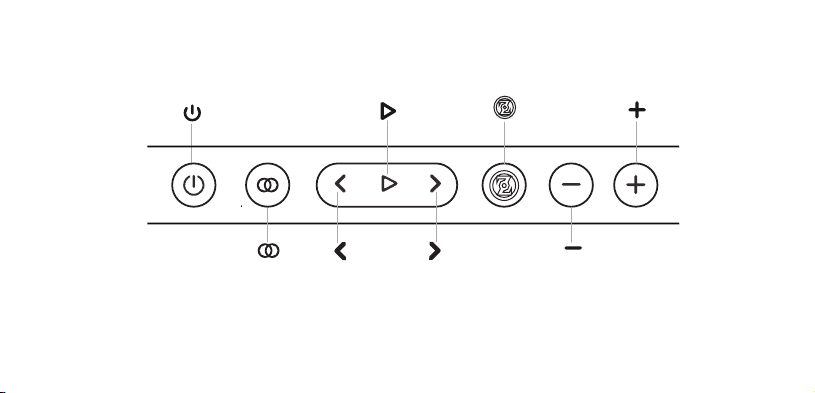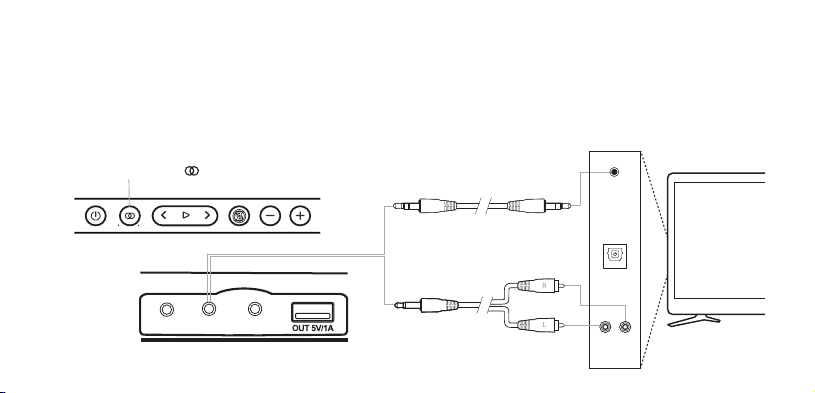Press the Source Button until the light is lit Blue
Source Button Light is Flashing Blue
- The OontZ Angle3 Pro Soundbar is ready to pair and connect.
Source Button Light is Solid Blue
- Your device has connected to the OontZ Angle3 ProSoundbar and is ready to play.
- The OontZ Angle3 Pro Soundbar allows the last device itwas connected with to automatically
reconnect with the speaker each time the speaker is turned on and that device iswithin range.*
The OontZ Angle 3 Pro Soundbar can only be connected to one Bluetooth device at a time.
- To pair and connect to adifferent device, you need to first disconnect the currently paired device.
- To disconnect the current device, press and hold down the Multi-Function buttonfor3 seconds.
- The Source Light will begin flashing and the OontZ Angle3 Pro Soundbar is ready for the next device to pair and
connect.
Connectingwith YourDevice Using Bluetooth -- Step 1 --
Page 7
- Your device needs to bewithin 100 unobstructed feet of the OontZ Angle3 Pro Soundbar to pair and connect.
If there is an issue when connecting please move your device closer to the speaker, then pair and connect.
*Exception: certain devices may not automatically reconnect. When connectedto an Amazon Echo device it will not automatically
reconnect. You will needto say to your Amazon Echo device, "Alexa, connect my speaker".