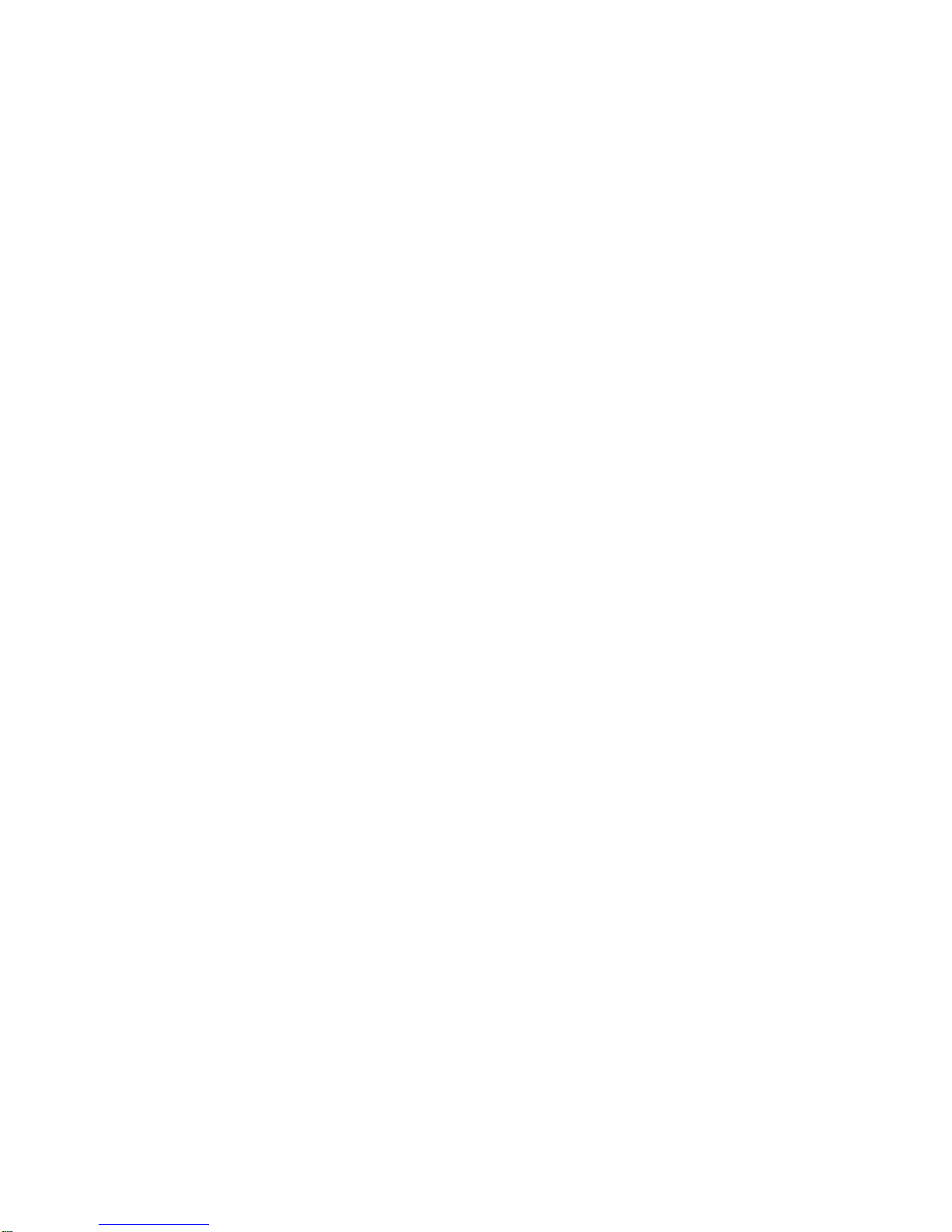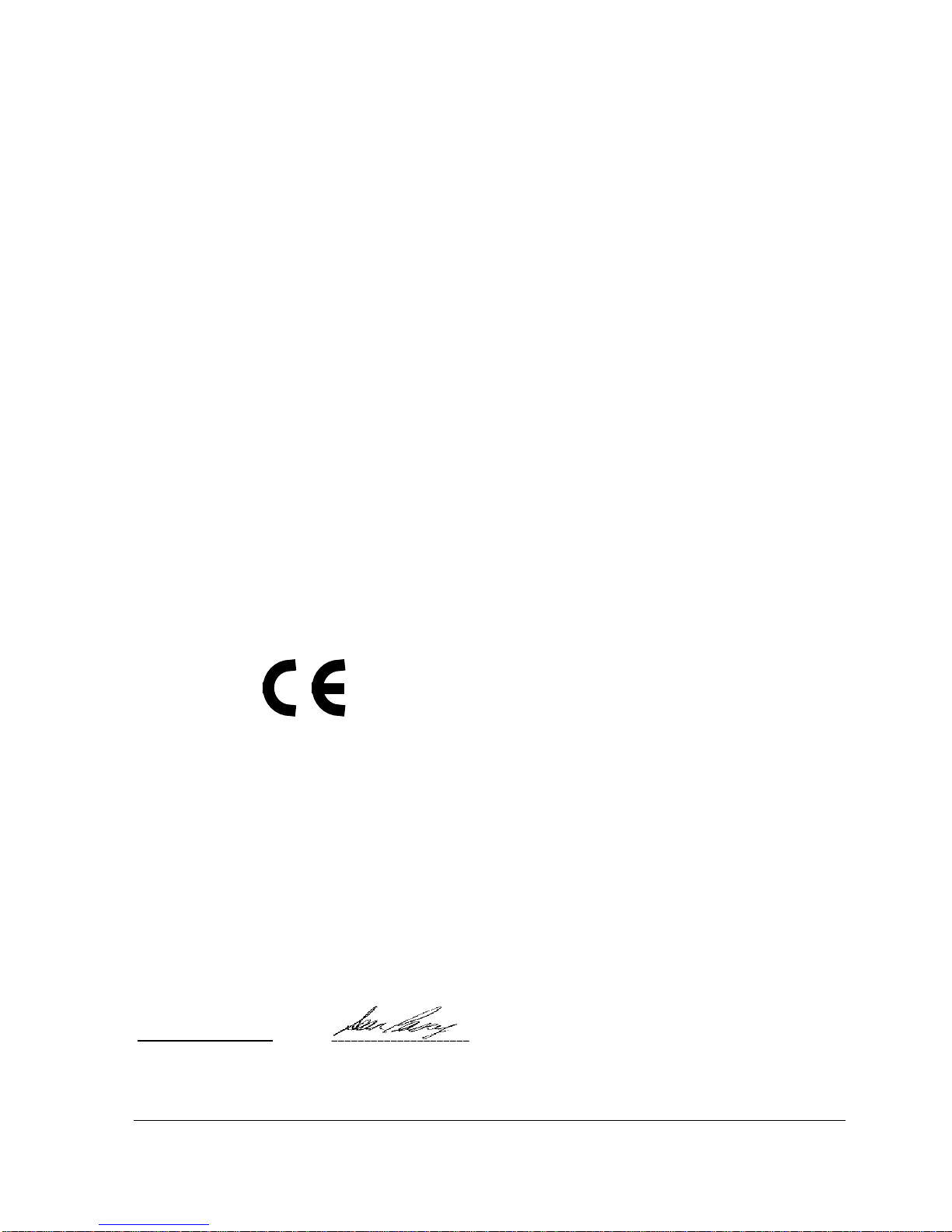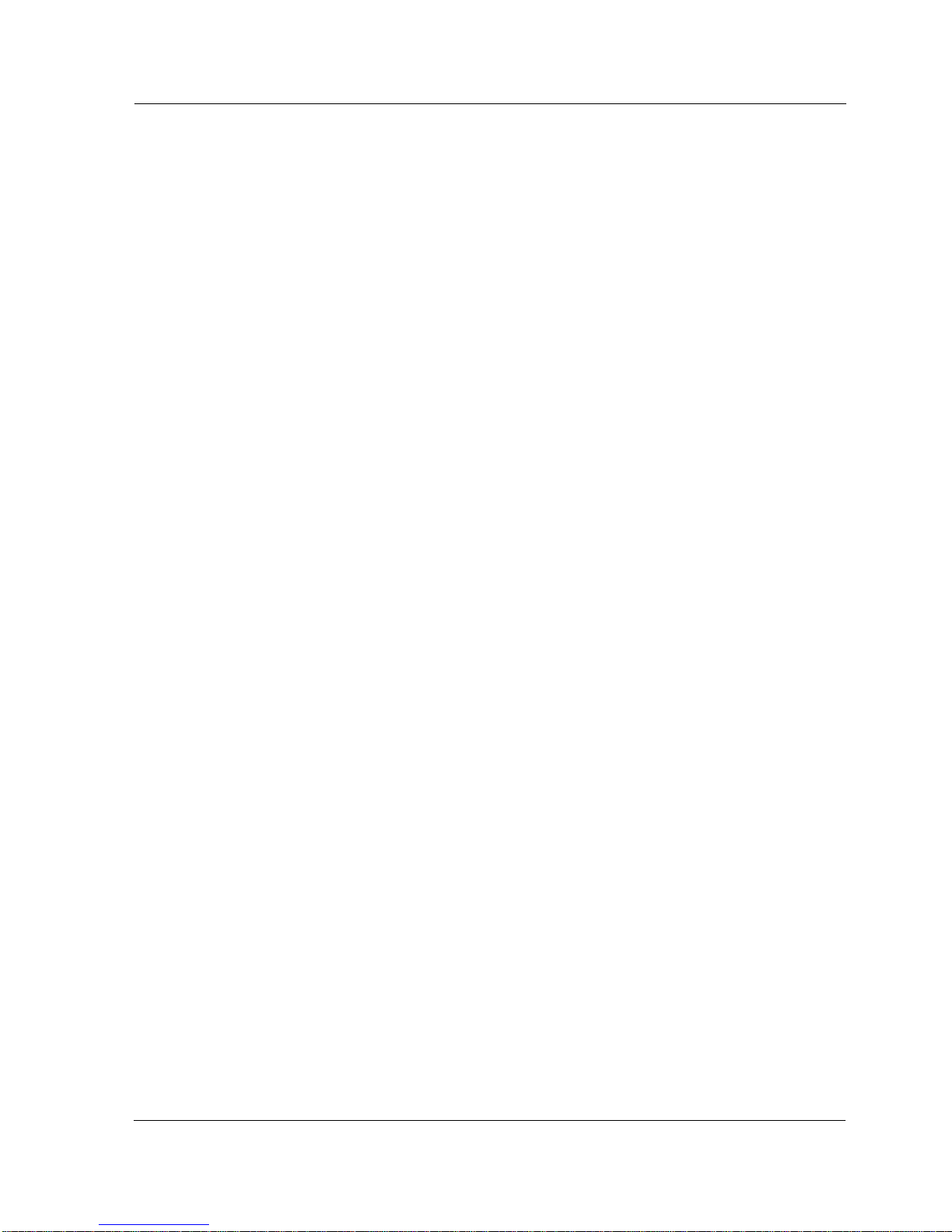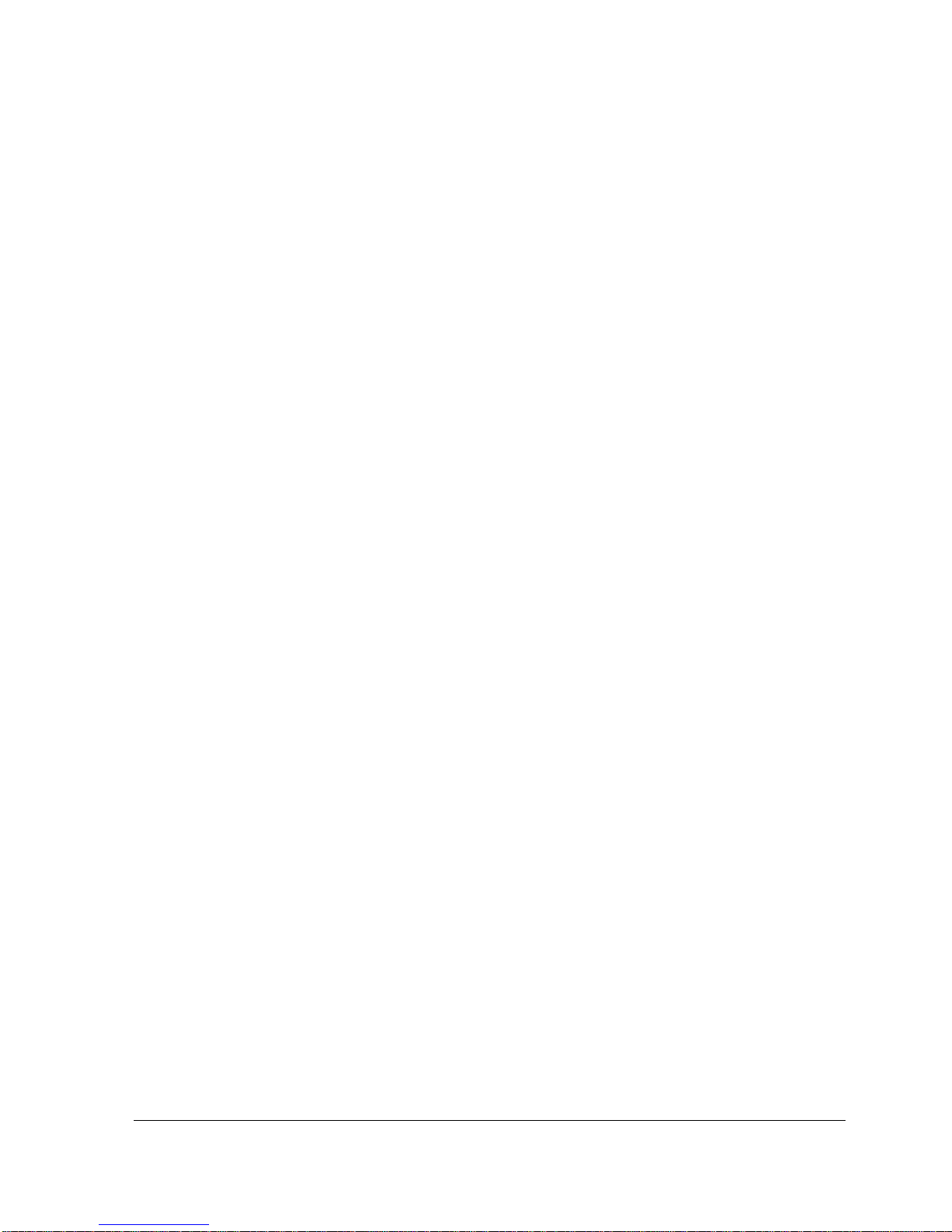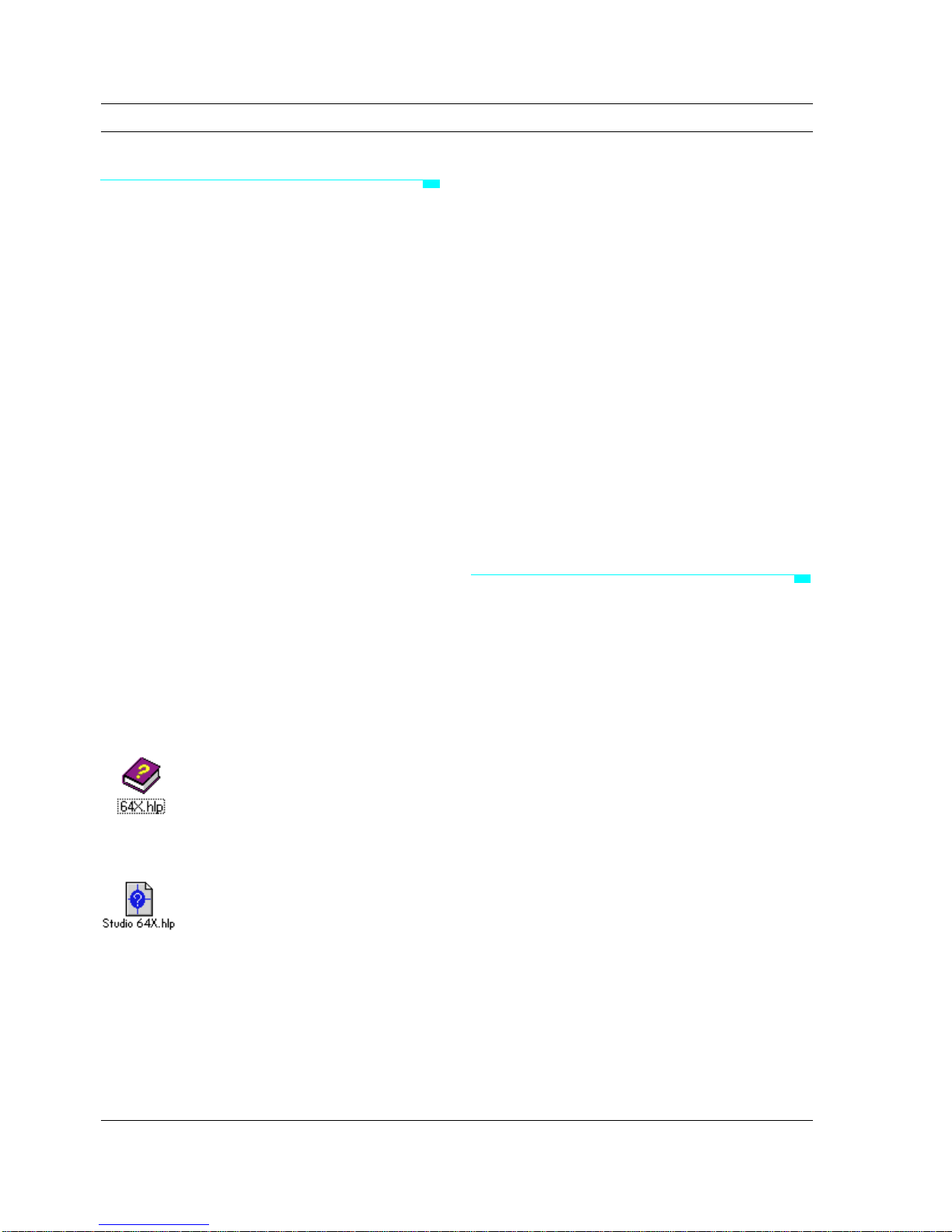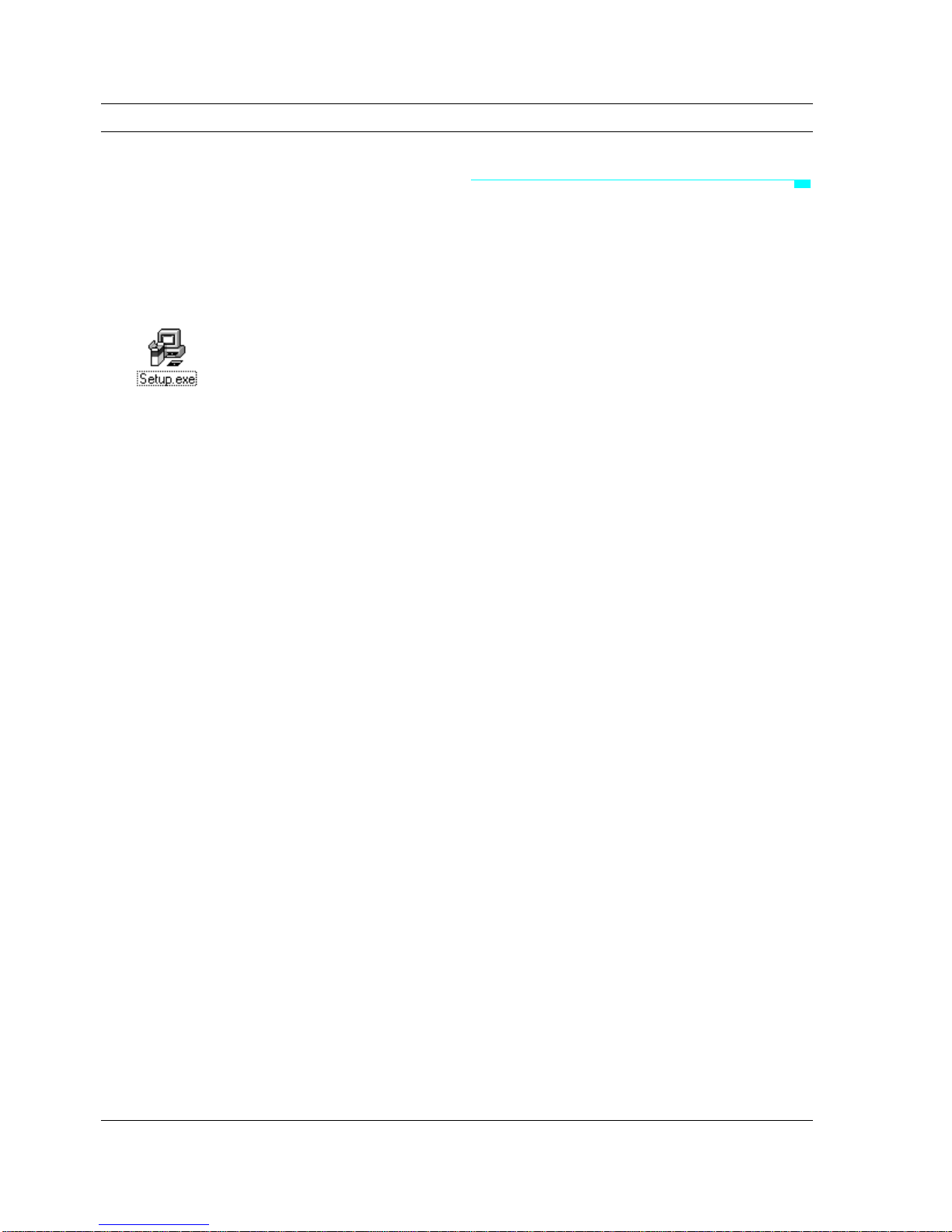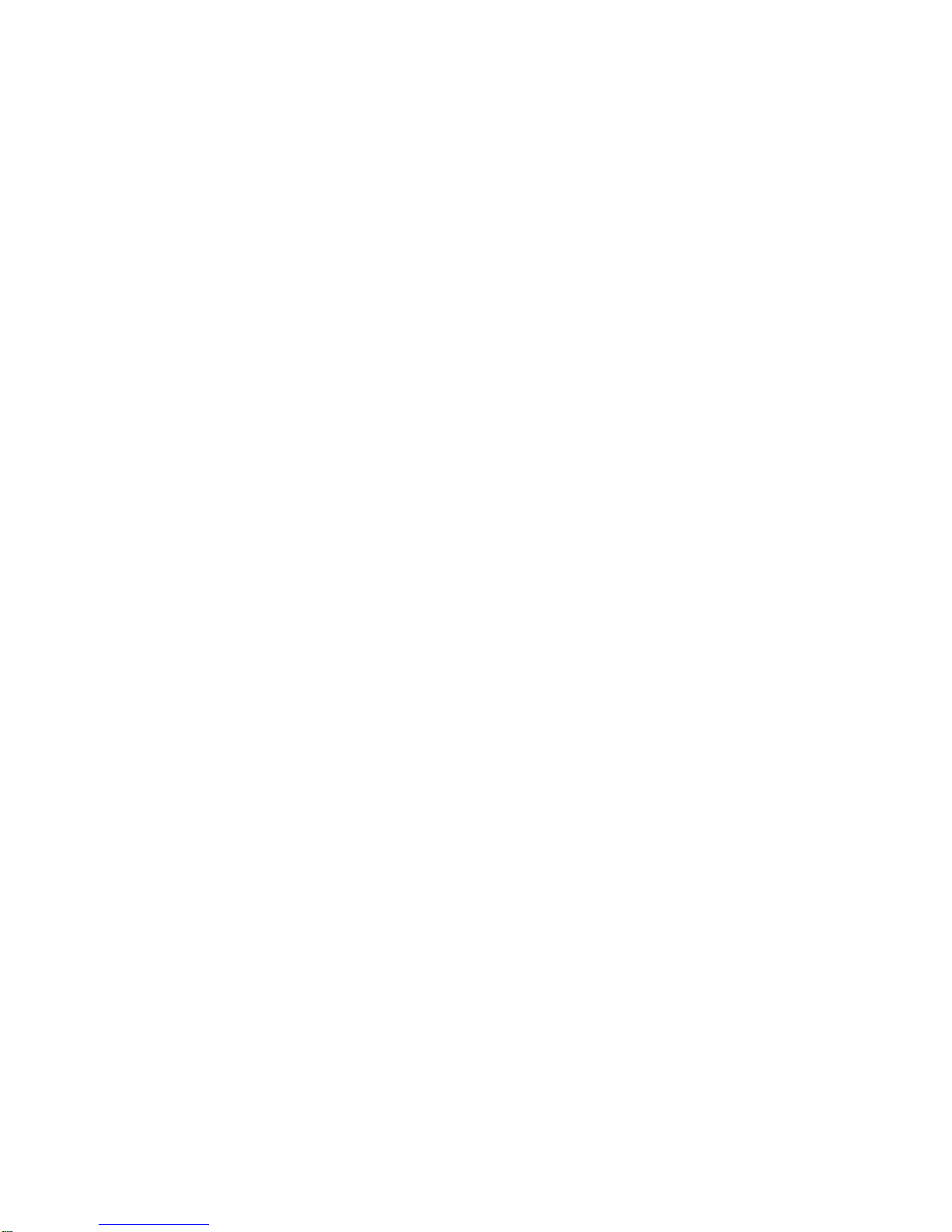
Copyright ©1996 Opcode Systems, Inc. All rights reserved.
This document may not, in whole or part, be copied, photo-
copied, reproduced, translated or converted to any
electronic or machine readable form without prior consent
of Opcode Systems, Inc.
LIMITED WARRANTY
Opcode Systems, Inc. warrants the Studio 64X against
defects in materials and workmanship for a period of one (1)
year from the date of original retail purchase.
If you discover a defect, first write or call Opcode Systems,
Inc. at (415) 856-3333 to obtain a Return Merchandise
Authorization Number (no service will be performed on any
productreturnedwithoutpriorauthorization).Iftheproduct
needs to be returned to Opcode, please attach your name,
address, telephone number, a description of the problem,
and a copy of the dated bill of sale as proof of purchase.
Write the Return Merchandise Authorization (RMA)
Number clearly on the outside of the package and all corre-
spondence. Upon receiving the returned product, Opcode
Systems, Inc. will then, at its option, repair, replace, or
refund the purchase price of the product.
This warranty applies only to the Studio 64X; Opcode soft-
ware is warranted separately.
This warranty does not apply if the product has been dam-
aged by accident, abuse, misuse, or misapplication, or has
been modified without the written permission of Opcode
Systems, Inc.
All implied warranties, including implied warranties of mer-
chantability and fitness for a particular purpose, are limited
in duration to one (1) year from the original date of retail
purchase of this product. The warranty and remedies set
forth above are exclusive and in lieu of all others, oral or
written, express or implied.
Opcode Systems, Inc. is not responsible for special, inciden-
tal, or consequential damages resulting from any breach of
warranty, or under any legal theory, including lost profits,
downtime, good-will, damage to or replacement of equip-
ment and property.
Some states do not allow the exclusion or limitation of
impliedwarrantiesor liability for incidental or consequential
damages, so the above limitation or exclusion may not apply
to you. This warranty gives you specific legal rights, and you
may also have other rights which vary from state to state.
Except to the extent prohibited by law, all implied warran-
ties made by Opcode Systems, Inc. in connection with this
manual and software are limited in duration to ninety (90)
days from the date of original purchase, and no warranties,
whether express or implied, shall apply to this product after
said period.
Opcode Systems, Inc. makes no warranty or representation,
either express or implied, with respect to the software
described in this manual. This software is sold “as is.” The
purchaser assumes the entire risk as to its quality and per-
formance. Under no circumstances shall Opcode Systems,
Inc. be liable for any loss or damage, direct, consequential,
or incidental, arising out of the use or inability to use this
product.
Some states do not allow limitations on how long an implied
warranty lasts or the exclusion or limitation of incidental or
consequential damages, so the above limitations or exclu-
sions may not apply to you.
TRADEMARKS
Studio 64X is a trademark of Opcode Systems, Inc. IBM is a
registered trademark of International Business Machines
Corporation. Windows is a trademark of Microsoft Corpora-
tion. Other product and brand names are trademarks or
registered trademarks of their respective companies.
RADIO FREQUENCY INTERFERENCE
This equipment has been tested and found to comply with
the limits for a Class B digital device, pursuant to Part 15 of
the FCC Rules.
These limits are designed to provide reasonable protection
against harmful interference in a residential installation.
This equipment generates, uses, and can radiate radio fre-
quency energy and, if not installed and used in accordance
with the instructions, may cause harmful interference to
radio communications. However, there is no guarantee that
interference will not occur in a particular installation. If this
equipment does cause harmful interference to radio or tele-
vision reception, which can be determined by turning the
equipment off and on, the user is encouraged to try to cor-
rect the interference by one or more of the following
measures:
• Reorient or relocate the receiving antenna of the
affected radio or television.
• Increase the separation between the equipment and
the affected receiver.
• Connect the equipment and the affected receiver to
power outlets on separate circuits.
• Consult the dealer or an experienced radio/TV techni-
cian for help.