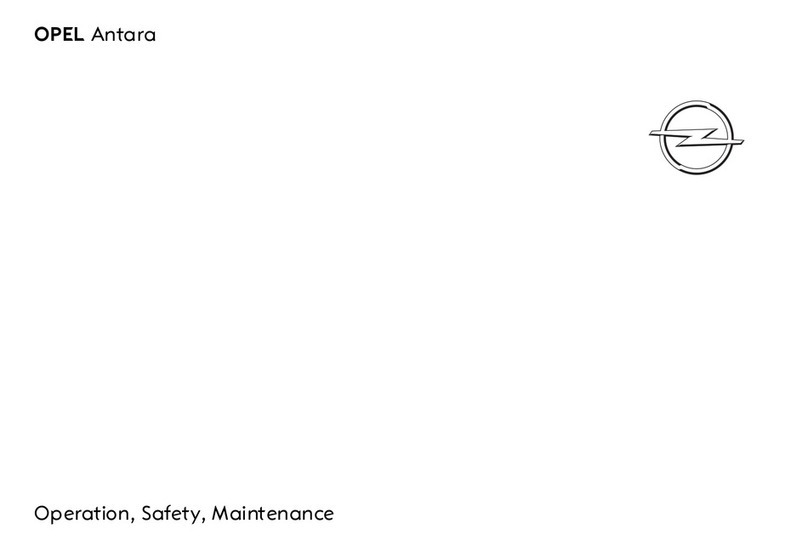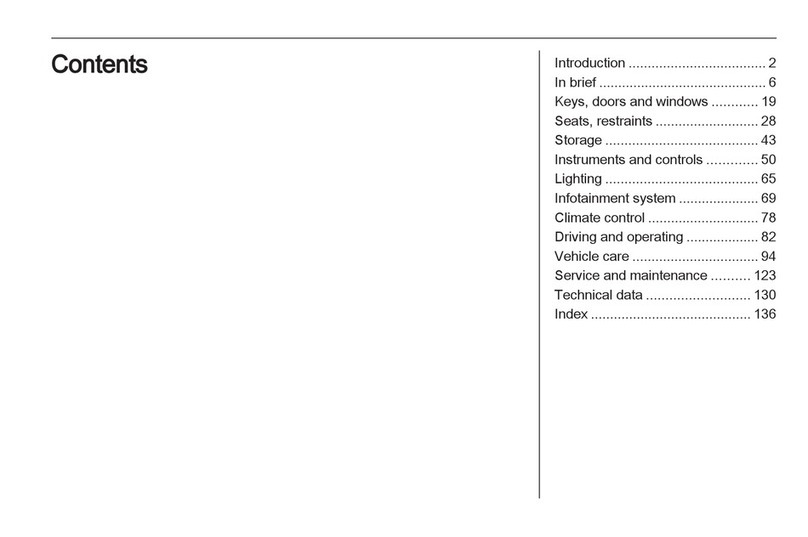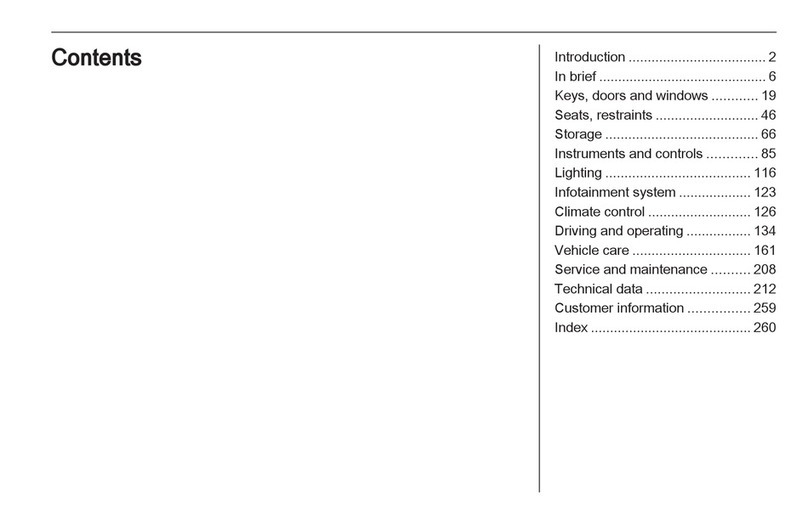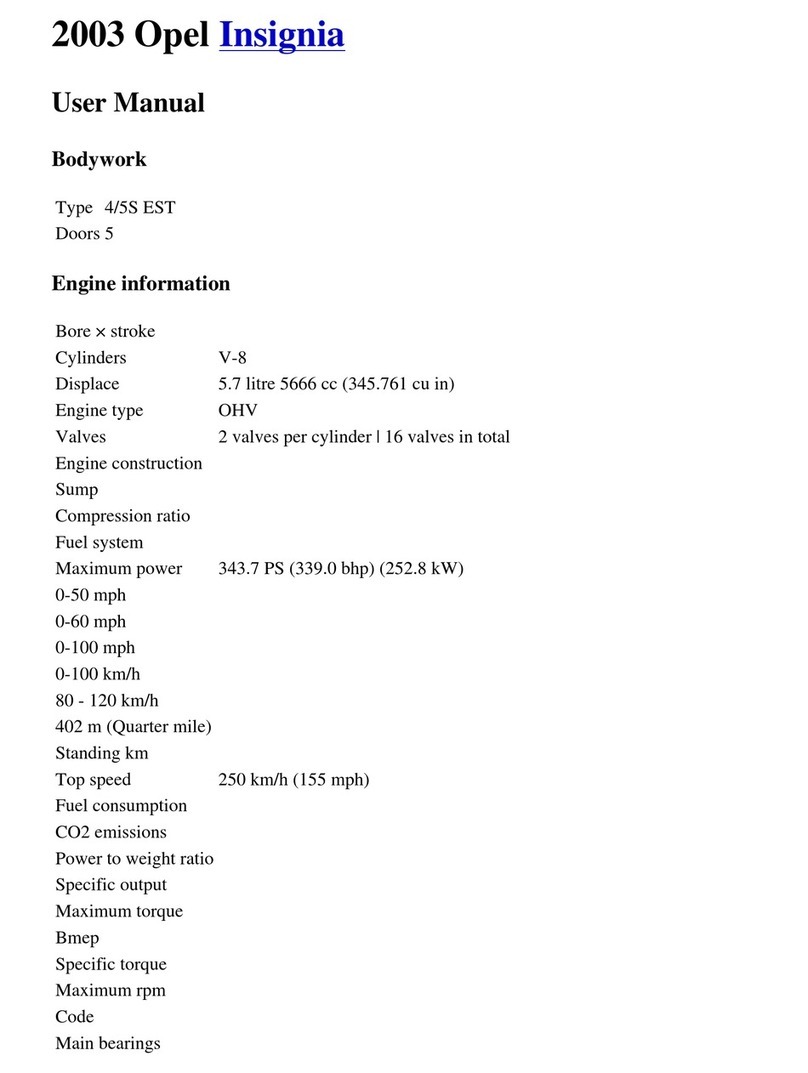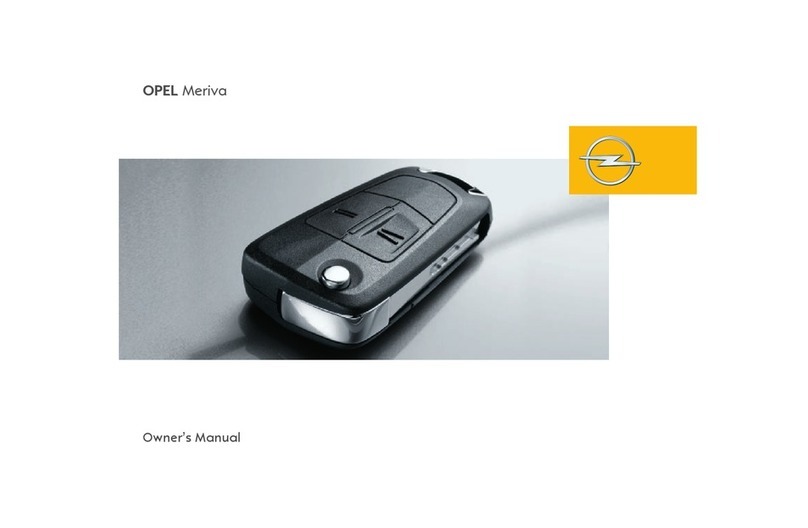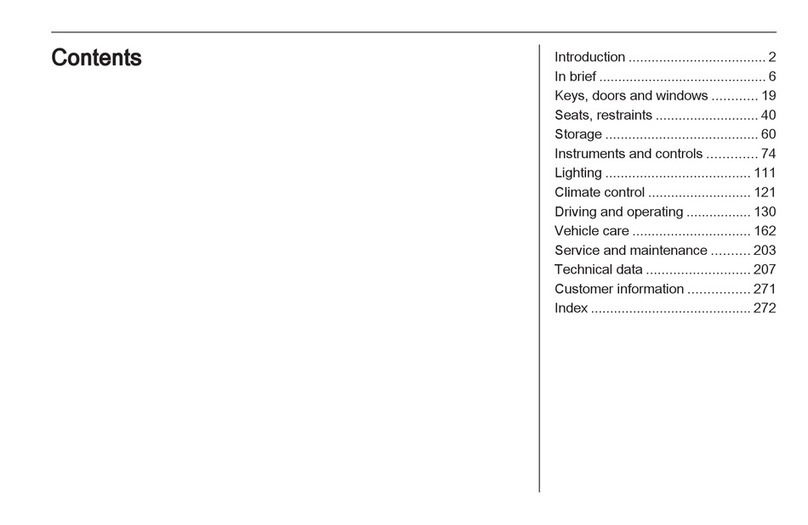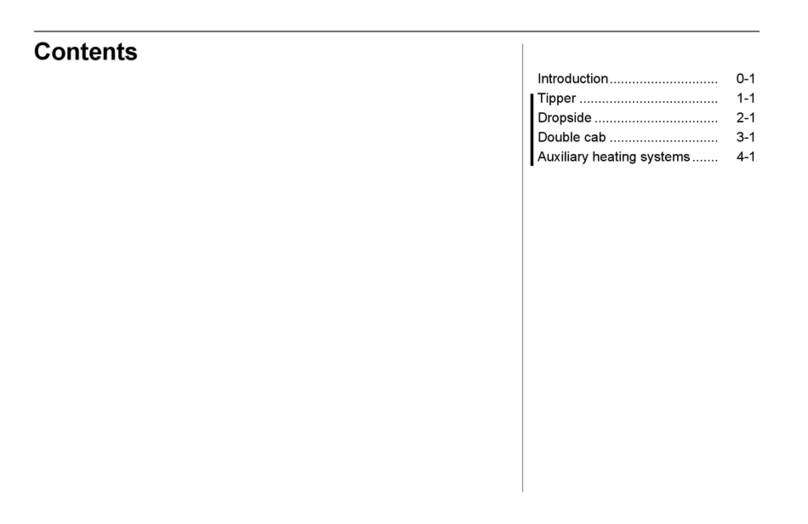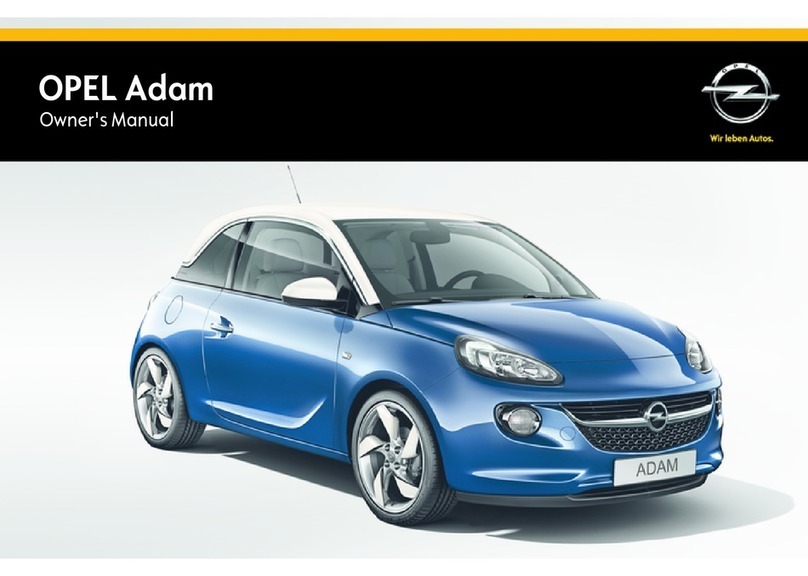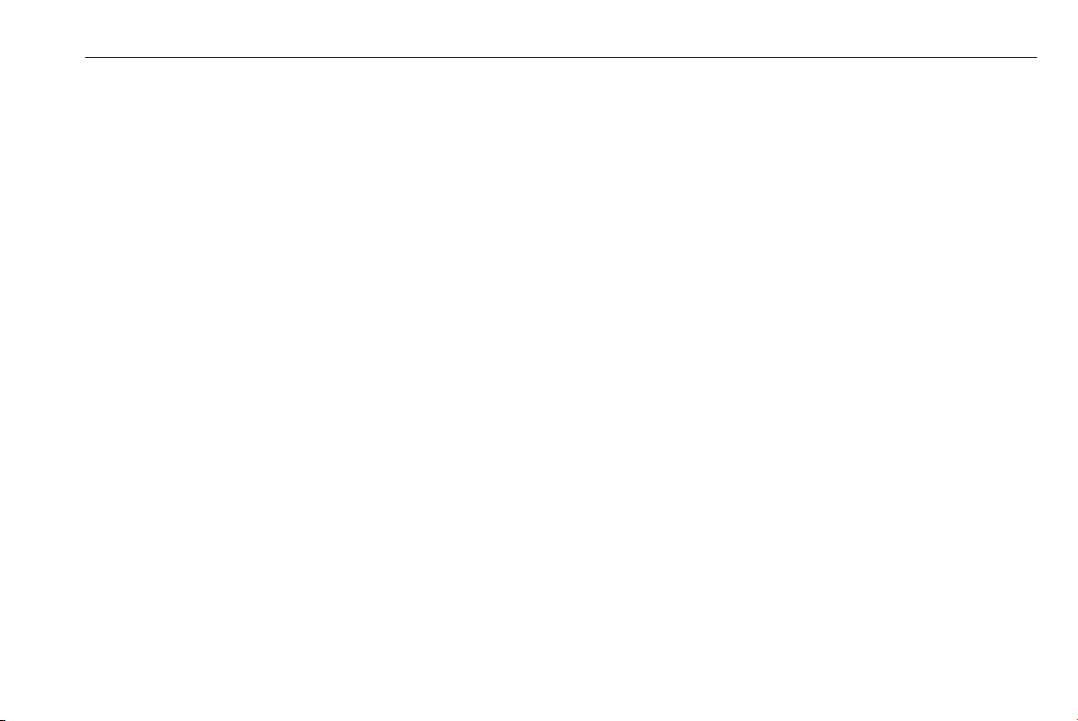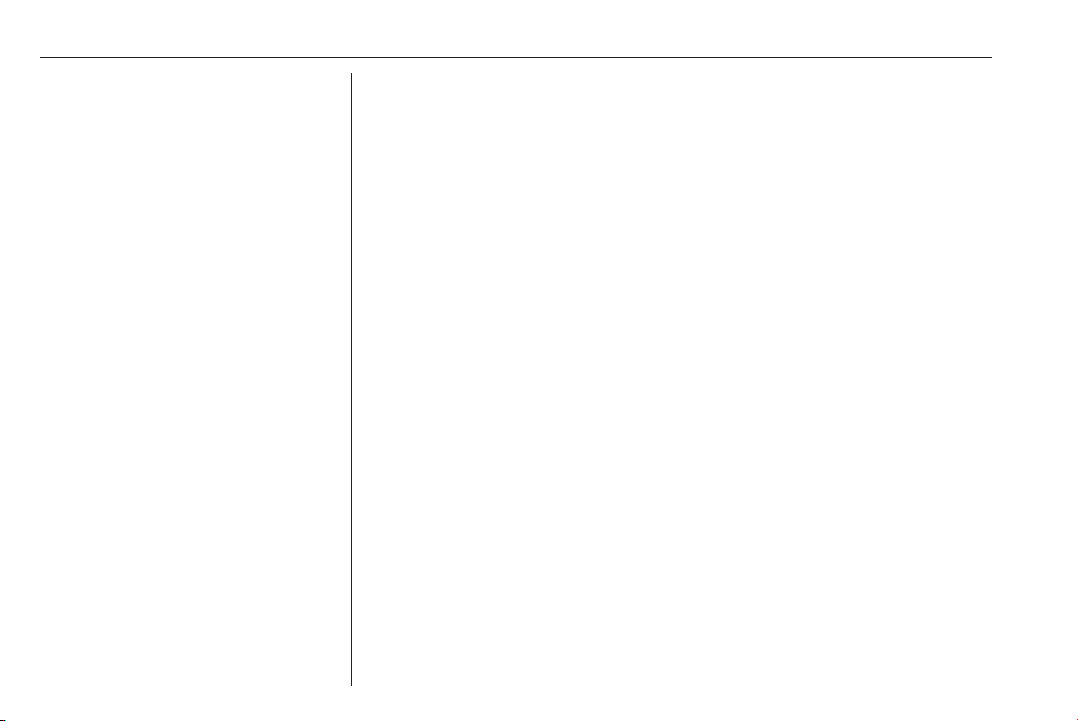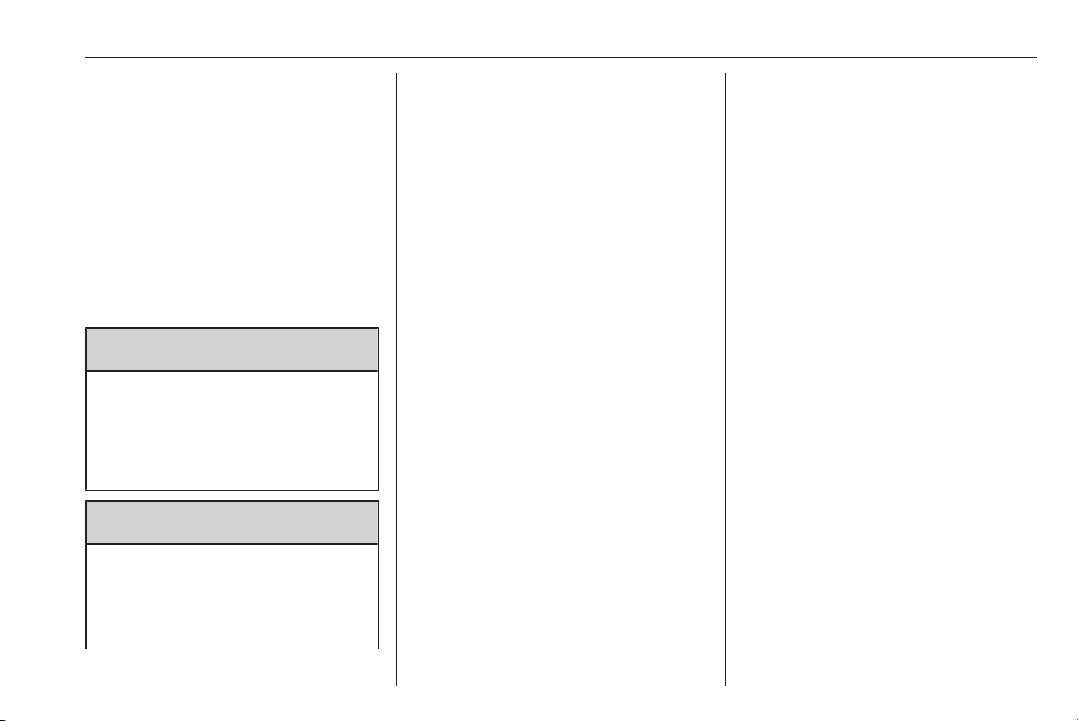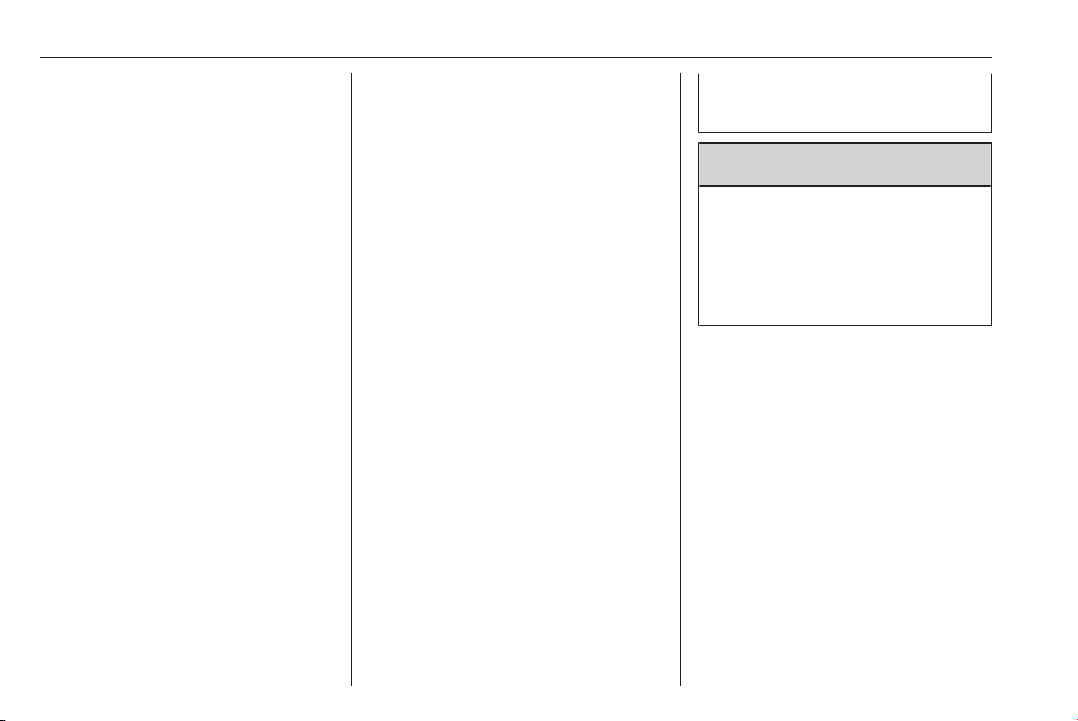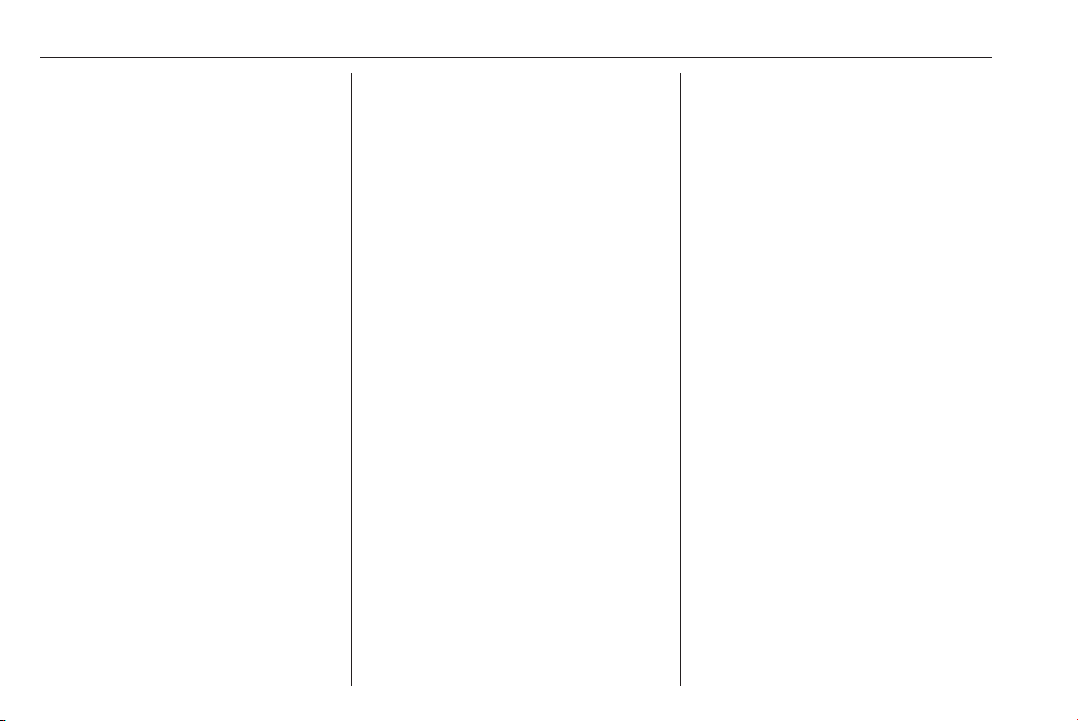٦Introduction
Introduction
General information............................٦
Theft-deterrent feature........................٧
Control elements overview.................٨
Usage................................................١٤
General information
The Infotainment system provides you with
state-of-the-art in-car infotainment.
The radio can easily be used by registering
a large number of FM, AM and DAB
(Digital Audio Broadcasting) radio stations
with the 1...6 preset buttons.
You can connect external data storage
devices, e.g. iPod, USB devices, or other
auxiliary devices to the Infotainment system
as further audio sources; either via cable or
via Bluetooth.
The navigation system with dynamic route
planning will reliably guide you to your
destination, and, if desired, automatically
avoid traffic jams or other traffic problems.
In addition, the Infotainment system is
equipped with a phone application that
allows for comfortable and safe use of your
mobile phone in the vehicle.
Optionally, the Infotainment system can be
operated using the instrument panel
controls, the controls on the steering wheel
or the speech recognition function.
The well-thought-out design of the control
elements and the clear displays enable you
to control the system easily and intuitively.
Information on operation details and news
on software updates can be obtained on our
website.
.
.
Important information on
operation and traffic safety
9
.
.
9
.
.
) ( .