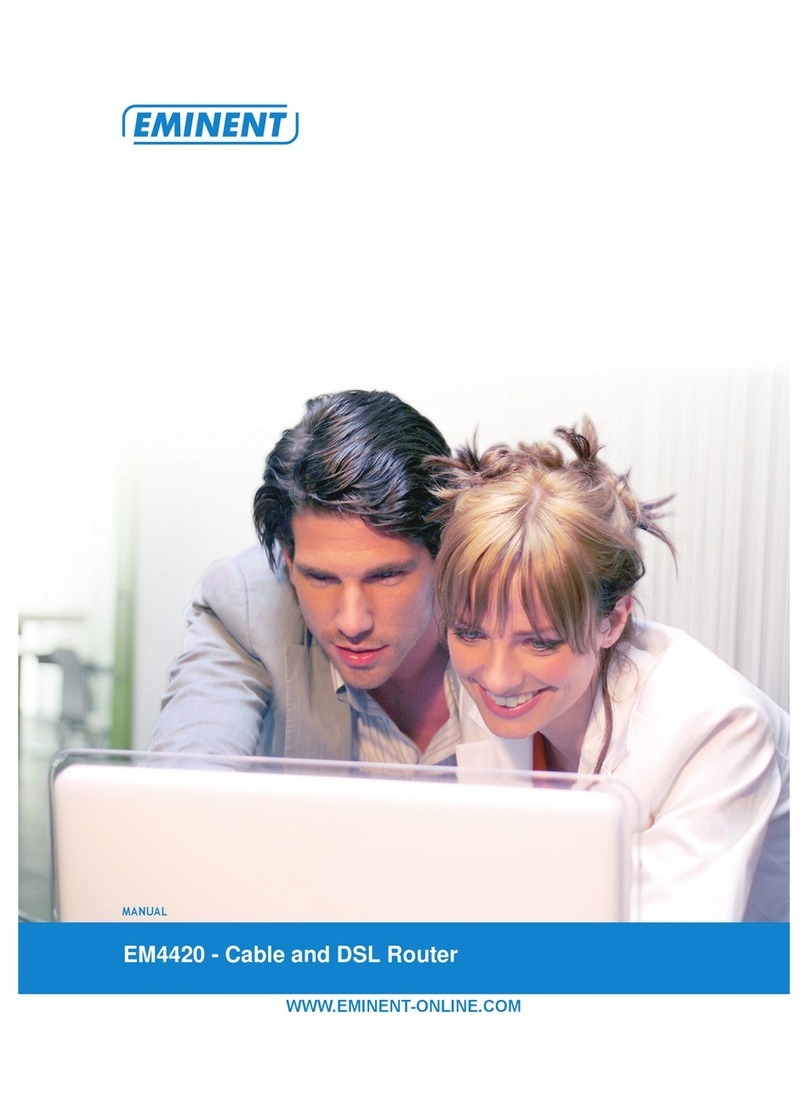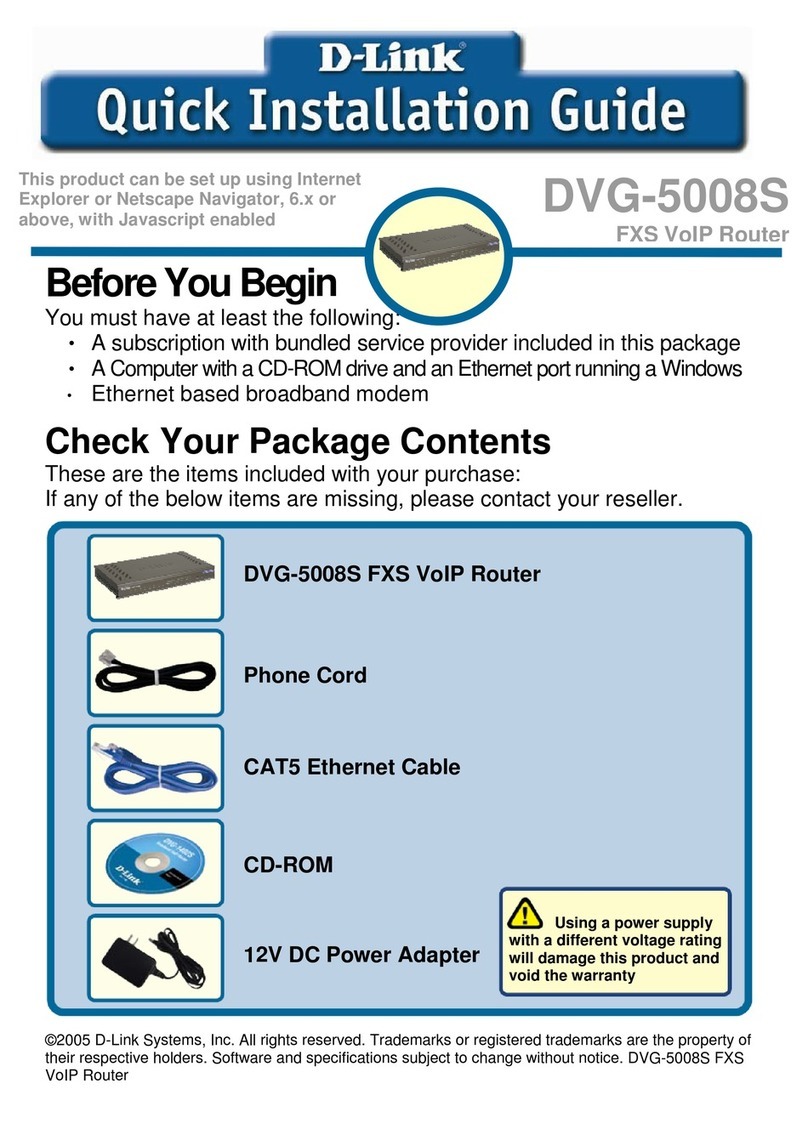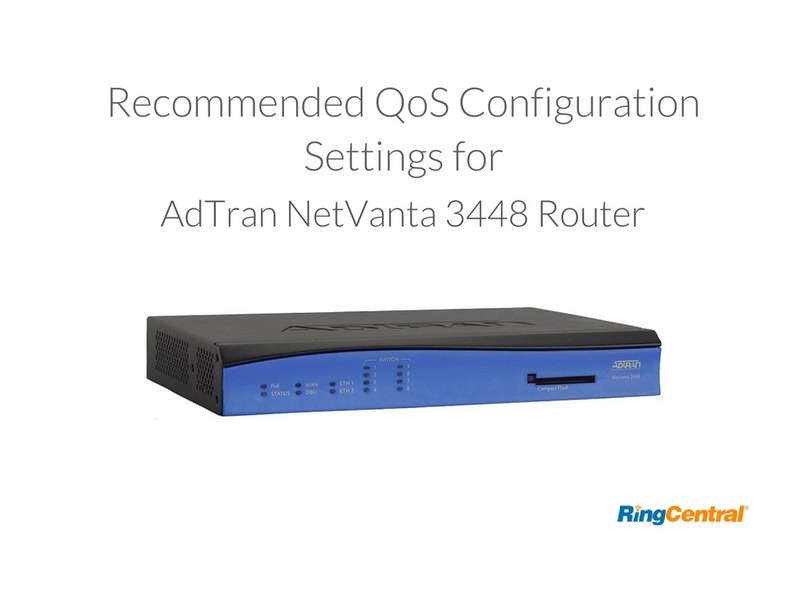Intracom jetSpeed 520 User manual



Ver.1.0
10/03
User Manual
jetSpeed 520
Getting Started
page 1 / 84
Contents
1GETTING STARTED.................................................... 3
1.1 OVERVIEW ....................................................................... 3
1.2 PACKAGING ..................................................................... 4
1.3 APPEARANCE................................................................... 5
1.3.1 FRONT PANEL ........................................................................................5
1.3.2 REAR PANEL ..........................................................................................6
1.4 HARDWARE INSTALLATION............................................... 7
1.5 MANAGEMENT.................................................................. 8
1.6 DEFAULT VALUES ............................................................ 9
1.7 SOFTWARE UPGRADE .................................................... 10
1.8 CONSOLE SETUP ........................................................... 11
2WEB INTERFACE MANAGEMENT ...............................12
2.1 OVERVIEW ..................................................................... 12
2.2 PREPARATION................................................................ 12
2.3 LOGIN ............................................................................ 13
2.3.1 HOME ...................................................................................................14
2.3.2 LAN.......................................................................................................16
2.3.3 WAN......................................................................................................21
2.3.4 BRIDGING.............................................................................................31
2.3.5 ROUTING ..............................................................................................33
2.3.6 SERVICES ............................................................................................35
2.3.7 ADMIN...................................................................................................47
3QUICK PROTOCOL SETUP ........................................54
3.1 RFC 1483 BRIDGE........................................................... 55
3.2 PPPOE ROUTE CONFIGURATION..................................... 58
3.3 RFC 1483 + NAT ............................................................. 59
3.4 PPPOA ROUTE CONFIGURATION..................................... 62
3.5 IPOA ROUTE CONFIGURATION........................................ 65
3.6 DHCP CONFIGURATION .................................................. 68
3.7 NAT CONFIGURATION..................................................... 70
4USB DRIVER INSTALLATION .....................................72
4.1 INSTALLATION ............................................................... 72
4.2 ADSL STATUS ................................................................ 75
4.3 UNINSTALLATION ........................................................... 77
APPENDIX – SPECIFICATIONS ...............................................79
DECLARATION OF CONFORMITY............................................83

User Manual
jetSpeed 520
Getting Started
Ver.1.0
10/03
page 2 / 84
(page intentionally left blank)

Ver.1.0
10/03
User Manual
jetSpeed 520
Getting Started
page 3 / 84
1 GETTING STARTED
1.1 OVERVIEW
jetSpeed 520 is a multi-mode ADSL Router, compliant with:
• ANSI T1.413 Issue 2
• ITU G.992.1 (G.dmt)
• G.992.2 (G.lite)
jetSpeed 520 provides high-speed Internet access via one WAN port over
ATM over ADSL and also connects to the corporate network via one
10/100BaseT Ethernet port and one USB port. jetSpeed 520 allows service
providers to deploy ADSL rapidly over existing wire infrastructure (POTS or
ISDN line).
Features
High Speed Asymmetrical Data Transmission on a Single Twisted Copper
Pair
Full rate operation up to 8Mbps downstream and up to 1Mbps upstream.
G.lite operation up to 1.5Mbps downstream rate and 512Kbps upstream rate
One 10/100BaseT Ethernet Port and one USB Port for PC connection
DHCP server supported for easy LAN IP address management
Supports PPPoE (RFC2516), PPP (RFC2364) and IP (RFC 2225/RFC1577)
over ATM over ADSL
RFC2684 (RFC1483) Bridged/Routed for both LLC/VC MUX
Allows LAN users to access Internet through Network Address Translation
(NAT, IP sharing) simultaneously
Local OAM&P through command line interface via RJ-45 Ethernet port or RS-
232 Craft port (optional)
Configuration and management via local Telnet and web browser through the
Ethernet interface and remotely through ADSL interface
Supports applications such as TFTP, DHCP, Telnet, HTTP and FTP
Firmware upgradeable through TFTP
Interoperability complies with TR-48, U-R2

User Manual
jetSpeed 520
Getting Started
Ver.1.0
10/03
page 4 / 84
1.2 PACKAGING
This package consists of the following items:
jetSpeed 520 ADSL Device Unit
RJ-45 Cable (Ethernet Cable)
RJ-11 Cable (Telephone Cable)
USB Cable
AC Adapter
CD-ROM includes User’s Manual and USB Driver
Line Filter Splitter
Line filters for jetSpeed 520 or a central splitter for
jetSpeed 520i and an additional RJ-11 Cable

Ver.1.0
10/03
User Manual
jetSpeed 520
Getting Started
page 5 / 84
1.3 APPEARANCE
1.3.1 FRONT PANEL
4
3
21 5
Fig. 1-1
LABEL LED
STATUS COLOR DESCRIPTION
1 LAN ON Green Ethernet port is connected
2 USB ON Green USB port is connected
3 PWR ON Green Power supply is connected
4 WAN
Blinking Green Synchronization with DSLAM
ON Green ADSL link is ready
5 ALM
Blinking Red Booting up
ON Red Error
Table 1-1

User Manual
jetSpeed 520
Getting Started
Ver.1.0
10/03
page 6 / 84
1.3.2 REAR PANEL
Fig. 1-2
LABEL DESCRIPTION
1 PWR Power jack; connect to a power adapter
2 CONSOLE
Serial port; connect to an ASCII data terminal
3 ETHERNET
RJ-45 port; connect to a PC or LAN
4 USB USB port; connect to a PC
5 RESET Resets jetSpeed 520 to its factory default settings
6 WAN RJ-11port; connect to the ADSL outlet
Table 1-2

Ver.1.0
10/03
User Manual
jetSpeed 520
Getting Started
page 7 / 84
1.4 HARDWARE INSTALLATION
Power
Supply
Management
Terminal PC ADSL
outlet
Fig. 1-3
Step Action
1. Connect one end of the ADSL cable to the WAN port of jetSpeed 520 and
the other end to the ADSL wall outlet.
2. In case jetSpeed 520 is installed, connect the telephone devices in any
socket placing a microfilter. In case jetSpeed 520i is installed, connect the
telephone devices to the "TEL" output of the central splitter.
3. Use a RJ-45 cable to connect one end to the Ethernet port of the jetSpeed
520 and the other end to the LAN or a PC with an Ethernet adapter
installed. You may also connect a USB cable from the USB port to a PC.
4. Use a 9-pin RS-232 cable to connect the Console port to a serial port of a
terminal such as PC with data terminal emulation software (Hyper
Terminal) installed, in order for local management.
5. Plug in the AC adapter to the AC power socket and the other end into the
PWR inlet of the jetSpeed 520.
NOTE: Be sure to use a RJ-45 crossover cable while connecting to a hub.

User Manual
jetSpeed 520
Getting Started
Ver.1.0
10/03
page 8 / 84
1.5 MANAGEMENT
jetSpeed 520 supports simple, flexible and easy-to-operate methods for
management purposes. jetSpeed 520 can be managed via the following
paths:
• Console port: Use a RS-232 cable for connecting jetSpeed 520 to a
terminal or a PC running a terminal emulation program, such as Hyper
Terminal. (For further details, see paragraph 1.8 Console Setup)
• Local Ethernet Port (Telnet): Connect the Ethernet port to your local
network or to directly to a PC. From the command window type "telnet
192.168.1.1".
• Local Ethernet Port (Web Browser): Connect the Ethernet port to
your local network or directly to a PC. Start the web browser and enter
default local Ethernet IP address "192.168.1.1" on the address bar.
• Remote Management: While jetSpeed 520 is running, you can
remotely type “telnet <wan address>” from a workstation, which is
connected to a ADSL network or in general on the Internet.
NOTE: As operating an ADSL device requires technical know-how and
experience. It is recommended that only qualified technical staffs manage the
jetSpeed 520. Therefore, a password authentication is required when you
enter the web interface. To obtain the password, see paragraph 1.6 Default
Values.

Ver.1.0
10/03
User Manual
jetSpeed 520
Getting Started
page 9 / 84
1.6 DEFAULT VALUES
jetSpeed 520 is pre-configured with the following parameters:
Default Mode: Bridge User Name: admin
Password: admin
Bridge Mode Setting WAN and ADSL
Ethernet (local) IP: 192.168.1.1 Local Line Code: Auto
USB Interface (local) IP: 192.168.2.1
Subnet Mask: 255.255.255.0 Trellis Mode: Enable
Full Duplex: Auto FDM Mode: Fdm
Protocol: RFC1483, Bridge Mode Coding Gain: Auto
VPI/VCI: 8/35 Transmit Power Atten:
0dB
Class (QoS): UBR
Spanning Tree: Disable
Packet Filter: Any
Router Mode Setting DHCP Server: Enabled
Ethernet (local) IP: 192.168.1.1 DNS Relay: Enabled
USB Interface (local) IP: 192.168.2.1
Subnet Mask: 255.255.255.0
You may also re-load the default parameters by rebooting the router into the
Default configuration from the web browser.
NOTE: The User Name and Password are case-sensitive

User Manual
jetSpeed 520
Getting Started
Ver.1.0
10/03
page 10 / 84
1.7 SOFTWARE UPGRADE
You may easily upgrade the jetSpeed 520 embedded software by obtaining
the firmware image file from the service provider then following the steps:
Step Action
1. Extract the ZIP file for updated firmware (if it is compressed).
2. Connect jetSpeed 520 via one of the 2 local ports (Ethernet, USB) or
remote ADSL link. Make sure that the jetSpeed 520 IP address and your
terminal is properly configured, then you can successfully “ping” jetSpeed
520. The default local IP address is 192.168.1.1.
3. Under DOS prompt, execute FTP command “open <IP address of
jetSpeed 520>”, then input user name and password.
4. Execute upload command “put tepatch.bin“. This upgrading process might
last as long as 60 seconds.
5. Finally, reboot jetSpeed 520 with new software.
NOTE: The jetSpeed 520 software may also be upgraded through the web
interface. See paragraph 2.3.7 Admin, Image Upgrade.
NOTE: Strictly maintain stable power to the jetSpeed 520 while upgrading its
software. If the power fails during the upgrading process, contents in the
memory could be destroyed and the system may hang. In such a case, you
must call the dealer or system integrator for repairs.

Ver.1.0
10/03
User Manual
jetSpeed 520
Getting Started
page 11 / 84
1.8 CONSOLE SETUP
Connect the RS-232 console port to an ASCII data terminal or a PC with
Widows serial Terminal mode of VT-100 (Hyper Terminal). To start the
Hyper-terminal, follow the steps below:
Step Action
1. Start "Hyper-terminal" program.
2. On Windows 98 or Windows NT, click on the Start button →Programs →
Accessories →Hyper Terminal Group →Double Click “Hypertrm.exe”
→Enter Connection Name →Select Icon →Click on the OK button
3. Select COM port to communicate with the jetSpeed 520. Choose direct to
COM1 or COM2 and click on the OK button.
4. Set Port Properties according to the next table:
PORT
PROPERTIES
AREA
PORT PROPERTY VALUE
Port Setting Bit per second 38400
Data bits 8
Stop bits 2
Parity bits None
Flow Control None
Settings Function, arrow and ctrl keys act as Windows
keys
Emulation Auto-detect
Back-scroll buffer lines 500
ASCII Setup Echo typed characters locally
Line delay 0 milliseconds
Character line feeds incoming line ends Enable
Table 1-3

User Manual
jetSpeed 520
Web Interface Management
Ver.1.0
10/03
page 12 / 84
2 WEB INTERFACE MANAGEMENT
2.1 OVERVIEW
jetSpeed 520 provides the capability on operating the ADSL function through
the web GUI environment. It provides much easier way to configure and
manage the Bridge/Router function to accommodate into your personal or
business needs. The web GUI operation gives the advantage of quick
configuration and easy access. The following section will describe the
detailed settings on various ADSL configurations.
2.2 PREPARATION
To start the Web Management, proceed as follows:
Step Action
1. Open the Web Browser in any of each PC.
2. Type in the IP Address http:/192.168.1.1 for Ethernet and
http:/192.168.2.1 for USB connection in the address bar.
3. Click Enter to enter the Web management page.
NOTE: jetSpeed 520 IP and PC's IP should be under in the same subnet.
For example: jetSpeed 520 IP: 192.168.1.1
PC IP: 192.168.1.2
NOTE: A DHCP server running on the jetSpeed 520 will provide you with the
necessary IP settings. This procedure will be done automatically and
completely transparently to the user.

Ver.1.0
10/03
User Manual
jetSpeed 520
Web Interface Management
page 13 / 84
2.3 LOGIN
The window Enter Network Password pops up while starting the
configuration.
Step Action
1. With the window open, type admin for both the User Name and the
Password. You can also change the User Name and Password or add
new users. (For further details, see paragraph 2.3.7 Admin, User Config)
2. Click OK to start the web management Operation.
After you log into the web interface, you will notice that it is divided into seven
different sections or tabs. From this point on, each tab is described in detail
along with instructions for configuration. The seven tabs are:
• Home
• LAN
• WAN
• Bridging
• Routing
• Services
• Admin

User Manual
jetSpeed 520
Web Interface Management
Ver.1.0
10/03
page 14 / 84
2.3.1 HOME
After logging in, the first tab that is displayed is the Home tab. Under this tab,
the System View page is displayed. This page displays a summary of the
interfaces and their settings.
This page is divided into five sections. The table below describes each
section:
SECTION NAME DESCRIPTION
Device Displays model name, hardware/software version, device mode,
uptime, current time, time zone, daylight savings time and domain
name.
DSL Displays operation status, last state, DSL version and DSL
standard.
WAN Interface Displays the WAN interface name, encapsulation type, IP address,
subnet mask, lower interface, VPI/VCI values and operational
status.
LAN Interface Displays the LAN interface name, MAC address, IP address, subnet
mask, lower interface, transmission speed, duplex type and
operational status.
Services Summary Displays the interface name and enabled/disabled features, such
as: NAT, IP filter, RIP, DHCP relay, DHCP client, DHCP server and
IGMP.
Table 2-1

Ver.1.0
10/03
User Manual
jetSpeed 520
Web Interface Management
page 15 / 84
Step Action
1. Click on the interface name to add, change or remove any of the interface
settings.
2. Click on the Modify button to set the device date, time, time zone and
other related settings. Click on the Submit button when completed.

User Manual
jetSpeed 520
Web Interface Management
Ver.1.0
10/03
page 16 / 84
2.3.2 LAN
Click on the LAN tab to view its sub-menu’s and configure the LAN settings.
The four sub-menu’s are:
• LAN Config
• DHCP Mode
• DHCP Server
• DHCP Relay
Each sub-menu is described below.

Ver.1.0
10/03
User Manual
jetSpeed 520
Web Interface Management
page 17 / 84
LAN Config
Click on the LAN Config link to change the LAN IP address/ subnet mask,
decide where the LAN is getting its IP address from and enable or disable
IGMP.
Follow the steps below in order to set up the LAN:
Step Action
1. In the Get LAN Address area:
– Select Manual if you would like to enter your own IP address.
– Select External DHCP Server if a DHCP server other than this
device assigns the IP addresses.
– Select Internal DHCP Server if you would like this device to
assign the IP addresses.
2. In the LAN IP Address area, enter the LAN IP address into these text
boxes.
3. In the LAN Network Mask area, enter the subnet mask of the LAN IP
address into these text boxes.
4. Depending on your ISP’s settings choose to enable or disable IGMP, in
the IGMP area.
5. Click on the Submit button when completed.

User Manual
jetSpeed 520
Web Interface Management
Ver.1.0
10/03
page 18 / 84
DHCP Mode
Step Action
1. Click on the DHCP Mode link to select a DHCP setting.
2. From the drop down list, select DHCP Server, DHCP Relay or None.
3. Click on the Submit button when completed.
NOTE: jetSpeed 520 DHCP feature is by default selected to operate as
DHCP server.
Table of contents
Popular Network Router manuals by other brands

Omnitron Systems Technology
Omnitron Systems Technology FlexSwitch 6540-FK user manual
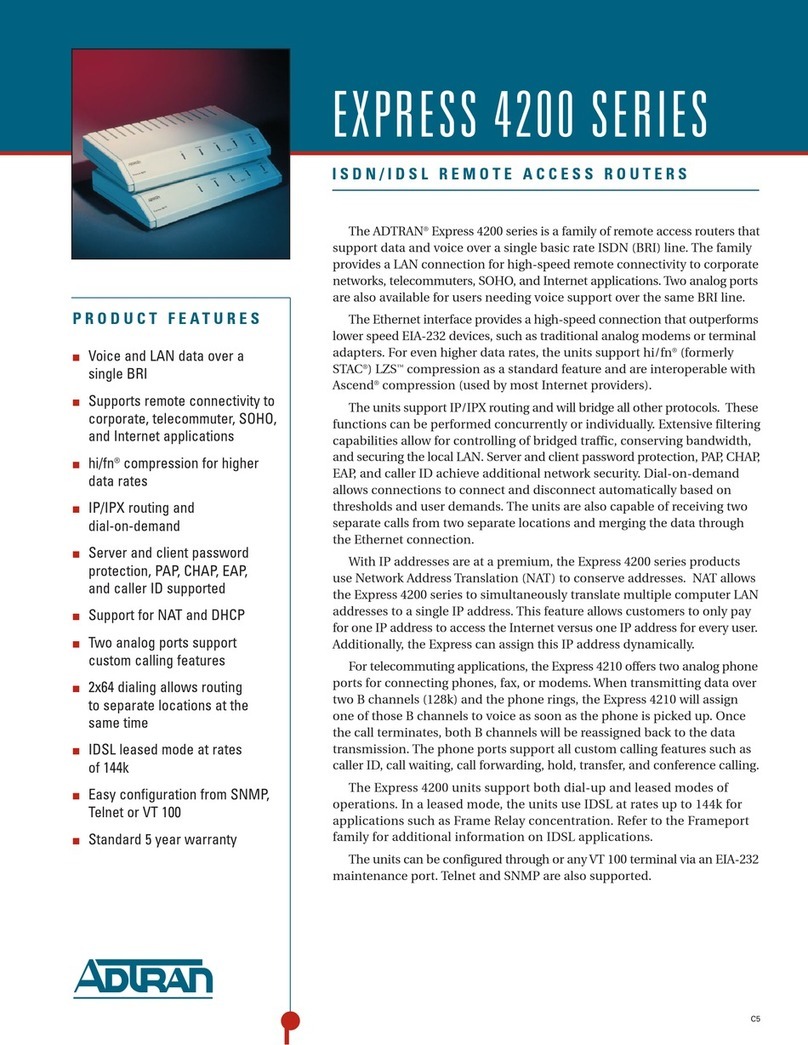
ADTRAN
ADTRAN Express 4200 Specifications
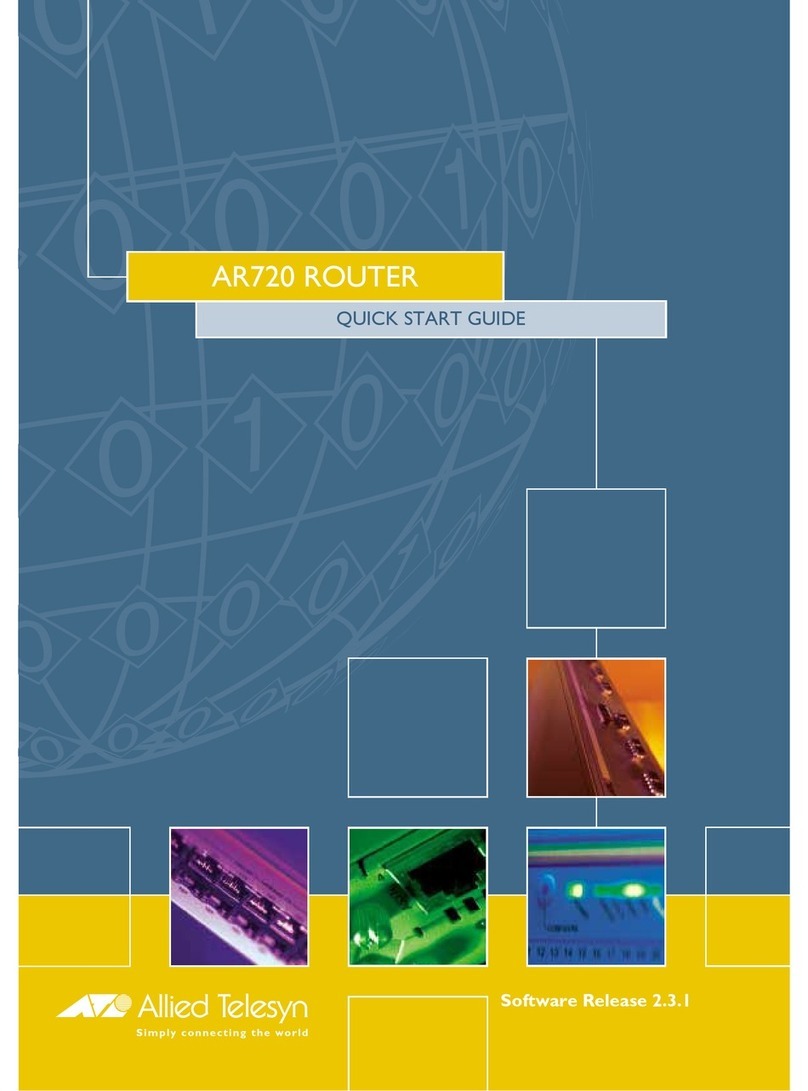
Allied Telesis
Allied Telesis AR720 quick start guide

Cradlepoint
Cradlepoint COR IBR900 Series quick start guide

Alcatel-Lucent
Alcatel-Lucent Service Aggregation Router 7705 Interface configuration guide

D-Link
D-Link DSL-2740U user manual

Honeywell
Honeywell SDC operating instructions
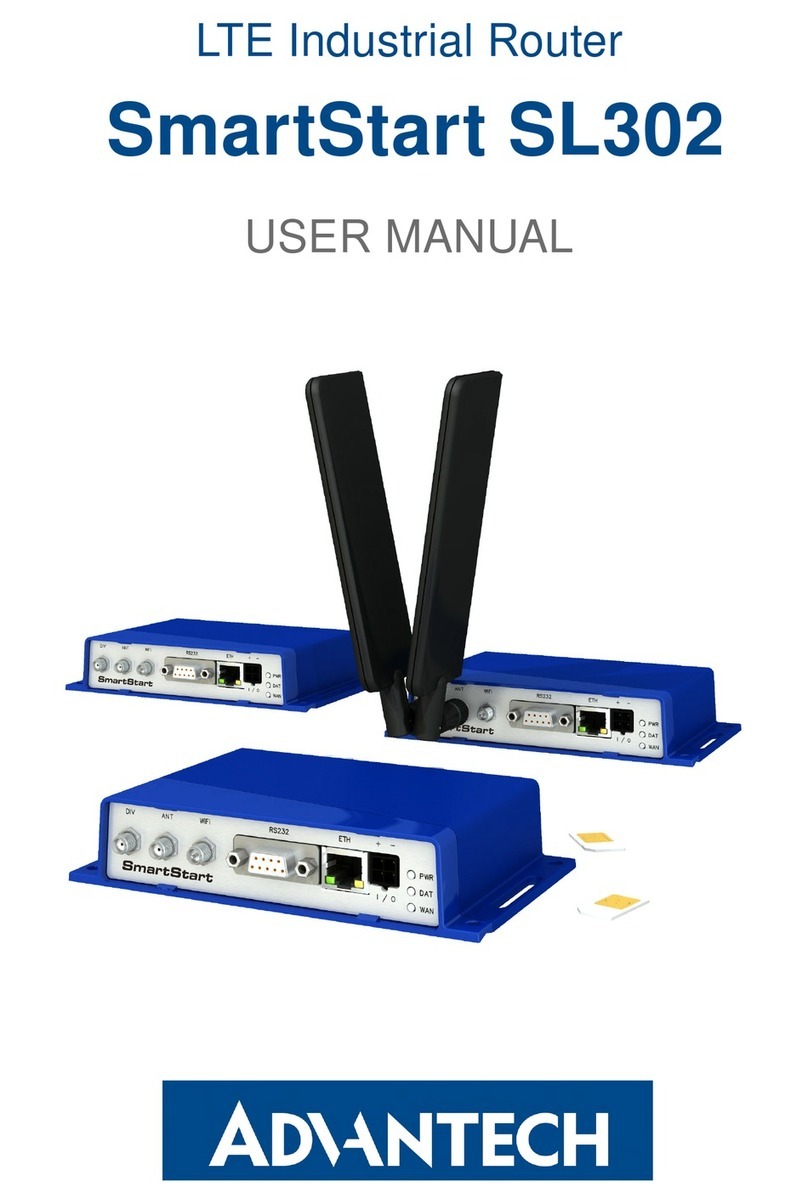
Advantech
Advantech SmartStart SL302 user manual

Moxa Technologies
Moxa Technologies TN-4900 Series Quick installation guide
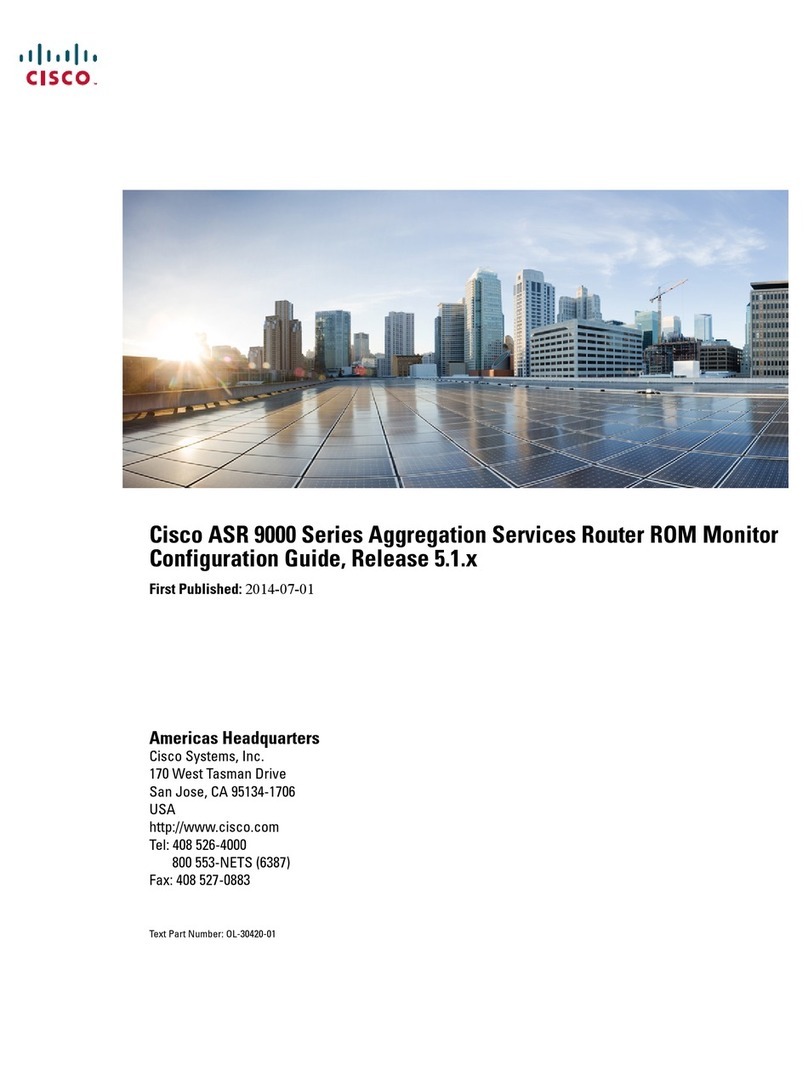
Cisco
Cisco ASR 9000 Series Configuration guide
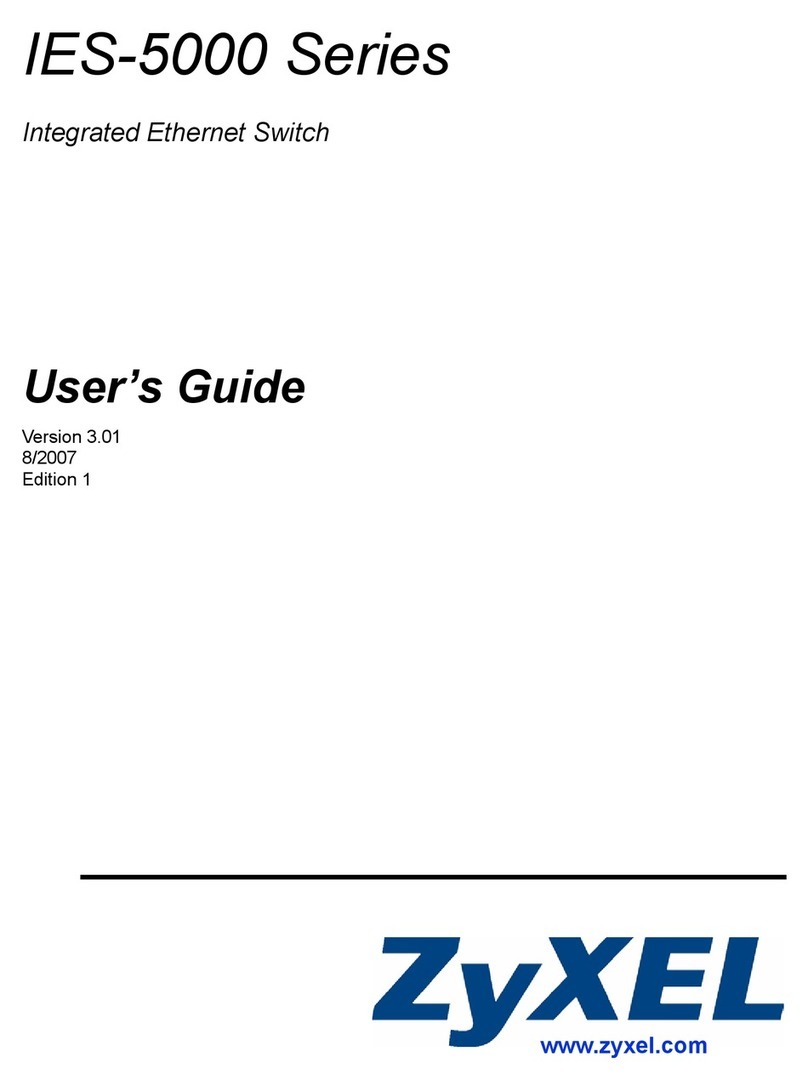
ZyXEL Communications
ZyXEL Communications IES-5000 Series user guide

Zte
Zte ZXR10 3800-8 Command manual