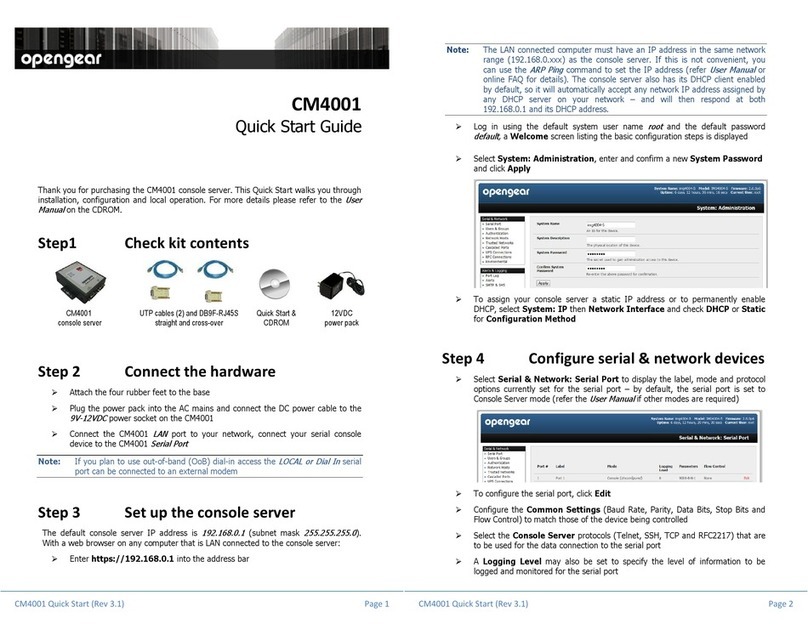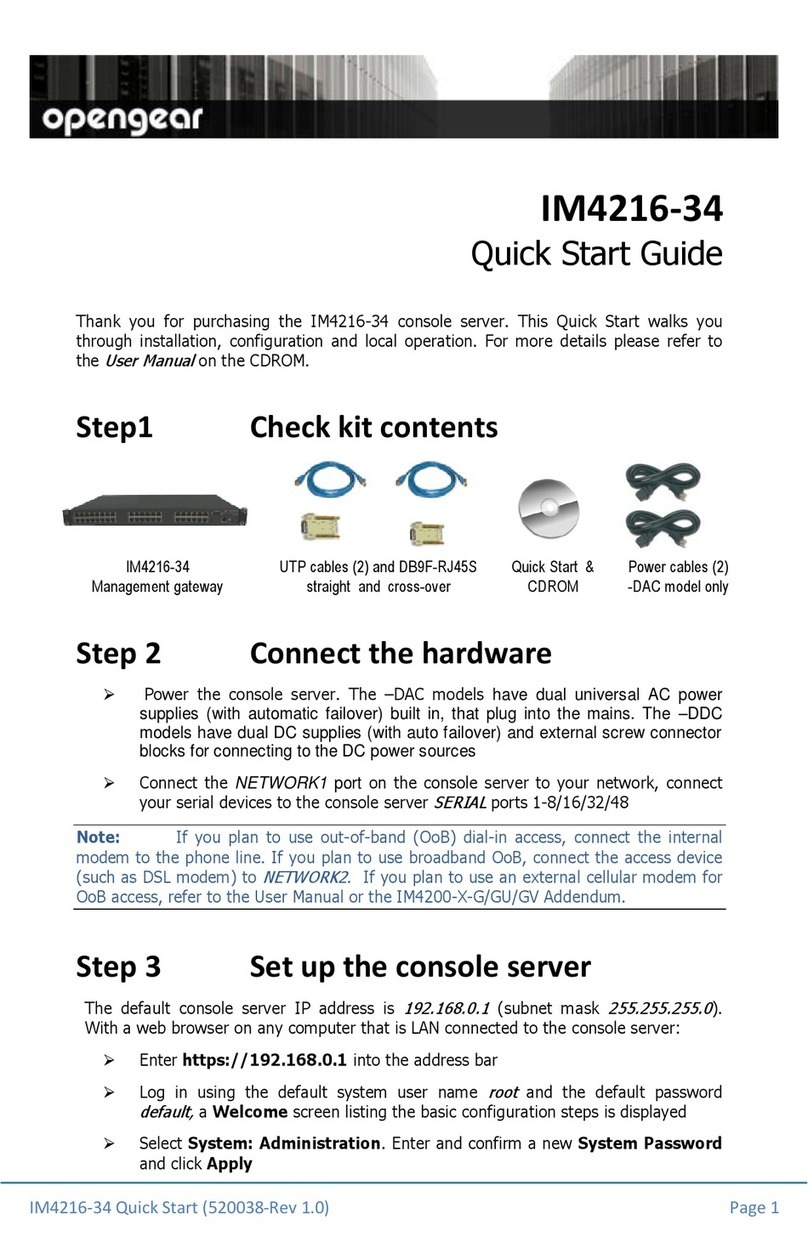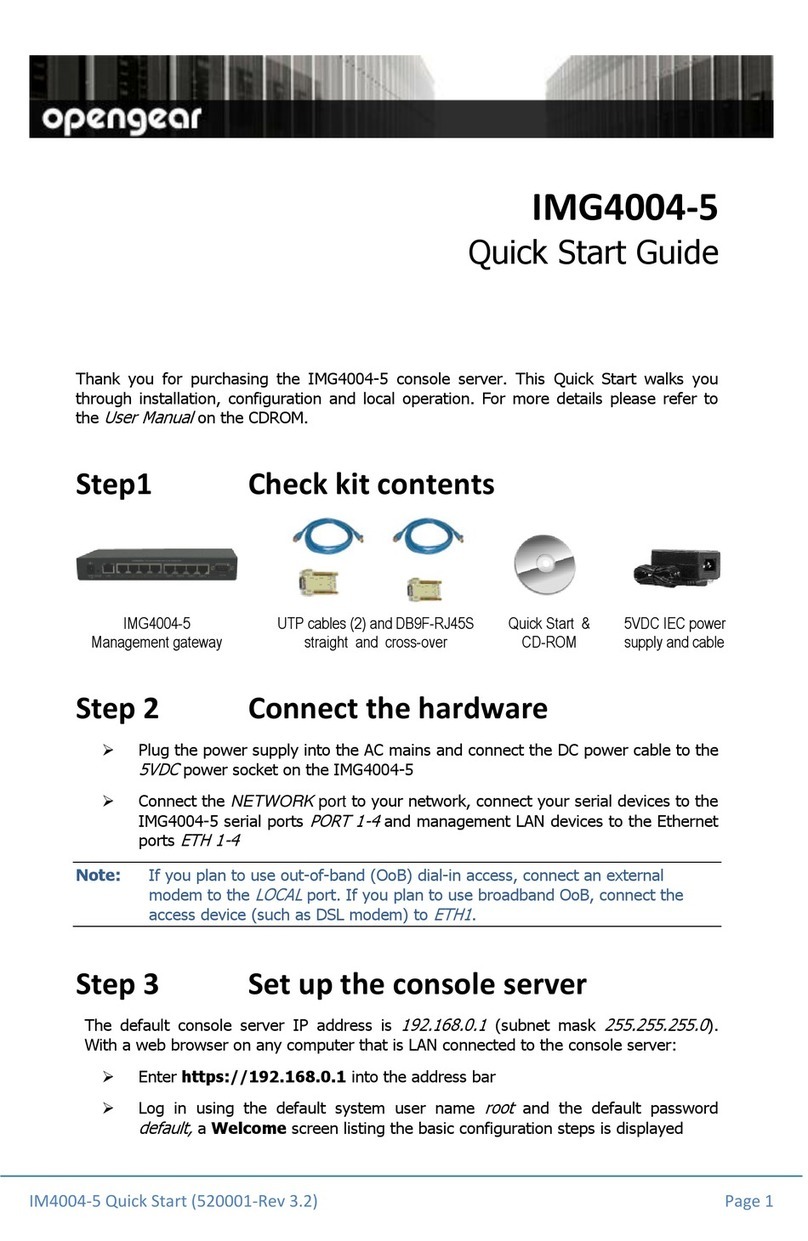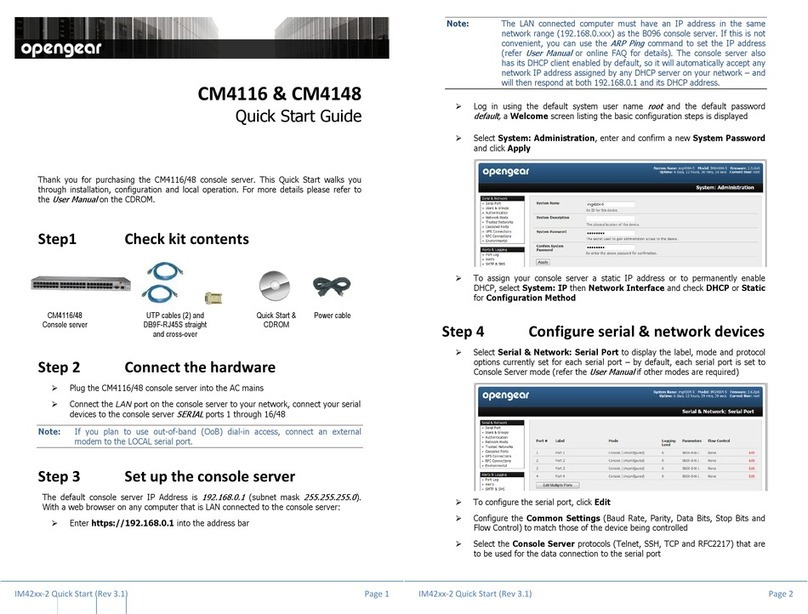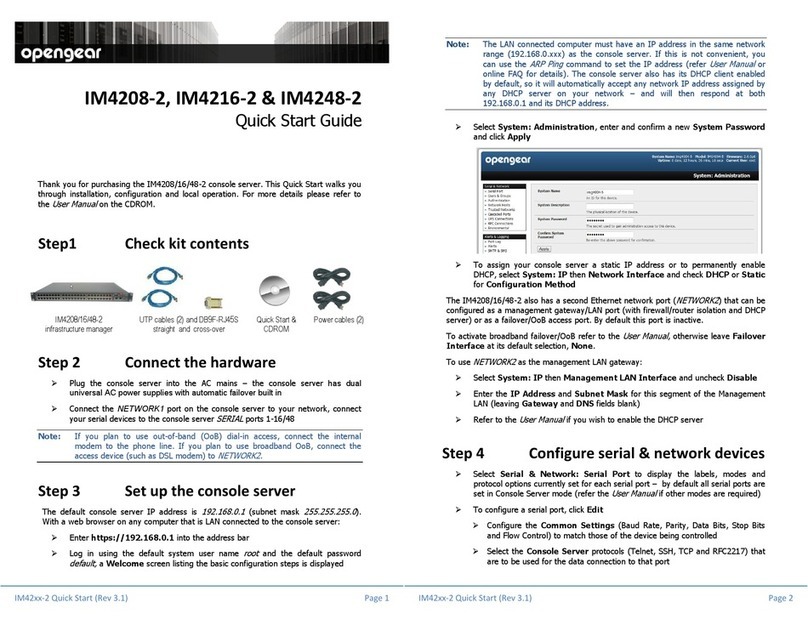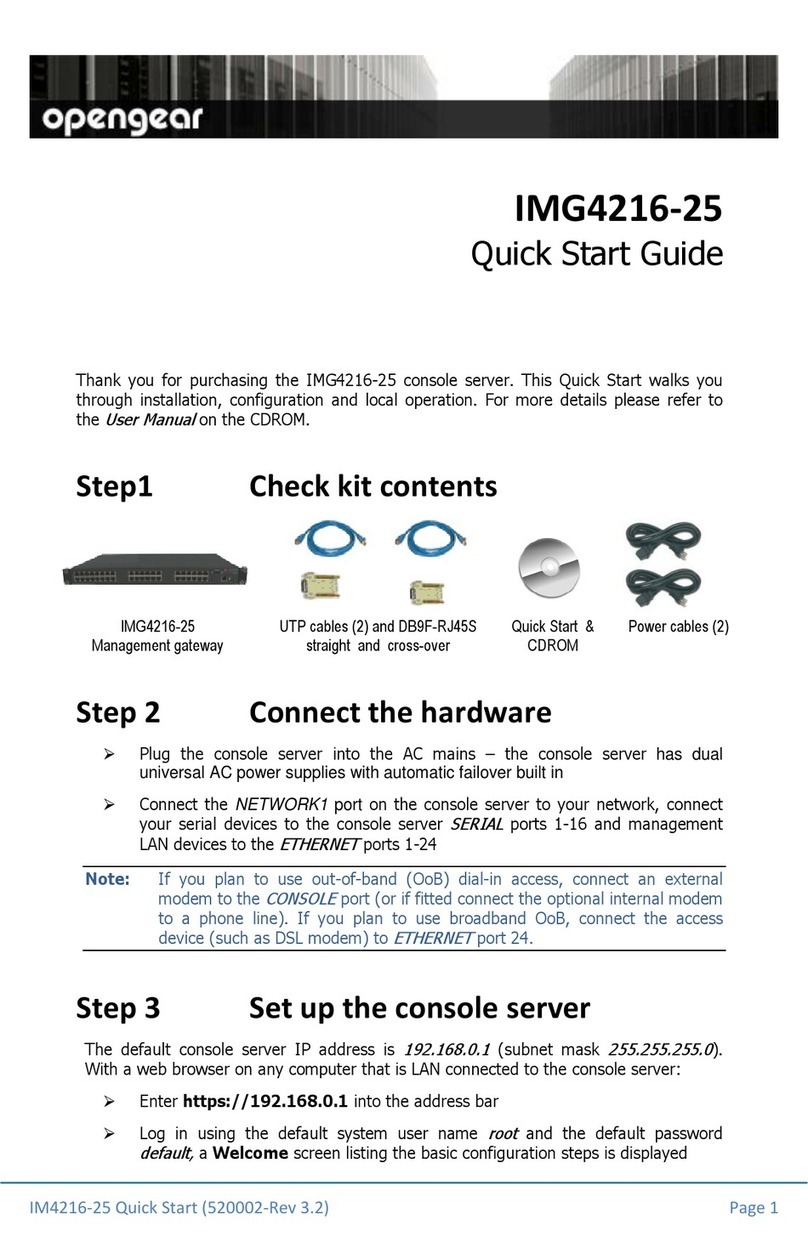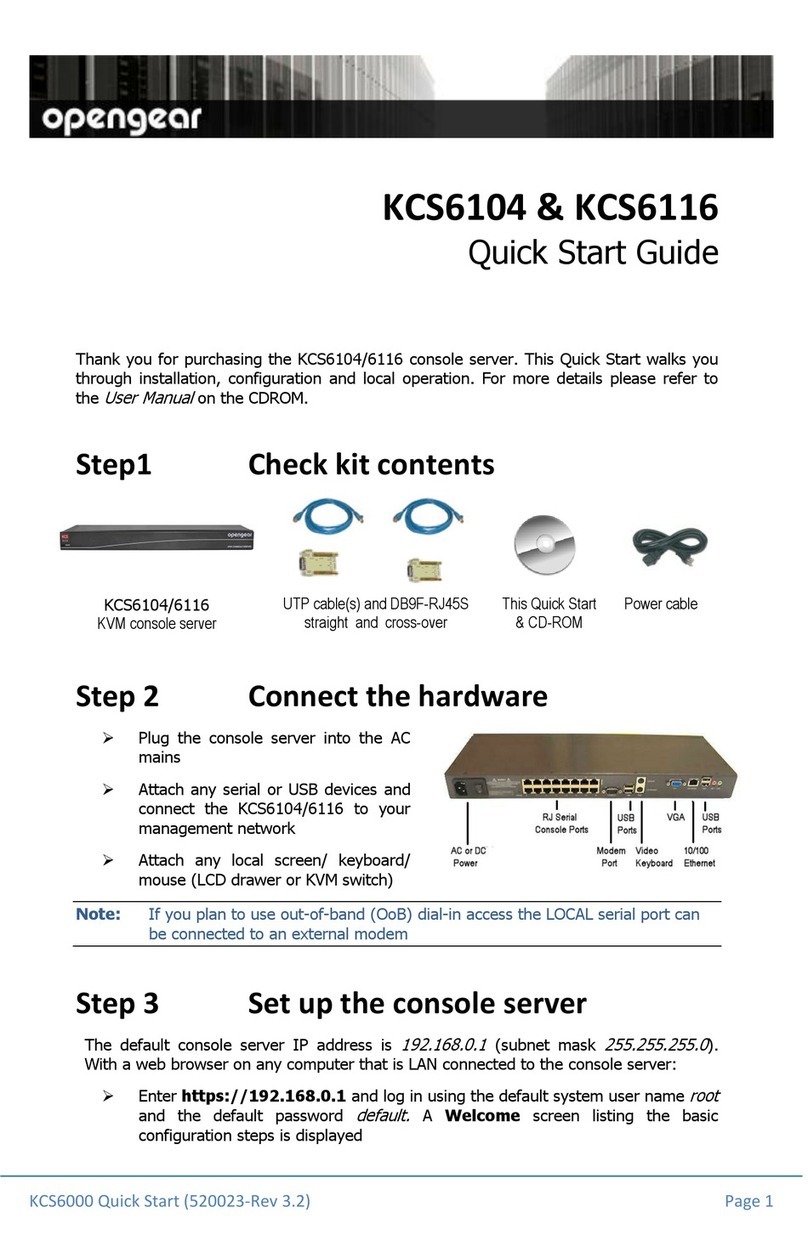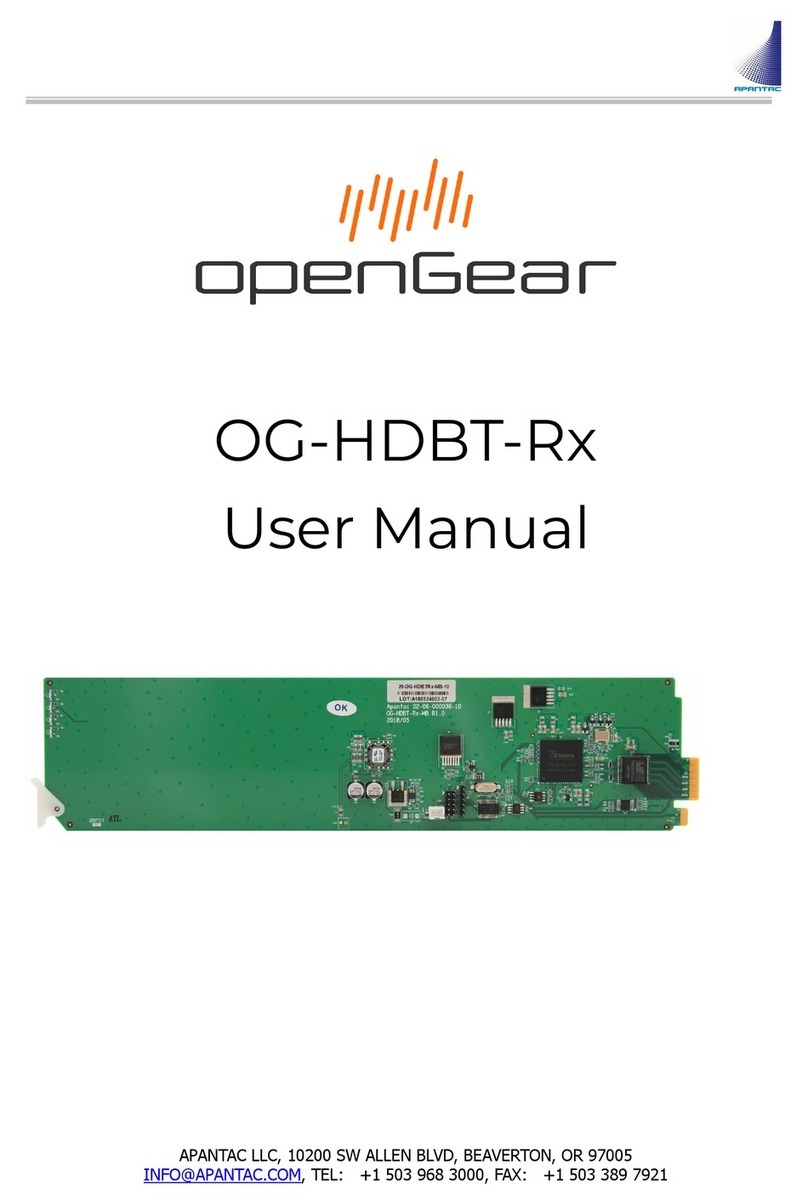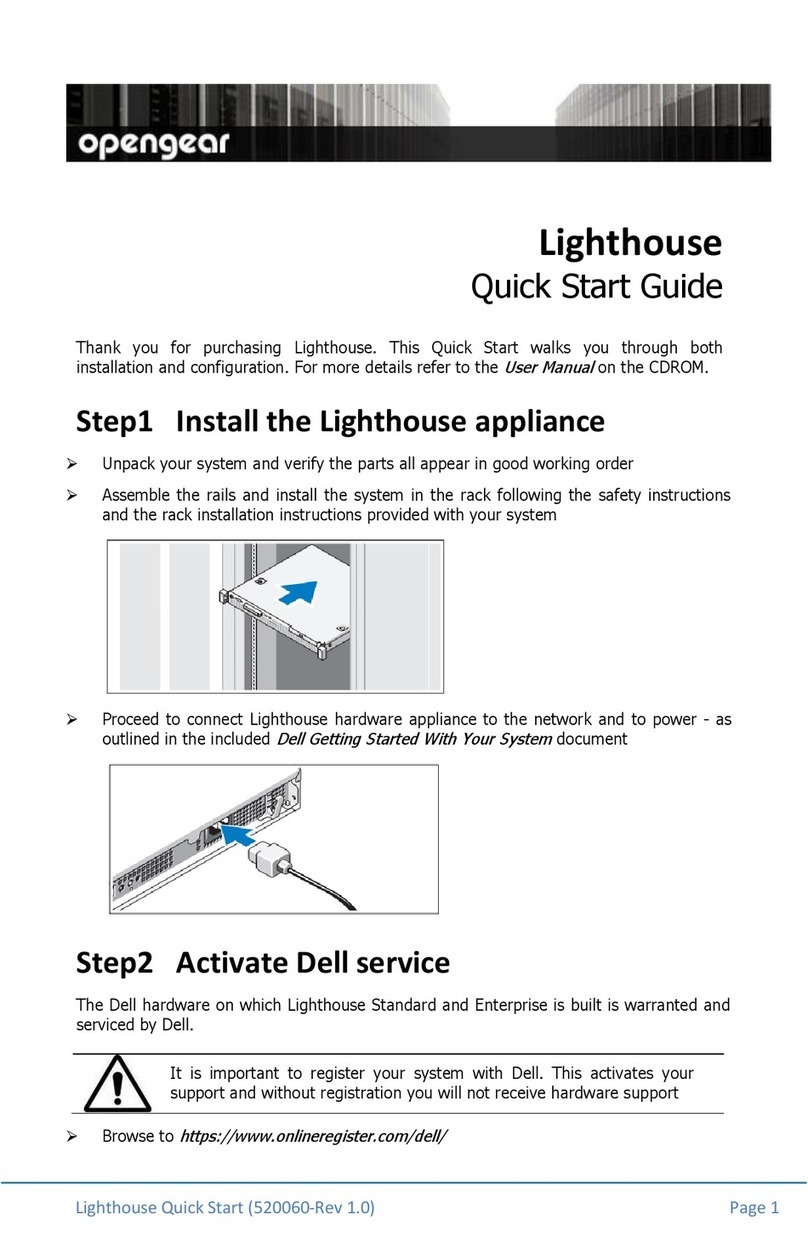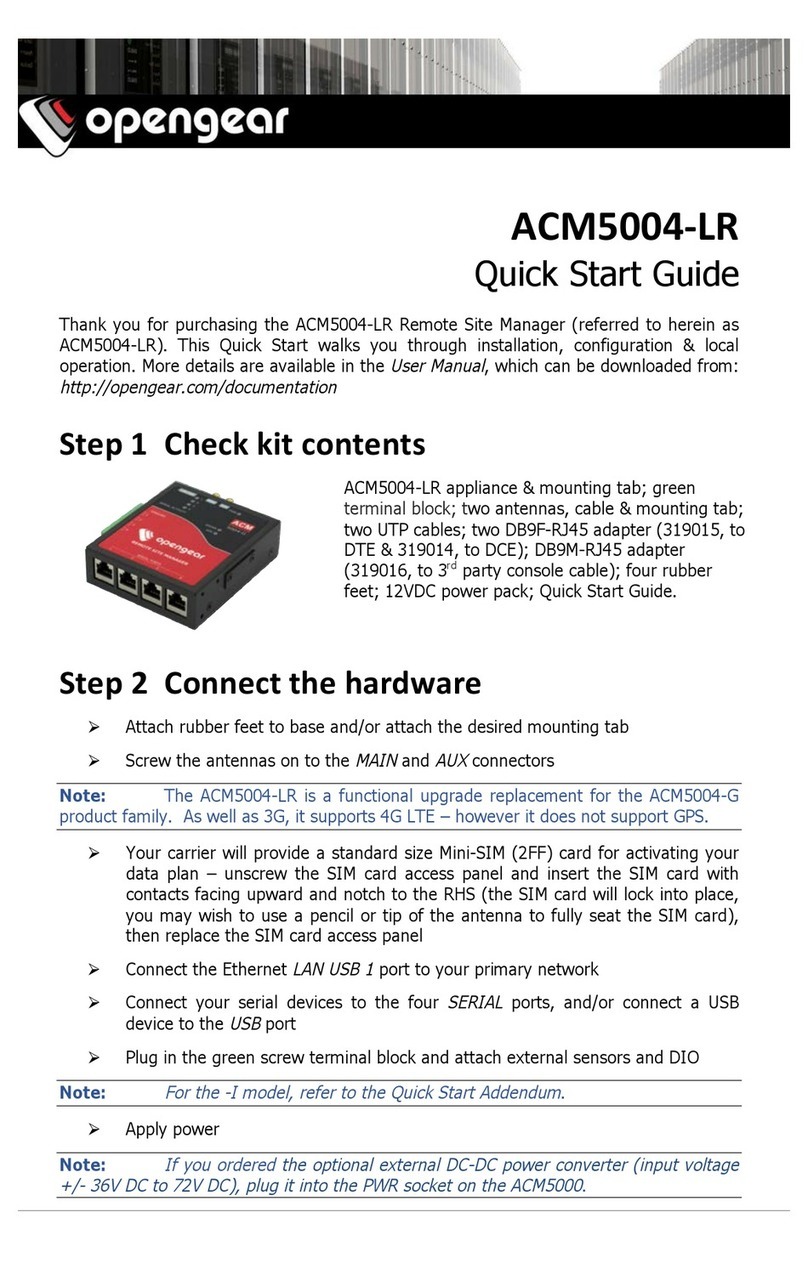SPG-8260(-W) User Guide (v5.0) Contents • i
Contents
Introduction 9
Related Publications ...................................................................................................................................9
Documentation Conventions .....................................................................................................................9
Interface Elements ....................................................................................................................................9
User Entered Text .....................................................................................................................................9
Referenced Guides ................................................................................................................................ 10
Menu Sequences ................................................................................................................................... 10
Important Instructions .......................................................................................................................... 10
Contacting Technical Support ................................................................................................................. 10
Before You Begin 11
Features ..................................................................................................................................................... 11
SPG-8260 Functional Block Diagrams .................................................................................................... 11
SPG-8260-W Functional Block Diagrams ............................................................................................... 13
User Interfaces ......................................................................................................................................... 14
DashBoard Control System .................................................................................................................. 14
Card-edge Control and Monitoring ..................................................................................................... 14
SNMP Monitoring and Control ............................................................................................................. 14
Hardware Overview 15
Card Overview .......................................................................................................................................... 15
Control and Monitoring Features ........................................................................................................... 16
Status and Selection LEDs on the Card Edge ........................................................................................ 16
Physical Installation 19
Before You Begin ...................................................................................................................................... 19
Static Discharge ..................................................................................................................................... 19
Unpacking ............................................................................................................................................... 19
Installing the Rear Module ...................................................................................................................... 19
Supported Rear Modules for the SPG-8260 ....................................................................................... 19
Supported Rear Modules for the SPG-8260-W .................................................................................. 19
Installing a Rear Module ....................................................................................................................... 20
Installing the Card .................................................................................................................................... 20
Cabling for the SPG-8260 ........................................................................................................................ 21
DFR-8310 Series Frame Cabling Overview ......................................................................................... 21
DFR-8321, OG3-FR, and OGX-FR Series Frame Cabling Overview ................................................... 21
Cabling for the SPG-8260-W .................................................................................................................... 21
DFR-8310 Series Frame Cabling Overview ......................................................................................... 21
DFR-8321, OG3-FR, and OGX-FR Series Frame Cabling Overview ................................................... 22
Getting Started 23
Before You Begin ...................................................................................................................................... 23
Accessing the SPG-8260(-W) Interfaces in DashBoard ........................................................................ 23
Configuration 25
Timing and Reference .............................................................................................................................. 25
Frame Rate Compatibility ..................................................................................................................... 25
Reference Signals .................................................................................................................................. 26
Color Framing ........................................................................................................................................ 26
Output Notes ............................................................................................................................................ 27