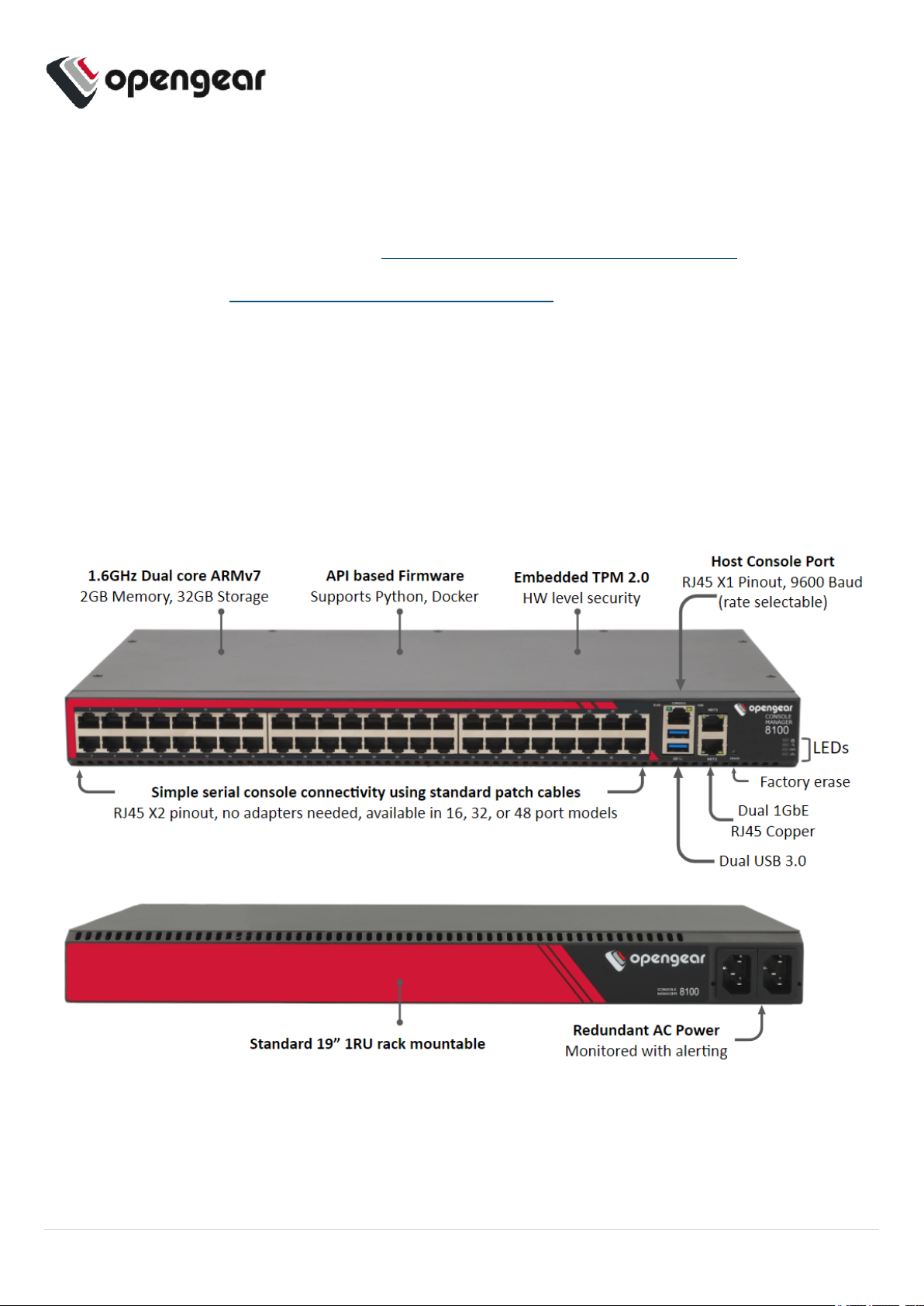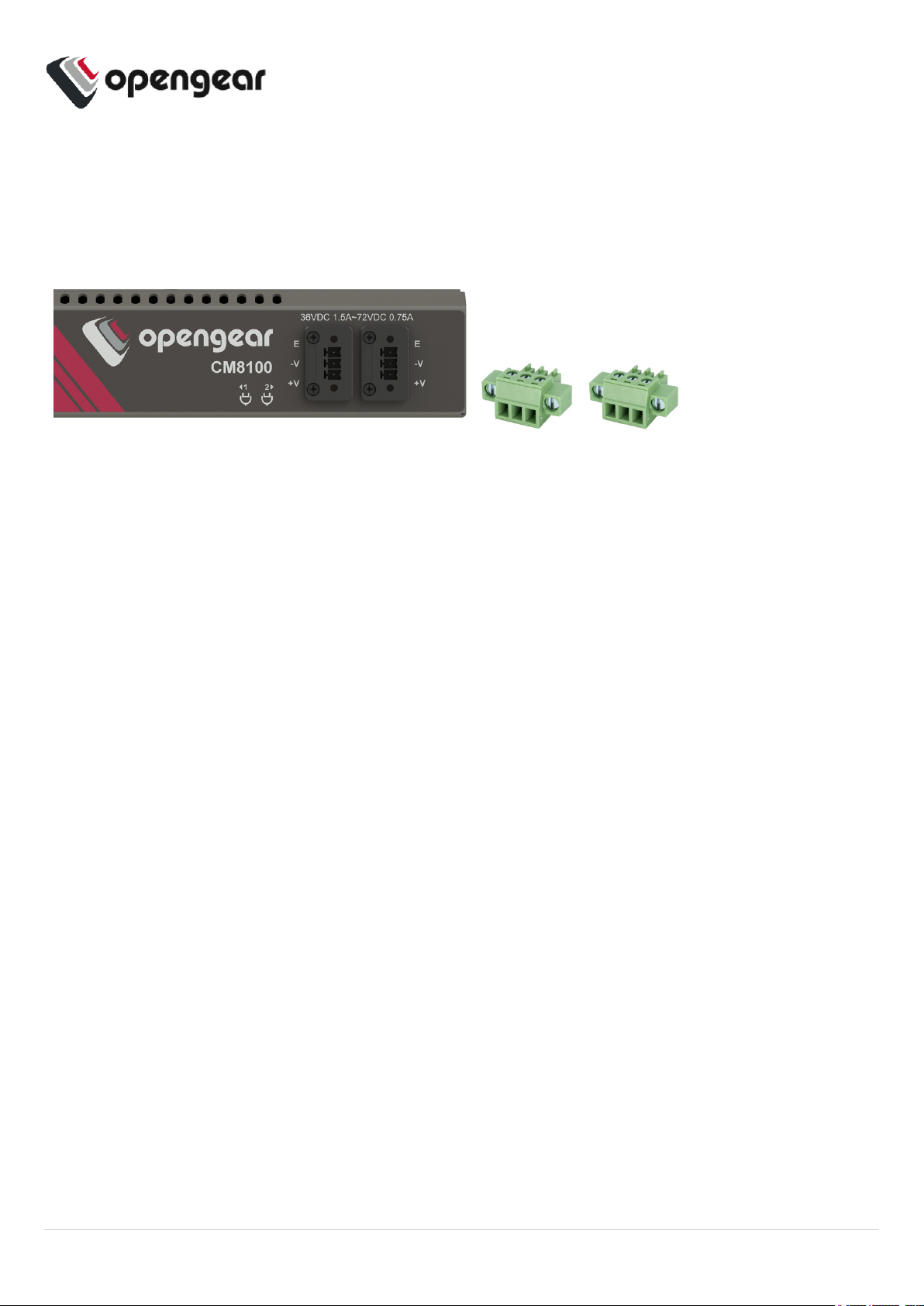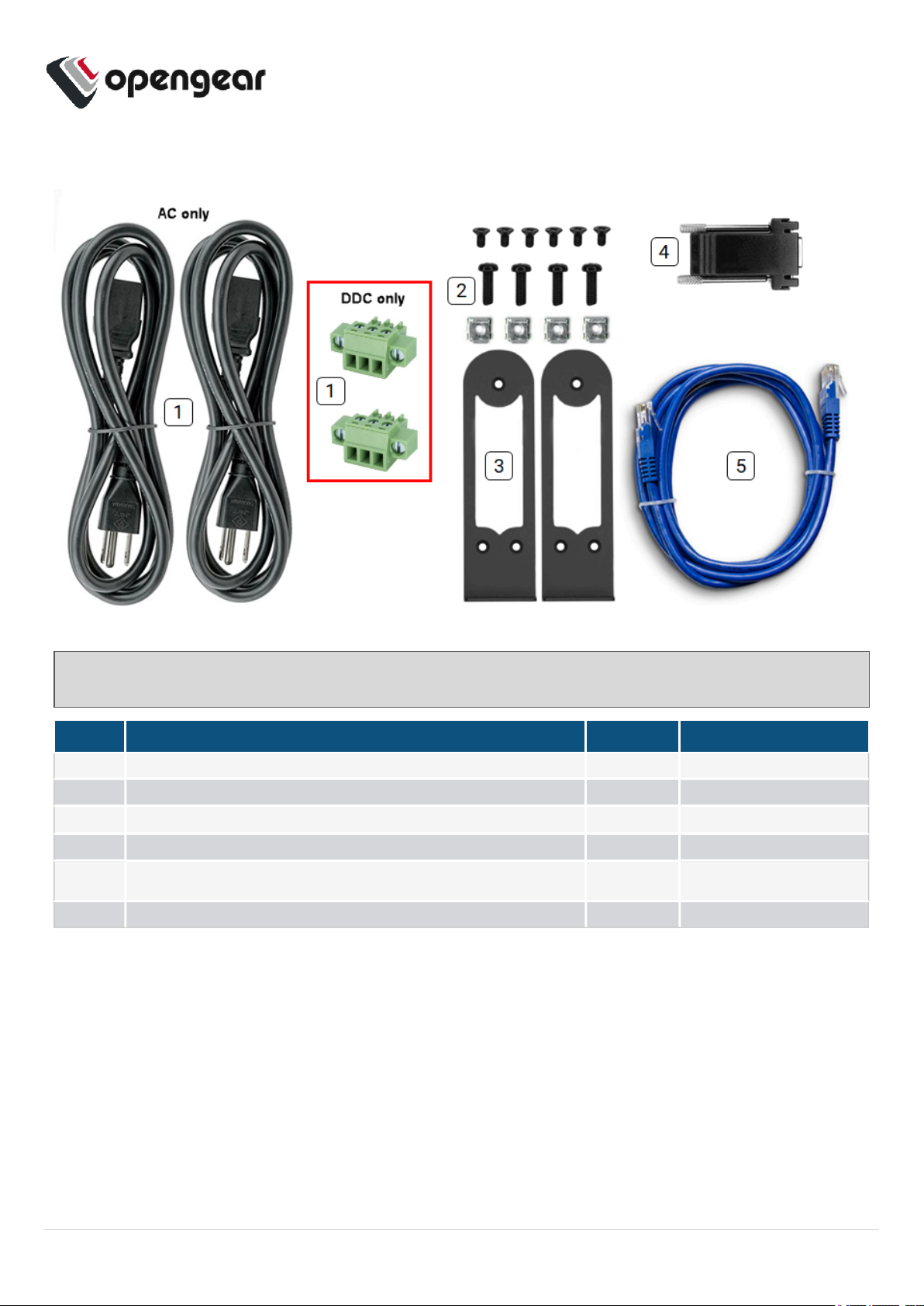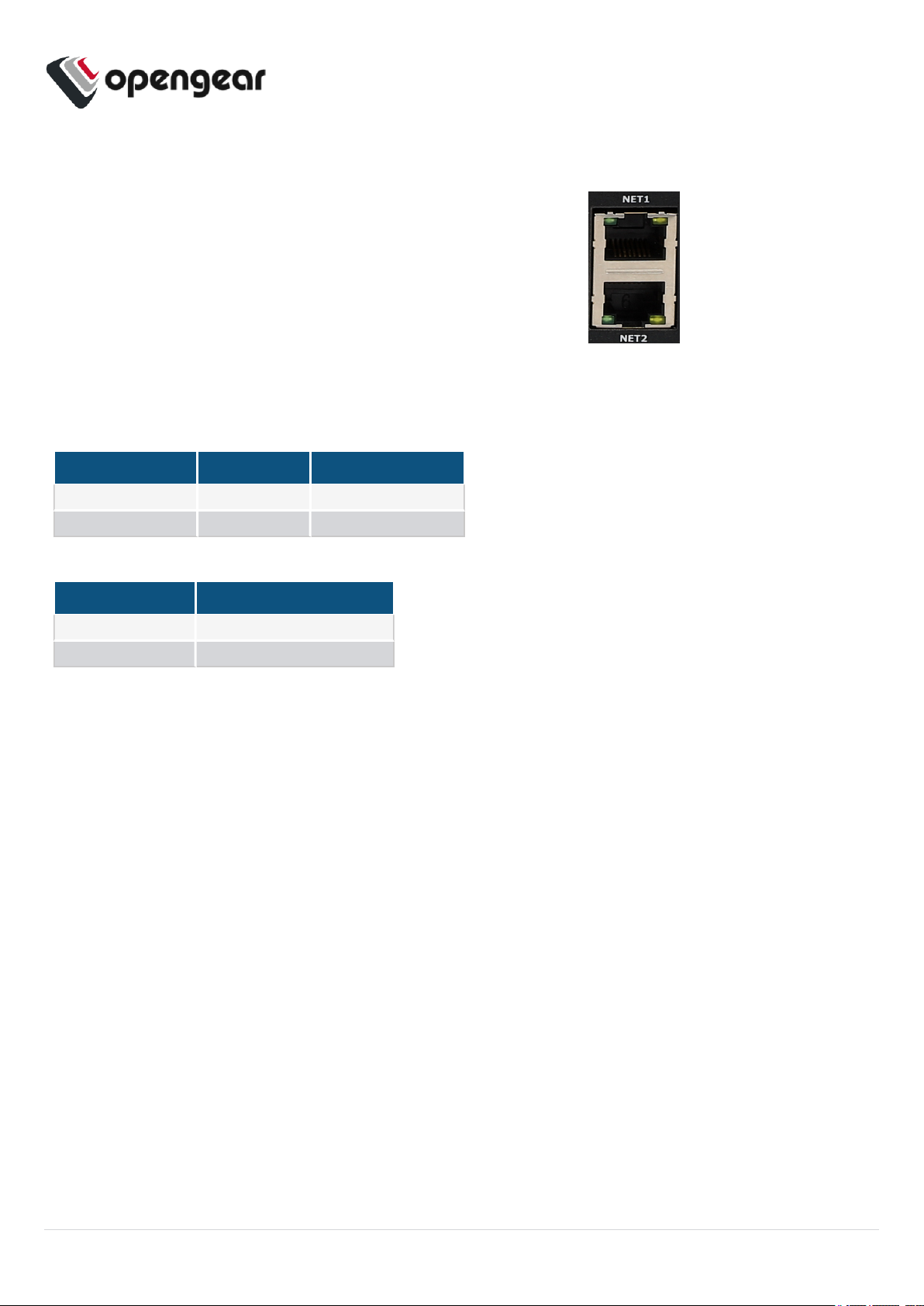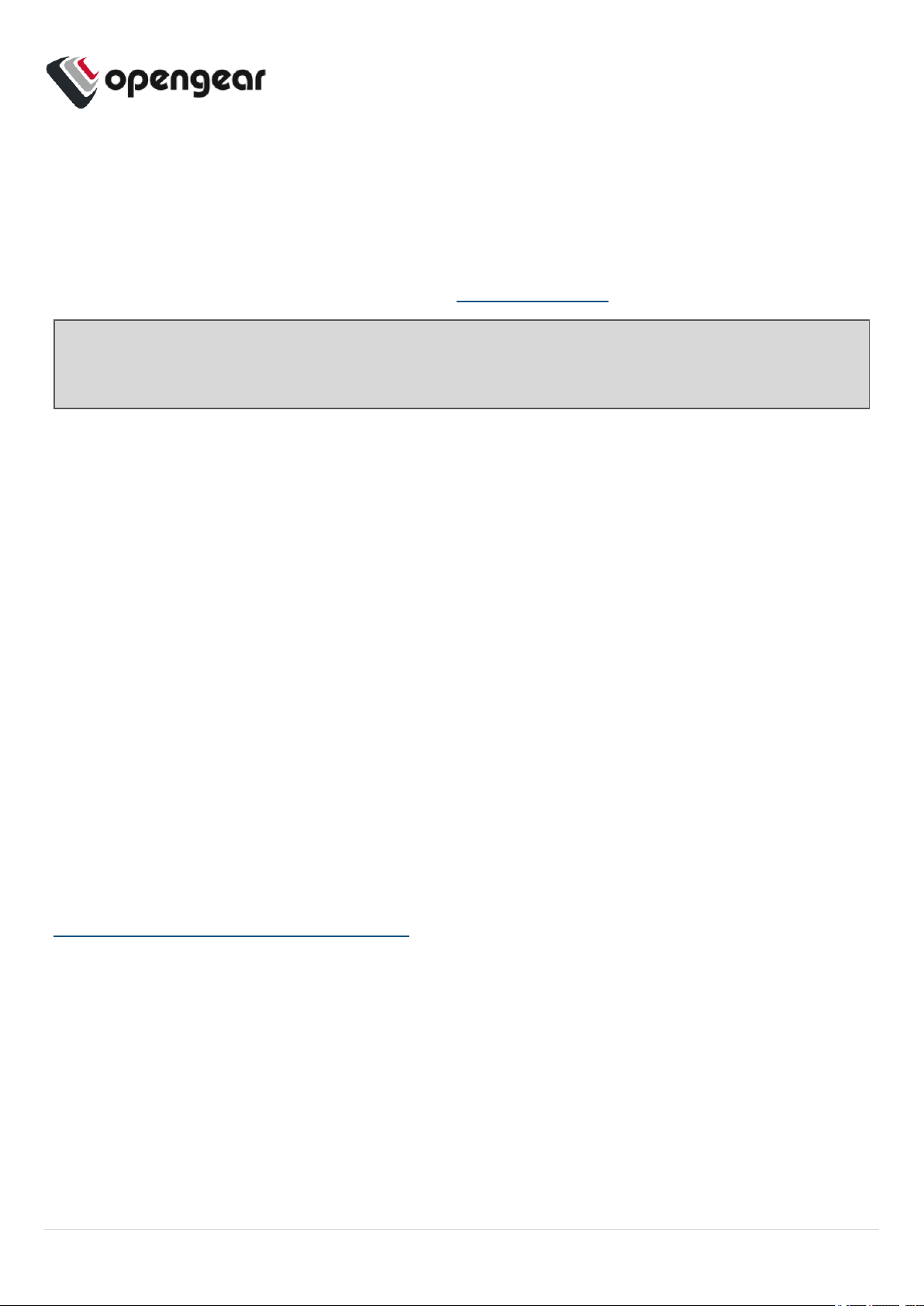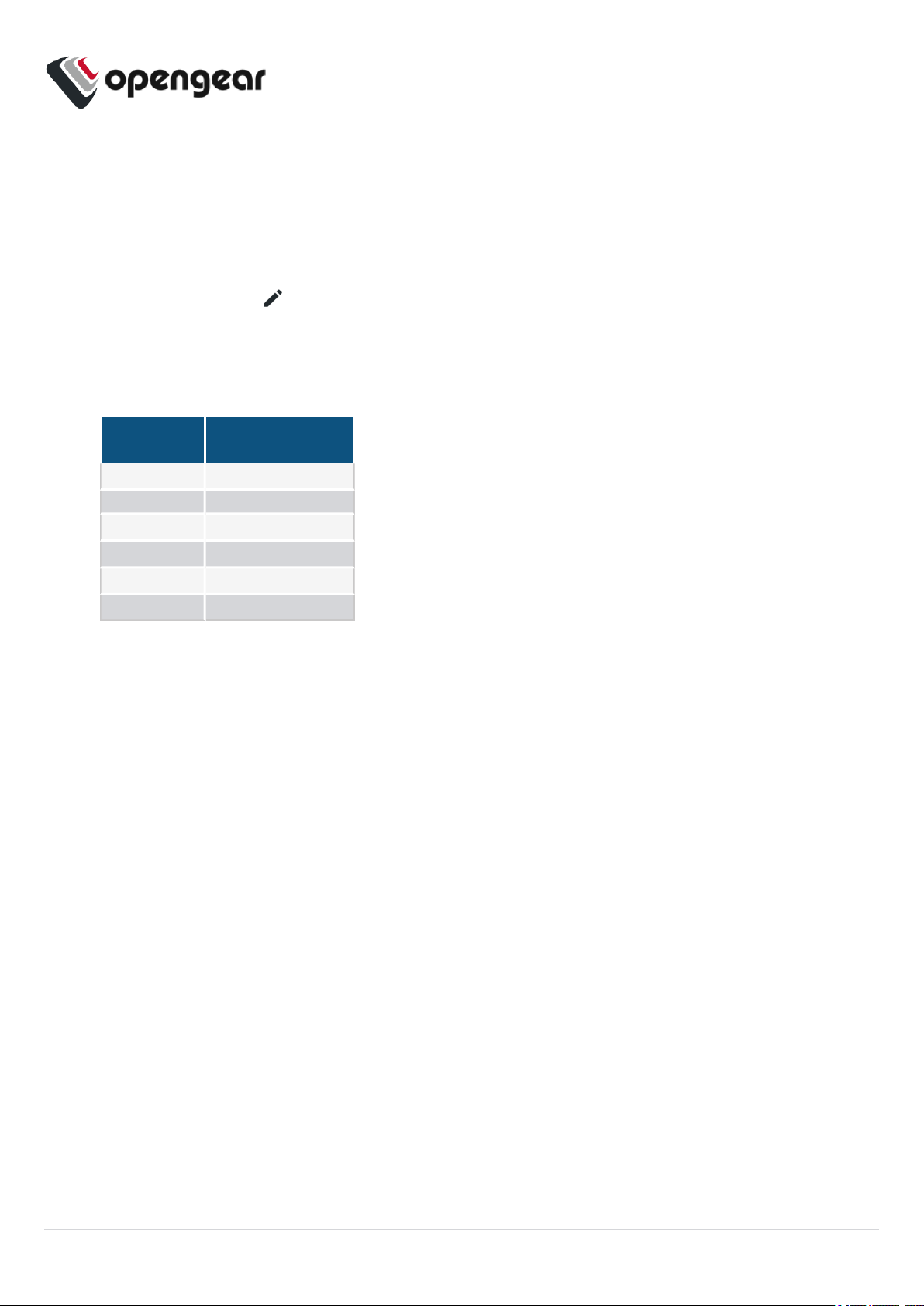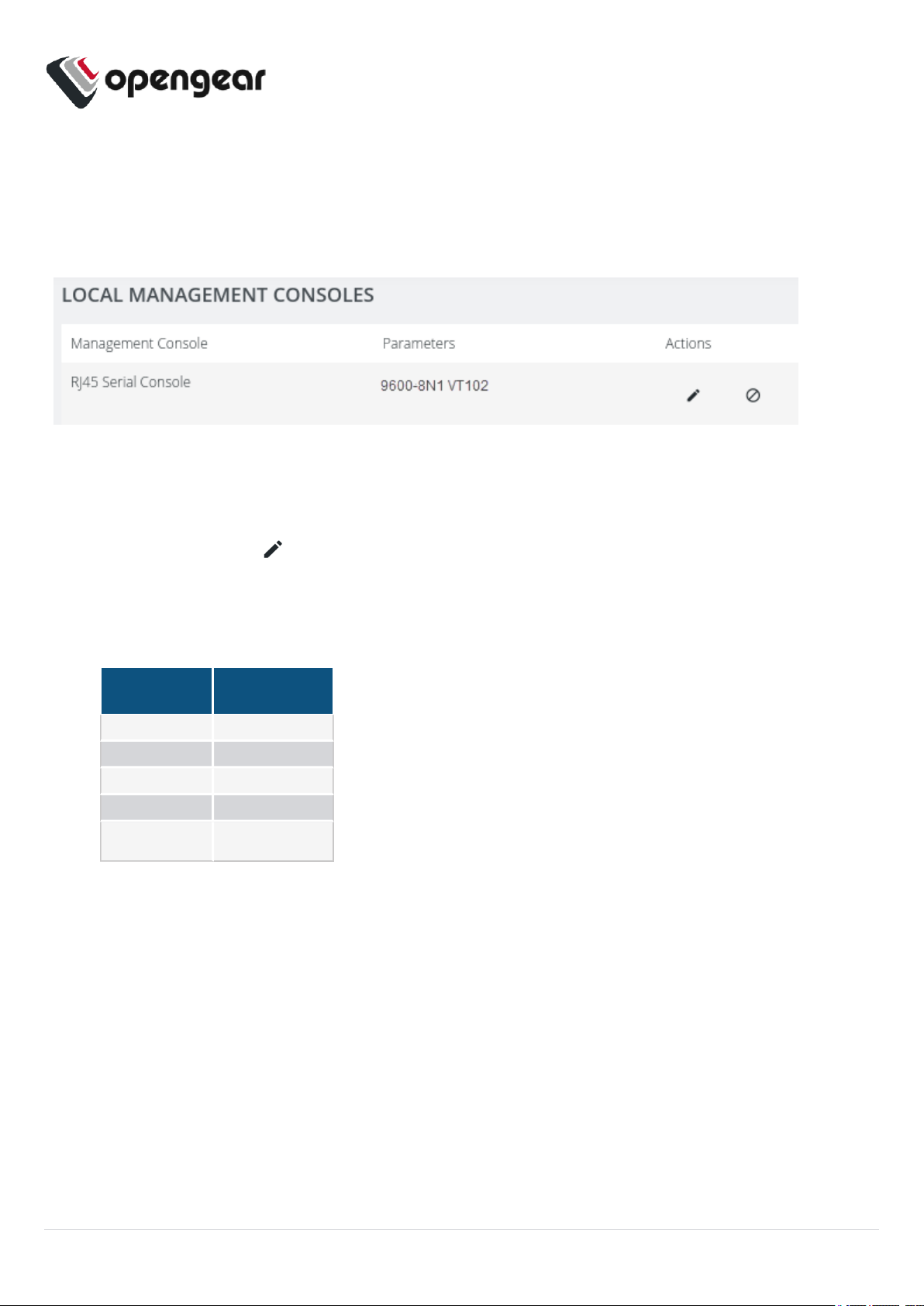ACCESS THE DEVICE
Step 1. Log in via the Web UI
Using a computer on the same subnet as the static network interface shown in "Hardware Installation" on
page1, access the web UI with your web browser at https://192.168.0.1/ .
Note: The device has a self-signed SSLcertificate. Your browser will display an "Untrusted
connection"warning. Click through the warning to access the login page.
To log in for the first time, enter the username root and password default and click Submit.
Step 2. Change Root Password
When logging in to the device for the first time you will be prompted to change the root password
immediately.
Enter the current password followed by the new password and click Log in.
The ACCESS > Serial Ports page appears displaying a list of connected serial devices and links to a
Web Terminal or SSH connection for each.
CONFIGURE SNMPPOWER ALERTS
Configure > SNMP Alerts > Power > Voltage
Configure the System Voltage Range alert to send an SNMPTRAPwhenever the system reboots or the
voltage on either power supply leaves or enters the user-configured voltage range.
For more details, consult the Console Manager User Guide:
https://opengear.com/support/documentation/.
8