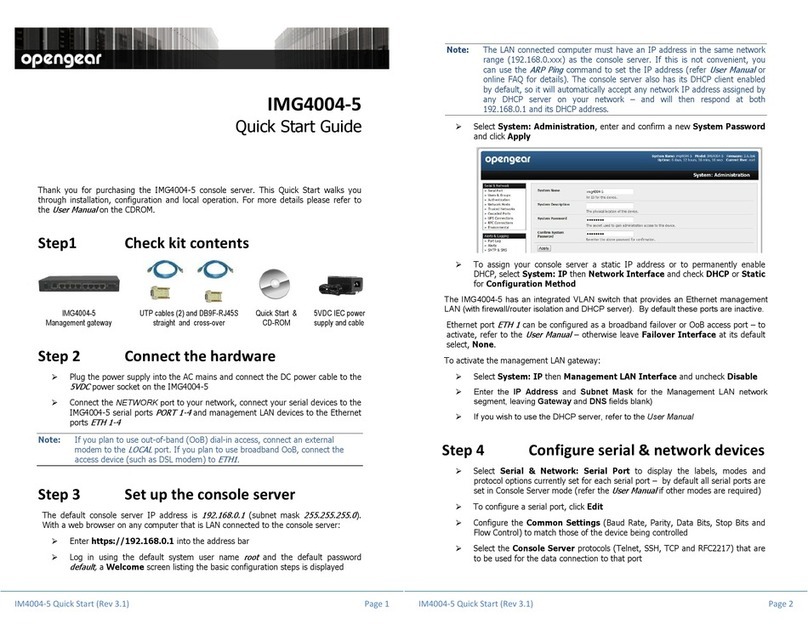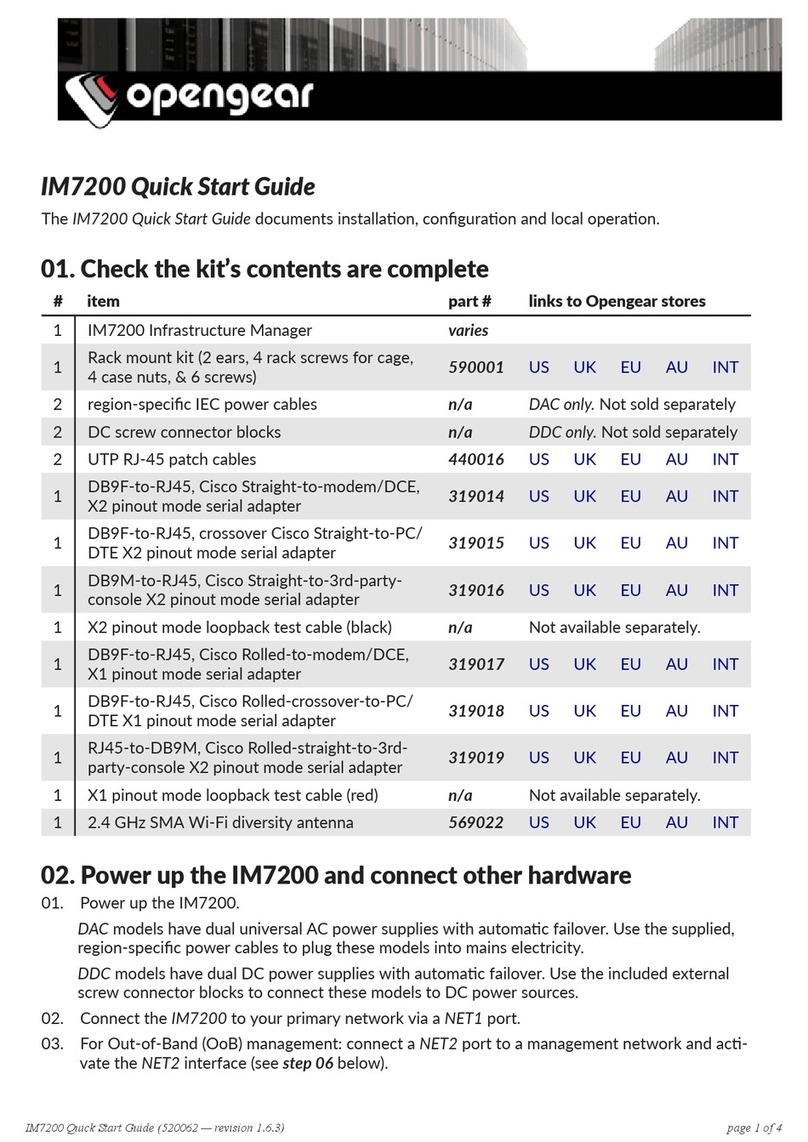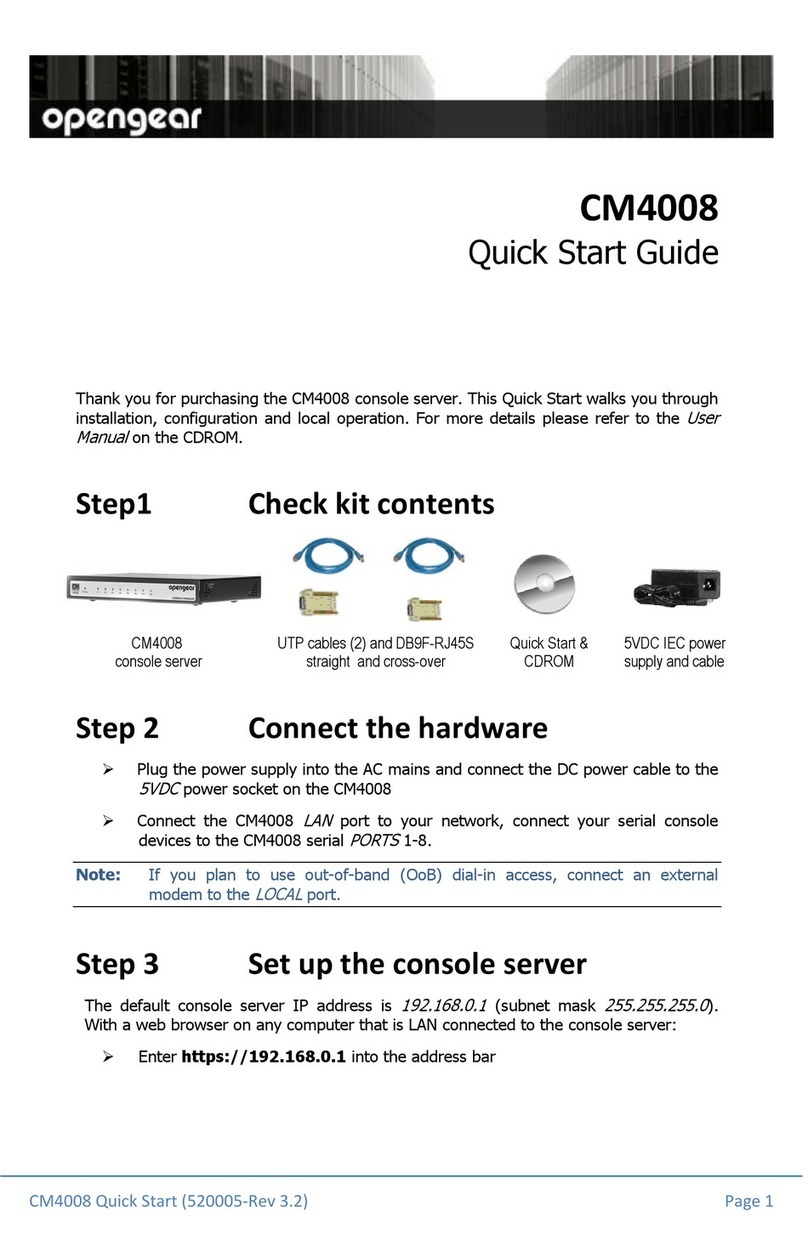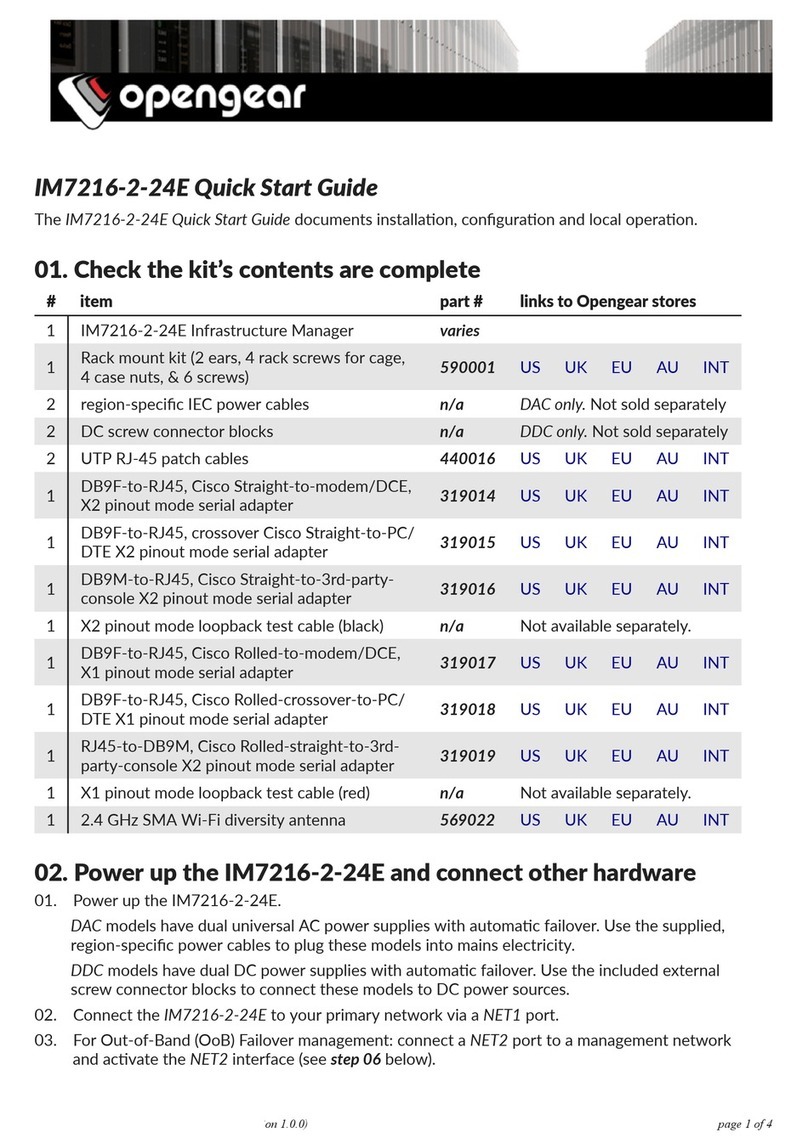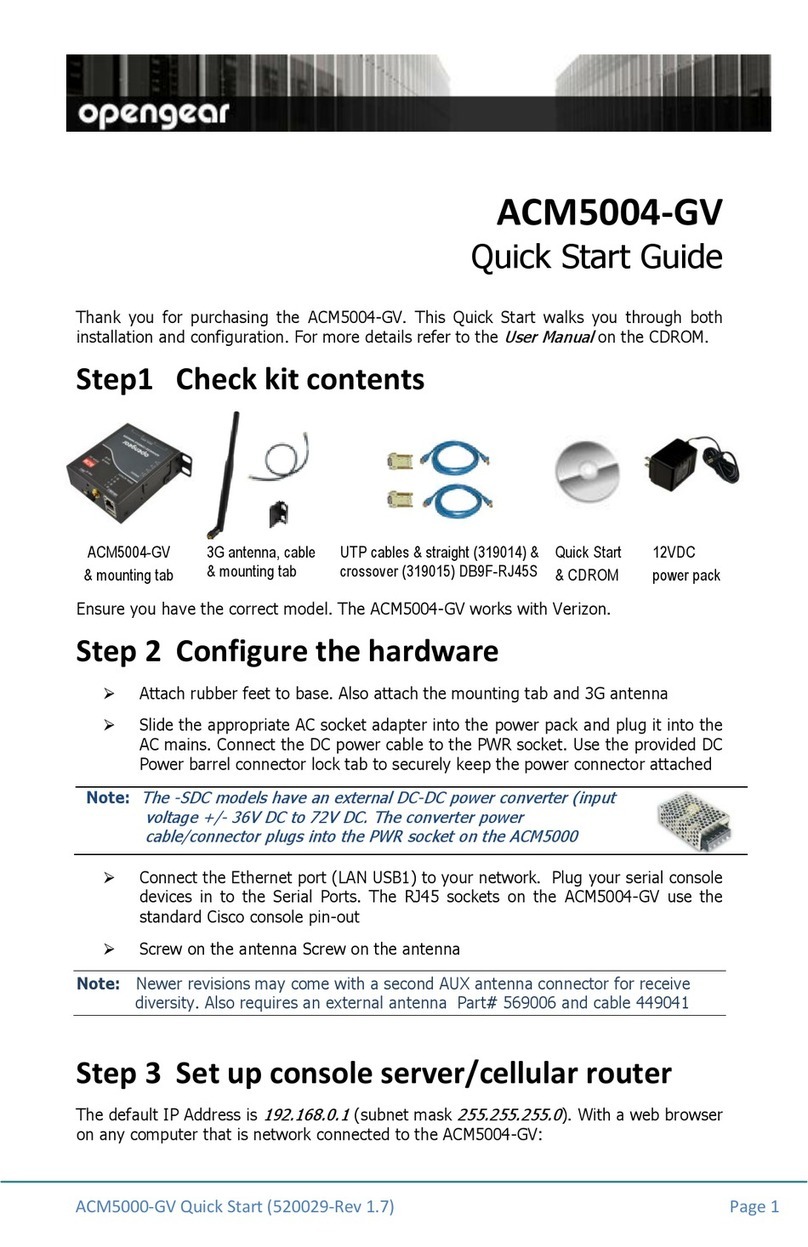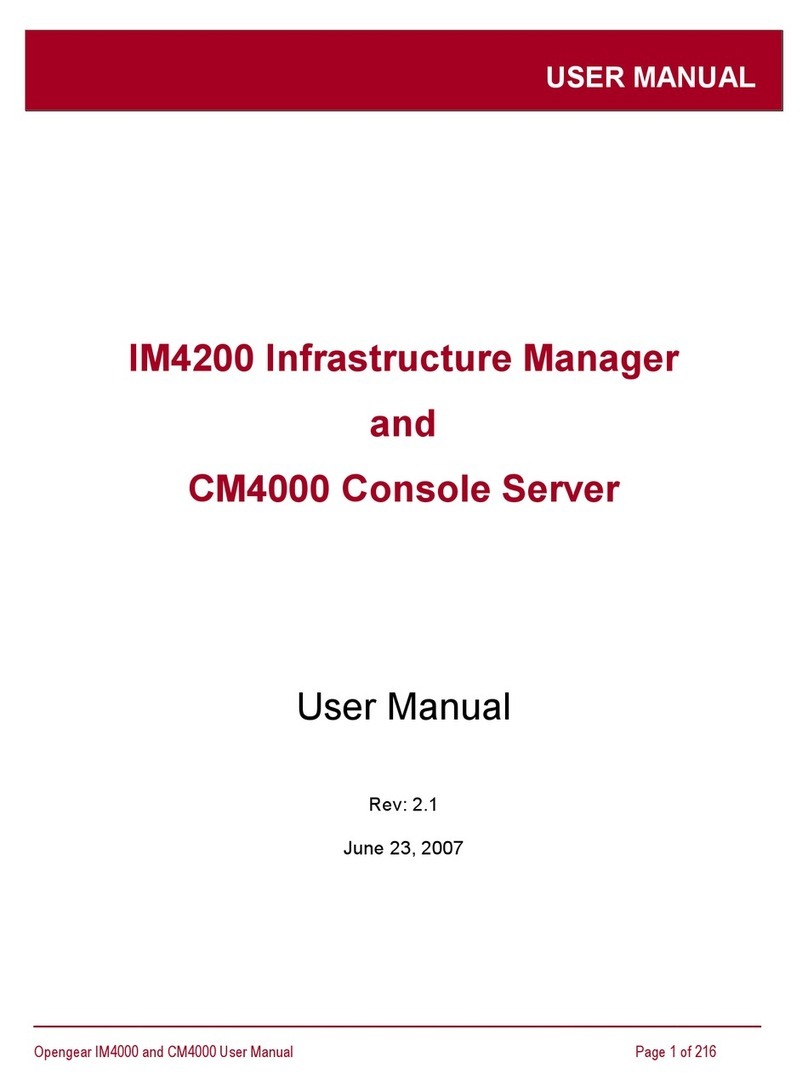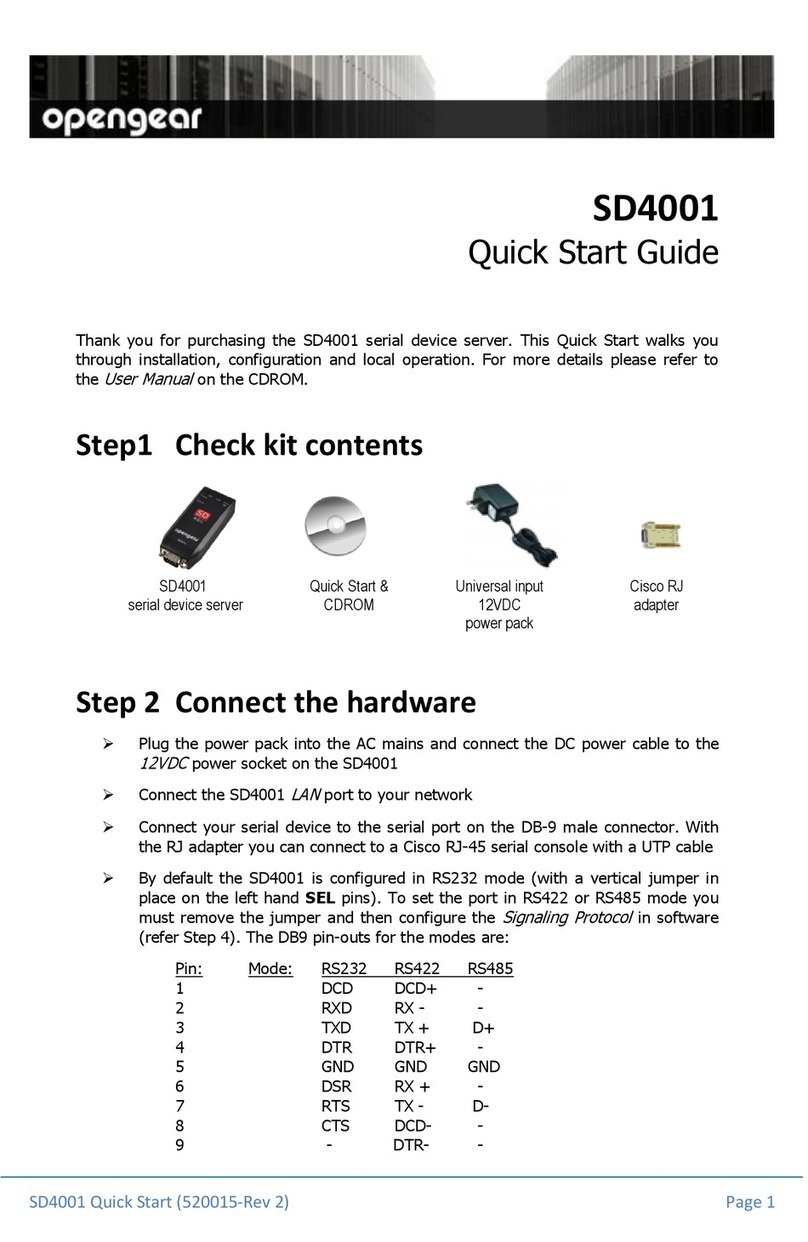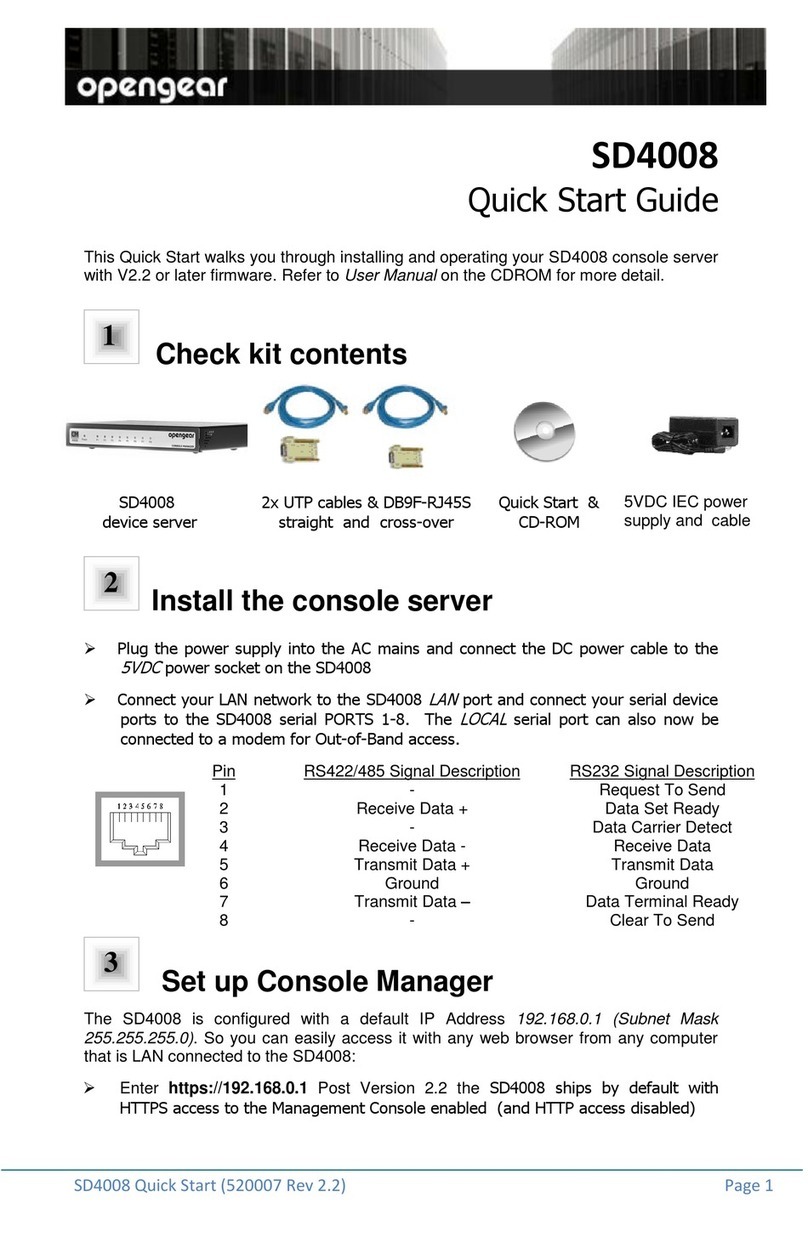SD4001 Rev 01 Quick Start (520015 Rev3) Page 2
The SD4001 Rev 01 DB9 pin-outs for the modes are:
Pin 232 422 485
1 DCD - -
2 RXD RX- -
3 TXD TX+ D+
4 DTR -
5 GND GND GND
6 DSR RX+ -
7 RTS TX- D-
8 CTS - -
9 - 422/485 422/485 SELECT
Note: For RS-485 2-wire operation loop pins 3-6 and 2-7. Also you will need to set
2-wire 485 no-echo options in UI.
Step 3 Set up the serial device server
The default serial device server IP address is
192.168.0.1
(subnet mask
255.255.255.0
).
With a web browser on any computer that is LAN connected to the serial device server:
Enter https://192.168.0.1 into the address bar
Note: The LAN connected computer must have an IP address in the same network
range (192.168.0.xxx) as the ACM5508. If this is not convenient, you can use
the ARP Ping command to set the IP address. Refer to the User Manual or
online FAQ for details. The also has DHCP enabled by default, so it will
automatically accept any network IP address assigned by any DHCP server on
your network. It will then respond at both 192.168.0.1 and its DHCP address.
Log in using the default system user name
root
and the password
default
. A
Welcome screen listing the basic configuration steps is displayed
Select System: Administration. Enter and confirm a new System Password
and click Apply
To assign your SD4001 a static IP address or to permanently enable DHCP on
the LAN, select System: IP then Network Interface and check DHCP or
Static for Configuration Method
Step 4 Configure serial & network devices
Select Serial & Network: Serial Port to display the label, modes and
protocol options currently set for the serial port –by default it is set in
Console Server mode (refer the User Manual if other modes are required). To
configure a serial port, click Edit
Configure the Common Settings (Baud Rate, Parity, Data Bits, Stop Bits and
Flow Control) to match those of the device being controlled
Select the Console Server protocols (Telnet, SSH, TCP and RFC2217) that
are to be used for the data connection to that port
A Logging Level may also be set to specify the level of information to be
logged and monitored for each that port
Click Apply