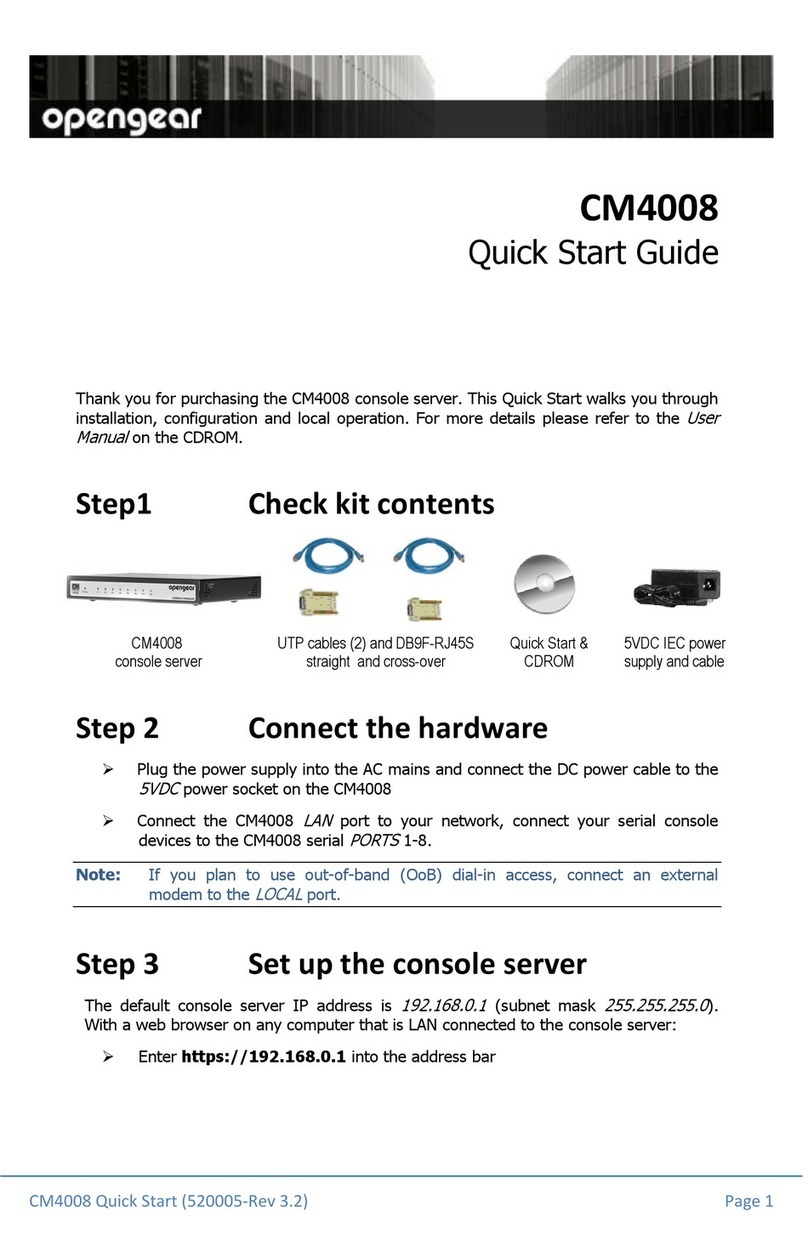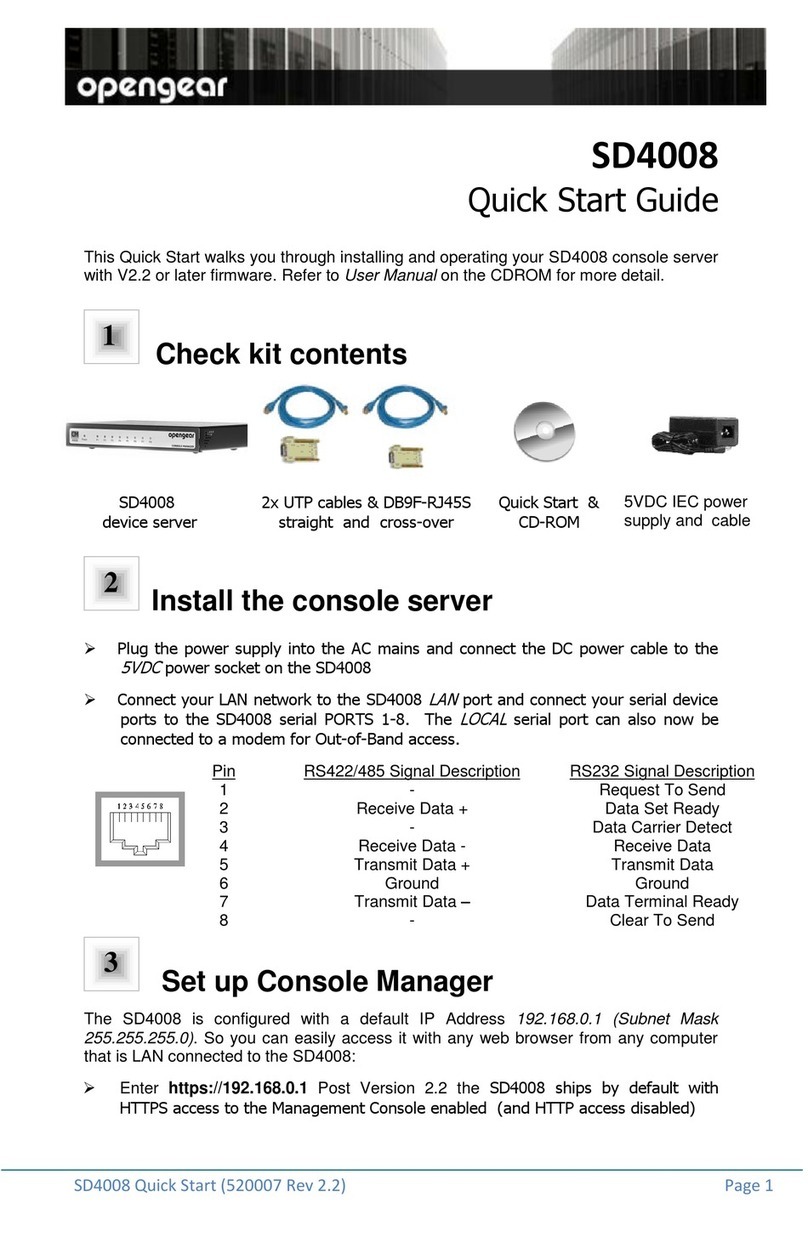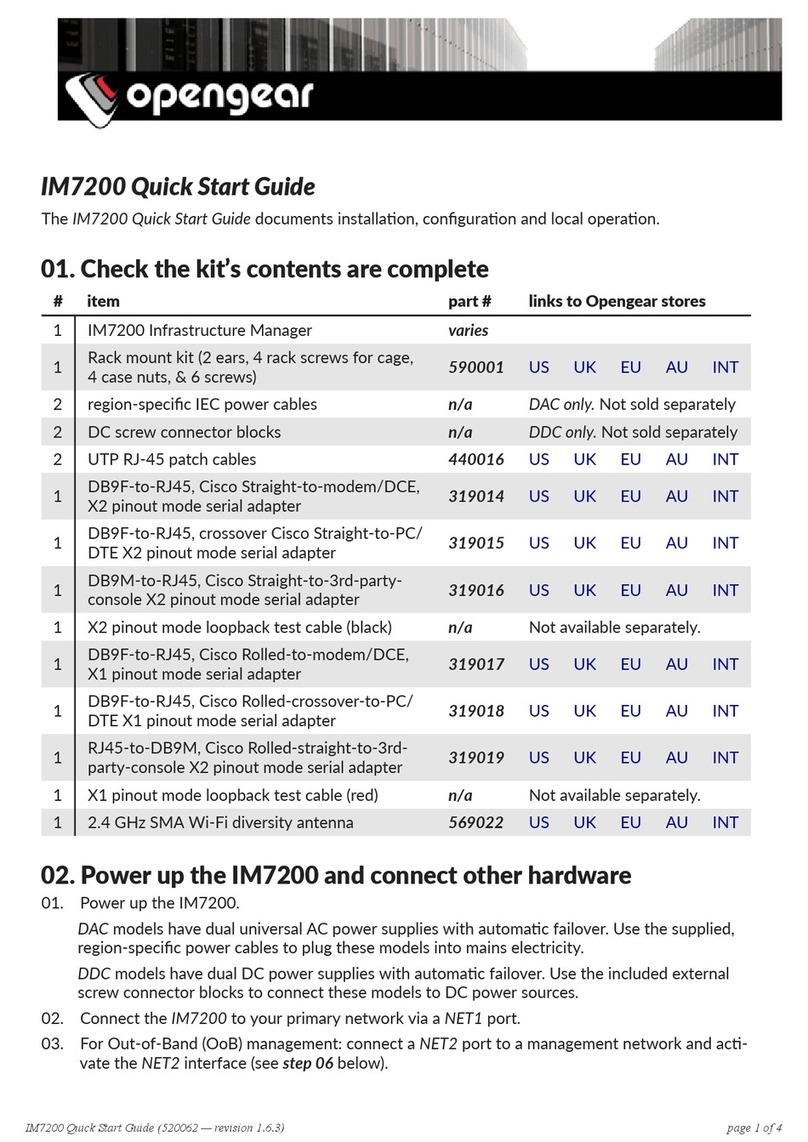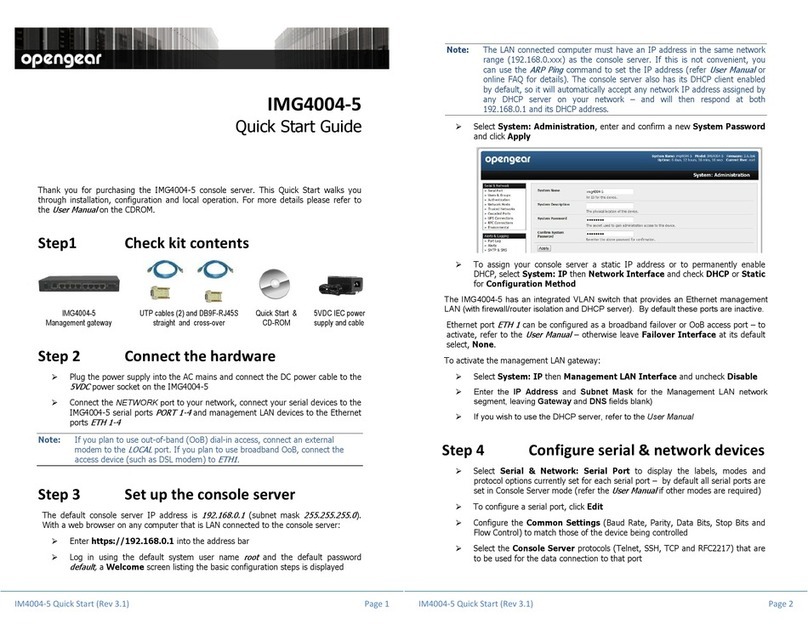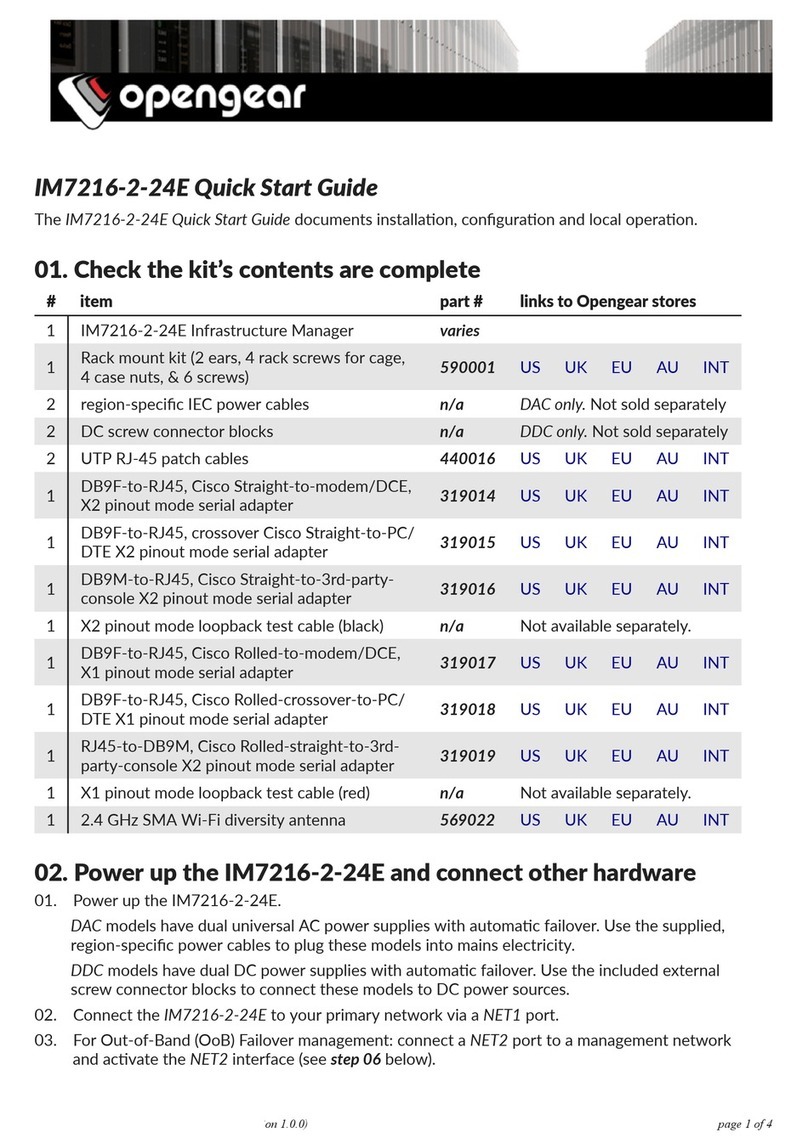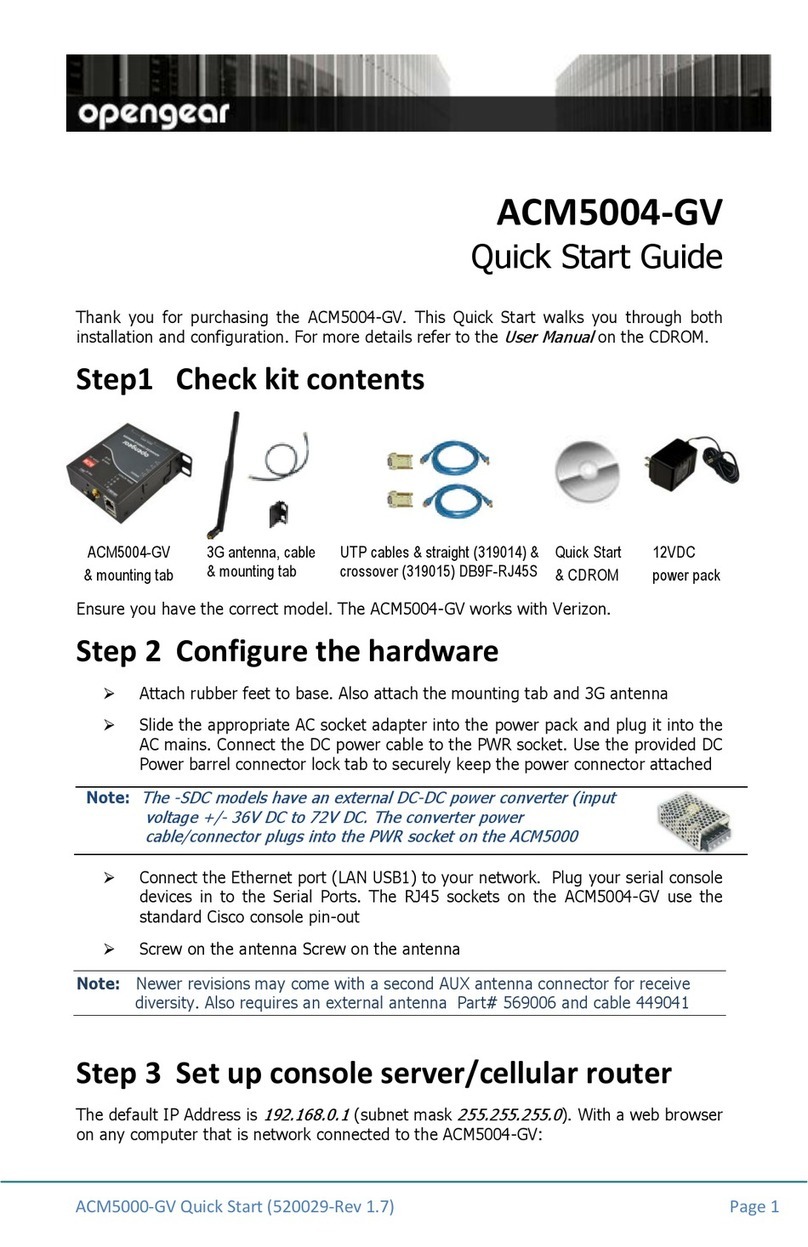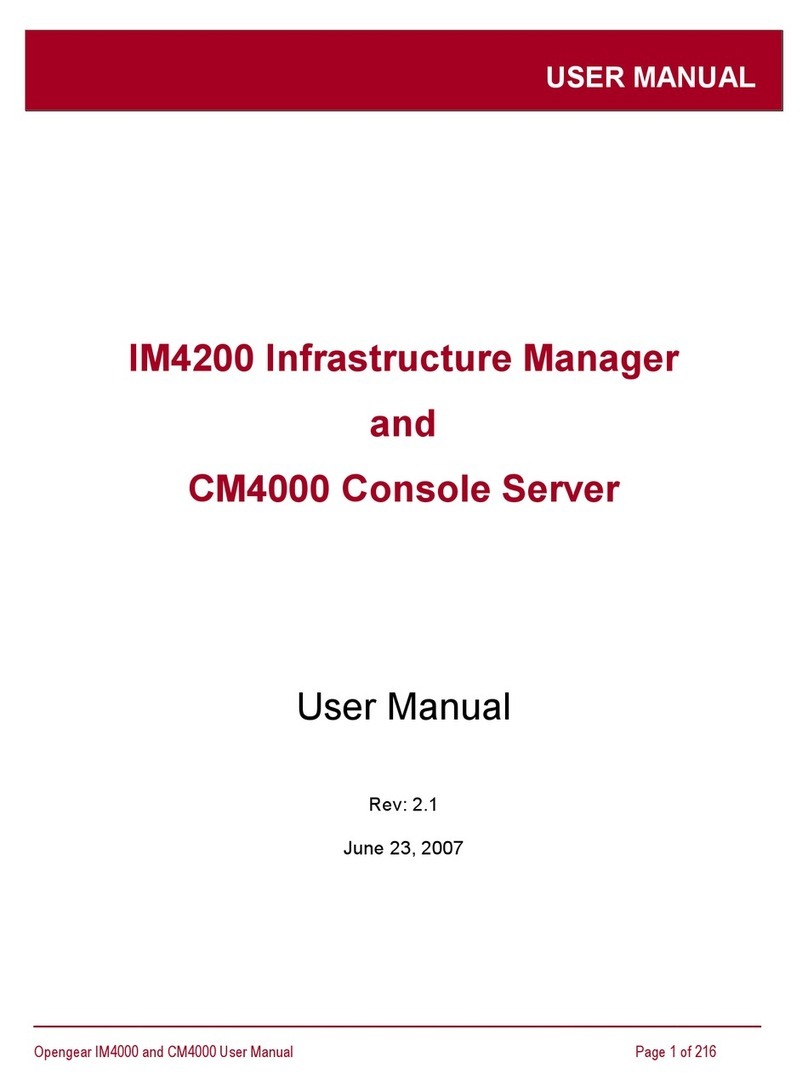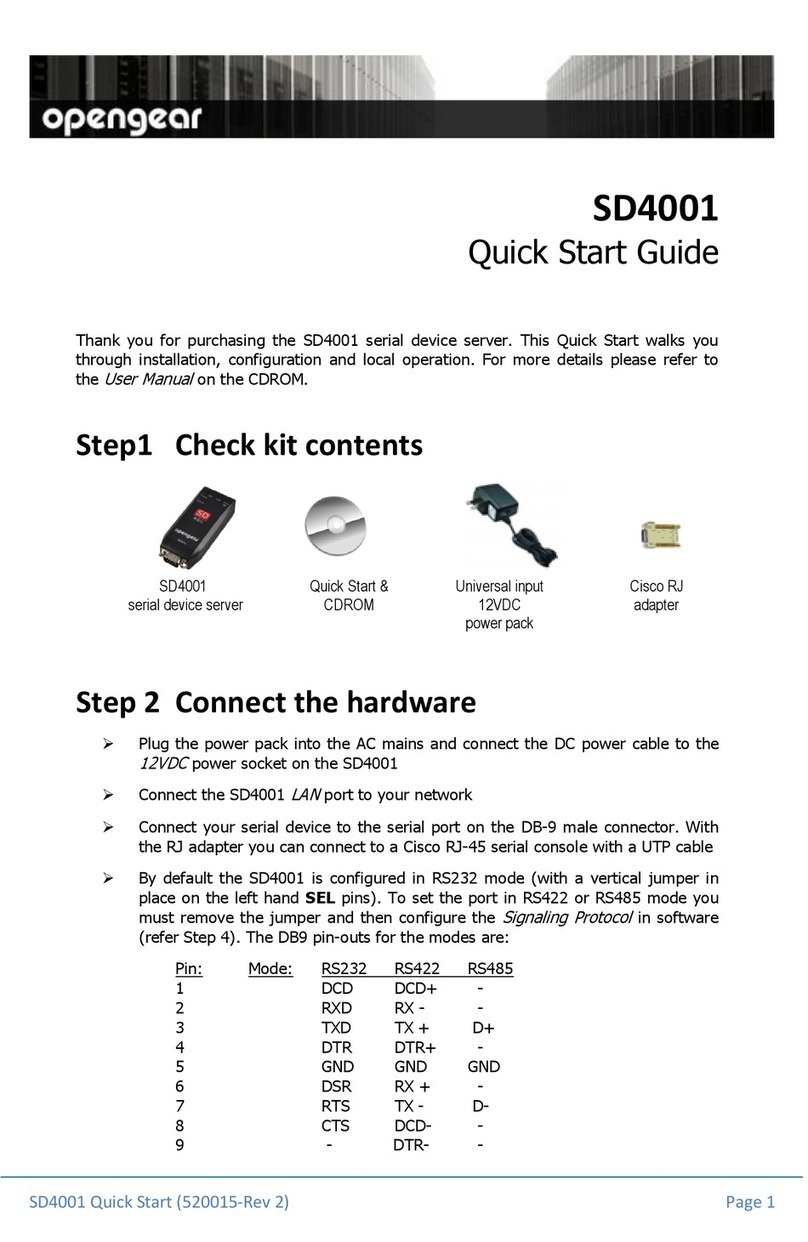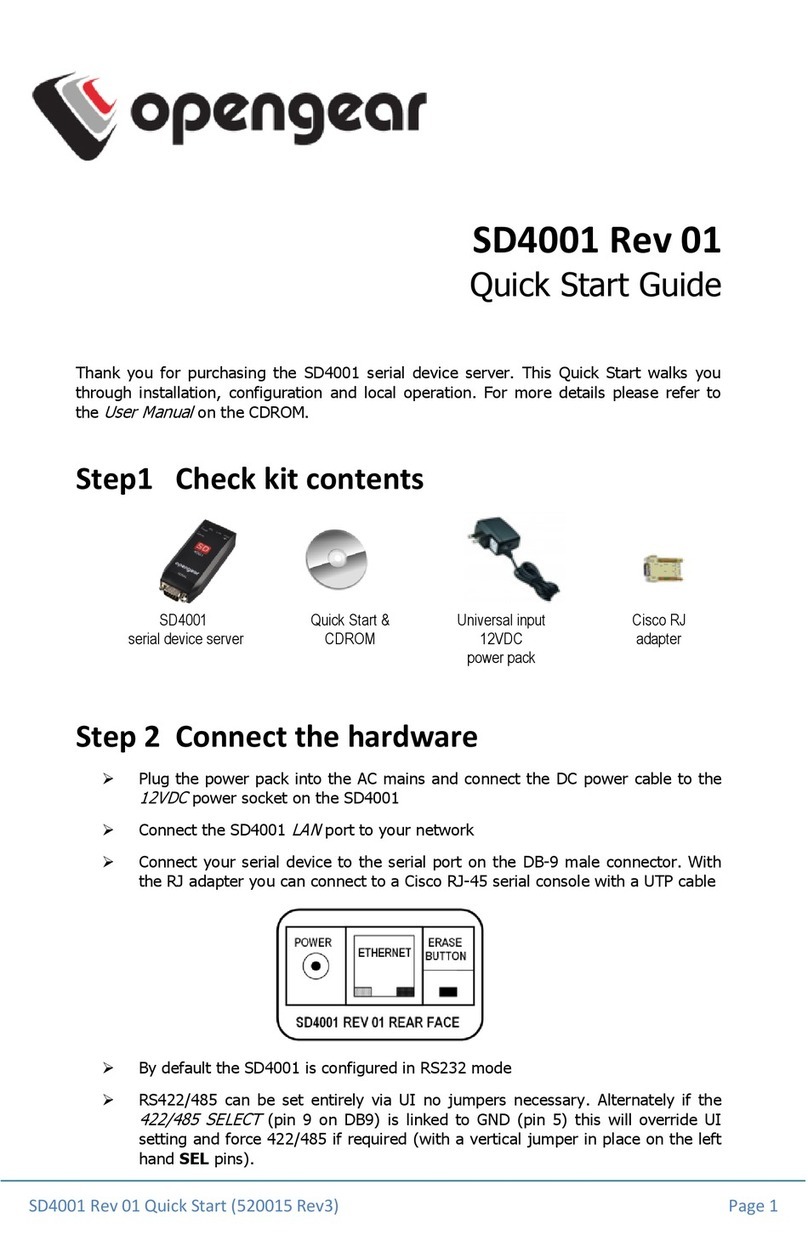_____________________________________________________________________
Opengear SD4000 User Manual Page 3 of 159
6.1.5
Establish connection between the remote Client PC and SD4000 57
6.1.6
Create the SSH tunnel 59
6.1.7
Configure the emote Desktop Connection client 64
6.2
Se ure Desktop Tunnel for VNC 68
6.2.1
Install and configure the VNC Server on the computer to be accessed 69
6.2.2
Set up SDT Hosts on the SD4000 71
6.2.3
Establish a PPP connection from the computer’s COM port to SD4000 72
6.2.4
Set up SDT Ports on the SD4000 73
6.2.5
Establish a connection between the Viewer PC and SD4000 73
6.2.6
Create the SSH tunnel 73
6.2.7
Install, configure and connect the VNC Viewer 75
6.3
Se ure Desktop Tunnel for HTTP 79
6.3.1
Set up SDT Hosts on the SD4000 79
6.3.2
Establish a connection between the Browser PC and SD4000 79
6.3.3
Create the SSH tunnel and connect 80
ALERTS AND LOGGING 83
7.1
SMTP and SNMP Settings 83
7.2
Serial Port Logging 85
7.3
Configure Serial Port Alerts 86
7.4
Syslog 88
POWER CONTROL 91
8.1
Configuring Power Strips 91
8.2
Controlling Power 92
AUTHENTICATION 94
9.1
Remote Authenti ation Configuration 94
9.2
PAM (Pluggable Authenti ation Modules) 96
9.3
Se ure Management Console A ess 97
SYSTEM MANAGEMENT 99
10.1
Configure Date and Time 99
10.2
Configure NTP 100
10.3
Soft and Hard Reset 101
10.4
Upgrade Firmware 102
10.5
Support Reports 104
10.6
Status 105
BASIC CONFIGURATION - LINUX COMMANDS 107
11.1 The Linux Command line 109
11.2 Administration Configuration 110