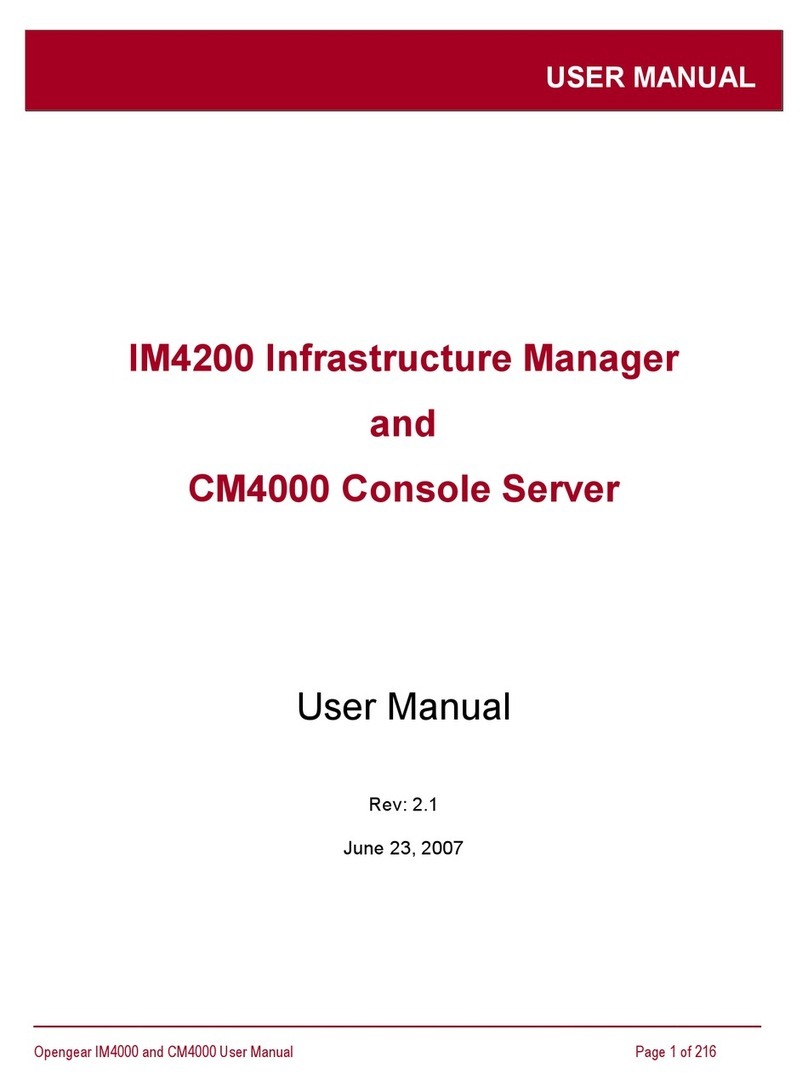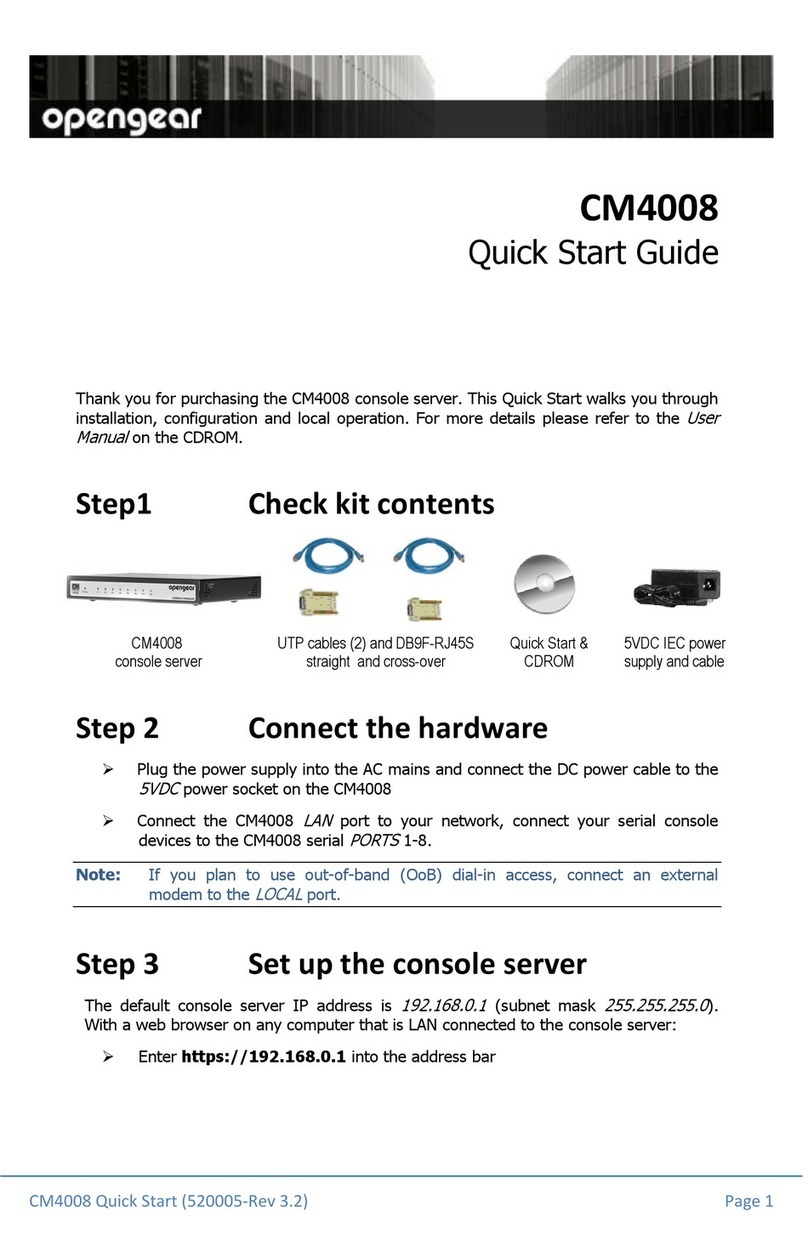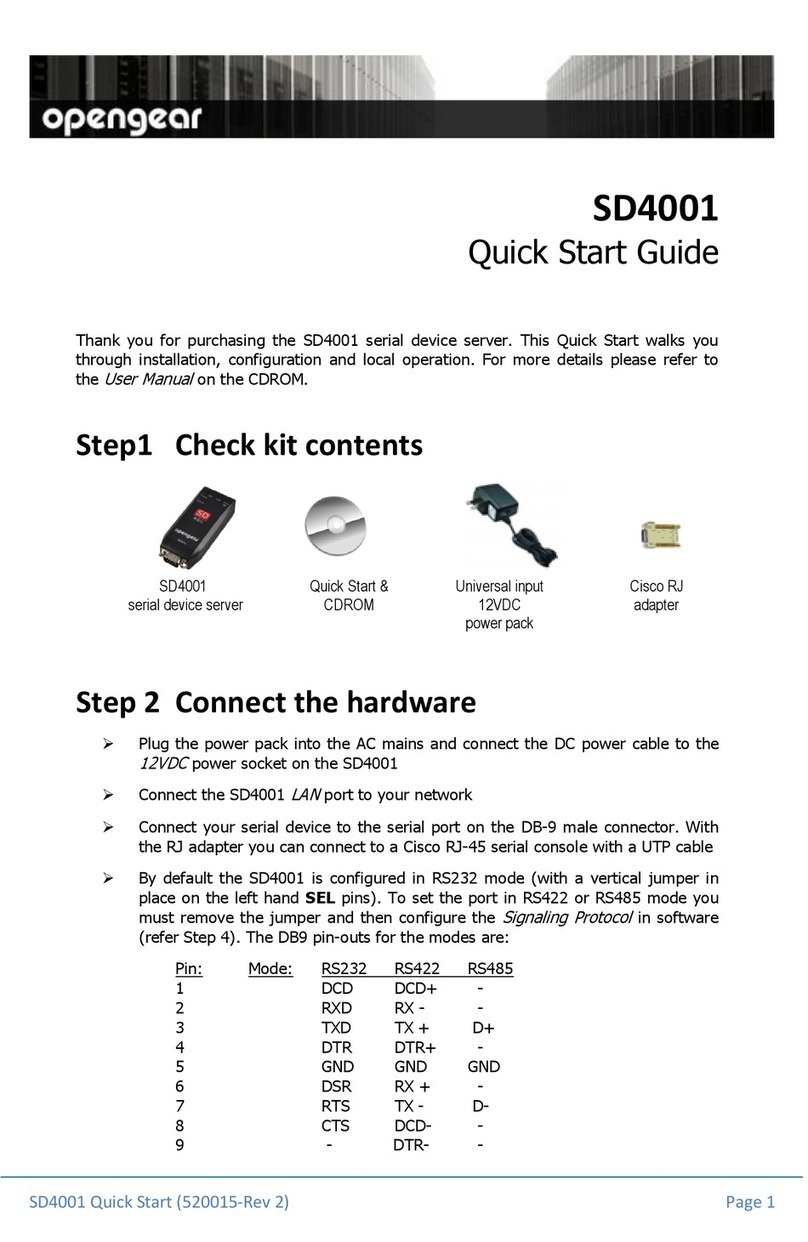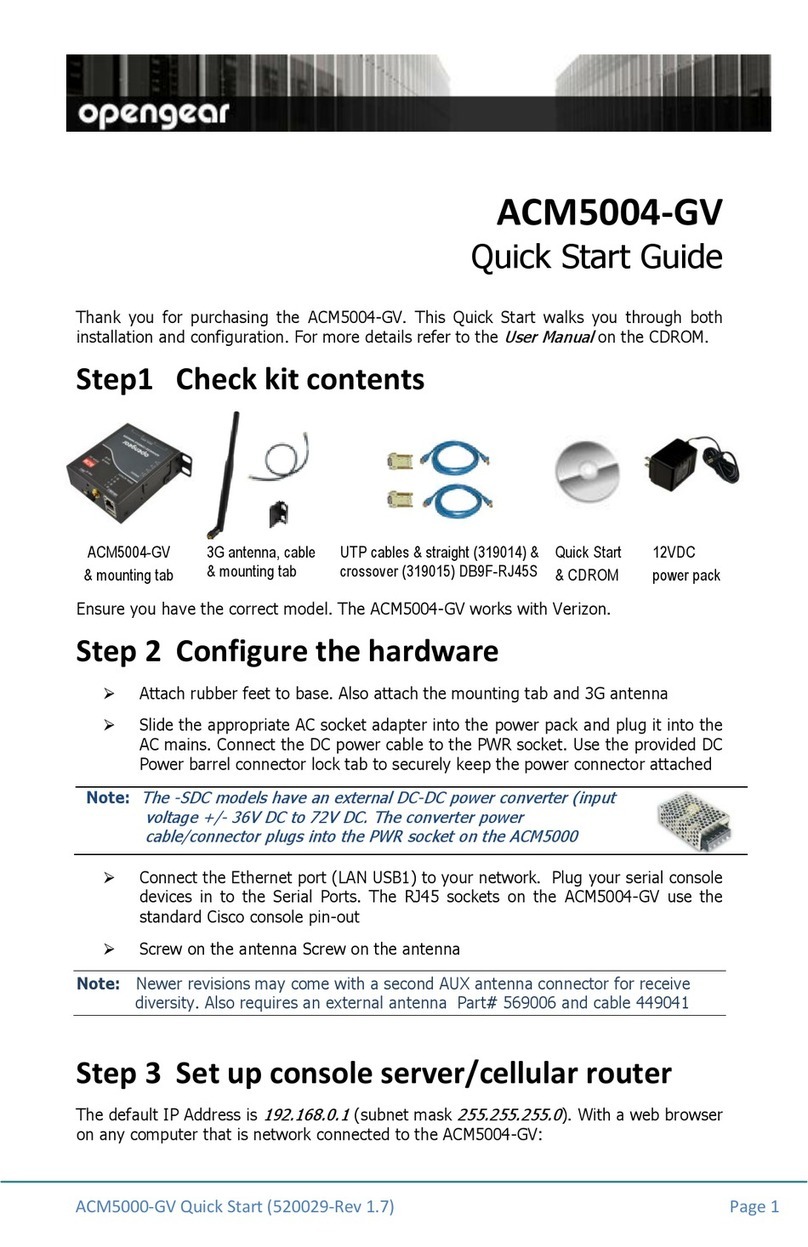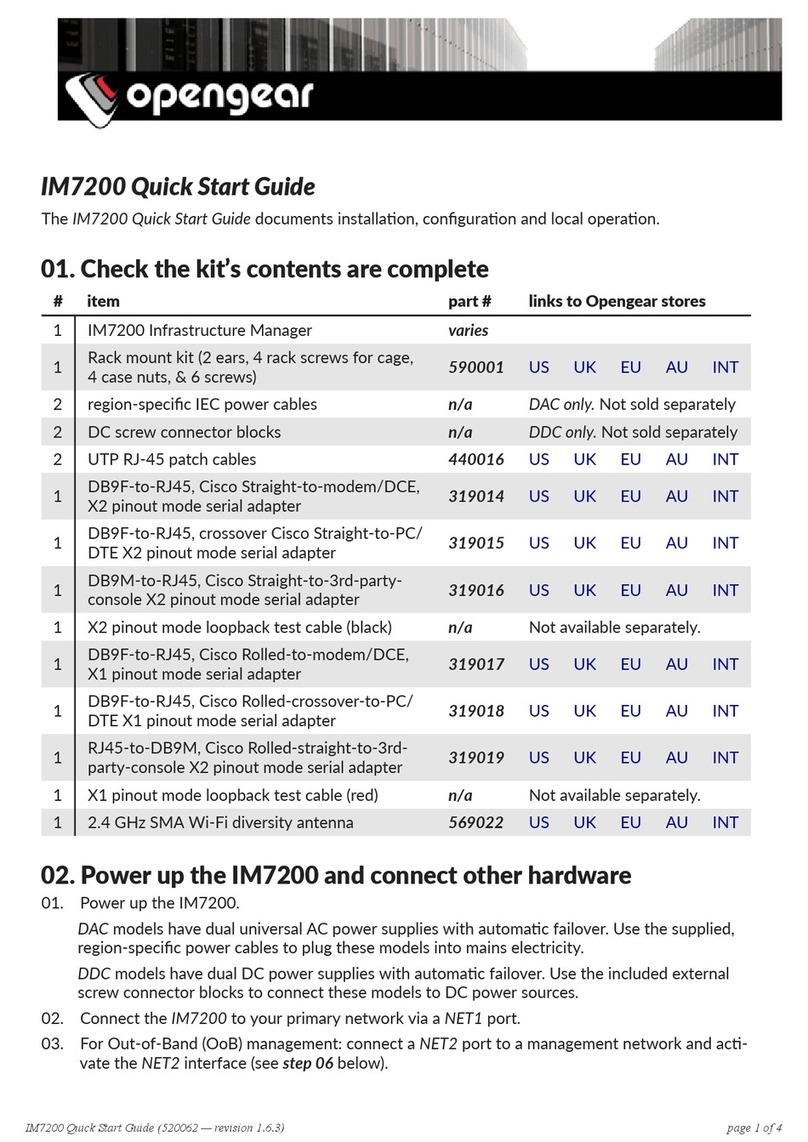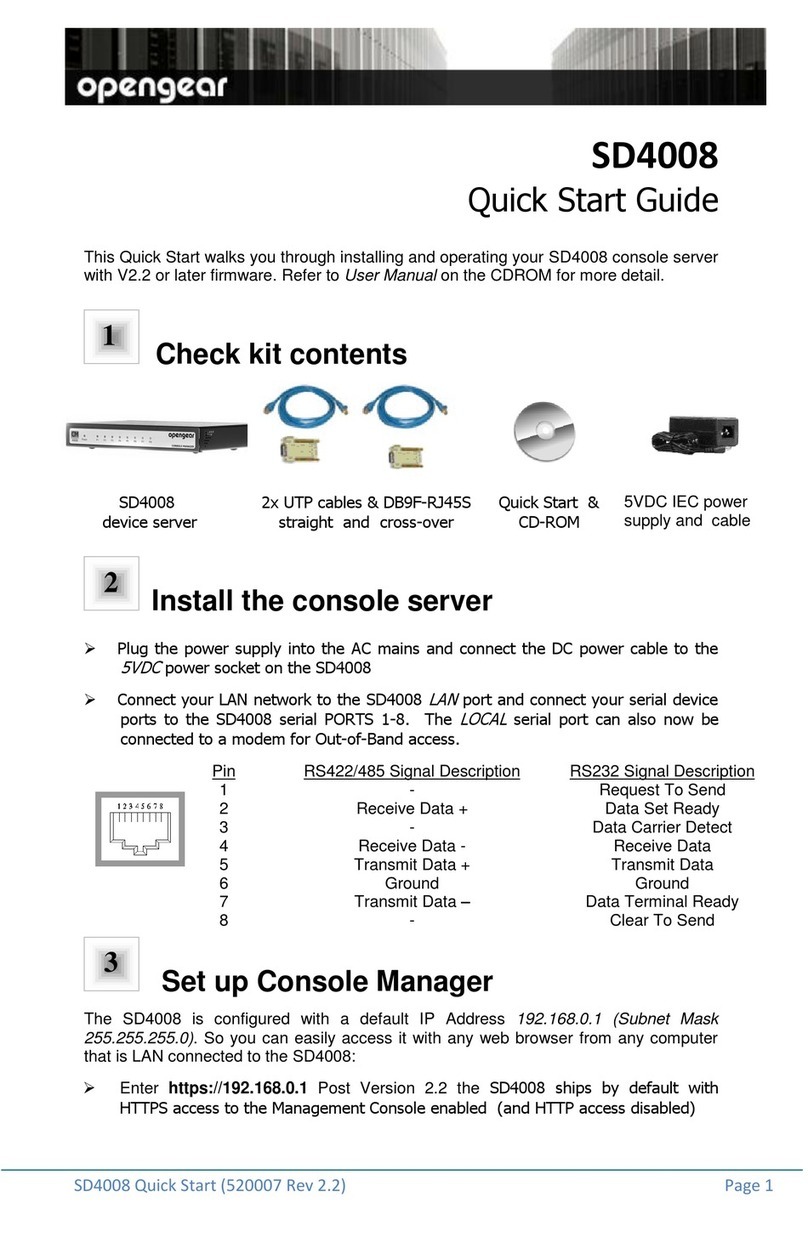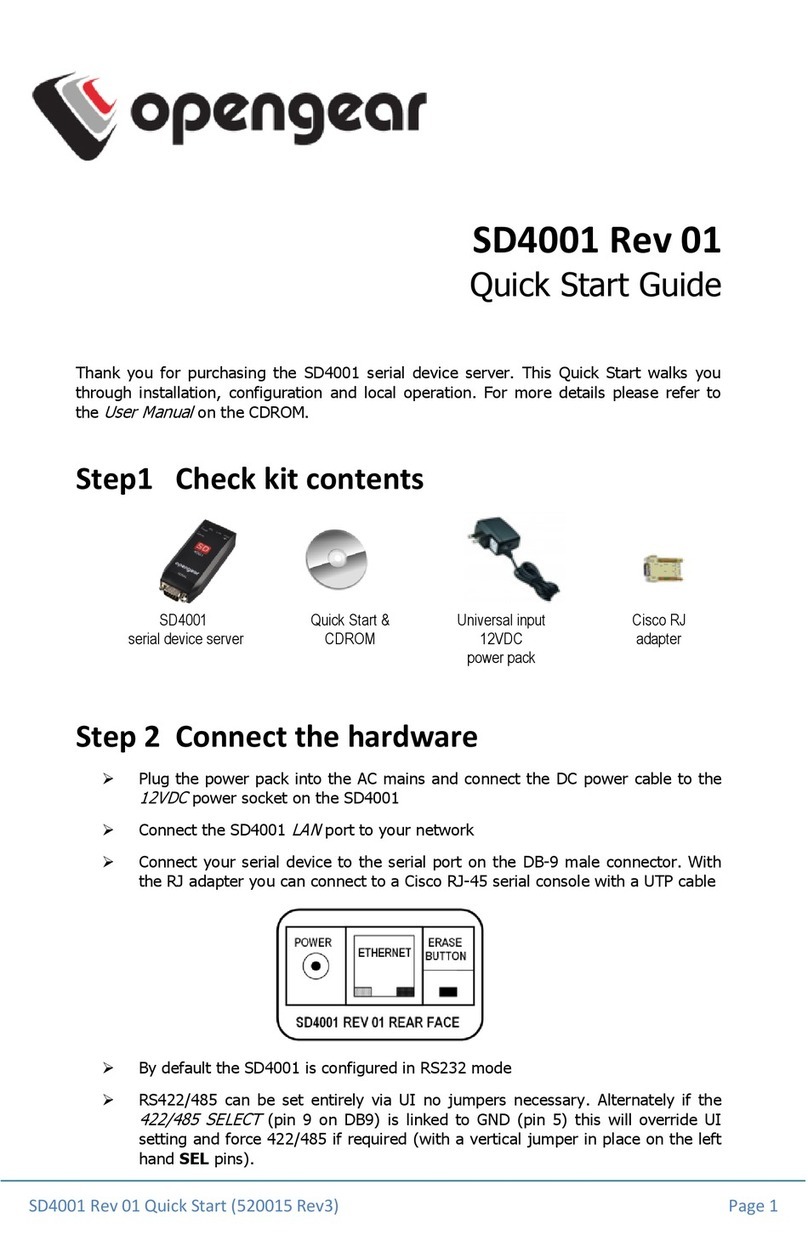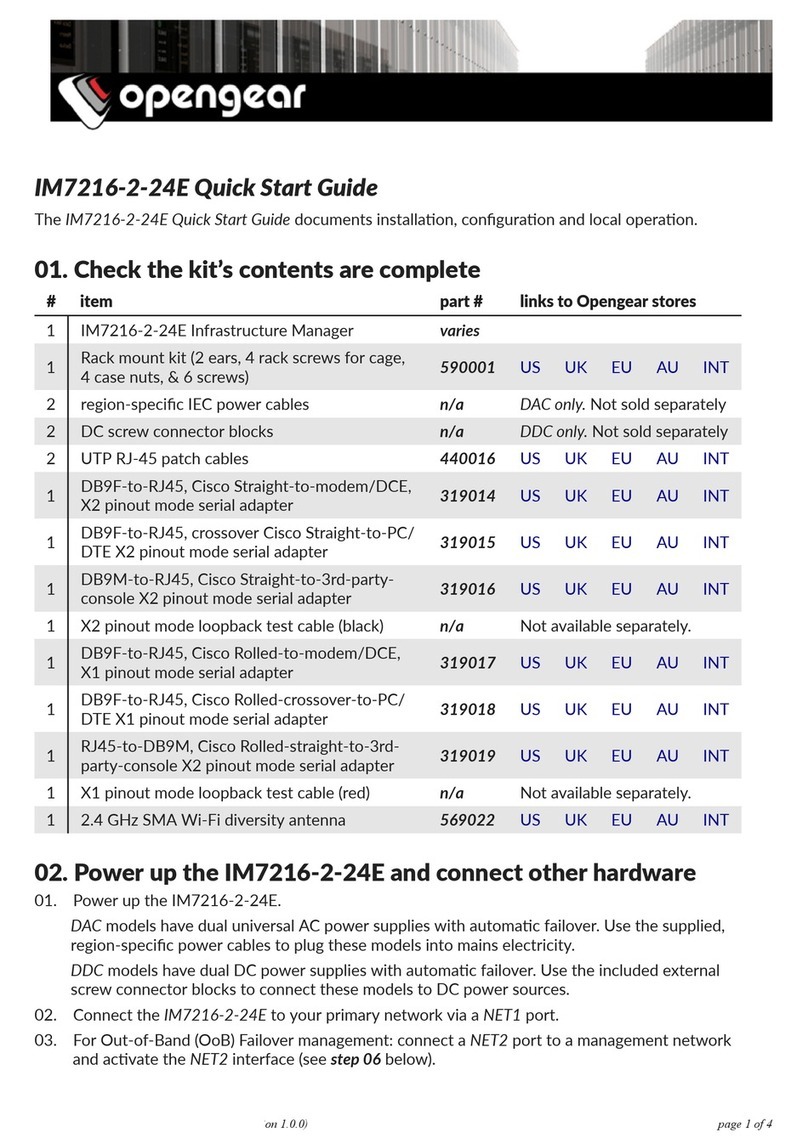IM4004-5 Quick Start (Rev 3.1) Page 3
A Logging Level may also be set to specify the level of information to be
logged and monitored for each that port
Click Apply
To enable access through the console server to a locally net orked computer
(referred to as a
host
), select Serial & Network: Network Hosts and click
Add Host
Enter the P address/DNS Name of the host
Edit the Permitted Services used for accessing this host, e.g. HTTPS (TCP
port 443), VNC (TCP port 5900), or add custom TCP or UDP port numbers – only
the services specified here are tunneled through to the host, all other services
are blocked
At this stage you may also specify the level of information to be logged and
monitored for each host access
Click Apply
Step 5 Add new users
Note: It is recommended that you set up a ne Administrator user (in the
admin
group ith full access privileges) and login as this ne user for all ongoing
administration functions (rather than continuing as
root
).
For each new user, select Serial & Network: Users & Groups and click Add
User
Enter a Username and enter and con irm a Password, and nominate the
Accessible Hosts and Accessible Ports the user is allowed to access
IM4004-5 Quick Start (Rev 3.1) Page 4
To grant limited access to the Management Console, check the user Group, to
grant ull access to the Management Console, check the admin Group – by
de ault the user is granted no Management Console access
Click Apply
Step 6 Advanced confi urations
The console server offers many more advanced functions including:
The Alerts & Logging: Alerts facility monitors serial ports, hosts, user logins,
UPSes (Uninterruptible Po er Supplies), RPCs (Remote Po er Controllers, such as
PDUs and IPMI devices) and EMDs (Environmental Monitoring Devices). A broad
selection of trigger events (such data patterns, temperature or battery levels) can
be specified. When triggered, a arning email, SMS, Nagios or SNMP alert is sent
to a nominated destination.
Extensive management of UPSes and RPCs using open source
NUT
and
Po erman
tools. The Manage: Power facility enables both administrators and regular users
to monitor and control attached PDU po er strips, and servers ith embedded
IPMI BMCs.
Connect EMDs to any serial port ( ith an adapter) and remotely monitor the
temperature, humidity, physical access, smoke alarms, etc. Details are provided in
the
EMD5000 Quick Start
supplied ith the EMD.
Historical logs of all communications ith serial and net ork attached devices,
system activity, UPS and PDU po er status, environmental status, etc. The level of
logging is set as ports and devices are configured, Alerts & Logging: Port Log
allo s this history to be saved locally or remotely. Logs can be vie ed from the
Status and Manage menus.
Other advanced features, such as
Serial Port Cascading
, remote
Authentication
,
Trusted Net orks
,
Secure Tunneling
,
Nagios Distributed Monitoring
,
Failover
and
Out-of-Band Access
, the
Command Line
interface – these are covered in detail in
the
User Manual
on the CDROM.
Note: On the CDROM you ill also find the SDT Connector soft are tool. Once you
have configured the console server, this tool provides you ith secure, point and
click access to the console server and all the attached devices. Refer to the
provided
SDTConnector Quick Start
for details on setting up remote
management of the console server and connected devices.