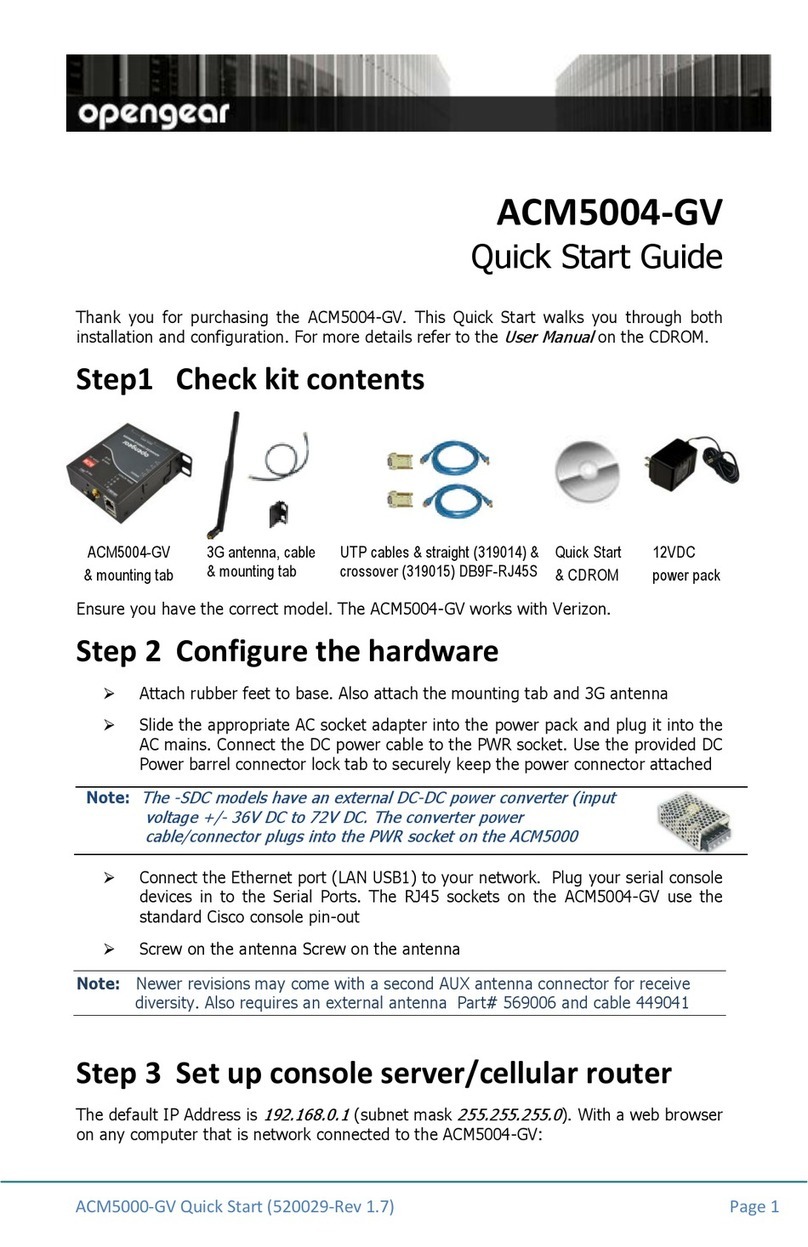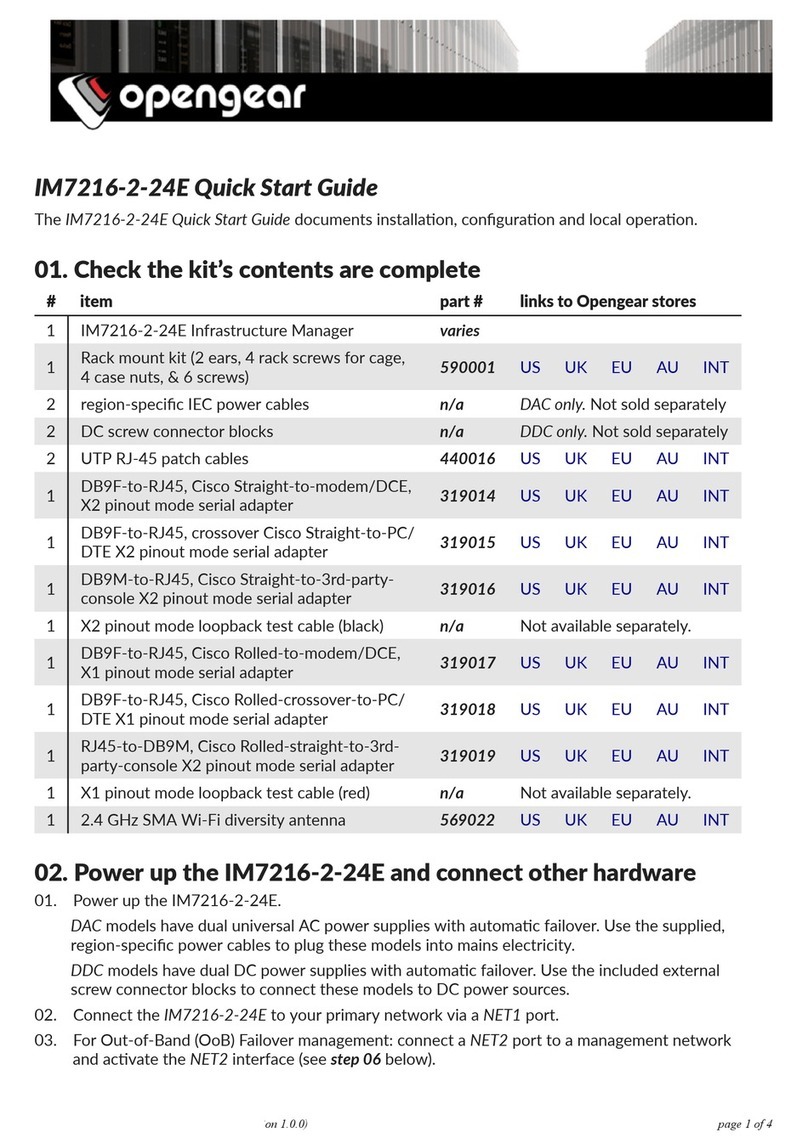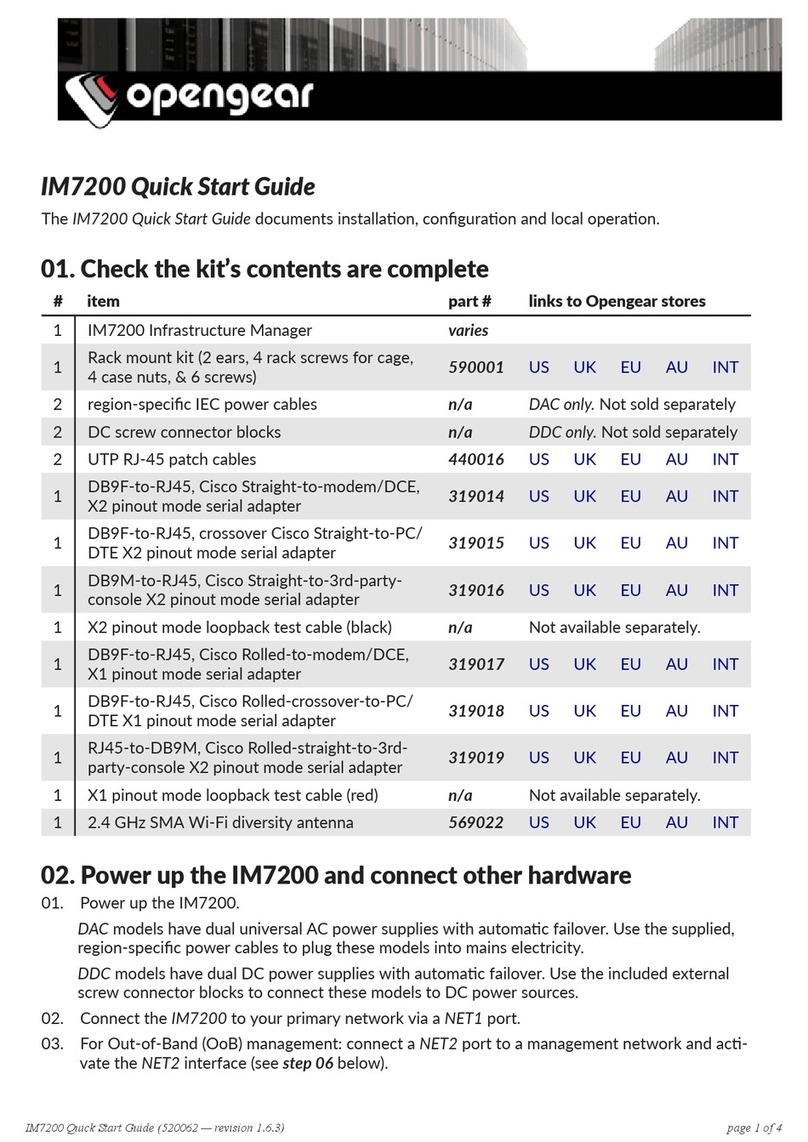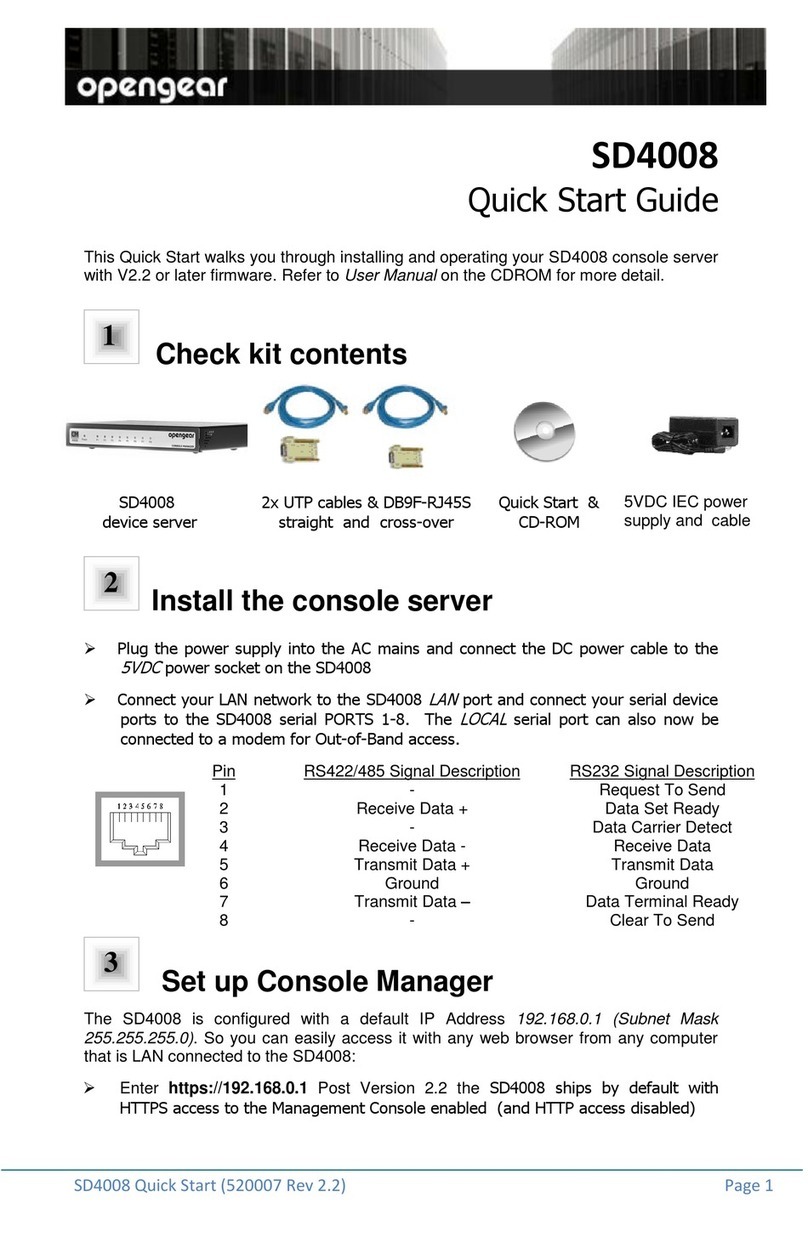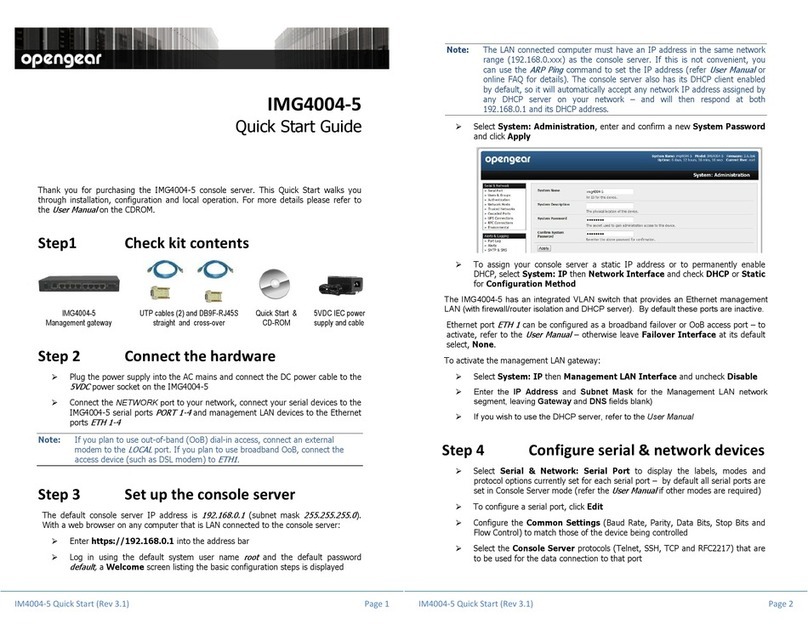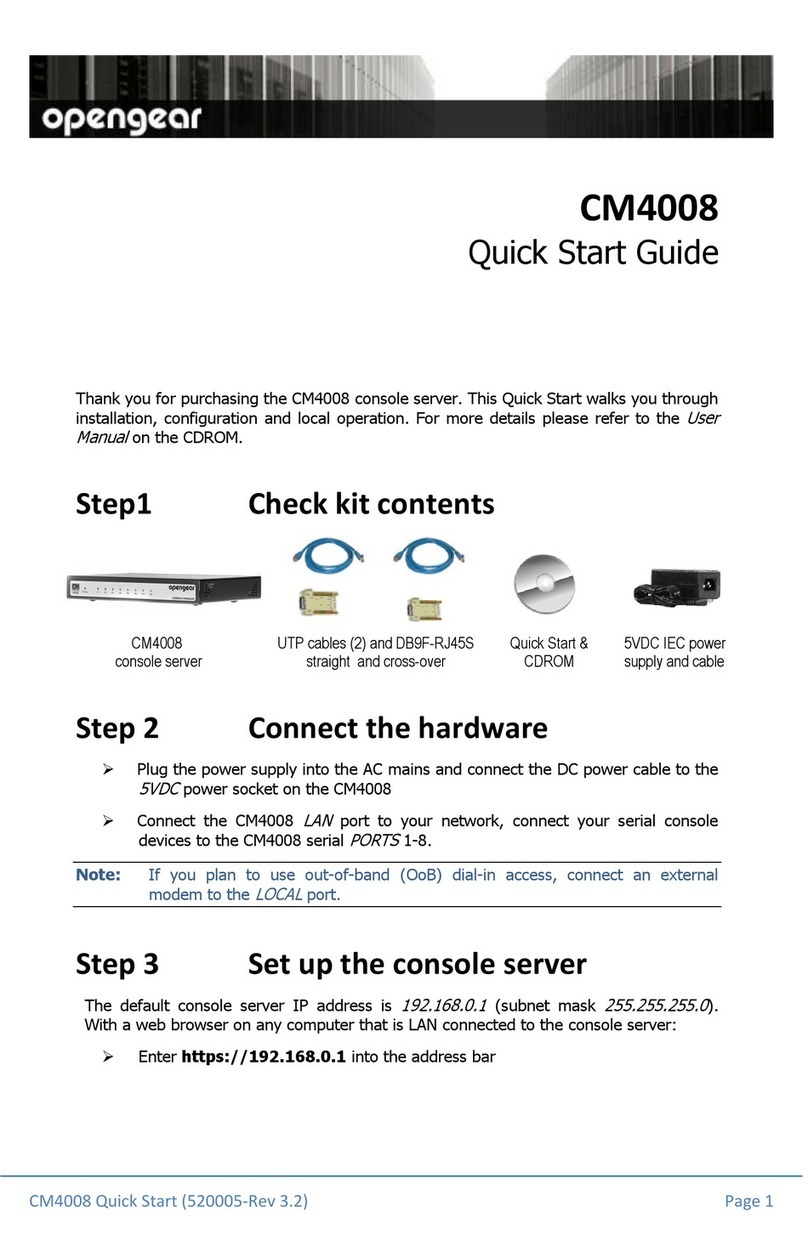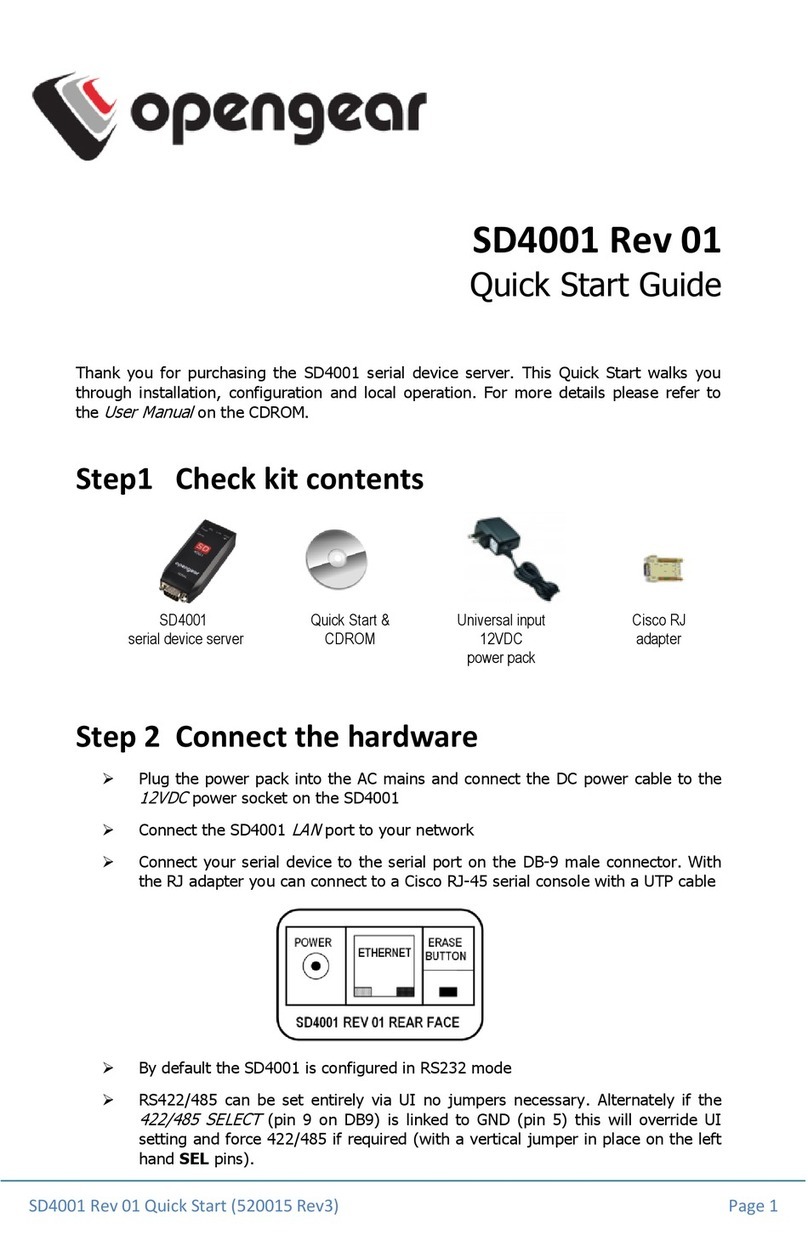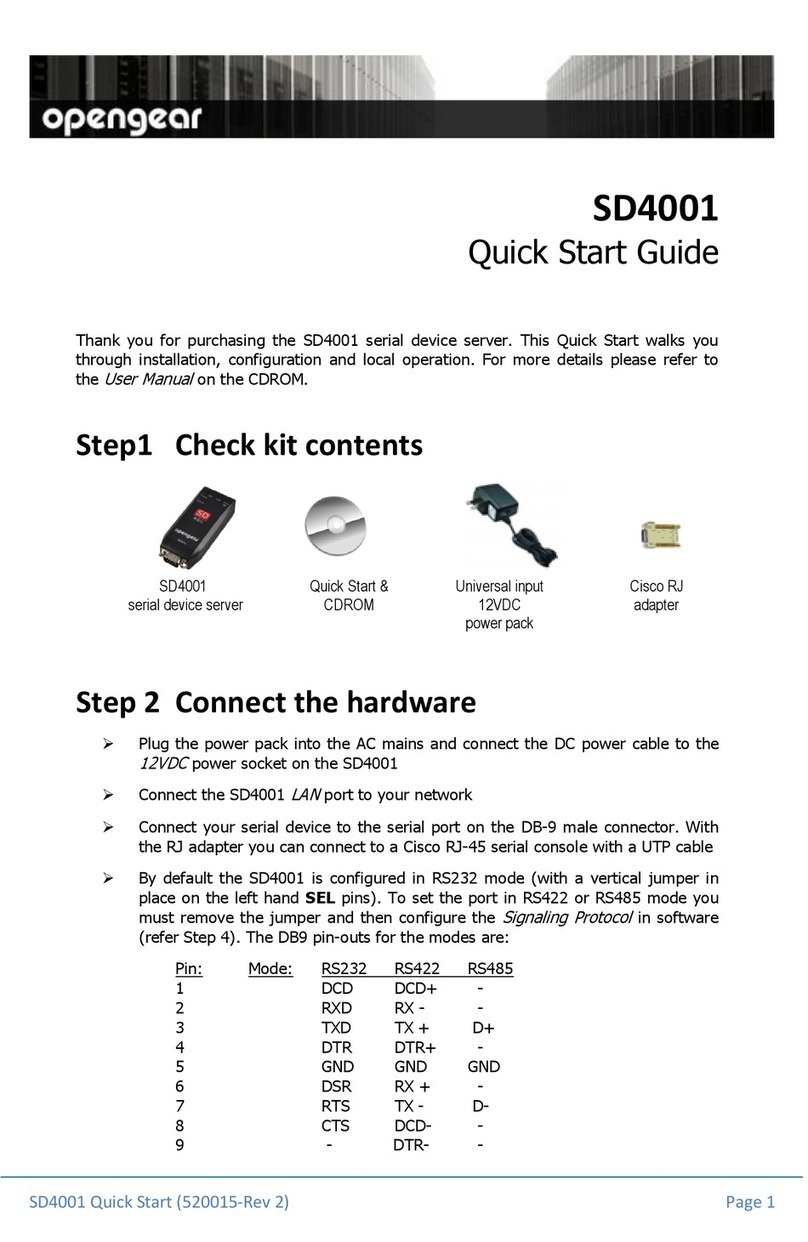_____________________________________________________________________
Opengear IM4000 and CM4000 User Manual Page 8 of 216
6. Secure Tunneling (SDT) Covers secure remote access using SSH an configuring for
RDP, VNC, HTTP, HTTPS etc access to network an serially
connecte evices
7. Alerts an Logging Explains the setting up of local an remote event/ ata logs an
triggering SNMP an email alerts
8. Power Control Local an
remote power control of serial an network
attache power strips an UPS supplies, an IPMI power
control of servers
9. Authentication All access to the gateway requires usernames an passwor s
which are locally or externally authenticate
10. Nagios Integration Configuring the gateway as a istribute Nagios server
11. System Management Covers access to an configuration of services to be run on the
gateway
12. Status Reports View the status an logs
13. Management Inclu es port controls an reports that can accesse by Users
14 Basic Configuration Comman line installation an configuration using the config
comman
15. A vance Config More a vance comman line configuration activities, where you
will nee to use Linux comman s
The latest up ate of this manual can be foun online at
www.opengear.com/ ownloa .html
Types of users
The IM/CM4000 gateway supports two classes of users:
I. Firstly there are those users who will be authorize to configure an control the
gateway; an to access an control all the connecte evices. These a ministrative
users are referre to generically as the Administrator. The A ministrator can access
an control the gateway using the config utility, the Linux comman line or the
browser base Management Console. By efault the A ministrator has access to all
services an ports to control all the serial connecte evices an network connecte
evices (hosts). The A ministrator also sets up Users an specifies the limits of their
access an control authority