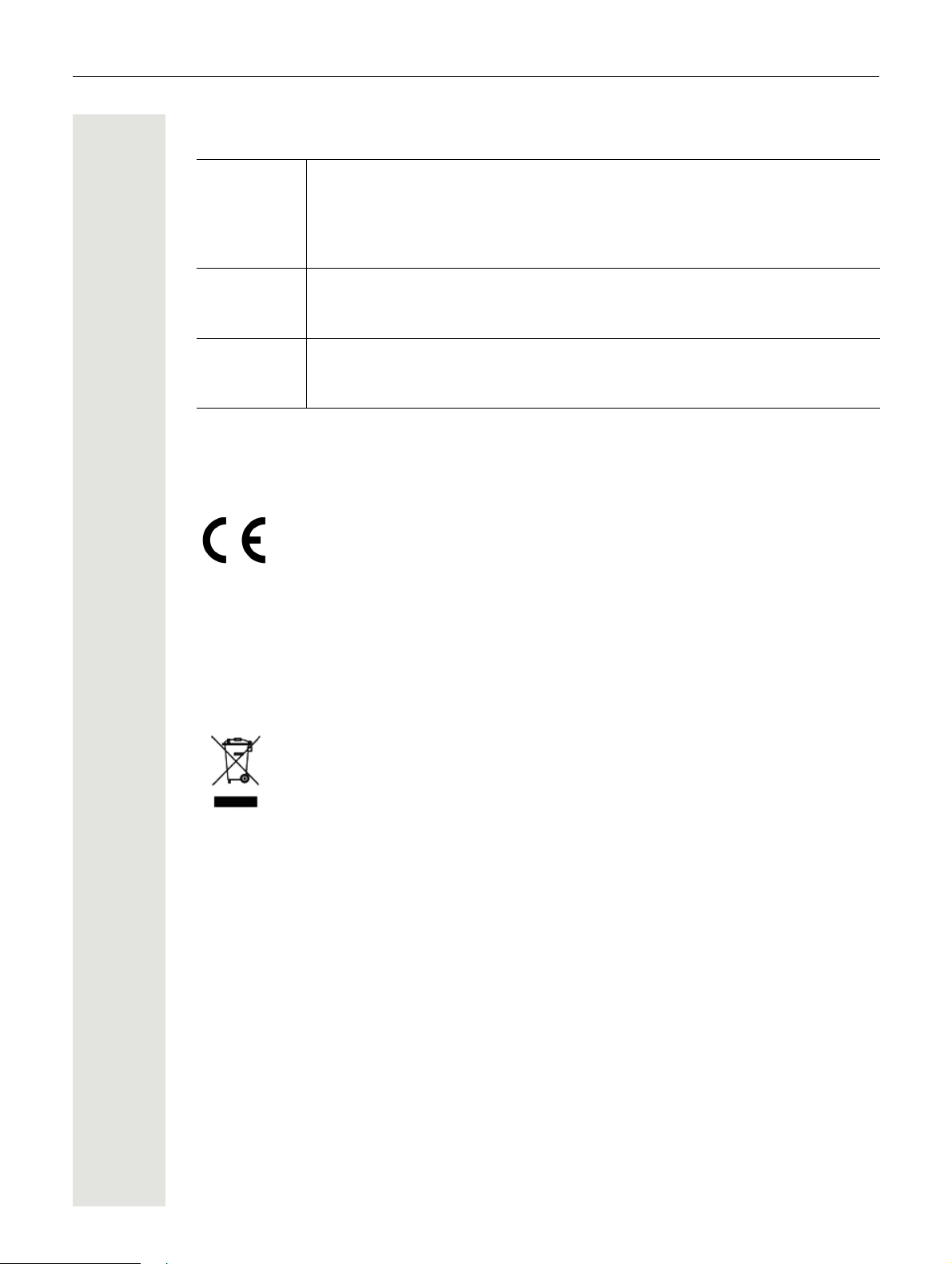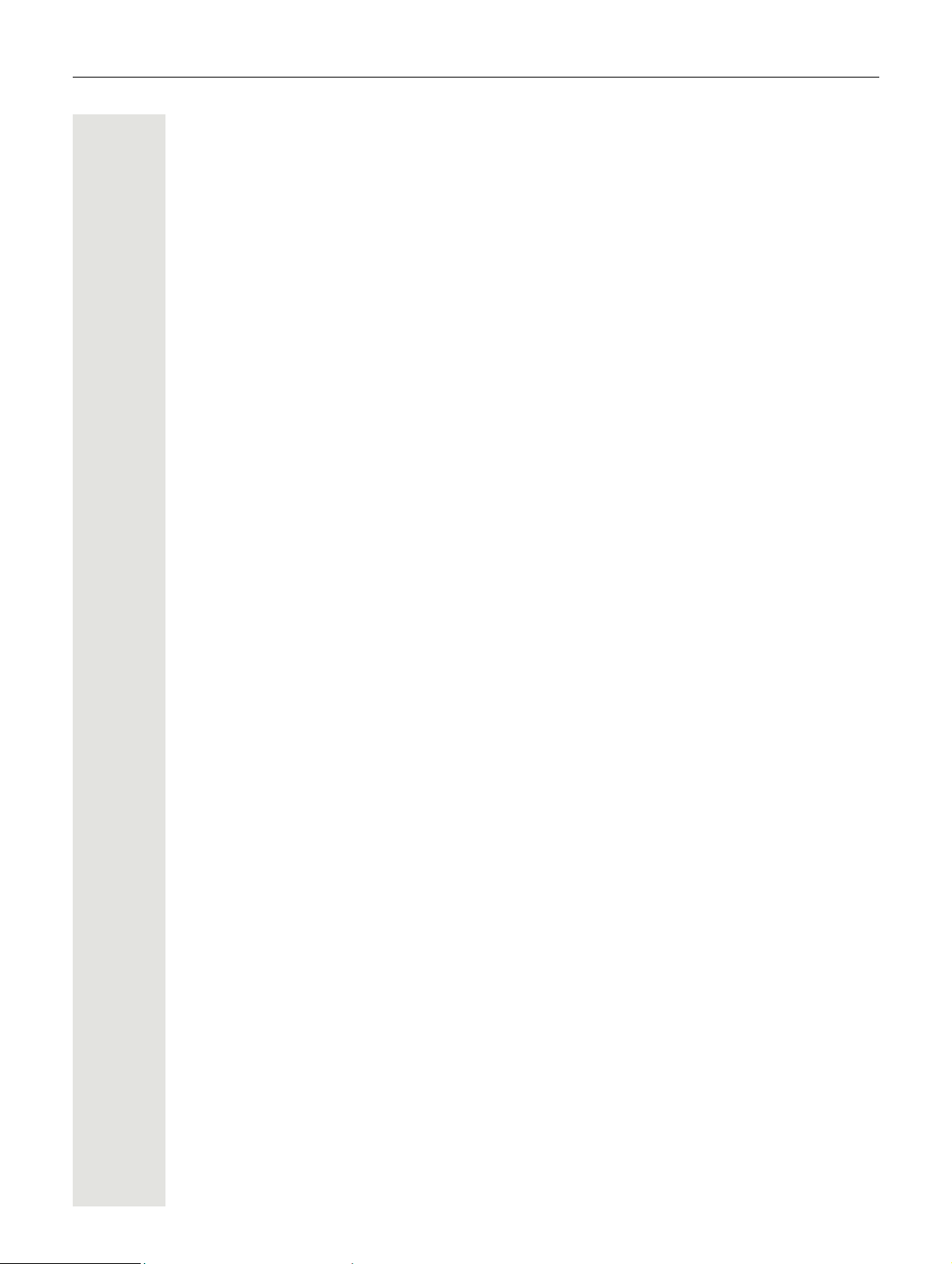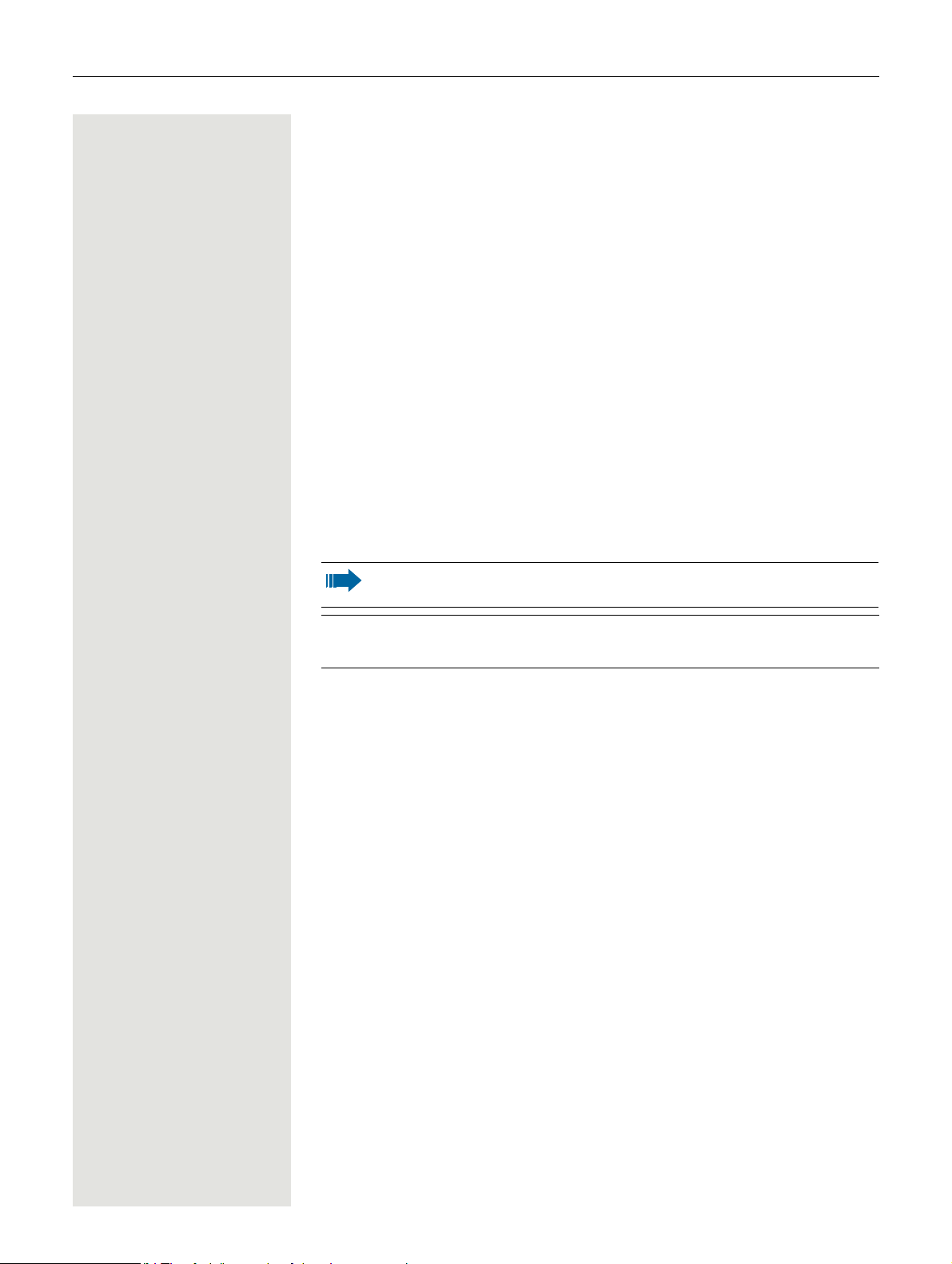6Contents
Activating/deactivating the night answer service . . . . . . . . . . . . . . . . . . . . . . . 25
Programming the function keys . . . . . . . . . . . . . . . . . . . . . . . . . . . . . . . . . . . 26
Configuring function keys . . . . . . . . . . . . . . . . . . . . . . . . . . . . . . . . . . . . . 26
Overview of functions . . . . . . . . . . . . . . . . . . . . . . . . . . . . . . . . . . . . . . . . 27
Programming a procedure key . . . . . . . . . . . . . . . . . . . . . . . . . . . . . . . . . . 28
Configuring selected dialing keys . . . . . . . . . . . . . . . . . . . . . . . . . . . . . . . . 29
Deleting function key programming . . . . . . . . . . . . . . . . . . . . . . . . . . . . . . 30
Making calls. . . . . . . . . . . . . . . . . . . . . . . . . . . . . 31
Receiving calls . . . . . . . . . . . . . . . . . . . . . . . . . . . . . . . . . . . . . . . . . . . . . . . 31
Accepting a call via the handset . . . . . . . . . . . . . . . . . . . . . . . . . . . . . . . . . 31
Accepting a call via the loudspeaker (speakerphone mode) . . . . . . . . . . . . . . 31
Answering a call via the headset. . . . . . . . . . . . . . . . . . . . . . . . . . . . . . . . . 31
Picking up a specific call for your colleague . . . . . . . . . . . . . . . . . . . . . . . . . 32
Using the speakerphone . . . . . . . . . . . . . . . . . . . . . . . . . . . . . . . . . . . . . . 32
Accepting calls from the entrance telephone and opening the door . . . . . . . . . 33
Turning the microphone on and off . . . . . . . . . . . . . . . . . . . . . . . . . . . . . . . 34
Ending a call . . . . . . . . . . . . . . . . . . . . . . . . . . . . . . . . . . . . . . . . . . . . . . 34
Making calls . . . . . . . . . . . . . . . . . . . . . . . . . . . . . . . . . . . . . . . . . . . . . . . . . 35
Off-hook dialing . . . . . . . . . . . . . . . . . . . . . . . . . . . . . . . . . . . . . . . . . . . . 35
On-hook dialing . . . . . . . . . . . . . . . . . . . . . . . . . . . . . . . . . . . . . . . . . . . . 35
Dialing with selected dialing keys . . . . . . . . . . . . . . . . . . . . . . . . . . . . . . . . 36
Dialing with the headset connected. . . . . . . . . . . . . . . . . . . . . . . . . . . . . . . 36
Redialing a number. . . . . . . . . . . . . . . . . . . . . . . . . . . . . . . . . . . . . . . . . . 36
Using the caller list . . . . . . . . . . . . . . . . . . . . . . . . . . . . . . . . . . . . . . . . . . 37
Calling a subscriber from the internal system phonebook . . . . . . . . . . . . . . . 38
Making calls using system speed-dial numbers. . . . . . . . . . . . . . . . . . . . . . . 39
Dialing with speed-dial keys. . . . . . . . . . . . . . . . . . . . . . . . . . . . . . . . . . . . 39
Talking to your colleague with a speaker call . . . . . . . . . . . . . . . . . . . . . . . . 39
Automatic connection setup (hotline) . . . . . . . . . . . . . . . . . . . . . . . . . . . . . 40
Sending a message. . . . . . . . . . . . . . . . . . . . . . . . . . . . . . . . . . . . . . . . . . 40
Leaving an absence text . . . . . . . . . . . . . . . . . . . . . . . . . . . . . . . . . . . . . . 42
Deleting absence text . . . . . . . . . . . . . . . . . . . . . . . . . . . . . . . . . . . . . . . . 42
Assigning a phone number (not for U.S.). . . . . . . . . . . . . . . . . . . . . . . . . . . 42
Forwarding calls . . . . . . . . . . . . . . . . . . . . . . . . . . . . . . . . . . . . . . . . . . . . . . 43
Using variable call forwarding. . . . . . . . . . . . . . . . . . . . . . . . . . . . . . . . . . . 43
Using call forwarding no reply . . . . . . . . . . . . . . . . . . . . . . . . . . . . . . . . . . 44
Using callback . . . . . . . . . . . . . . . . . . . . . . . . . . . . . . . . . . . . . . . . . . . . . . . 45
Saving a callback . . . . . . . . . . . . . . . . . . . . . . . . . . . . . . . . . . . . . . . . . . . 45
Accepting a callback . . . . . . . . . . . . . . . . . . . . . . . . . . . . . . . . . . . . . . . . . 45
Viewing and deleting a saved callback . . . . . . . . . . . . . . . . . . . . . . . . . . . . . 46
During a call . . . . . . . . . . . . . . . . . . . . . . . . . . . . . . . . . . . . . . . . . . . . . . . . 47
Switching to speakerphone mode . . . . . . . . . . . . . . . . . . . . . . . . . . . . . . . . 47
Switching to the handset . . . . . . . . . . . . . . . . . . . . . . . . . . . . . . . . . . . . . . 47
Open listening in the room during a call . . . . . . . . . . . . . . . . . . . . . . . . . . . 47
Using call waiting (second call). . . . . . . . . . . . . . . . . . . . . . . . . . . . . . . . . . 48
Saving a phone number . . . . . . . . . . . . . . . . . . . . . . . . . . . . . . . . . . . . . . 48
Calling a second party (consultation) . . . . . . . . . . . . . . . . . . . . . . . . . . . . . 49
Parking a call . . . . . . . . . . . . . . . . . . . . . . . . . . . . . . . . . . . . . . . . . . . . . . 50
Holding a call . . . . . . . . . . . . . . . . . . . . . . . . . . . . . . . . . . . . . . . . . . . . . . 50
Conducting a conference call . . . . . . . . . . . . . . . . . . . . . . . . . . . . . . . . . . . 51
Activating tone dialing/DTMF suffix dialing . . . . . . . . . . . . . . . . . . . . . . . . . . 52