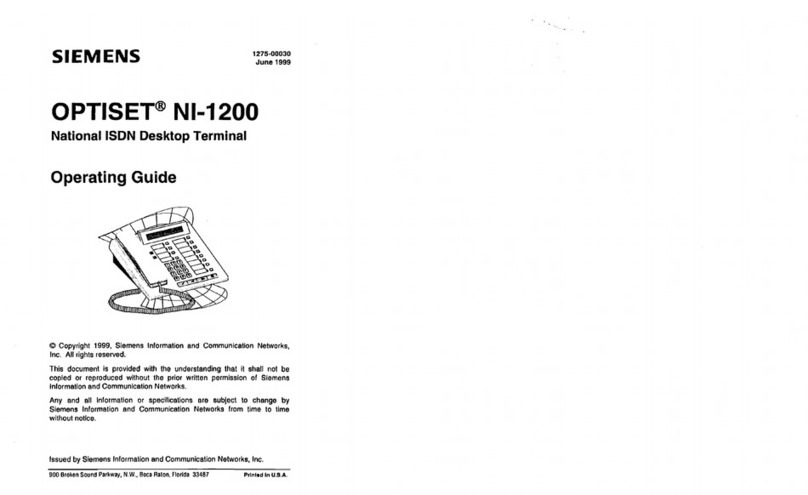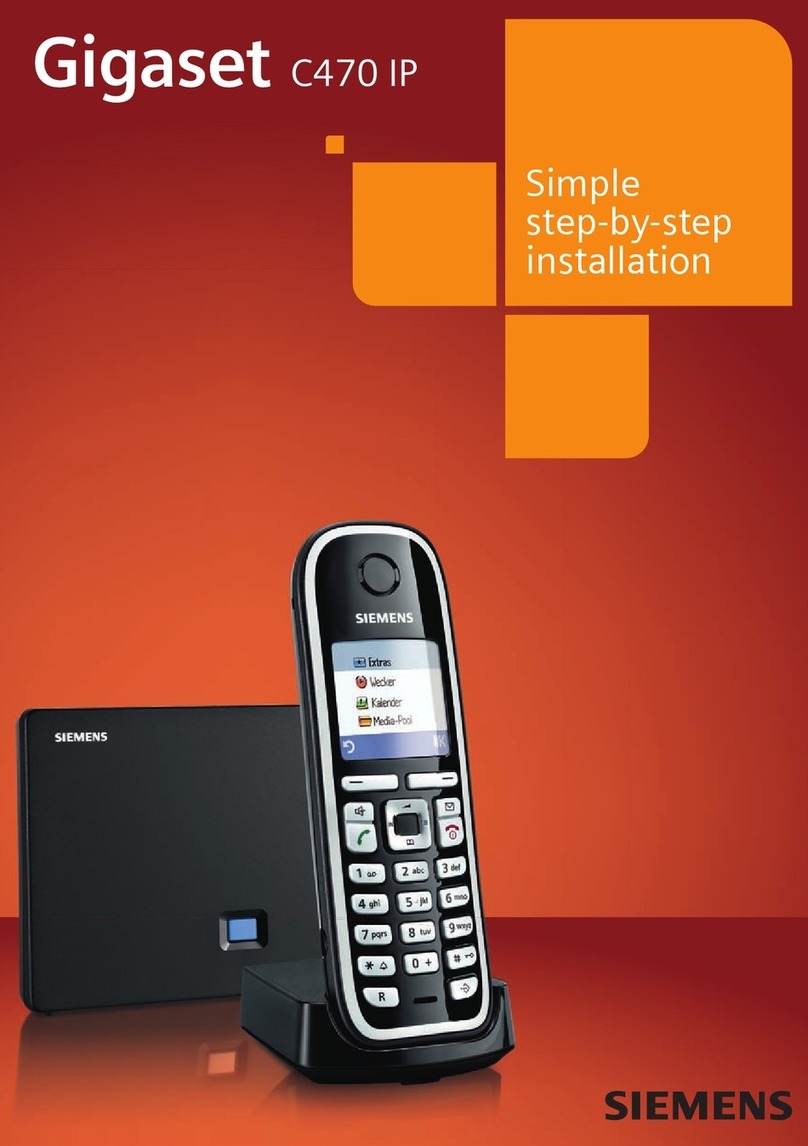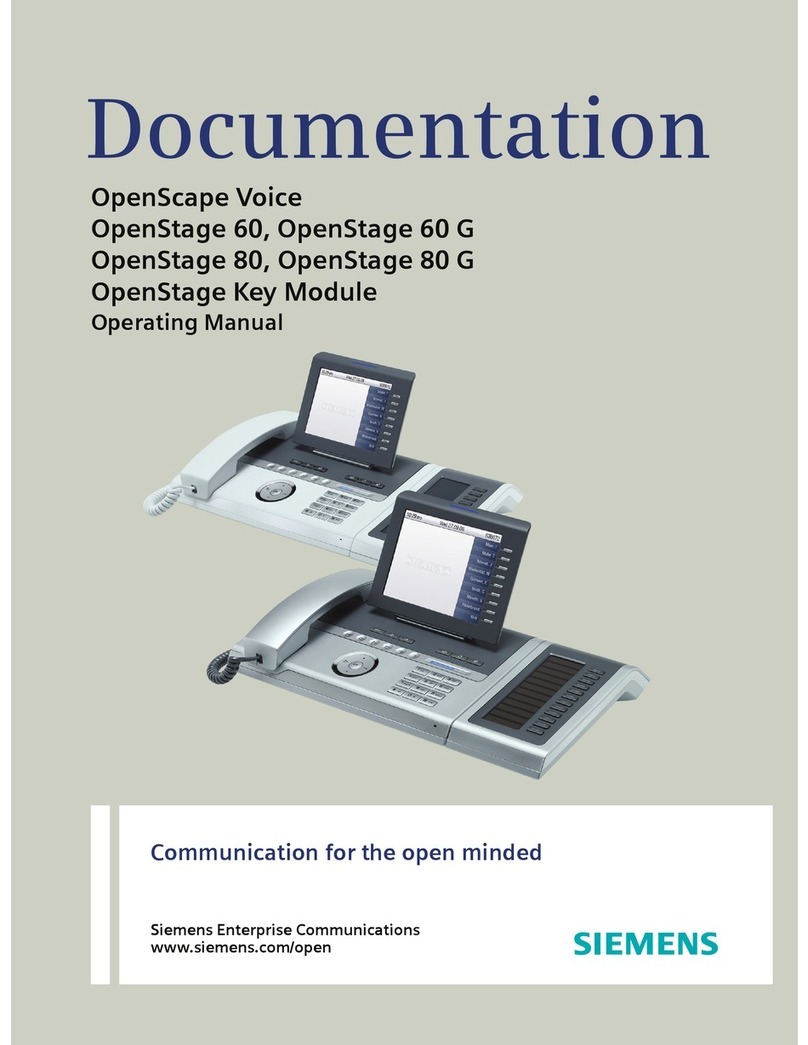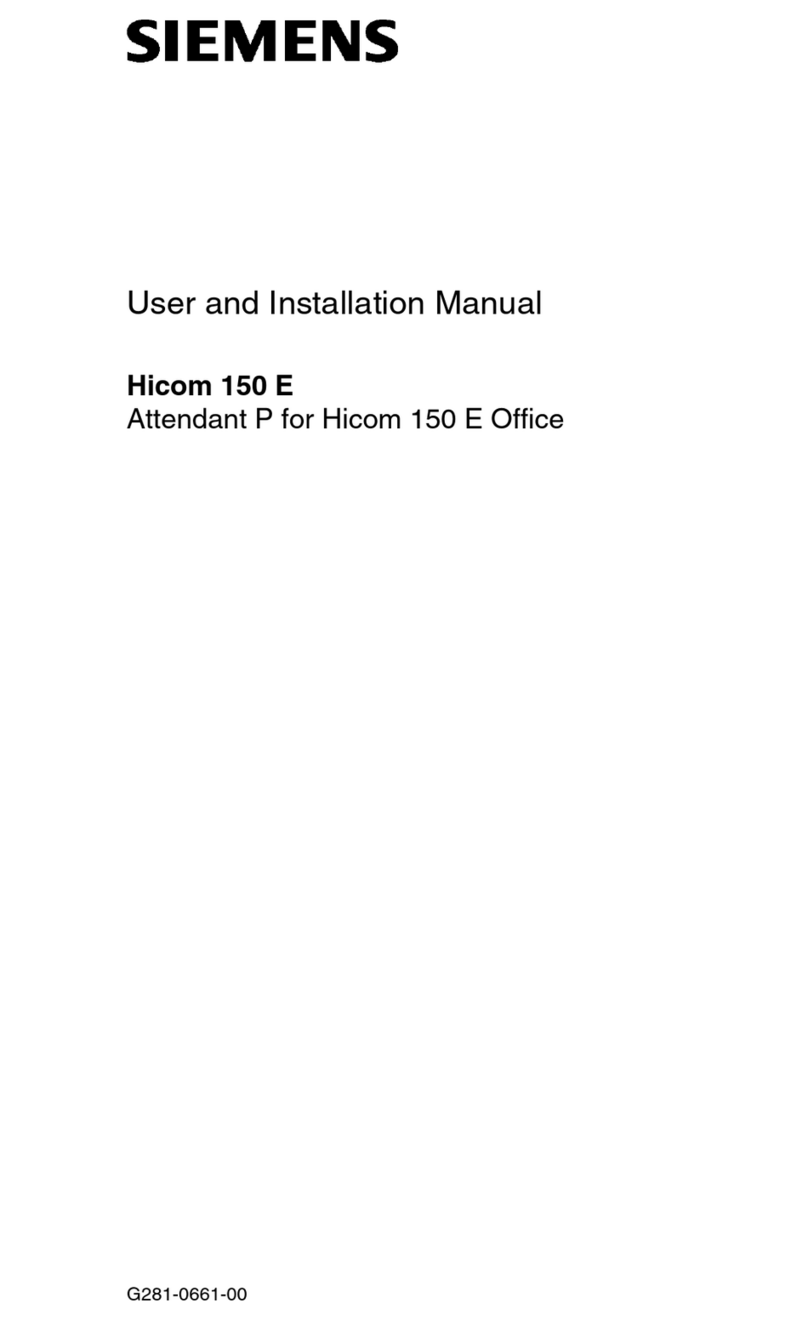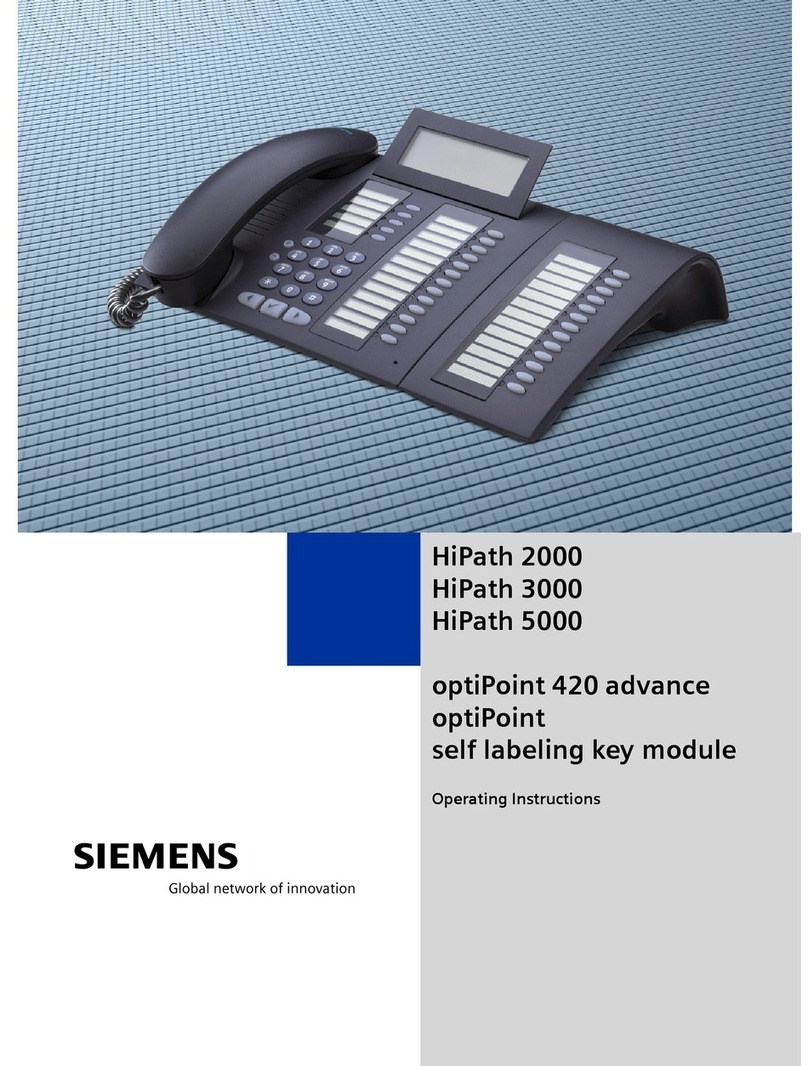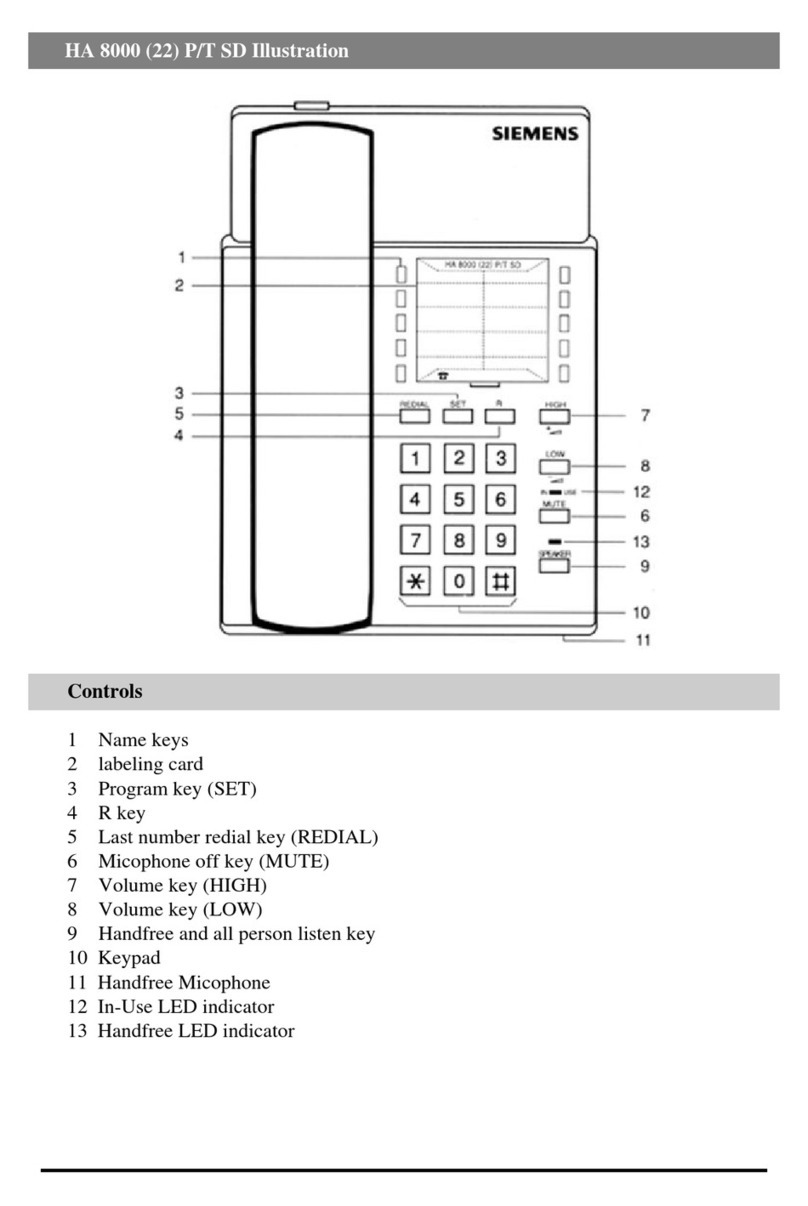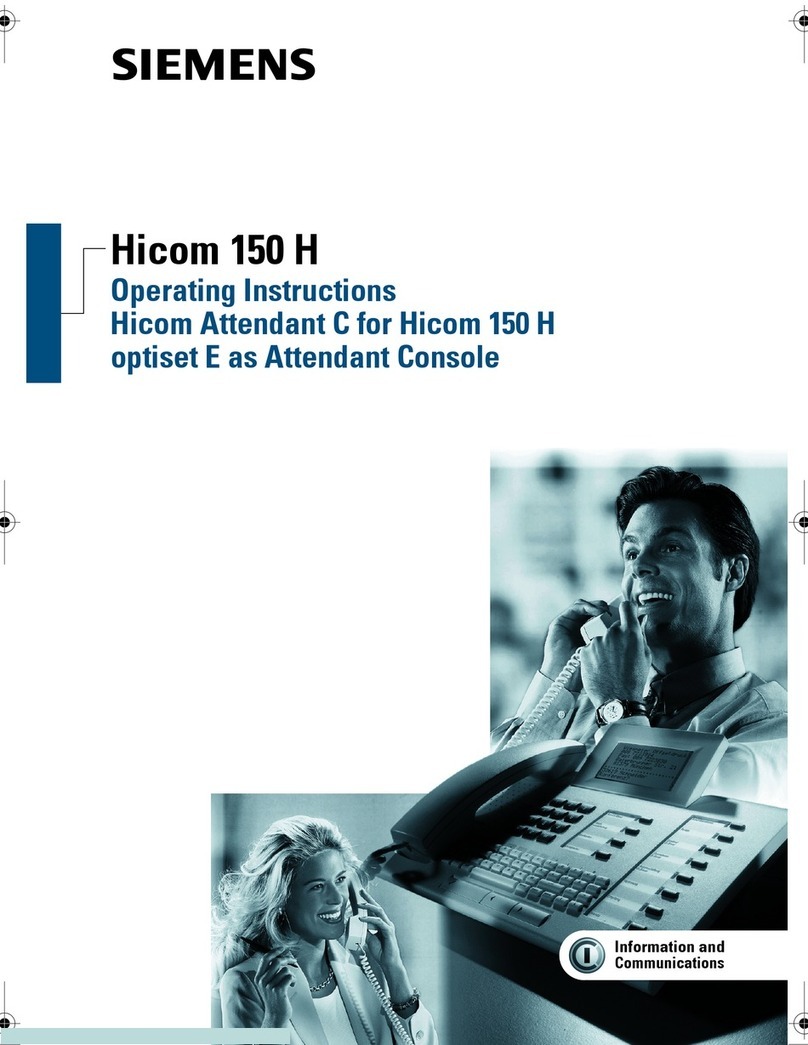Your OpenStage phone (model 20 G SIP) - Quick Guide
Oxford Brookes University IT Services 2
•Redial the last number: Lift the handset . The last number entered is shown on your display:
Redial #### . Press
•Redial from a list of previously dialled numbers: Press , use or to select the number you
want. Press
To view Missed or previously received numbers: Press . Press . From the Call Log you can
choose to view Missed, Dialled and Received numbers.
•Redial from the Call Log: Press . use or to select Call Log and press .
Select Missed, Dialled, Received or Forwarded call and press . Select the number you want, press
•If you have a missed call (or voicemail), the button will flash. Press . Select Voice mail or
Call Log as appropriate.
•Tip: To exit any menu press or .
Pick up someone else’s call
If you have put in a ‘call group’ you can pick up calls for other members of the group:
•When another member of the group receives a call you will see the details of the caller and Select on
your display.
•First press , then lift your handset to take the call.
You call also pick up calls for colleagues, even if you don’t belong to a ‘call group’.
•A colleague’s phone rings. Lift your handset . Press to select Directed pickup on your display.
•Enter the colleague’s phone’s internal number. Press
•Alternative: Press *3xxxx, where xxxx is the internal number. Press
If you are unable to take a call you can divert it to another extension or your voicemail:
•Use the arrow keys or to select Deflect and press
•Enter the extension number to divert the call and press .
(Enter 8852 to divert to your voicemail)
•While talking to one person, use the arrow keys or to select Consult and press
•Enter the phone number of the second person and press
•Once connected with the second person, use the arrow keys or to select Conference and press
•You are now taking to both people.
Request voicemail and other features
To make a request: Contact the IT Service Desk, or go directly to IT Phone Requests page.
•You can request voicemail. You can pick up your voicemail messages from any phone, and each
voicemail will be forwarded to your Brookes Gmail account, as a .wav file attachment.
•When you receive an incoming call, you see the caller information on your phone’s display. By default,
just the caller’s number appears. If you’d like your number and name to appear on a recipient’s phone
when they receive a call from you, simply make a request.
•You may want your teams’ phones to belong to Hunt group. Hunt groups are a simple solution for
distributing calls to a group of telephones.