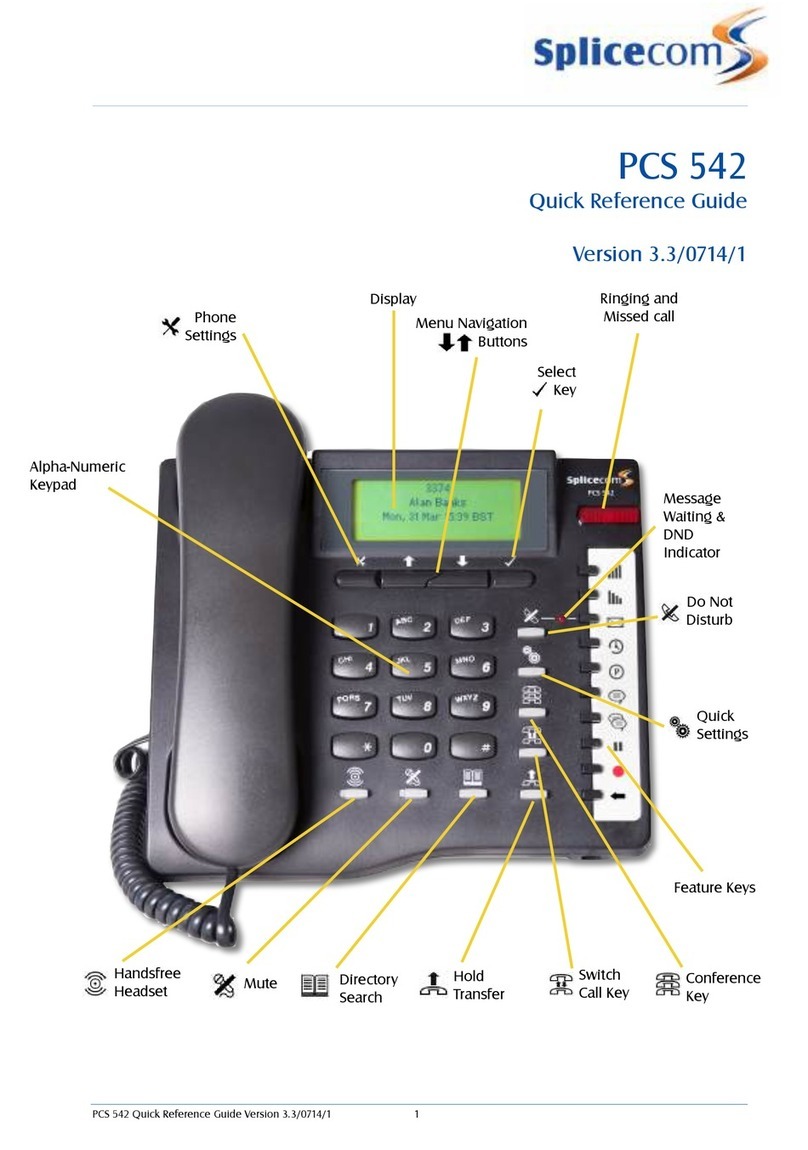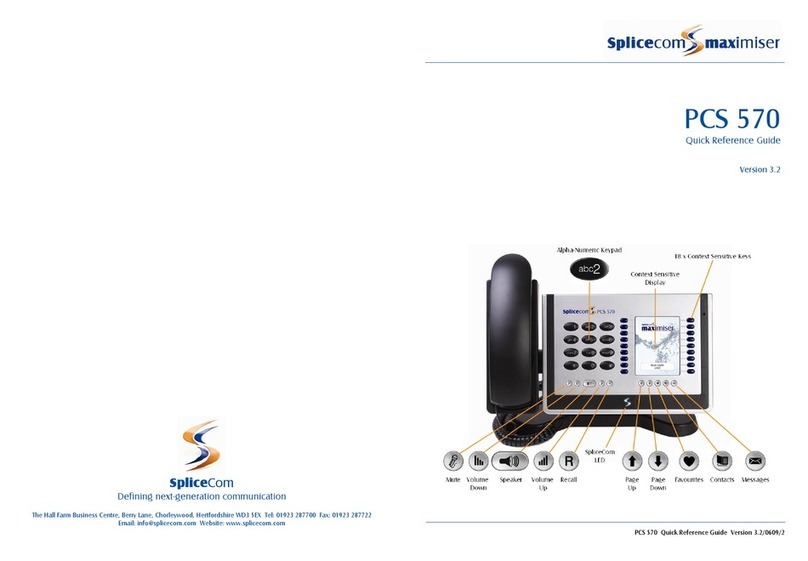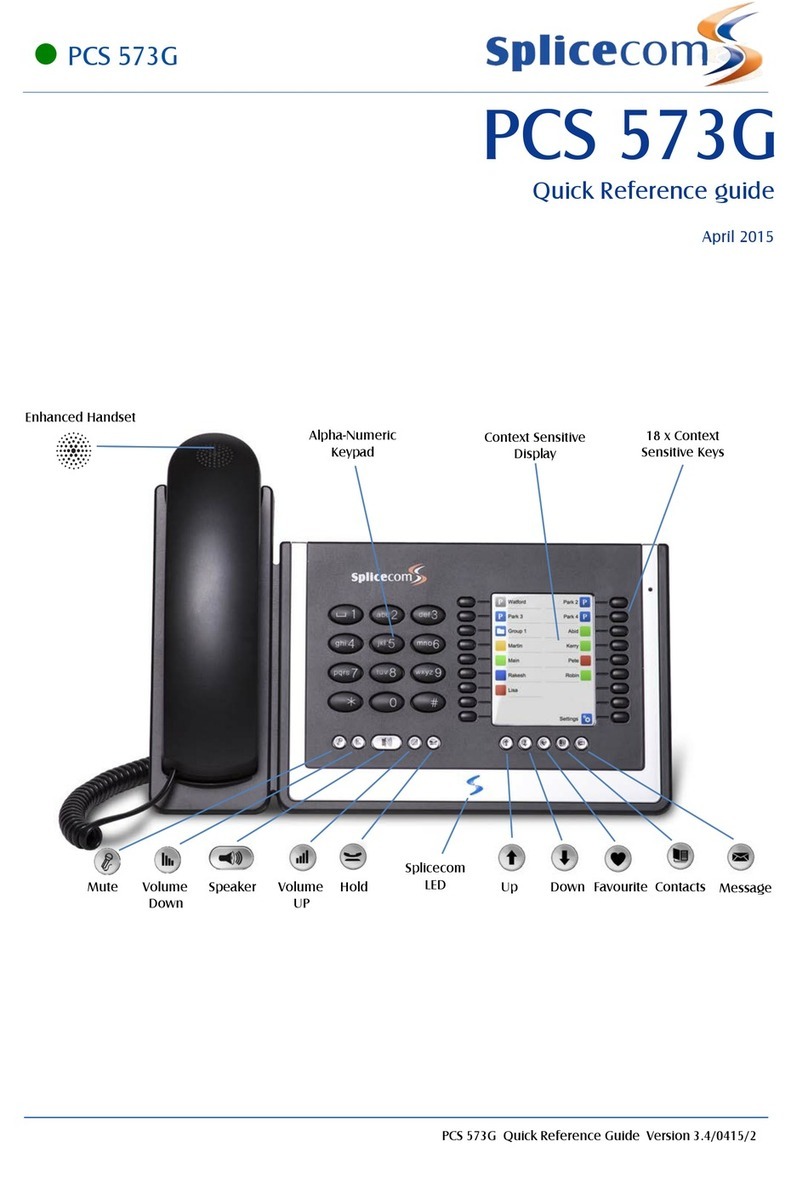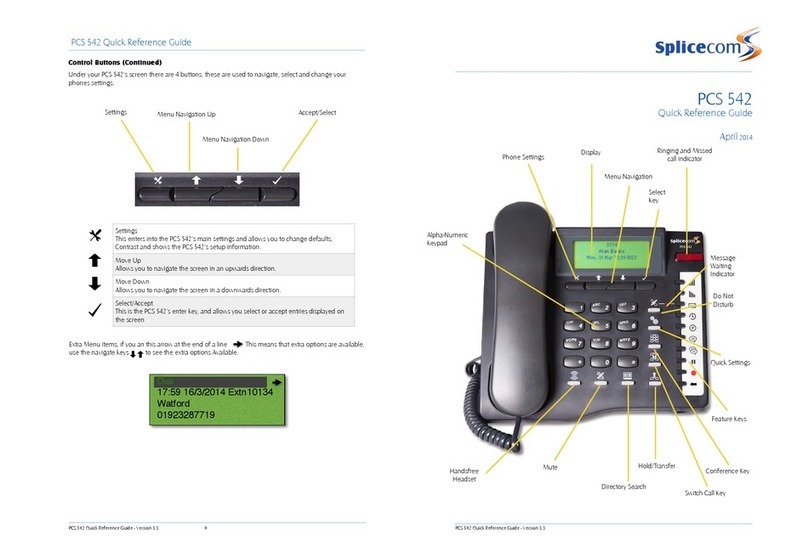Splicecom PCS 542 User manual

!
!
!
!
!
PCS 542
User Manual
!
Version 3.3/0714/1
!
!
!
!
!
Version 3.3/0714/1
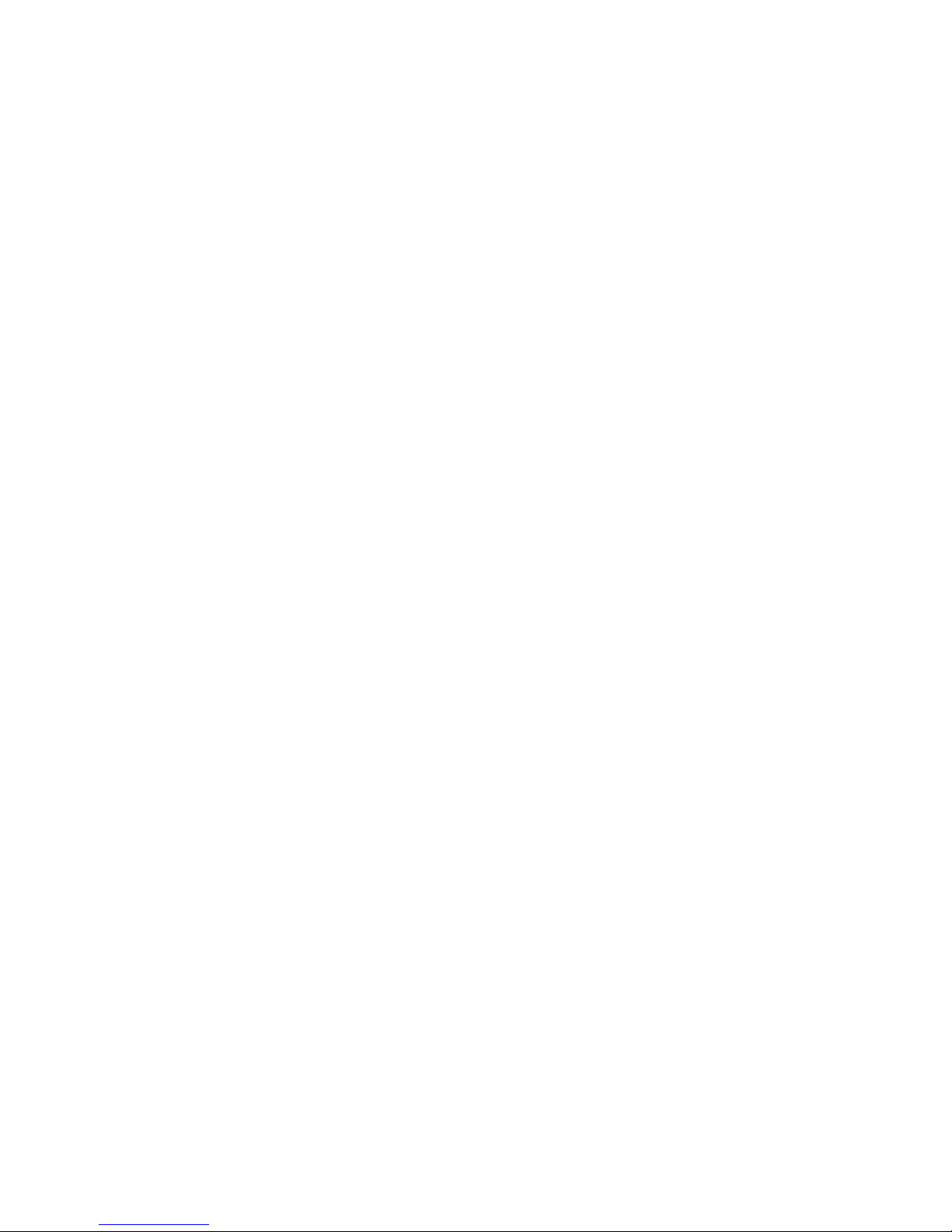
!
!
!
!
!
!
!!
!
!
!
!
!
!
!
!
!
PCS 542 User Manual
Document No. 2.0
Version 3.3/0714/1
!
!
© Copyright SpliceCom Ltd
!
!
SpliceCom Ltd
The Hall Business Centre, Berry Lane
Chorleywood, Herts WD3 5EX
Tel: 01923 287700
Website: www.splicecom.com
!
!
!
!
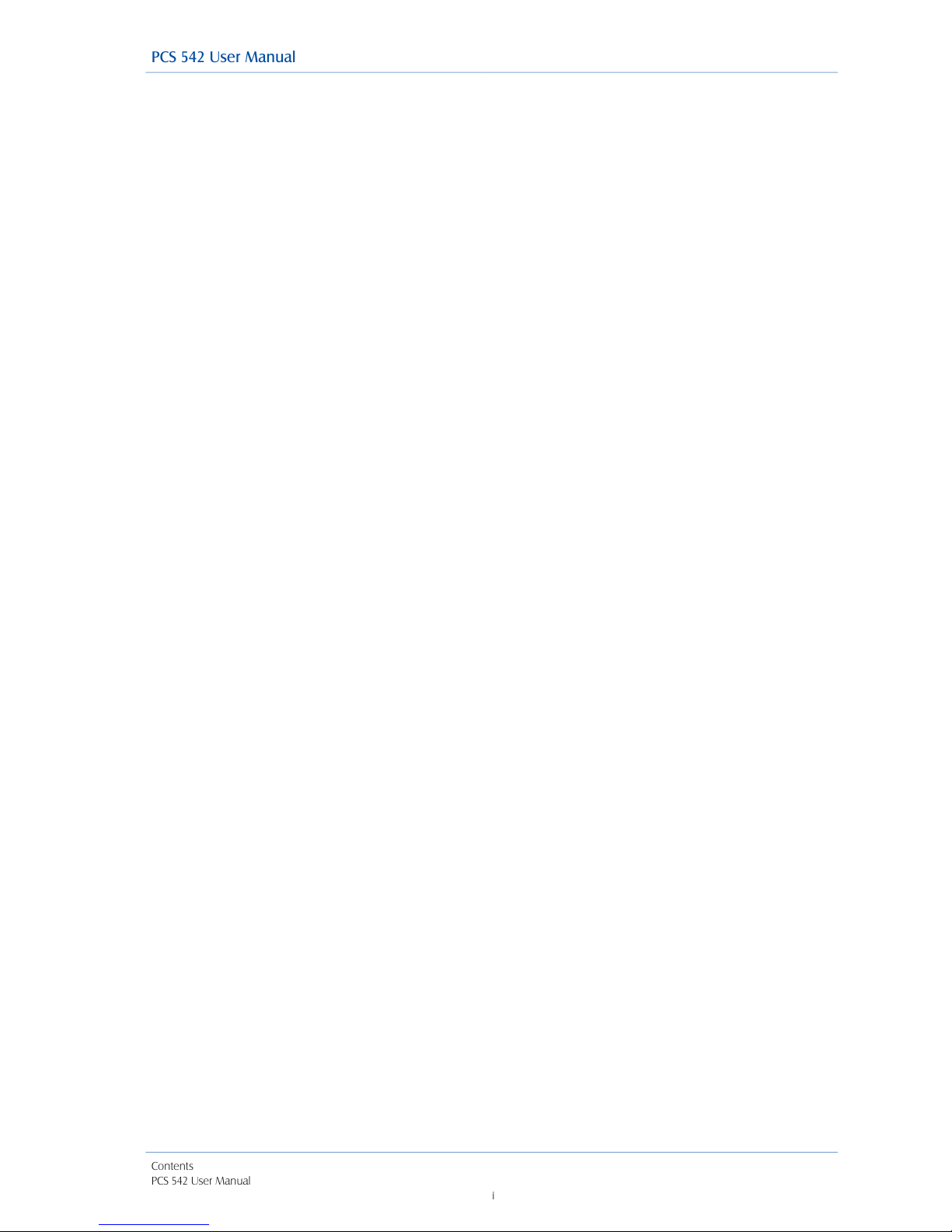
PCS 542 User Manual
Contents
PCS 542 User Manual
!i
!
Contents
!
Introduction 1.............................................................................................................................................................
About this manual 1...................................................................................................................................................
How your PCS 542 will operate 1..............................................................................................................................
Feature Highlights 7...................................................................................................................................................
The PCS range 9.........................................................................................................................................................
Basic Call Handling 10................................................................................................................................................
Making a Call 10.........................................................................................................................................................
Alternatively, 10...........................................................................................................................................................
Answer a call 11..........................................................................................................................................................
Dial Ahead 12..............................................................................................................................................................
Mute a call 13.............................................................................................................................................................
Pause a call 13............................................................................................................................................................
Place a call on hold 13...............................................................................................................................................
Transferring a call 14...................................................................................................................................................
Parking a call 15..........................................................................................................................................................
Conference Call 17.....................................................................................................................................................
Call Waiting 18............................................................................................................................................................
Switch to Hands Free 19............................................................................................................................................
Changing the volume 19..........................................................................................................................................
Calls History 21...........................................................................................................................................................
View the contents of your Calls History 21...............................................................................................................
Identifying the type of call 21....................................................................................................................................
Viewing the details of a call 22..................................................................................................................................
Missed Calls 23...........................................................................................................................................................
Redial a number 23....................................................................................................................................................
Ring back a caller 24...................................................................................................................................................
Select an alternative number to dial 24....................................................................................................................
Delete a call 25...........................................................................................................................................................
Contacts Directory 26.................................................................................................................................................
View the Directory 26.................................................................................................................................................
Make a call via the Directory 28................................................................................................................................
Transfer a call via the Directory 28............................................................................................................................
Alternative method to view the directory 29............................................................................................................
Departments 31..........................................................................................................................................................
Working as a member of a Department 31.............................................................................................................
Receiving a Department call 31................................................................................................................................
Make a call to a Department 32................................................................................................................................
Transfer a call to a Department 32............................................................................................................................
Calls History 32...........................................................................................................................................................
Settings 33..................................................................................................................................................................
Quick Settings 37........................................................................................................................................................
Call Divert/Follow Me 37............................................................................................................................................
Status Message 39.....................................................................................................................................................
Extension Anywhere 40..............................................................................................................................................
Do Not Disturb 41.......................................................................................................................................................
Voicemail 42...............................................................................................................................................................
Receiving a message 42............................................................................................................................................
Listen to a message 42..............................................................................................................................................
Message Handling 43................................................................................................................................................
!

Contents
PCS 542 User Manual V3.3 Draft - 8
!
!
!
!
!
Delete a message 44.................................................................................................................................................
Ring back a caller 44..................................................................................................................................................
Ring back the caller on an Alternative number 44..................................................................................................
Record a Greeting 45.................................................................................................................................................
Listen to a message while on a call 45.....................................................................................................................
Leave a message for a colleague 46.......................................................................................................................
Leave a message for a colleague using Dial Ahead 46..........................................................................................
Leave a message for a colleague using the Contacts directory 46........................................................................
Transfer a call to a colleague’s voicemail 46............................................................................................................
Transfer a call to a colleague’s voicemail using the Contacts directory 47............................................................
Record a call (Personal) 47.........................................................................................................................................
Record a call (Department) 47...................................................................................................................................
Voicemail for Departments 48..................................................................................................................................
Leave a message for a Department 48....................................................................................................................
Leave a message for a Department using the Contacts directory 48....................................................................
Transfer a call to a Department’s voicemail 49........................................................................................................
Transfer a call to a Department’s voicemail using the Contacts directory 49........................................................
Call Centre Working 50..............................................................................................................................................
The PCS 542 in a call centre environment 50...........................................................................................................
Call Centre Feature comparison chart 51..................................................................................................................
PCS 542 Administration 52.........................................................................................................................................
Hot Desking/Log In 52...............................................................................................................................................
Partnering your PCS 542 with your PC or laptop 53.................................................................................................
Using SSL on your PCS542 54....................................................................................................................................
!
PCS 542 User Manual
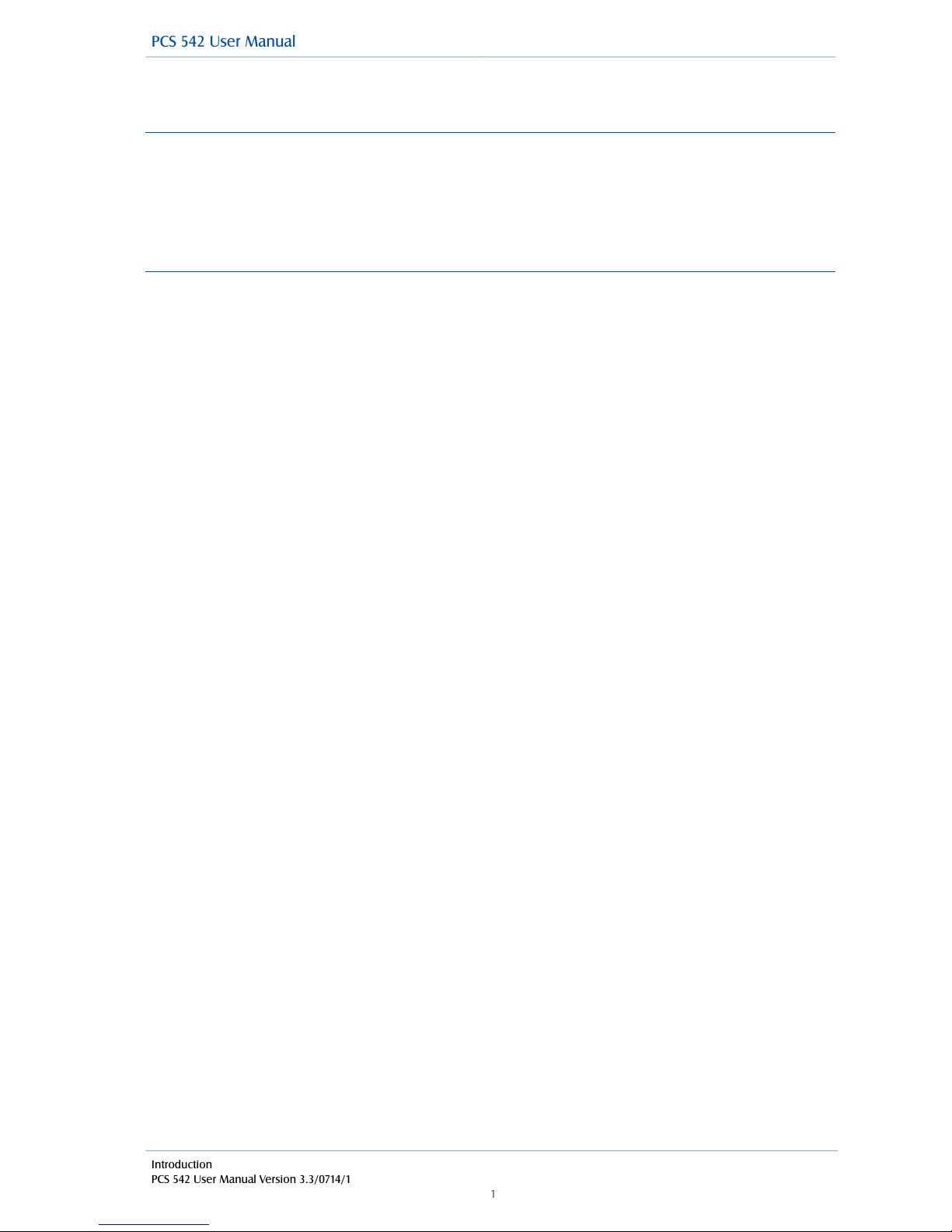
Introduction
PCS 542 User Manual Version 3.3/0714/1
!1
Introduction
About this manual
This manual contains all that you need to know to operate your PCS!542 connected to a SpliceCom
maximiser operating system 3.3 software. This manual assumes that the PCS!542 telephone has
been connected and configured by your System Administrator, and is ready for use. If this is not the
case please refer to your System Administrator for further assistance.
!
How your PCS 542 will operate
Your User Account
You are a “User” of the SpliceCom maximiser telephone system and as such you have a User
account on the system. Your User name will be used to identify you as you make, receive and
transfer calls. Each of your colleagues will also have a User account and will be identified in the
same way, by their User name. A list of the Users of your telephone system can be viewed via the
Directory as explained in the Contacts Directory section from page 26.
!
As a User on the system you will be given an extension number, eg 2021, and possibly a DDI
number, eg 01632 563862. So that when a colleague rings your extension number or an external
contact rings your DDI number these will be routed to your User account.
!
Your User account will store all of your User settings (as described in the User Settings section from
page 33) so that when you login to another handset (as described in the Hot Desking/Log In section
from page 50) these settings will be available to you and your calls will be routed to whichever
phone you are logged on to.
!
Logging On
In most implementations the PCS 542 will be your permanent desktop phone and as such it will have
been automatically allocated to you by your System Administrator therefore there will be no need for
you to log in or log out. However, if you are a Hot Desk User, in other words a User who has been
given the ability to log in to any phone on the system because, for example, you need to move
around the building or you are rarely in the office and do not need a permanent telephone please
refer to the Hot Desking/Log In section from page 50 for further information.
!
Hands free Operation
Hands free operation of the PCS 542 enables you to have a telephone conversation via the phone’s
speakers. This is done by pressing the Speaker button rather than lifting the handset. You can
switch between hands free and handset during a call as described in the Switch to Hands Free
section from page!19.
!
If you connect a headset to the headset port on the PCS 542 your hands free conversation will be via
the headset and not through the phone’s speaker. You can configure your phone so that the ringing
tone will only be heard via your headset, please refer to the Headset Ringing section from page 33
for further details.
!
Your phone can be configured so that your calls can only be handled hands free, when using a
headset in most cases, and the handset will become inoperable. This may have already been
configured for you. Please refer to your System Administrator for further details.
!
!
!
PCS 542 User Manual
Other manuals for PCS 542
1
Table of contents
Other Splicecom Telephone manuals
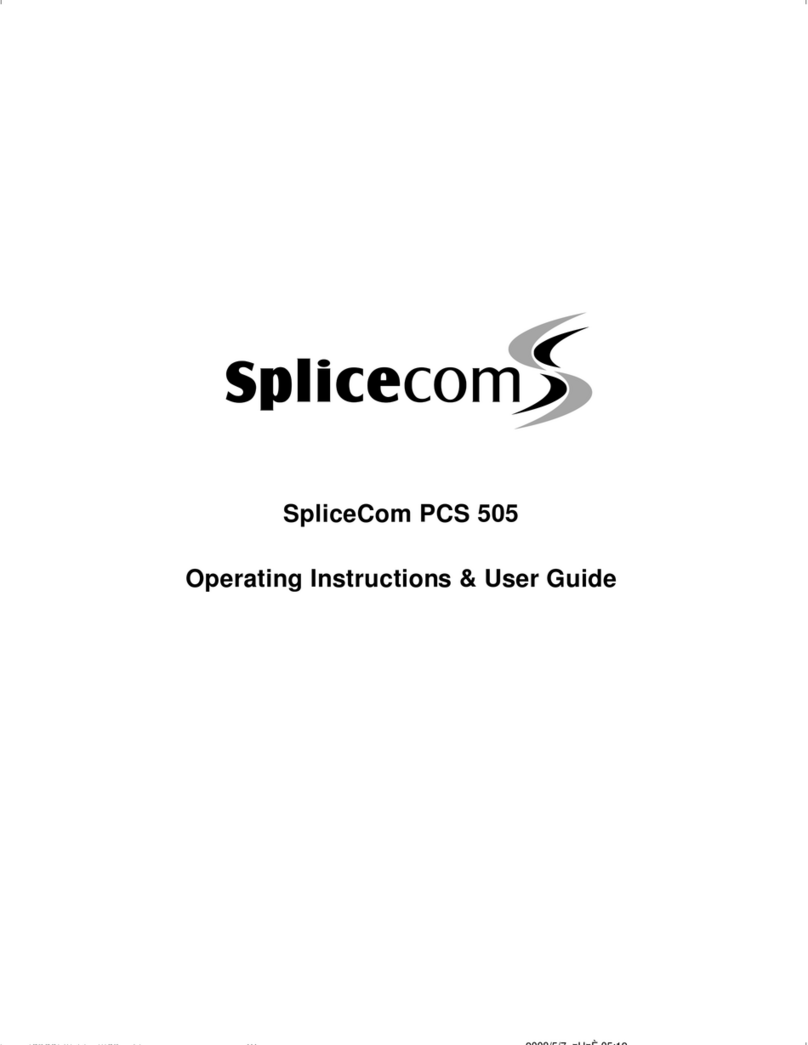
Splicecom
Splicecom PCS 505 Instruction Manual

Splicecom
Splicecom PCS 100 User manual
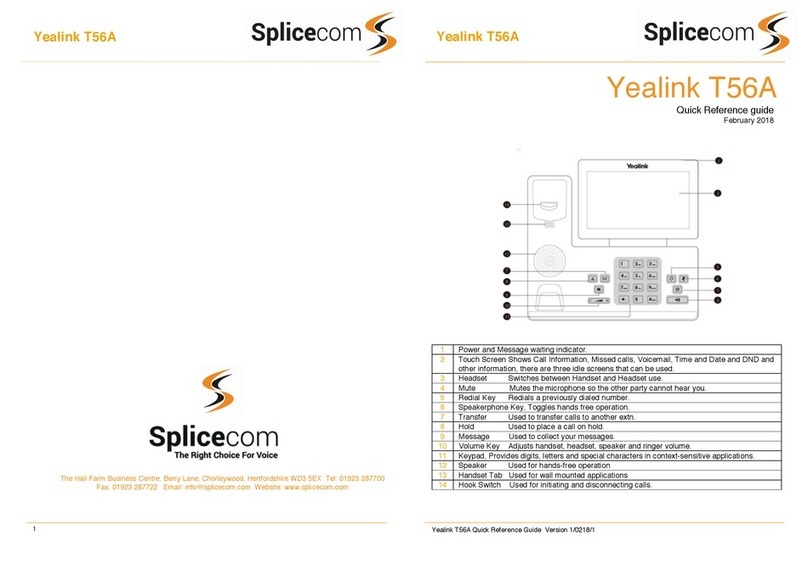
Splicecom
Splicecom Yealink T56A User manual
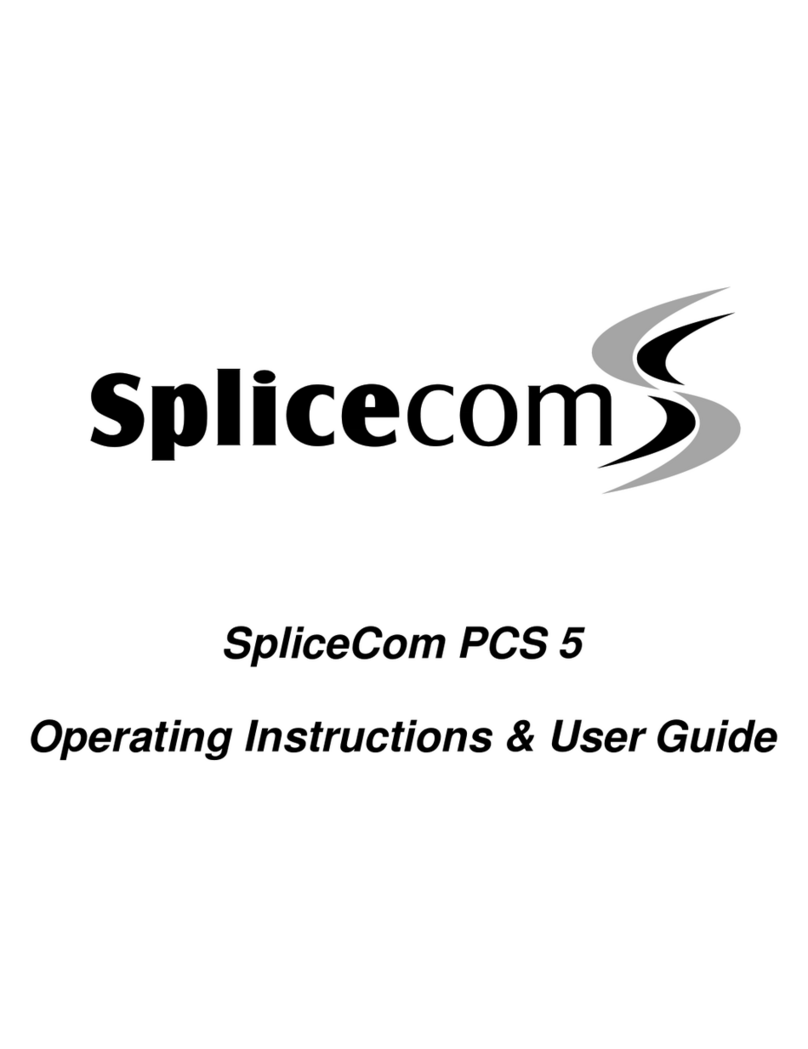
Splicecom
Splicecom PCS 5 Instruction Manual
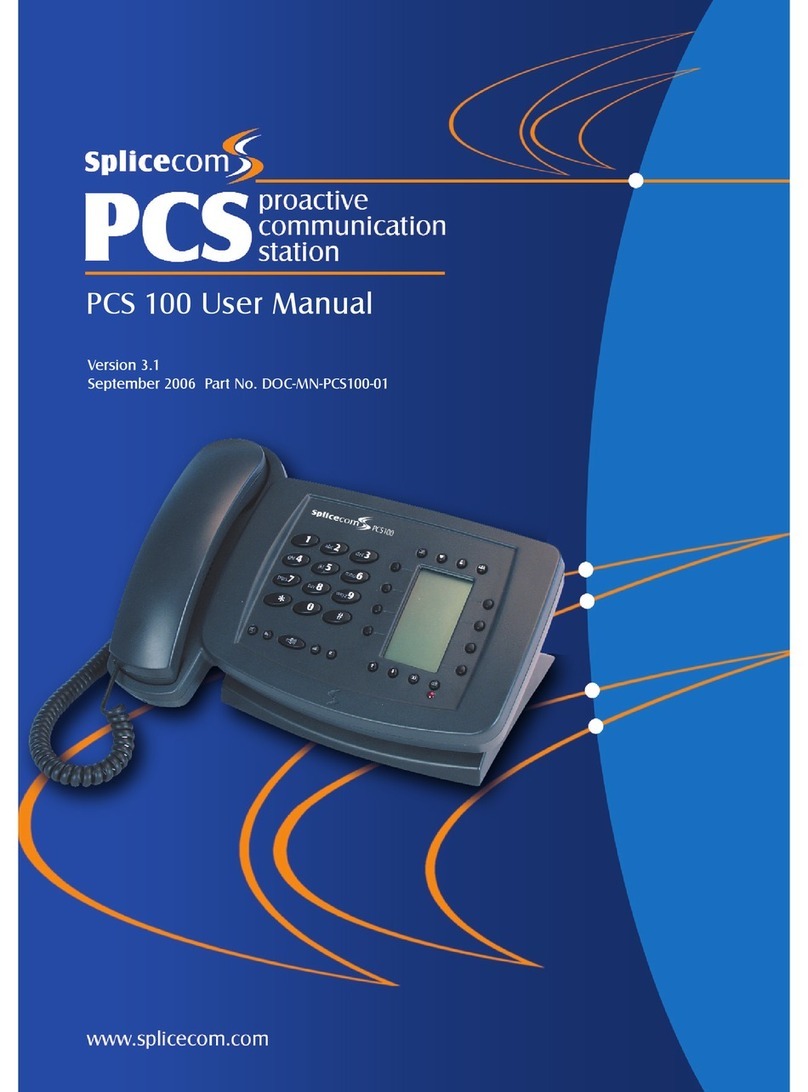
Splicecom
Splicecom PCS 100 User manual

Splicecom
Splicecom Yealink T3 Series User manual

Splicecom
Splicecom PCS 560 User manual
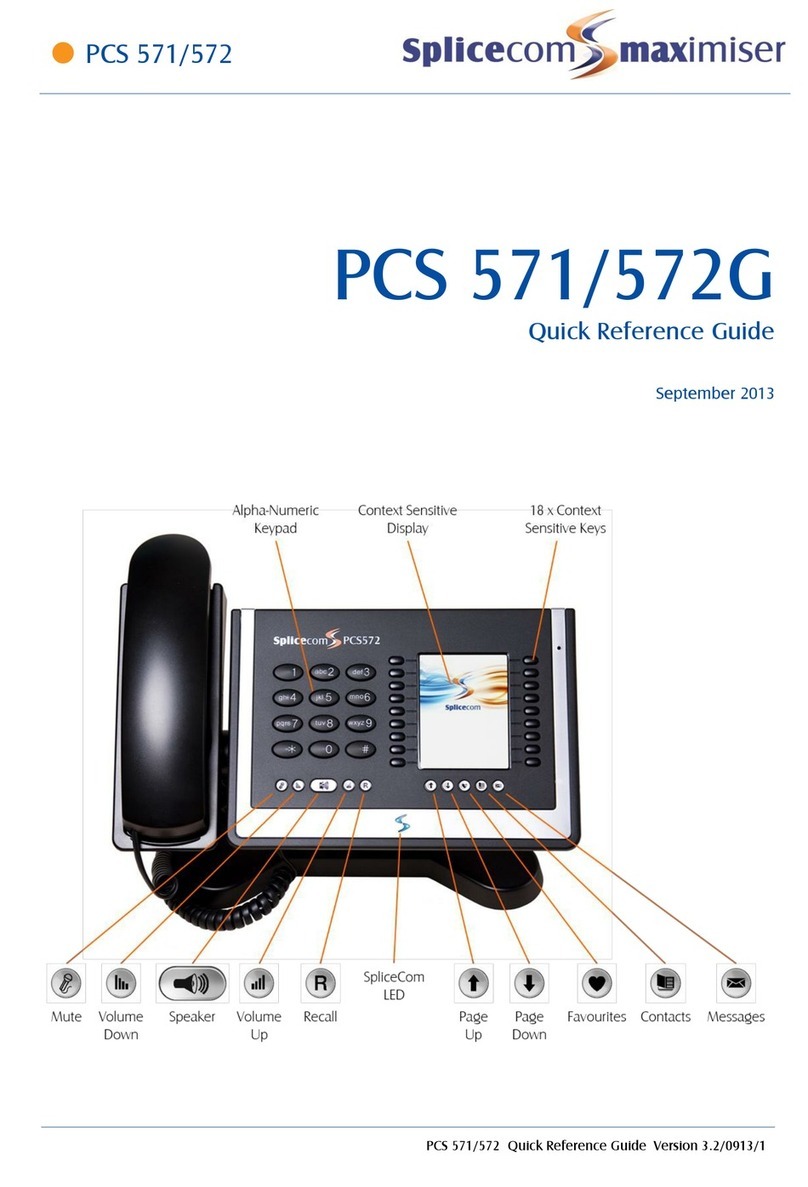
Splicecom
Splicecom PCS 572G User manual
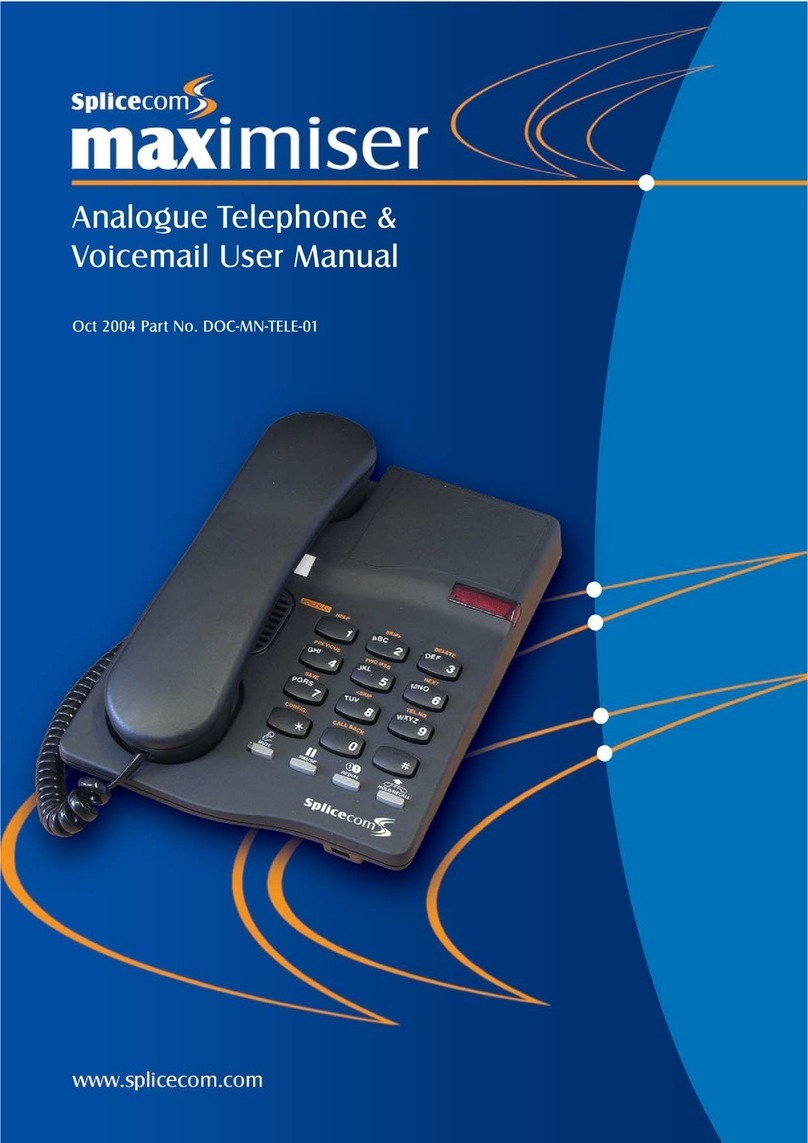
Splicecom
Splicecom Maximiser User manual
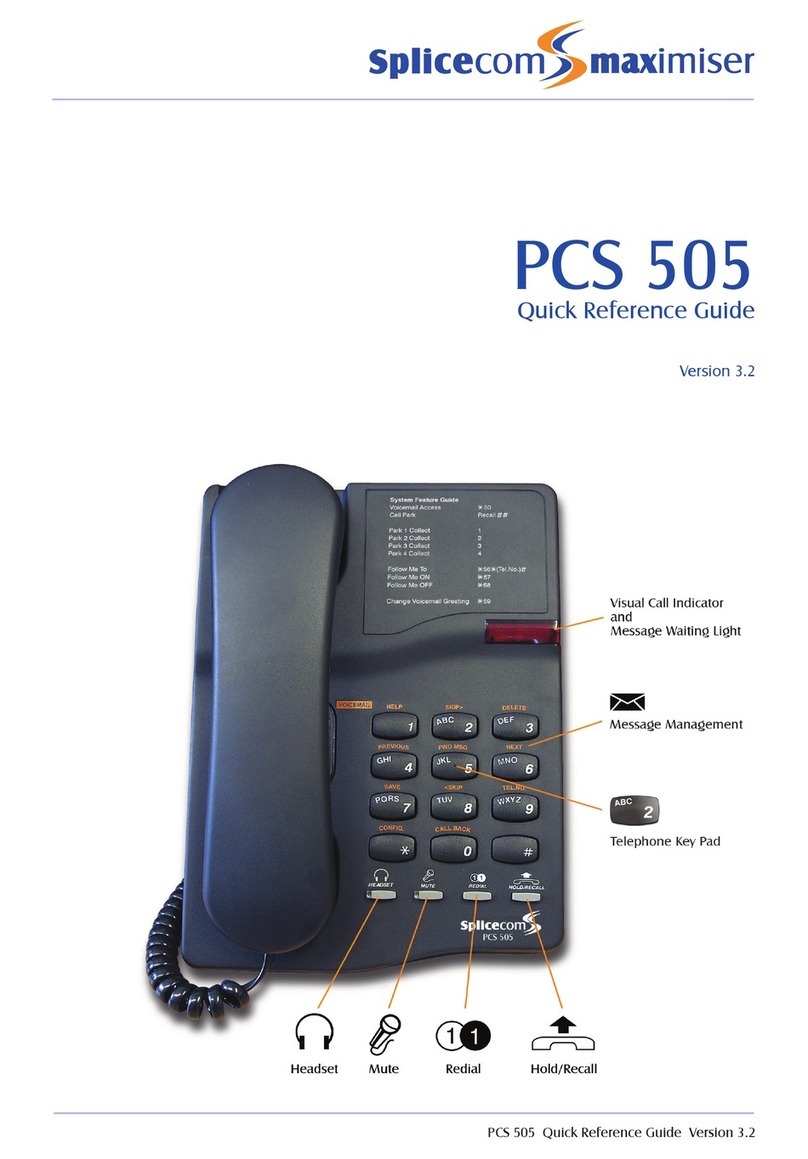
Splicecom
Splicecom PCS 505 User manual