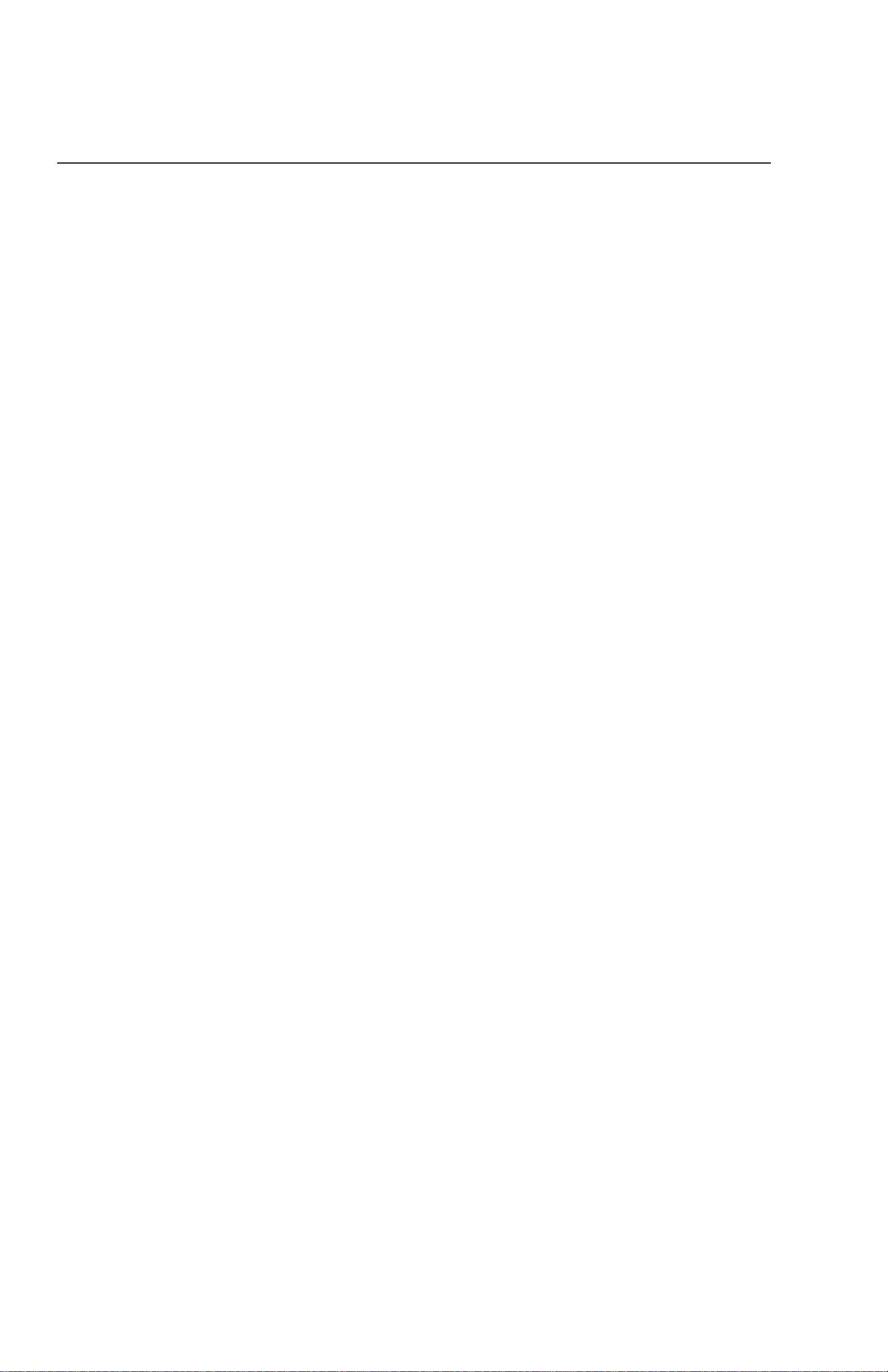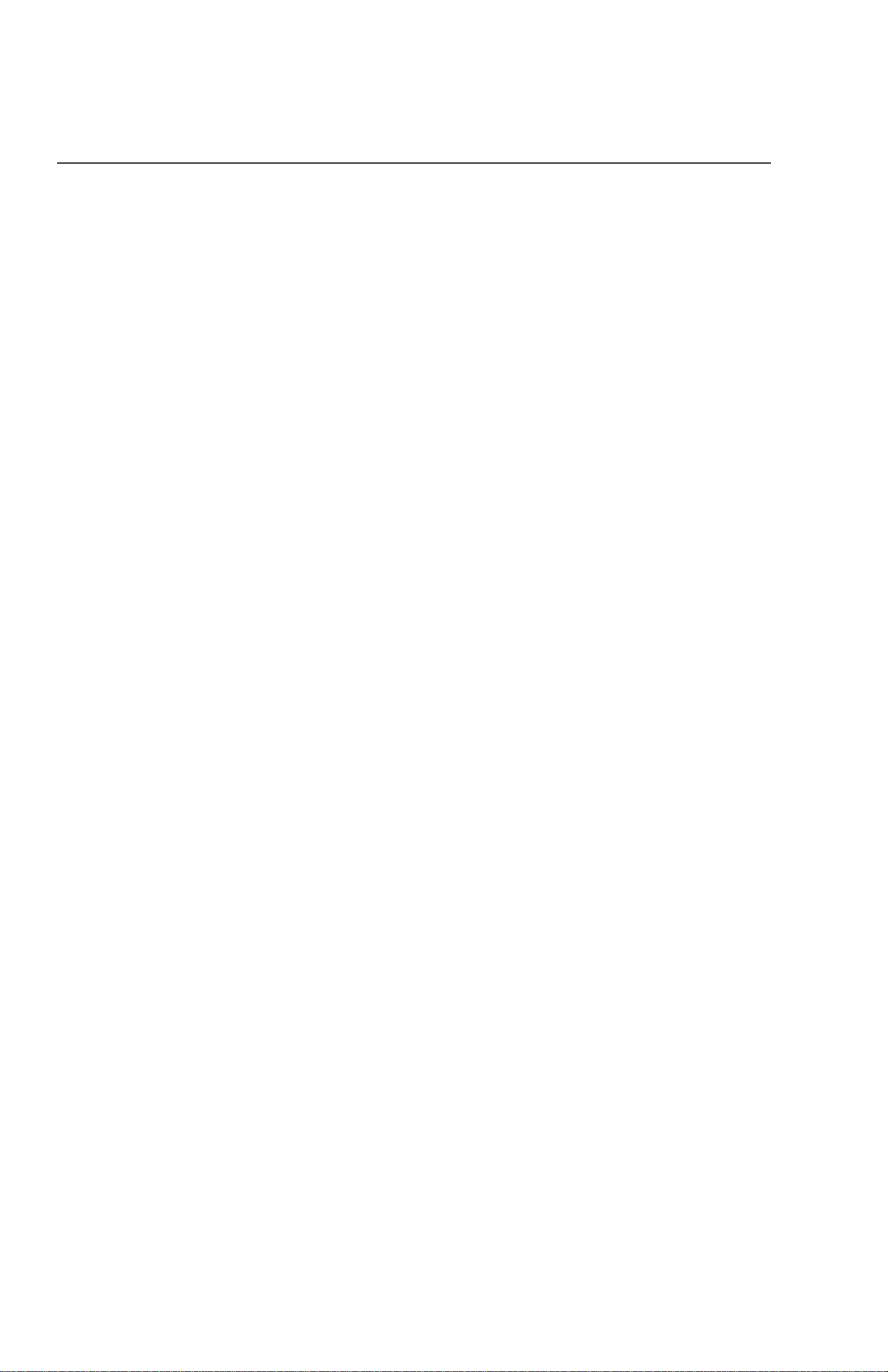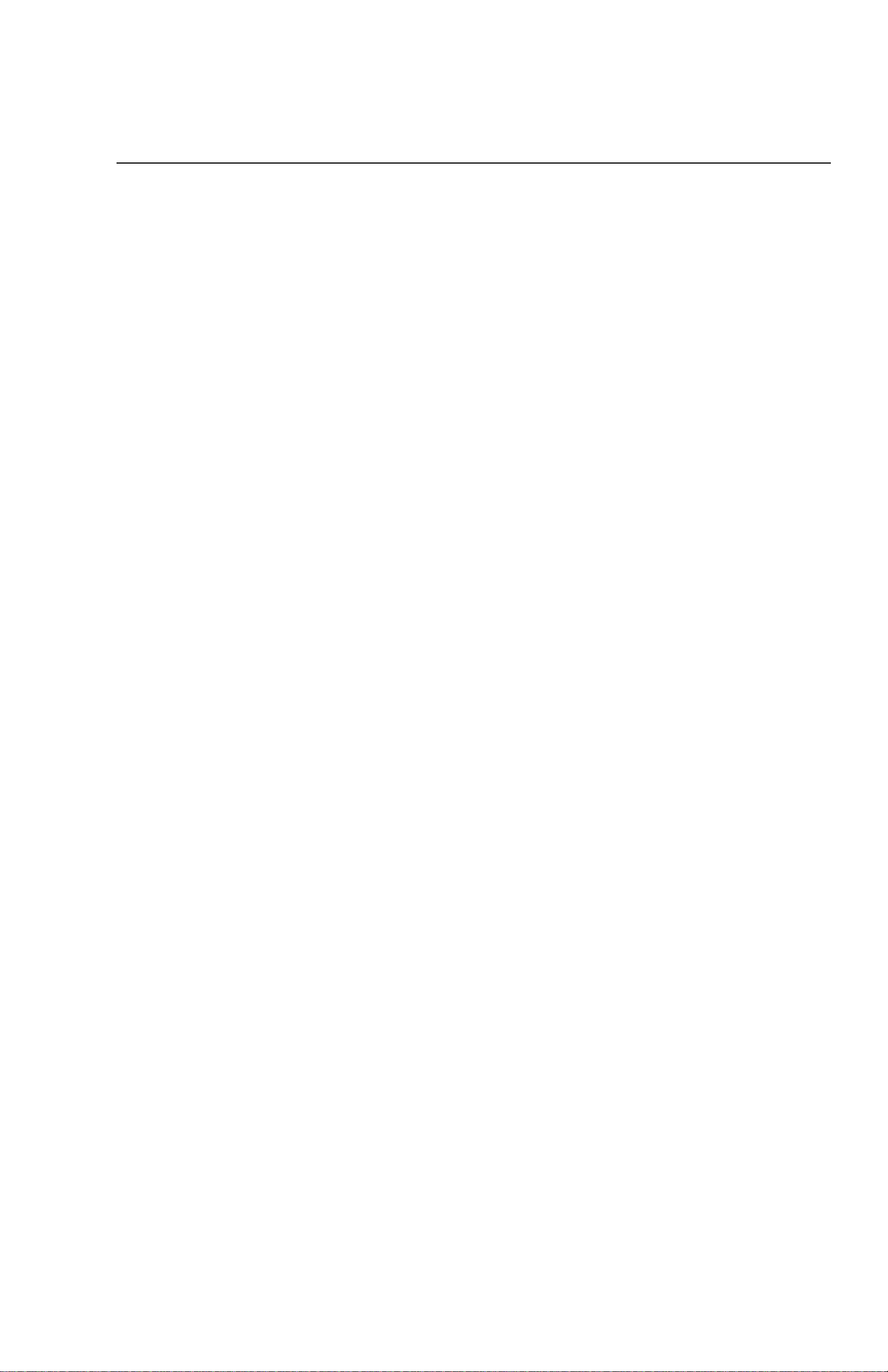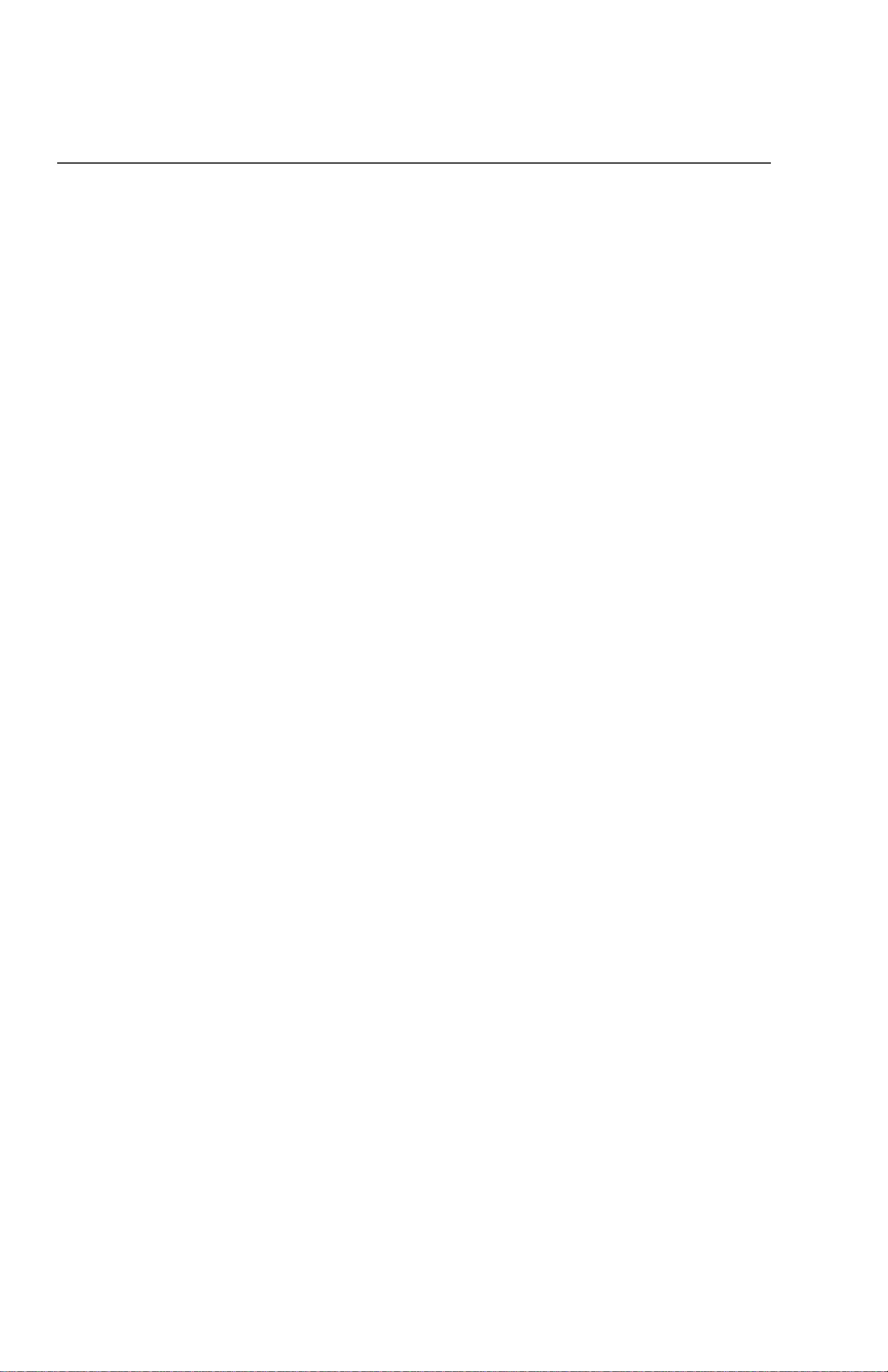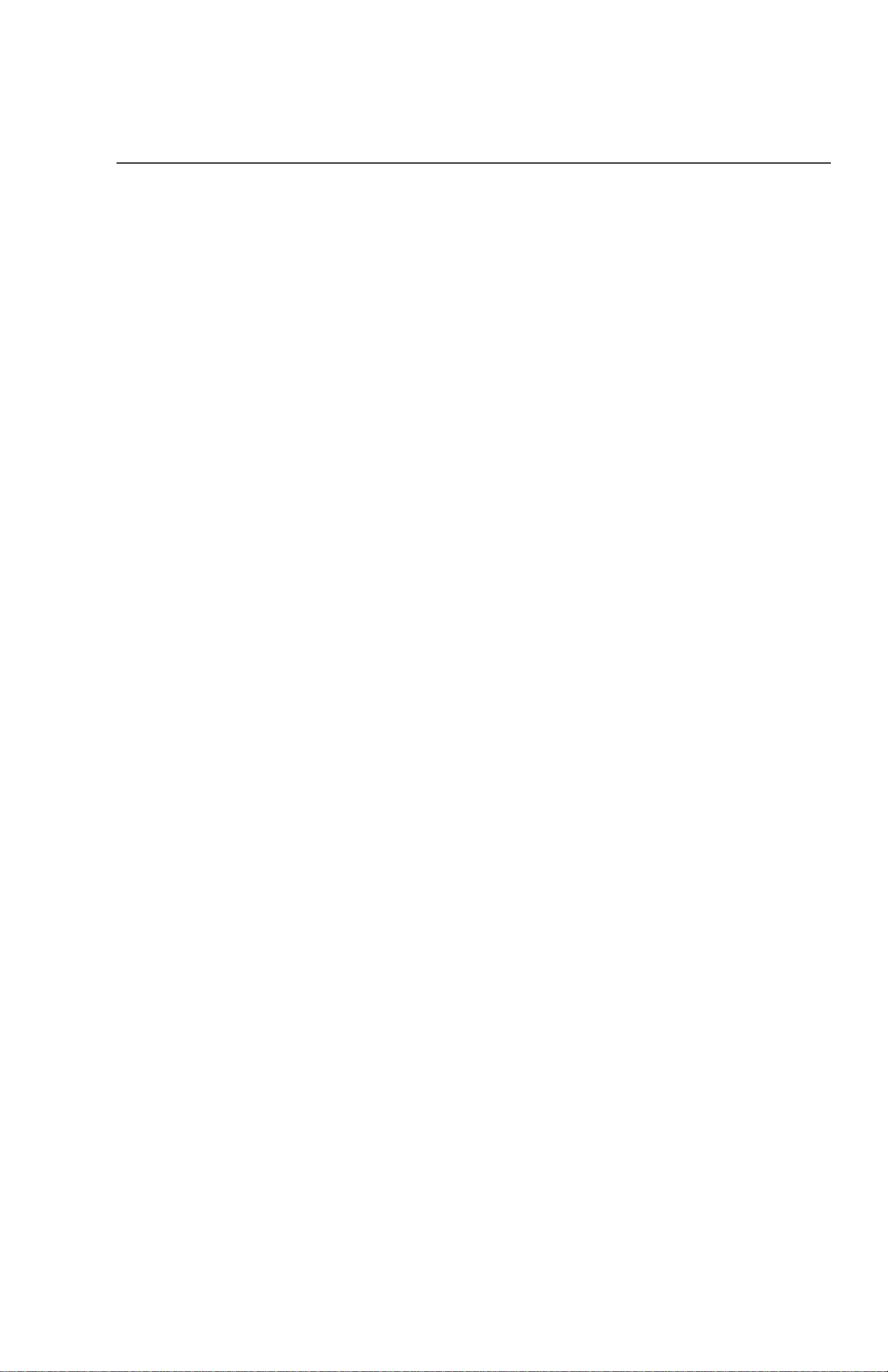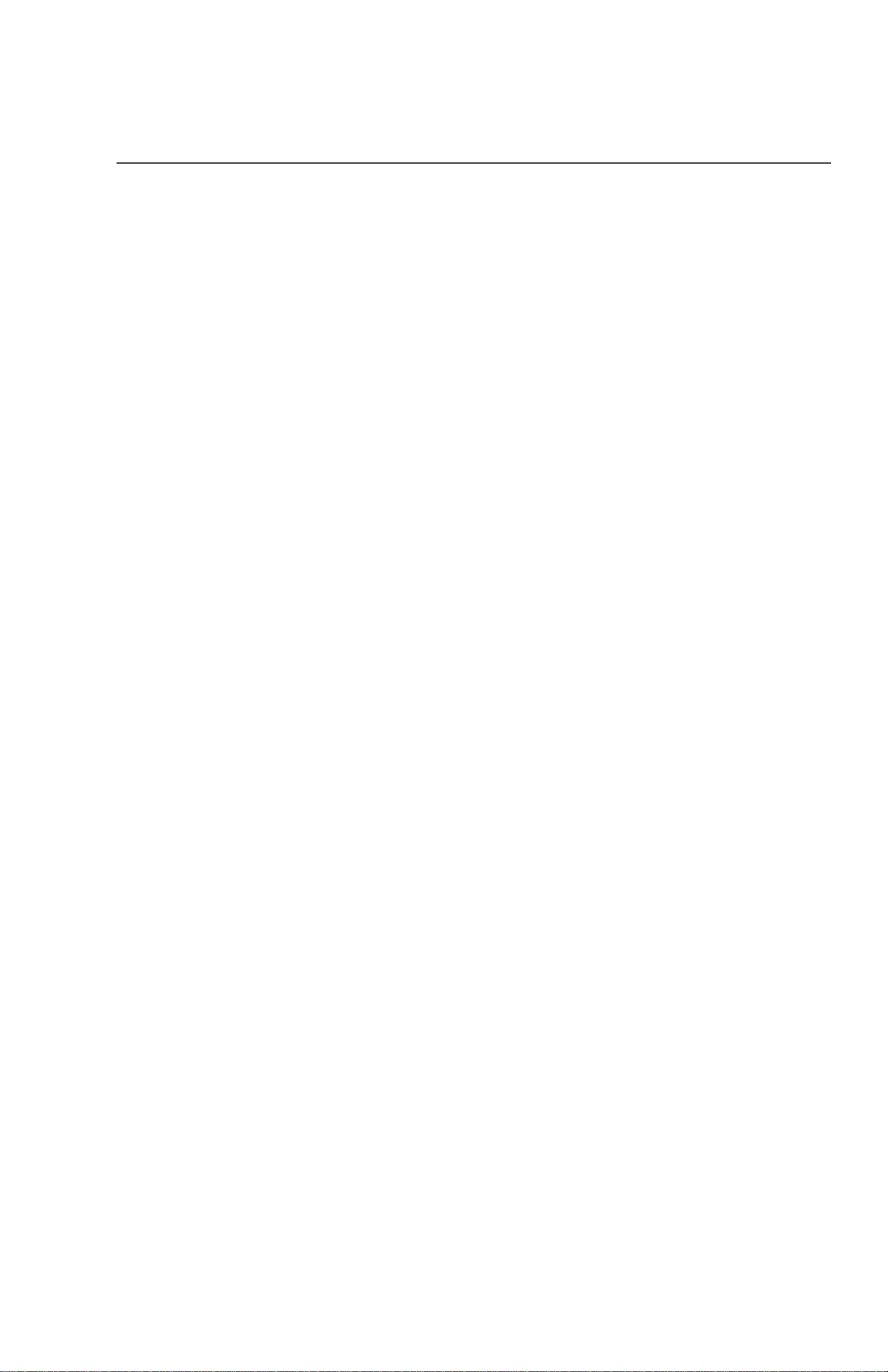ALVA 570 Satellite Pro 10
From left to right (with the Braille display front side facing you) the
layout of the connections is:
On/off switch, indicated by a circle and a dash. The Braille
display is off when tumbled to the left.
One 9-pins serial connector for serial connection with the
PC, indicated by two circles between vertical marks
Inbound USB connector, square shaped, for connection to
the PC, indicated by an inward pointing arrow to the
connector
Electrical socket connector indicated by a curl
2.3 Front panel keys, satellite keypads and double
touch cursors
This section lists the standard names for all front panel keys and
satellite keypads. These names will also be used in the user manual
of your screen reading software when referring to the ALVA 570
Satellite Pro. The exact functionality of the keys is defined by the
screen reader. Please refer to your screen reader documentation for
detailed functionality of the ALVA 570 Satellite Pro.
2.3.1 Front panel keys
From left to right, the front panel keys are:
Left tumbler key
HOME Round front panel key at the left
LEFT Rectangular key with bend at the left
UP Rectangular key with line mark at the top
DOWN Rectangular key with line mark at the bottom
RIGHT Rectangular key with bend at the right
CURSOR Round front panel key at the right