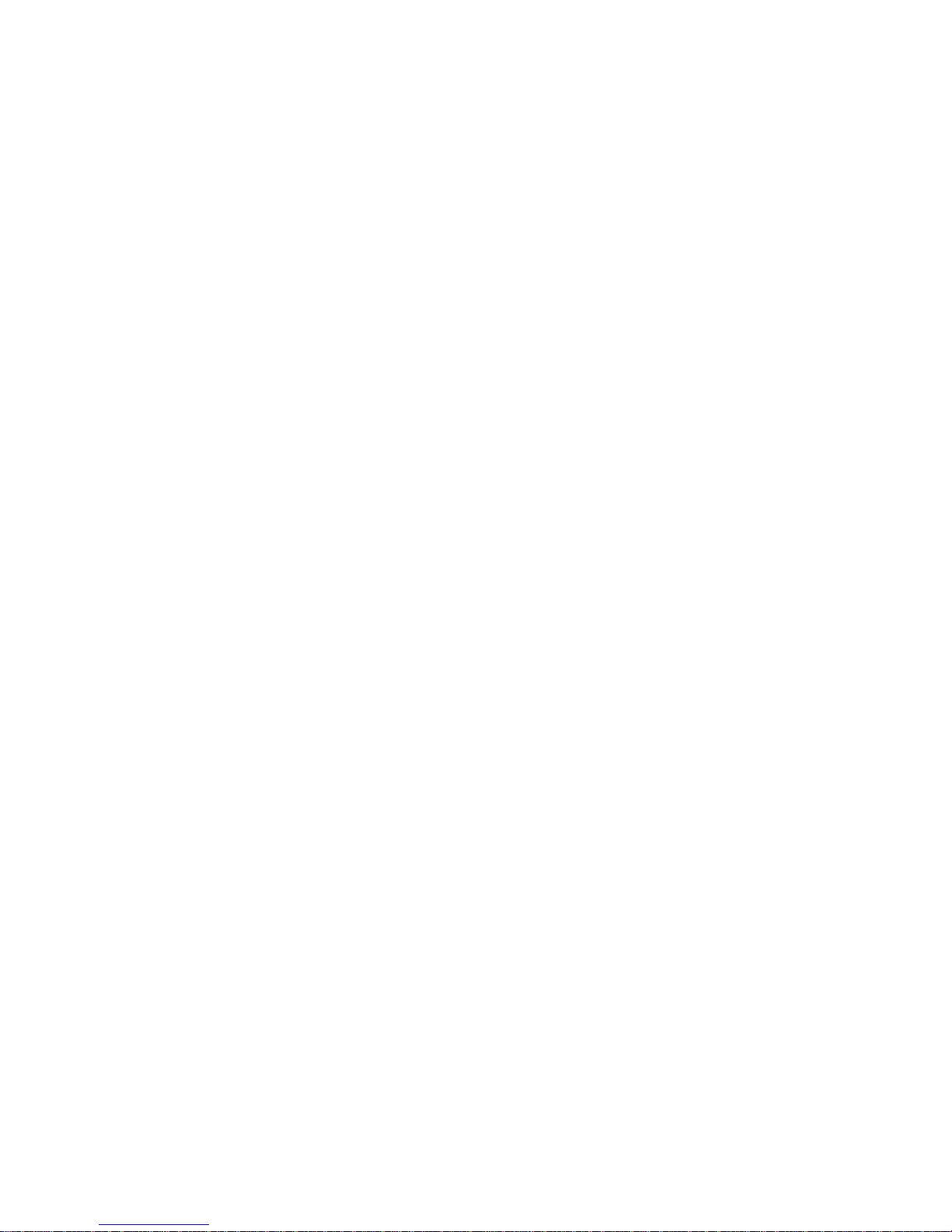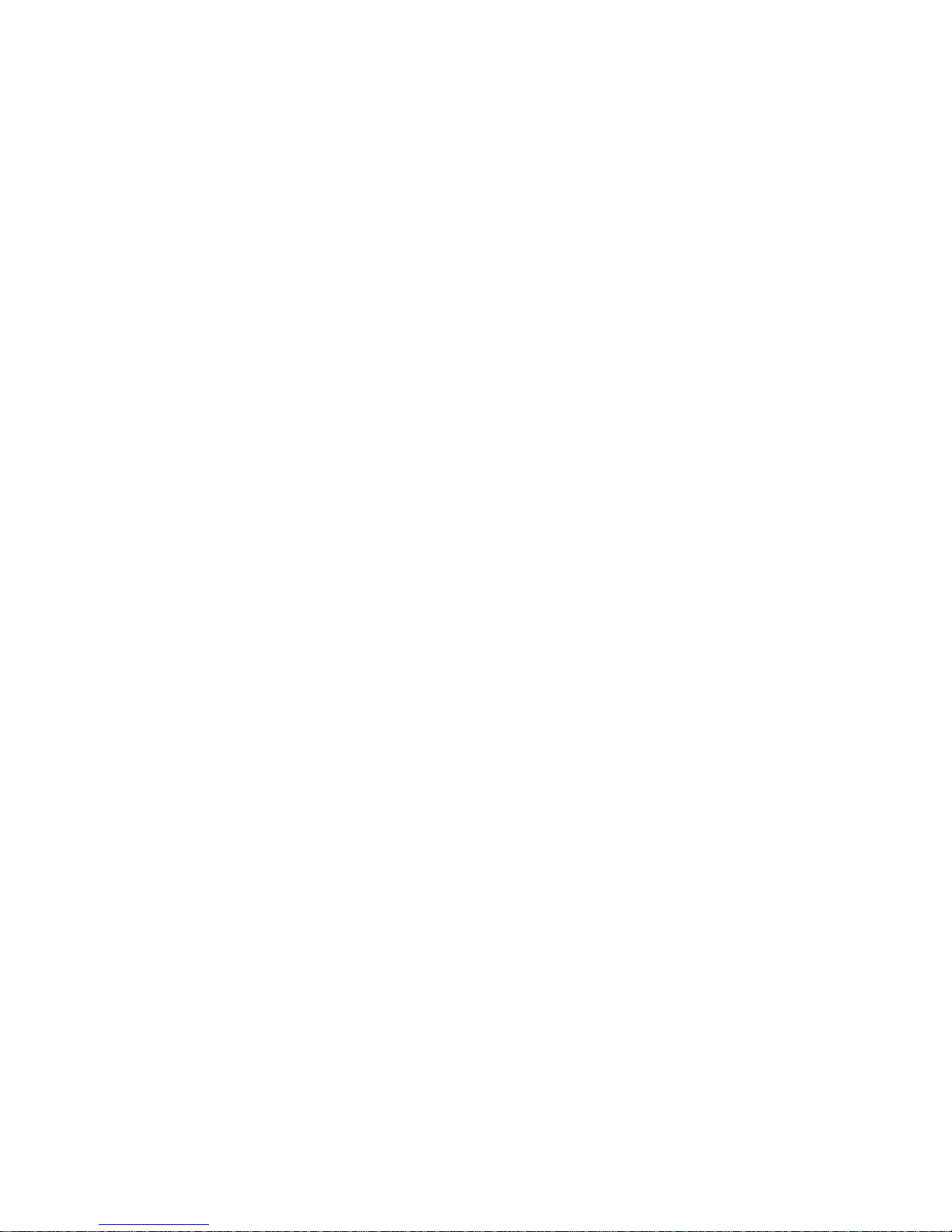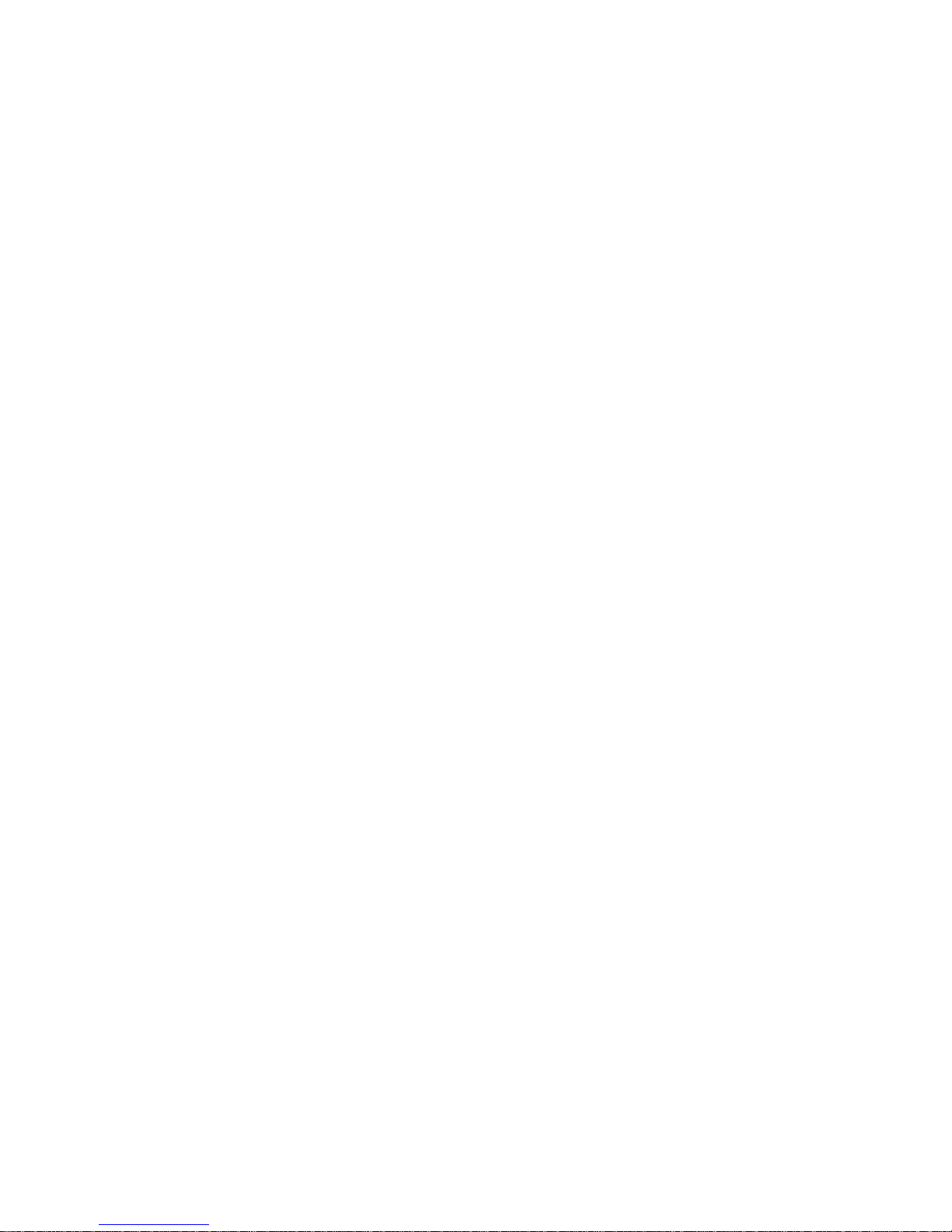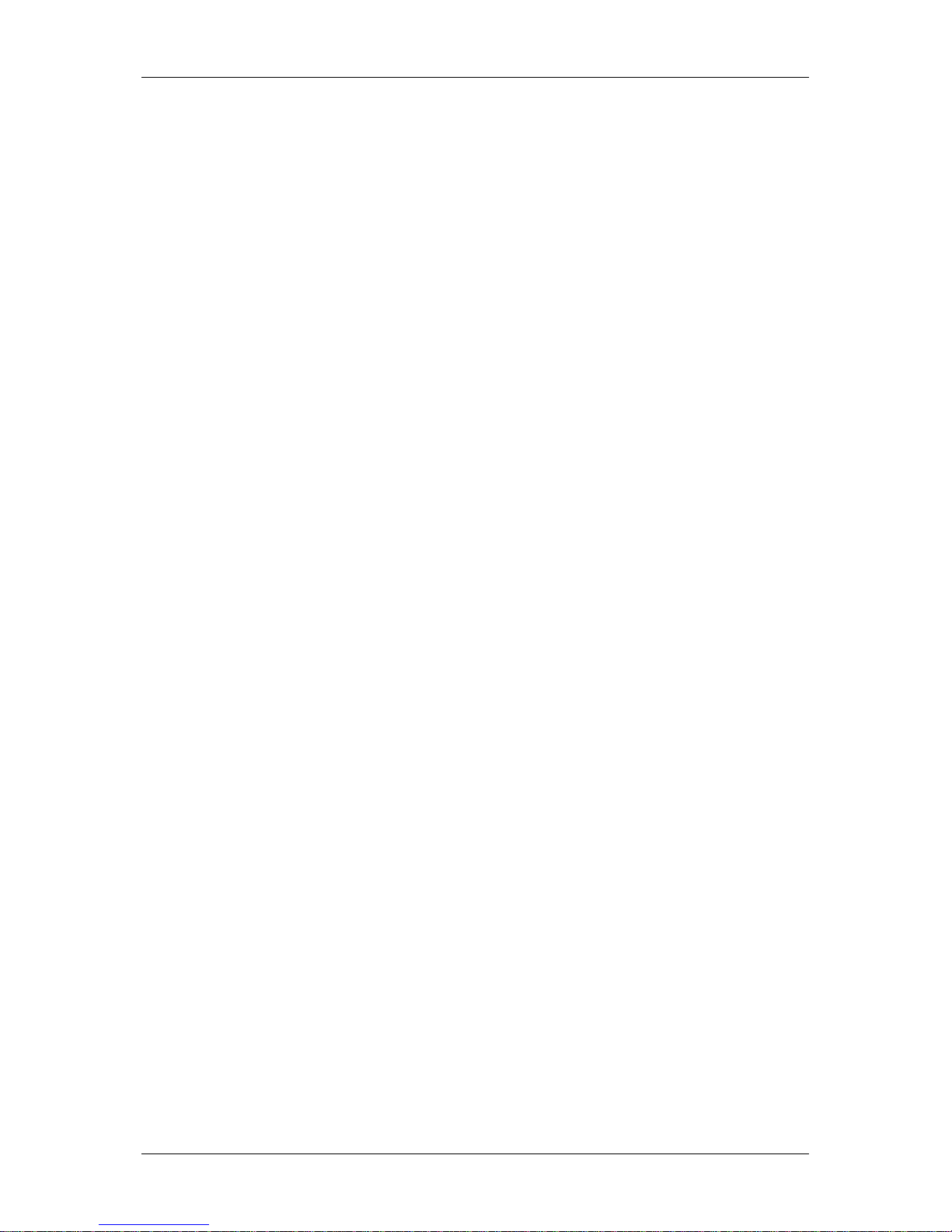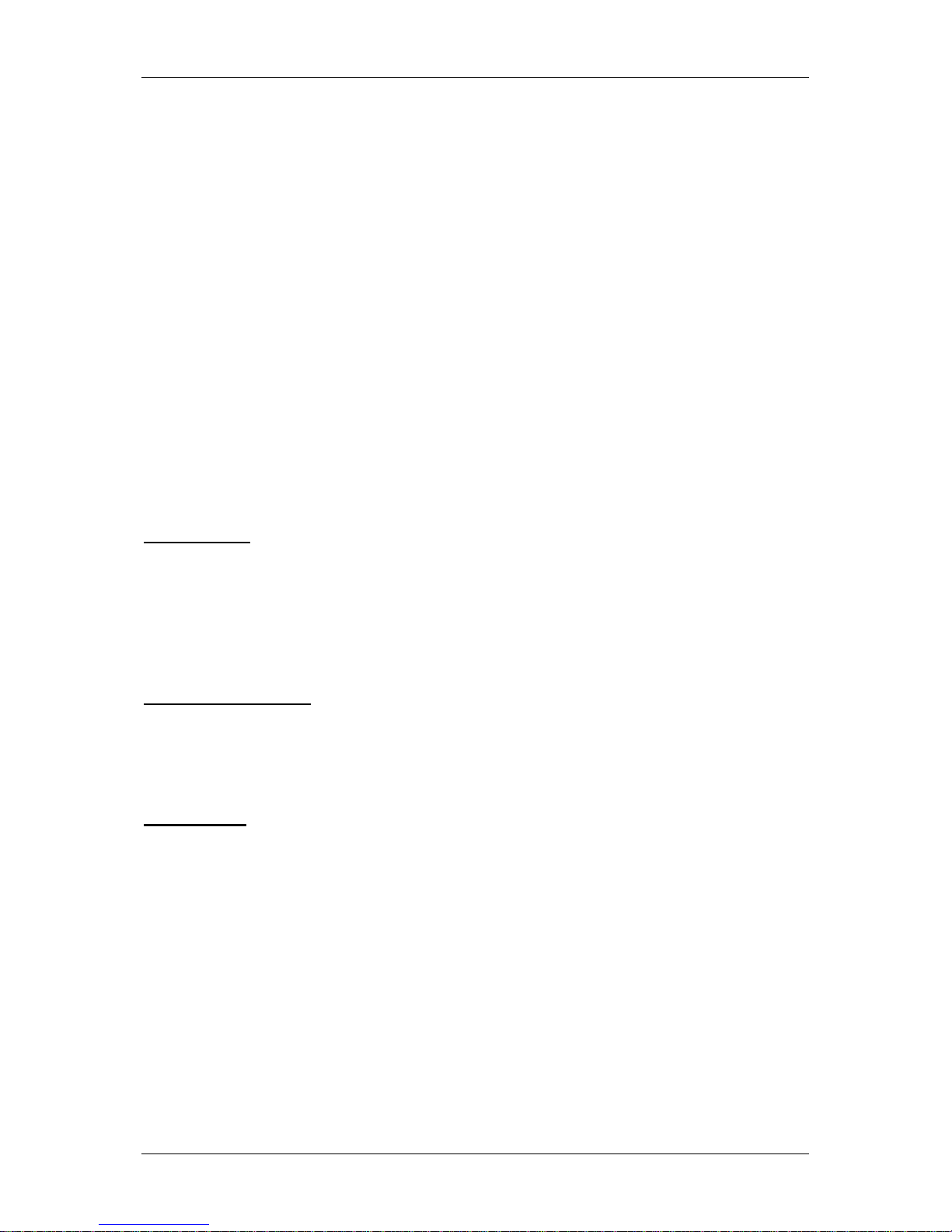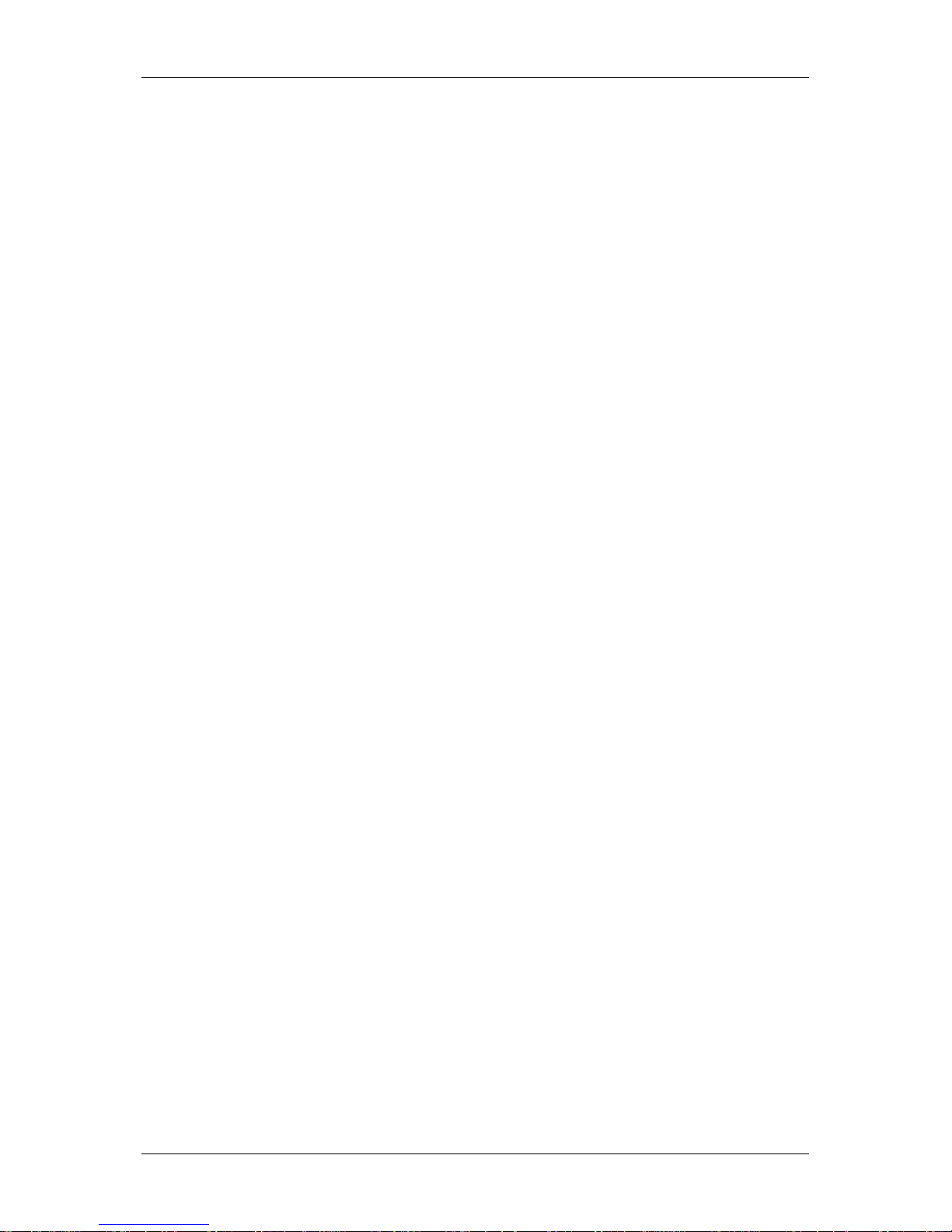Optelec ALVA USB 640 Comfort
English Page 5
3. Installation
This section will present a general description of the installation procedure for the
JAWS, Dolphin and Window-Eyes screen readers on a Windows 7 or higher platform.
To install and configure the Braille display with other screen readers and operating
systems, please refer to the screen reader documentation for instructions.
3.1. Setting up the ALVA USB 640 COMFORT
The ALVA USB 640 COMFORT is compatible with Windows XP, Windows Vista and
Windows 7. Previous versions of Windows are not supported. Windows XP, Windows
Vista or Windows 7 will automatically detect the ALVA USB 640 Comfort, and install
the necessary USB drivers.
1. Attach the USB cable to the ALVA USB 640 Comfort and then to the
computer. Comfort Switch on the ALVA USB 640 Comfort. Windows will
automatically install the necessary USB drivers. This does not require any
further user input. Once the connection is established, the ALVA USB 640
Comfort will generate an audible signal, and will display the message “USB
connected”. This process will take approximately one minute. Please do
not interrupt the installation or turn the ALVA USB 640 Comfort off.
3.2. Installing the ALVA USB 640 Comfort screen reader drivers
Drivers for the majority of the screen readers are included in the products
themselves. Therefore, you do not need to install the screen reader drivers from the
ALVA 6-series CD-ROM. Please refer to your screen reader documentation for more
information on the setup of, and selection of the ALVA USB 640 Comfort and to
select and configure the unit in your screen reader.
Only if the drivers on the CD-Rom are newer than the drivers included with the
screen reader, we recommend to install the screen reader drivers from the CD-ROM:
1. Insert the ALVA USB 640 COMFORT software CD-ROM that came with the
package in your computer’s disk drive.
2. The program will automatically run if the autostart feature of your CD-ROM drive is
enabled.
If the autostart feature is not enabled, press the Windows key and type
d:\setup.exe (assuming d: is the letter assigned to your CD-ROM drive) and
press Enter.
3. Select “Install screen reader drivers”
4. The setup program will guide you through the installation.
5. The setup program will automatically search your system for installations of JAWS,
Window-Eyes and Dolphin screen readers and will install all necessary drivers
and manual.