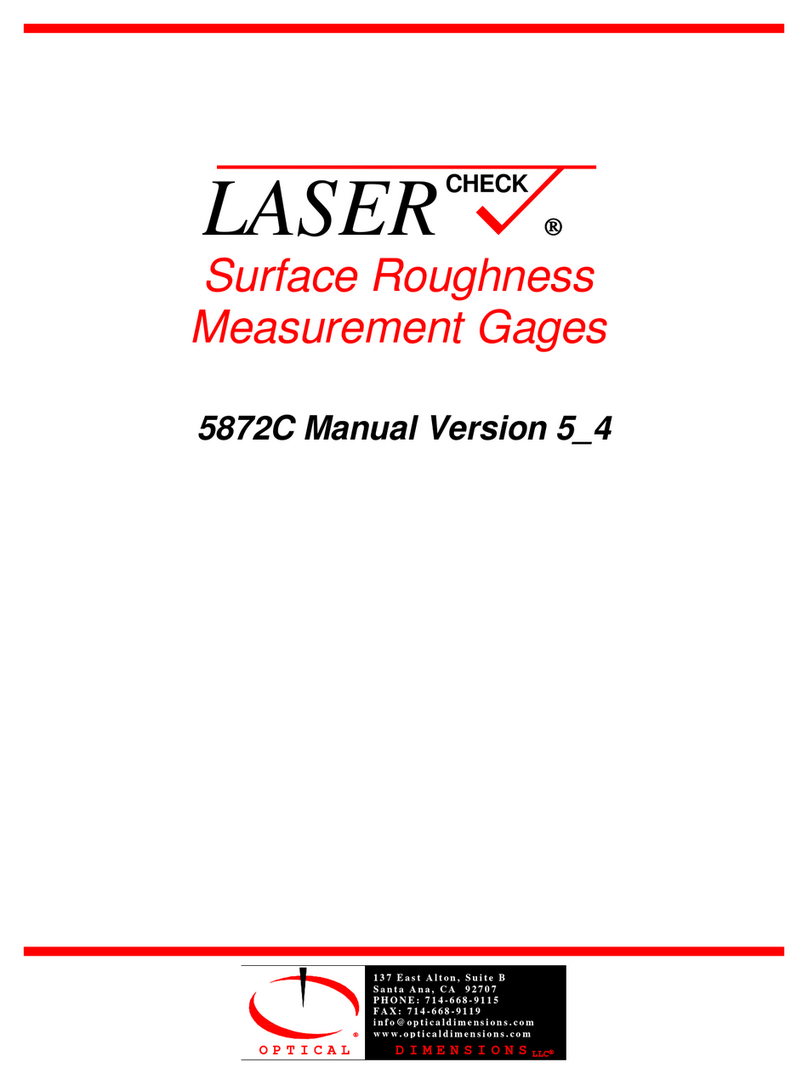OPTICAL DIMENSIONS™
2973 Harbor Blvd, #665, Costa Mesa, CA 92626
Phone: (831) 287-0495
i n f o @ o p t i c a - l d i m e n s i o n s . c o m
w w w . o p t i c a l - d i m e n s i o n s . c o m
Align Horizontally ..................................................................................................................................................................46
Align Vertically ......................................................................................................................................................................46
Verify Alignment.................................................................................................................................................................... 46
Appendix B –Mounting/Fixturing Lasercheck....................................................................................................................47
Existing Mounting Holes on Lasercheck Sensor.....................................................................................................................48
Appendix C - Setup Files.....................................................................................................................................................49
Setup file format.................................................................................................................................................................... 49
RECEIVE_NAME.................................................................................................................................................................49
FILENAME..........................................................................................................................................................................49
START_INPUT .................................................................................................................................................................... 49
MEAS ............................................................................................................................................................................49
SERIAL ...........................................................................................................................................................................49
EXTERNAL1 ...................................................................................................................................................................49
RA_UNITS ..........................................................................................................................................................................49
RA_LIMITS .........................................................................................................................................................................50
ANALOG_OUTPUT.............................................................................................................................................................50
LOW_ANALOG .............................................................................................................................................................. 50
HIGH_ANALOG ............................................................................................................................................................. 50
Jumper Settings for Setting Analog Output to 4-20 mA or 0-10 V ...........................................................................50
RA_THRESHOLD ................................................................................................................................................................ 50
CAL_TYPE ..........................................................................................................................................................................50
CALIBRATION ....................................................................................................................................................................50
Default.set setup files............................................................................................................................................................50
Appendix D - Calibration Procedures .................................................................................................................................51
Theory - Measurement and Calibration ................................................................................................................................ 51