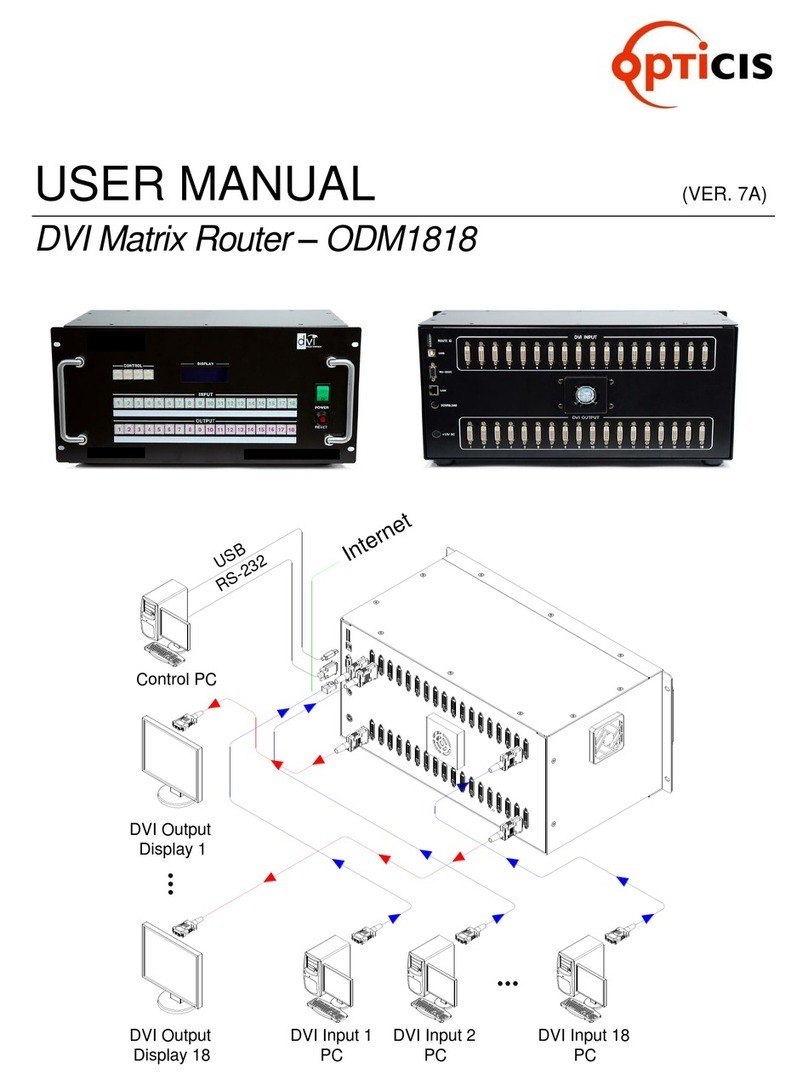USER MANUAL
HDMI MATRIX ROUTER OHM-88
OHM-88 Manual Page 3
Table of Contents
1 Introduction and Installation………………………………………………………………………. 5
1.1 Key features………………………………………………………………………………………... 5
1.2 OHM-88 Shipping Content………………………………………………………………………... 5
1.3 Safety Instructions…………………………………………………………………………………. 6
1.4 Physical Description………………………………………………………………………………. 6
1.4.1 Front Panel………………………………………………………………………….……….. 7
1.4.2 Rear Panel………………………………………………………………….……….….……. 7
1.5 EDID Control and Configuration …………………………………………………………………. 8
1.6 Connecting Optical HDMI cables and modules for extended distance……………………… 9
1.7 Initializing OHM-88 and Installation Guide………………………………………………………. 9
1.7.1 Initialization………………………………………………………………………………….. 9
1.7.2 Rack Mounting……………………………………………………………………………… 10
1.7.3 Control Connection………………………………………………………………………… 10
1.7.4 RS-232 Control……………………………………………………………………………... 10
1.7.5 Ethernet Control…………………………………………………………………………….. 10
1.7.6 Direct connection of PC or video controller to the OHM-88: Use a crossover
Ethernet cable.…………………………………………………………………………… 10
1.7.7 LAN connection of OHM-88: Direct Ethernet connection…………………………….. 10
2 Communications Setup……………………………………………………………………..…… 10
2.1 Setting the Router ID of OHM-88………………………………………………………………… 10
2.2 Front Panel Interface……………………………………………………………………………… 11
2.3 CREATE Mode……………………………………………………………………………………. 11
2.4 PREVIEW Mode………………………………………………………………………………….. 11
2.5 CANCEL Mode…………………………………………………………………………………… 12
2.6 FUNCTION Mode………………………………………………………………………………… 12
Press FUNCTION to view features –pressing FUNCTION repeatedly will cycle the
following Features…...…………………………………………………………………………...12
2.6.1 EDID Read/Write: press FUNCTION key once………….……………………………. 12
2.6.2 MONITOR OUTPUT SELCTION –To verify the video source press FUNCTION
two times.………………………………………………………………………………….. 13
2.6.3 RS-232 BAUD RATE: press FUNCTION three times…………………………………. 13
2.6.4 Gateway: press FUNCTION four times………………………………………………… 13
2.6.5 Subnet Mask: press FUNCTION five times …………………………………………… 14
2.6.6 IP Address: press FUNCTION six times………………………………………………… 14
2.6.7 MAC Address: press FUNCTION seven times…………………………………………. 14
2.6.8 Port Number: press FUNCTION eight times……………………………………………. 15
2.6.9 FACTORY MODE: press FUNCTION nine times……………………………………… 15
2.7 Serial Communication…………………………………………………………………………… 15
2.7.1 HyperTerminal…………………………………………………………………………….. 15
2.7.2 Telnet ……………………………………………………………………………………… 18
2.7.3 Launching Telnet Session ………………………………………………………………. 18
2.8 Ethernet Control…………………………………………………………………………………. 19
2.8.1 SETTING THE IP ADDRESS of the PC………………………………………………… 19
3 Operation………………………………………………………………………………………… 21
3.1 Front Panel Operation…………………………………………………………….…………….. 21
3.2 Command Line Operation………………………………………………………………………. 23
3.2.1 Create……………………………………………………………………………………… 25
3.2.2 Preview: Shows all Input-Output configurations……………………………………… 26
3.2.3 Cancel: Cancels configuration of outputs for each Input……………………………. 26
3.2.4 Upload Data Request: Uploads connection data to the controller…………………. 27