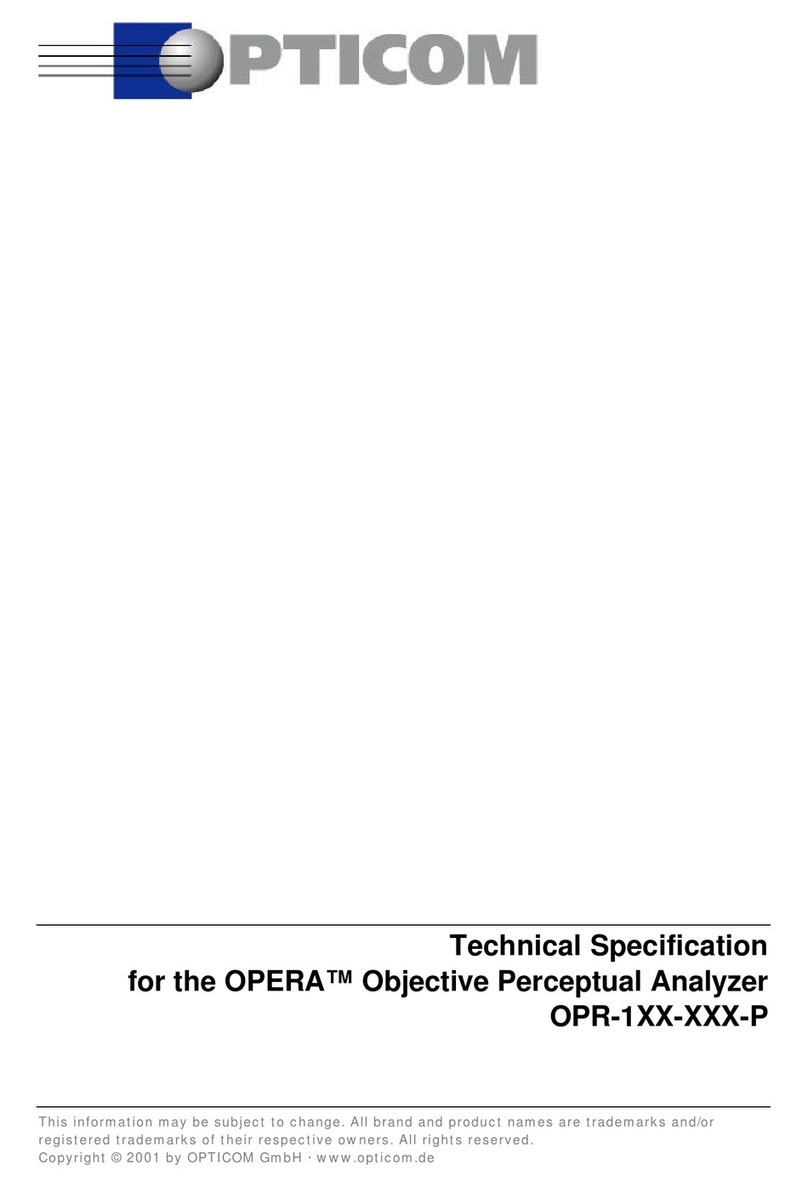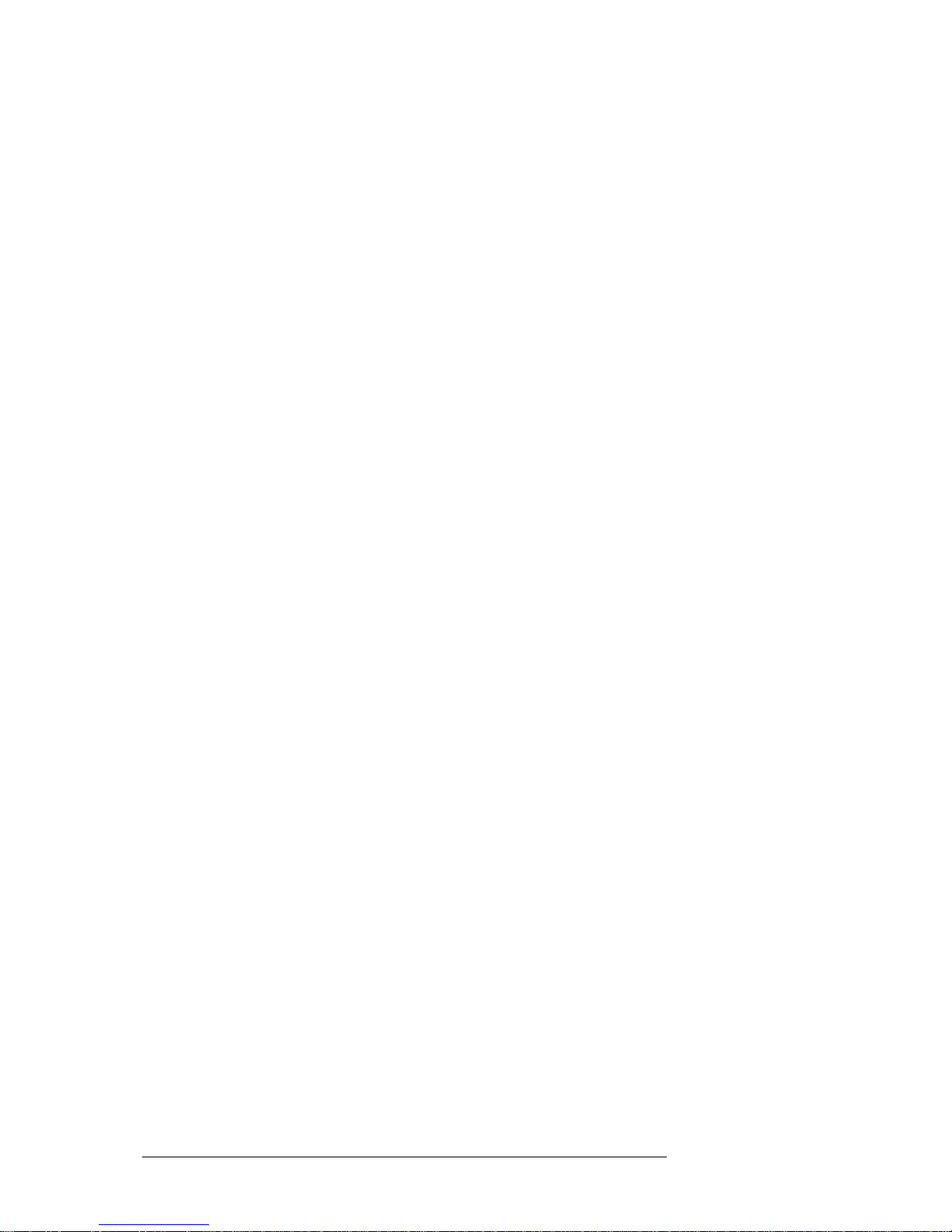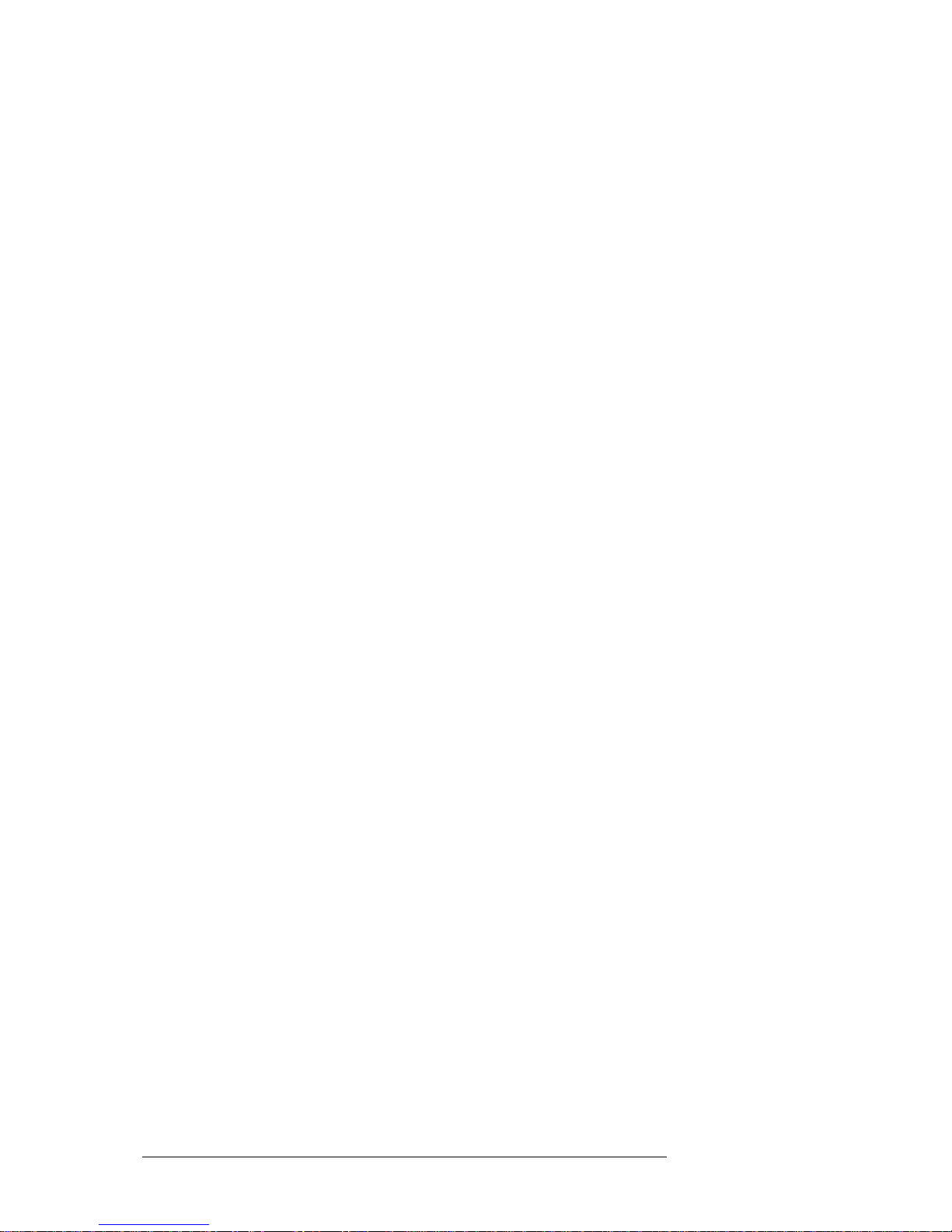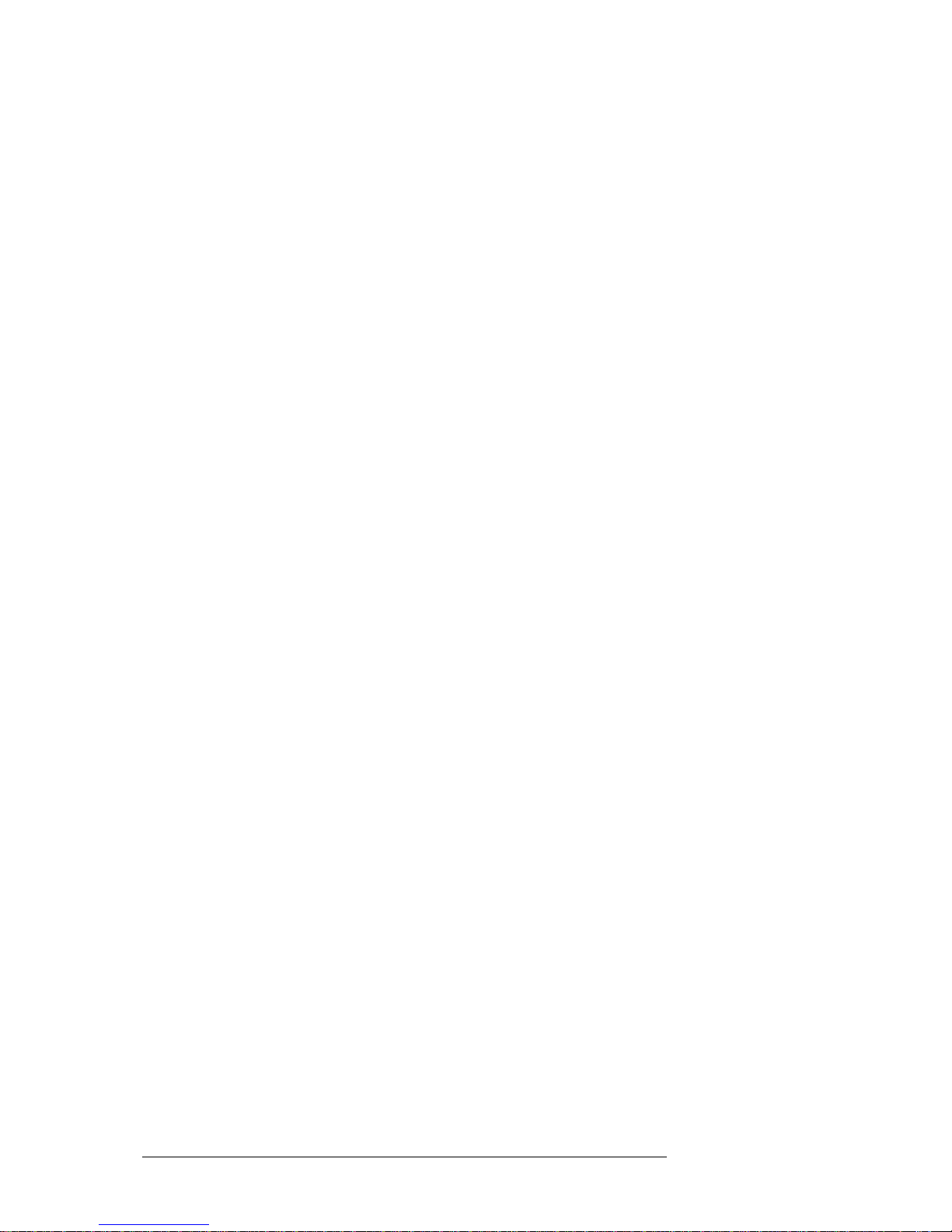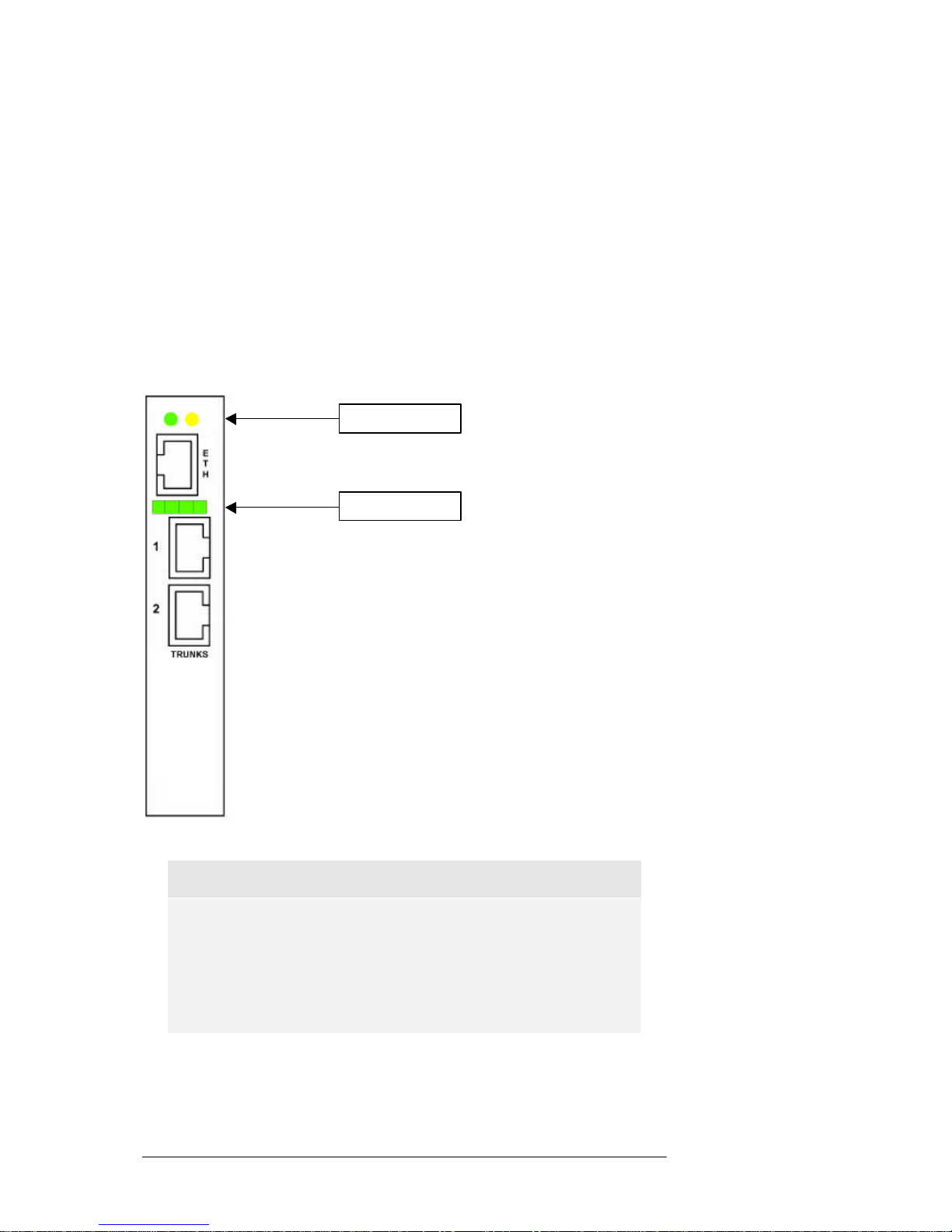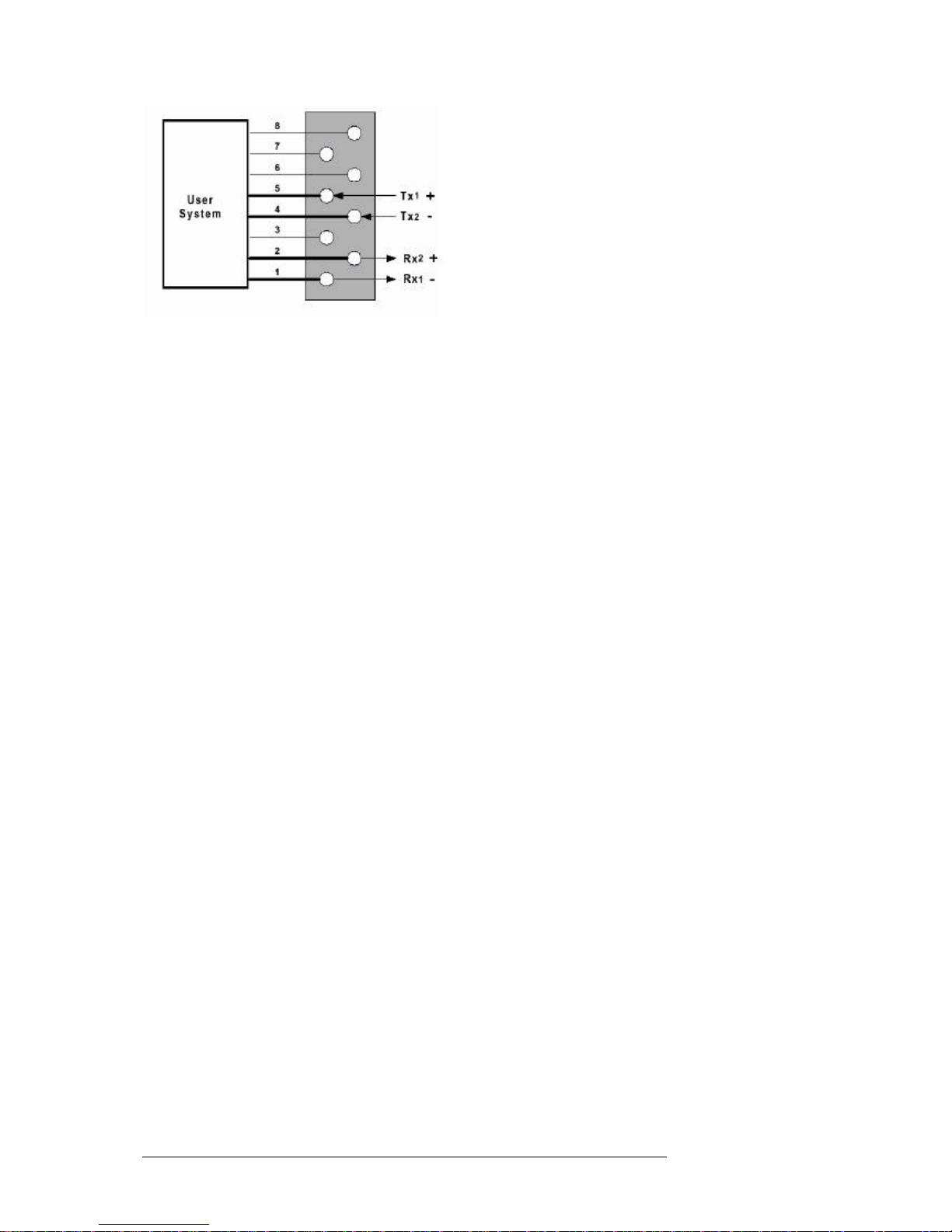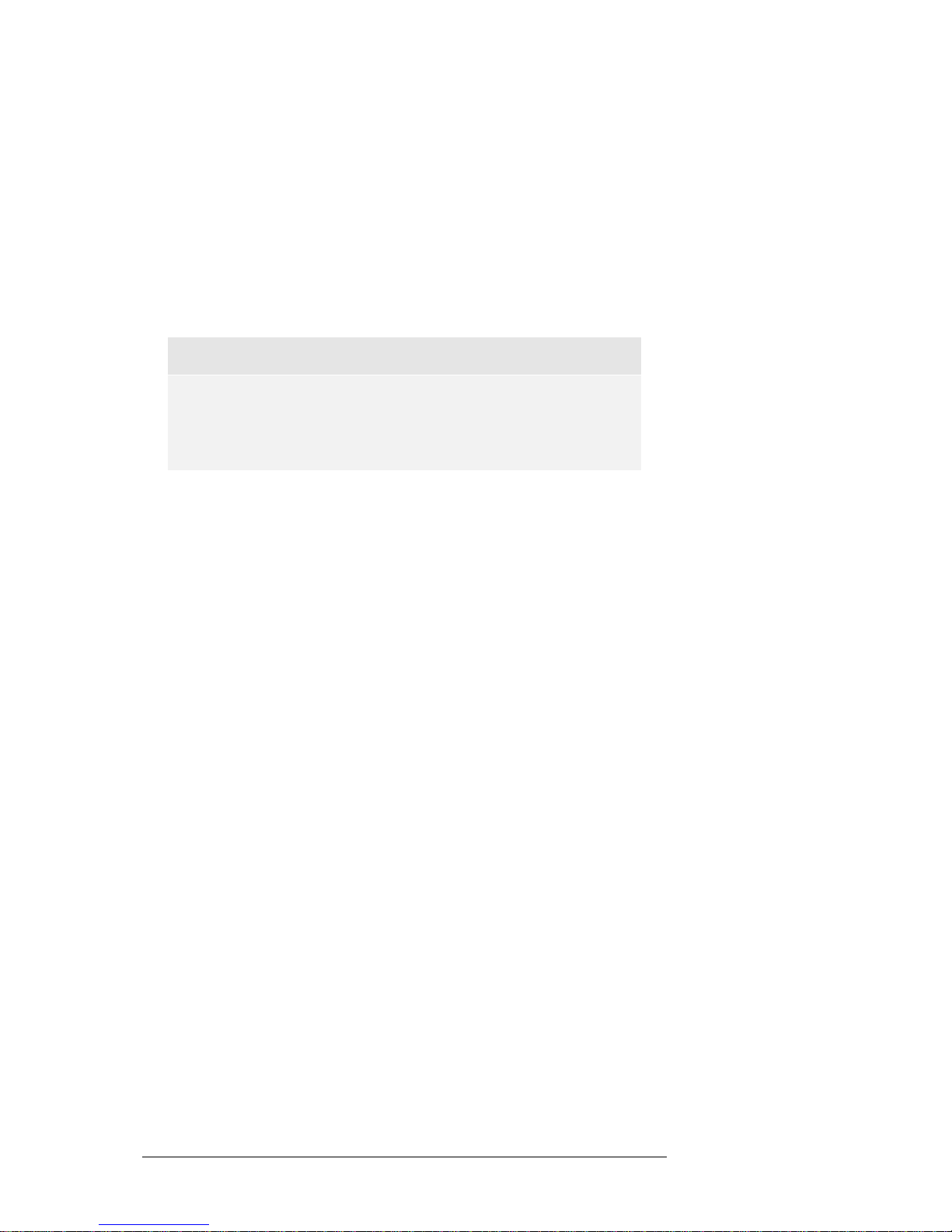CONTENTS
i
Contents
Contents.............................................................................................................................................i
1Preface......................................................................................................................................1
2Setup of the Cable Connections...........................................................................................3
3Setup of the E1/T1 Board Parameters..................................................................................5
3.1 Configuration Parameters Overview...........................................................................5
3.1.1 Protocols ................................................................................................................5
3.1.2 Call Progress Tones..............................................................................................6
3.1.3 D-Channel Configuration.....................................................................................7
3.1.4 Line Code...............................................................................................................7
3.1.5 T1 Framing Method..............................................................................................7
3.1.6 CAS ABCD Idle Pattern.......................................................................................7
3.1.7 Coding Law............................................................................................................8
3.1.8 Line Build Out........................................................................................................8
3.1.9 Destination Numbering Type..............................................................................8
3.1.10 Destination Numbering Plan...............................................................................8
3.1.11 Source Numbering Type......................................................................................8
3.1.12 Source Number Presentation...............................................................................8
3.1.13 Source Number Screening...................................................................................8
3.1.14 Source Phone Number..........................................................................................8
3.1.15 Source Phone Subnumber...................................................................................8
3.1.16 Transfer Capability...............................................................................................9
3.1.17 Inter Exchange Prefix Number.............................................................................9
3.1.18 B-Channel Selection.............................................................................................9
3.2 Using the OptiConf™ Application.............................................................................9
3.2.1 The Parameter Field “Protocol Type”..............................................................10
3.2.2 The Parameter Field “Protocol Version”..........................................................10
3.2.3 The Parameter Field “Protocol Subversion”...................................................10
3.2.4 The Parameter Field “Call Progress Tones Conf.”.........................................11
3.2.5 The Parameter Field “DChannel Configuration”............................................11
3.2.6 The Parameter Field “Line Code”.....................................................................11
3.2.7 The Parameter Field “T1 Framing Method”....................................................11
3.2.8 The Parameter Field “CAS ABCD Idle Pattern”.............................................11
3.2.9 The Parameter Field “Coding Law”..................................................................11
3.2.10 The Parameter Field “Line Build Out ”.............................................................11
3.2.11 The Parameter Field “Termination Side”.........................................................12
3.2.12 The Parameter Field "Set B-Channel Parameters"..........................................12
3.3 Setting up B-Channel Configuration Parameters ....................................................12
4Signal Acquisition Using OptiCall™.................................................................................17
5OptiCall™ Command Line Parameters...............................................................................19
6Measurement Examples .......................................................................................................21
6.1 Example Parameter Settings for Several Protocol Types........................................21
6.1.1 E1_Euro_ISDN....................................................................................................21
6.1.2 T1_CAS................................................................................................................22
6.1.3 E1_MFCR2...........................................................................................................25
6.1.4 E1_CAS_R2.........................................................................................................26
6.1.5 T1_NI2_ISDN......................................................................................................26
6.1.6 T1_5ESS_10_ISDN.............................................................................................28
6.1.7 T1_DMS100_ISDN.............................................................................................28
6.2 Example 1: Stand Alone Loop Measurement...........................................................29
6.3 Example 2: Measurements From a Batch File...........................................................32