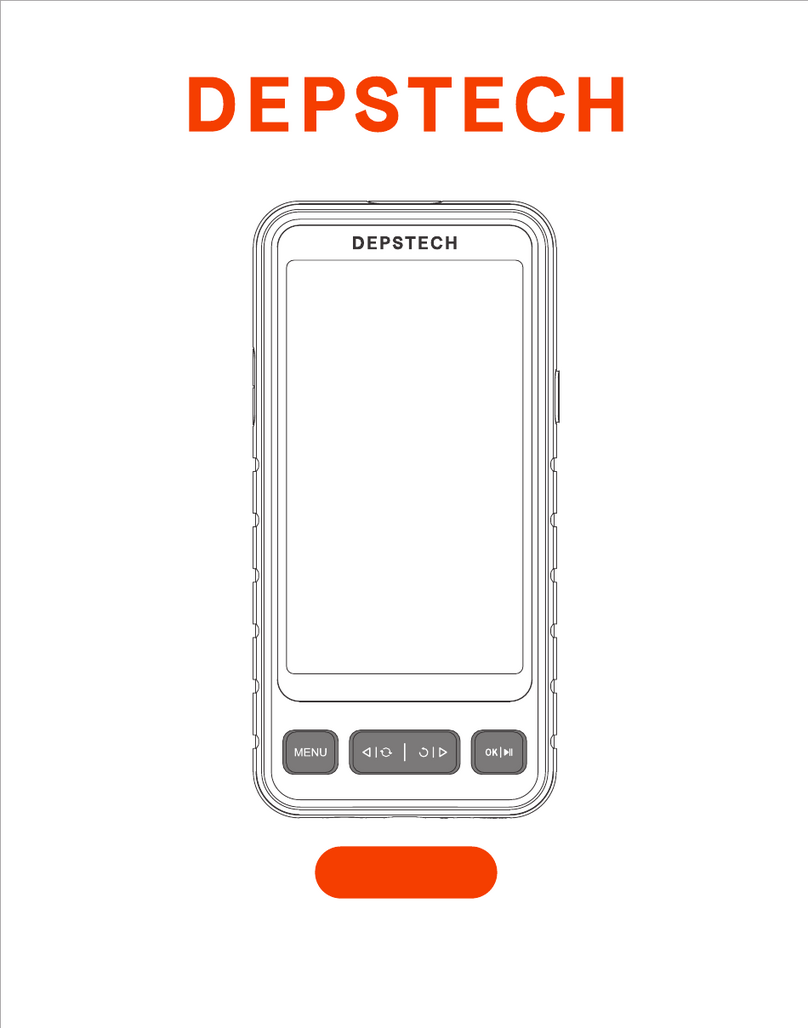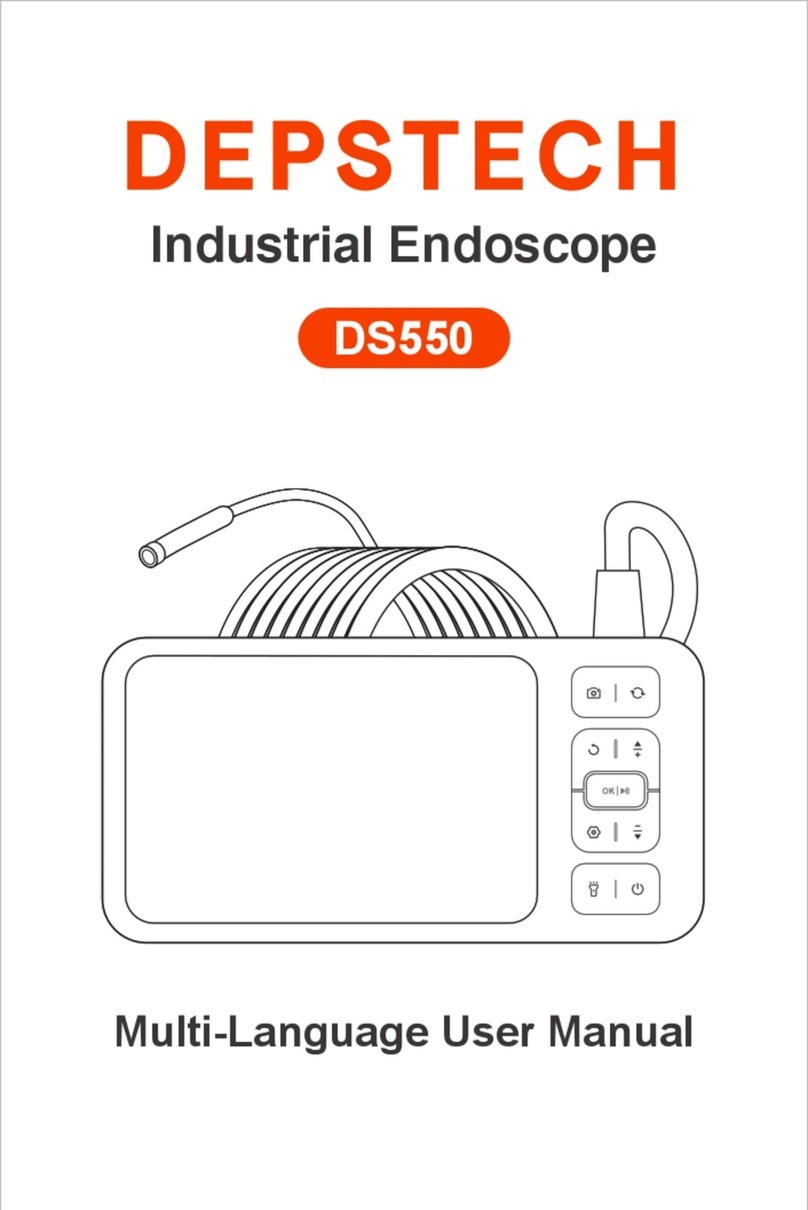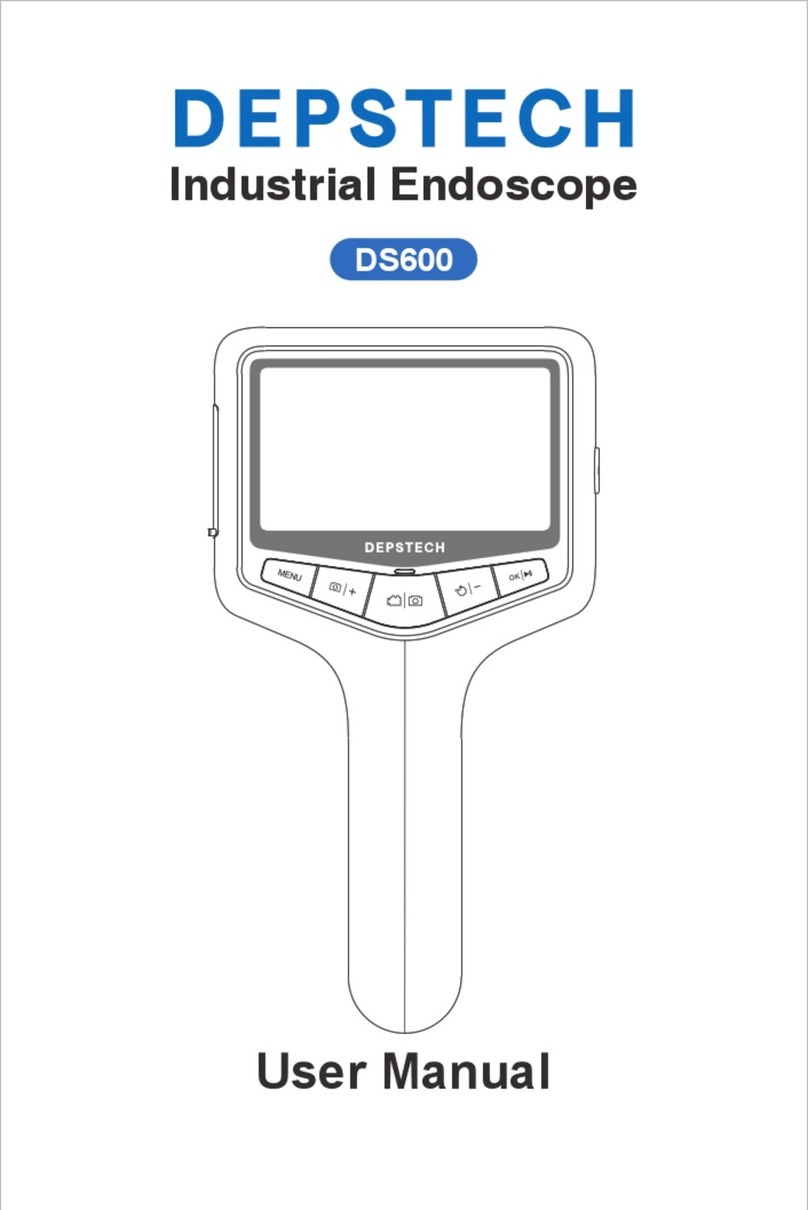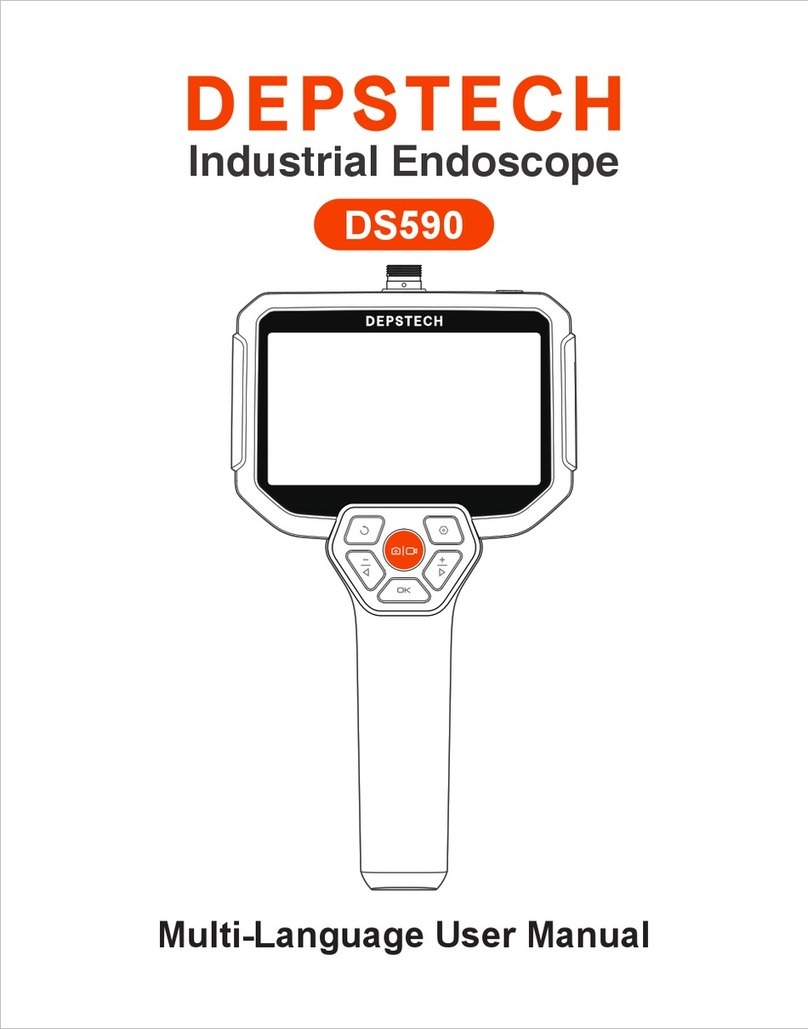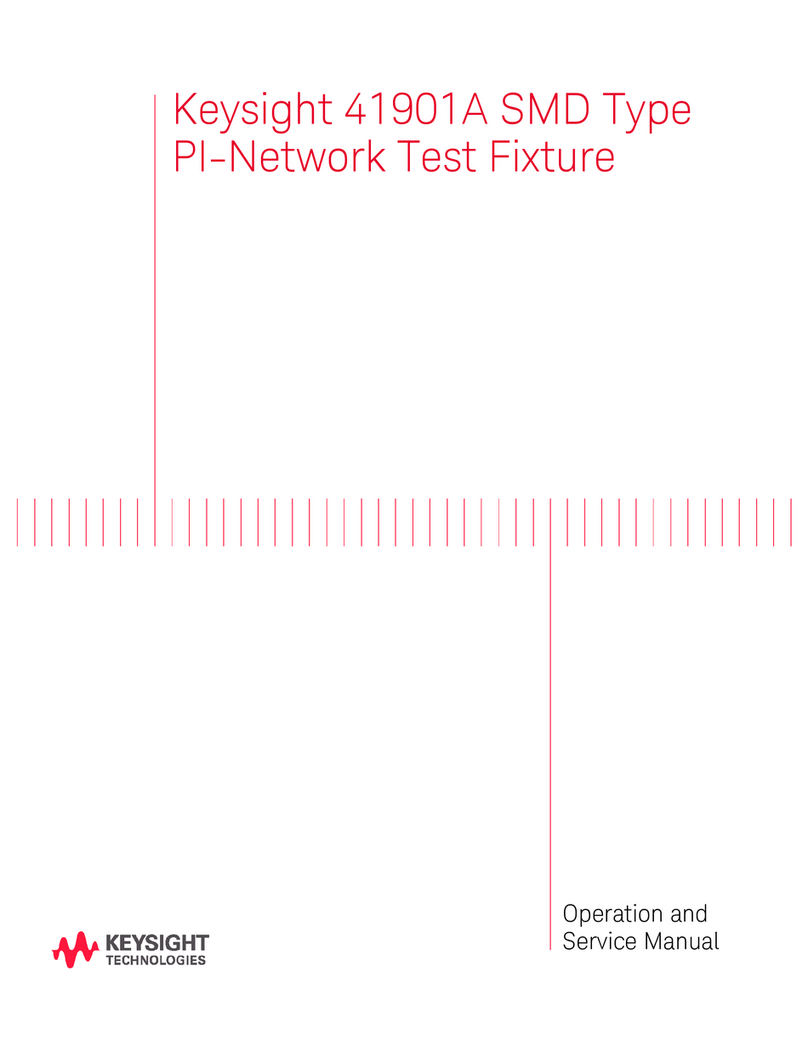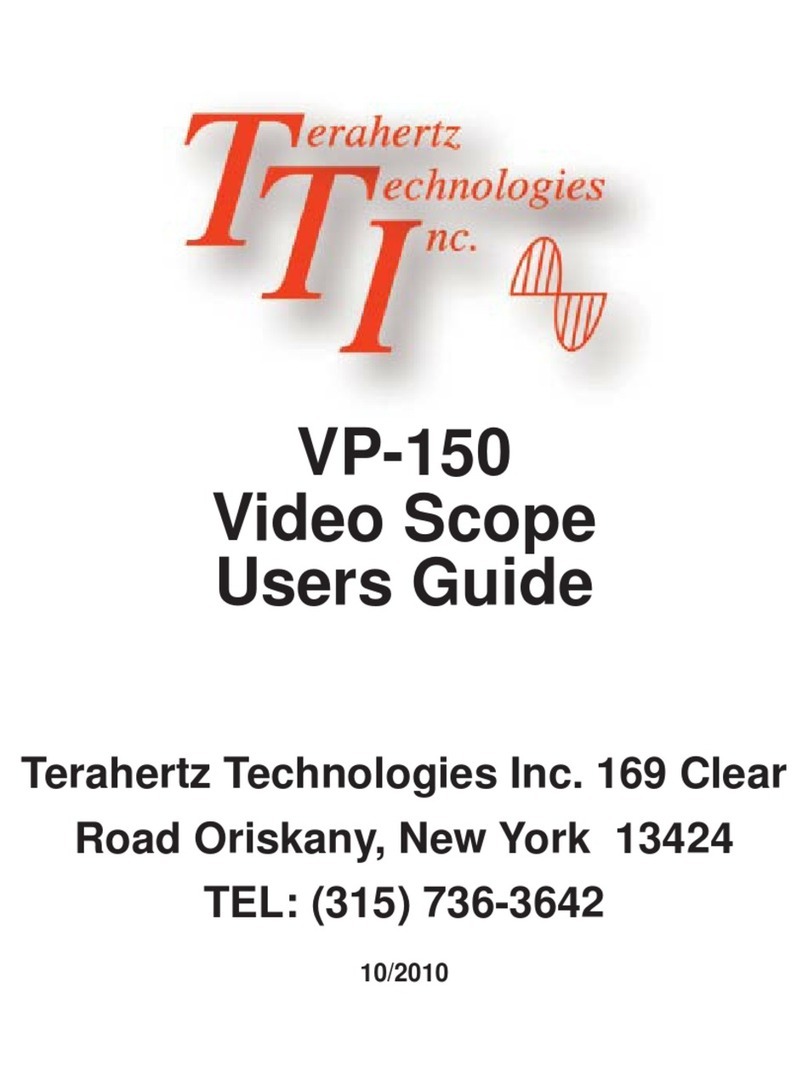※FCC Requirement: Changes or modifications not expressly approved by the party
responsible for compliance could void the user’s authority to operate the equipment. This
device complies with Part 15 of the FCC Rules. Operation is subject to the following two
conditions:
EC REP: E-CrossStu GmbH. Mainzer Landstr.69,60329 Frankfurt am Main
UK REP: DST Co.,Ltd. Fifth Floor 3 Gower Street, London, WC1E 6HA, UK
※CE compliance: This device complies with EN 60065 standard, which means this
device will not do harm to the user or products as following situations: 1)Electric shock
2)High temperature 3)Radiation 4)Explosion from inner 5)Mechanical Harm 6)Fire
Hazard 7)Chemical burns.
※EU Conformity Statement: This product and - if applicable - the supplied accessories
too are marked with "CE" and comply therefore with the applicable harmonized
European standards listed under the EMC Directive 2014/35/EU, the RoHS Directive
2011/65/EU and Amendment (EU) 2015/863.
※WEEE Notice: 2012/19/EU (WEEE directive): Products marked with this symbol cannot
be disposed of as unsorted municipal waste in the European Union. For proper recycling,
return this product to your local supplier upon the purchase of equivalent new equipment,
or dispose of it at designated collection points. For more information see: www.recycle-
this.info
※2013/56/EU (battery directive): This product contains a battery that cannot be disposed
of as unsorted municipal waste in the European Union. See the product documentation
for specific battery information. The battery is marked with this symbol, which may
include lettering to indicate cadmium (Cd), lead (Pb), or mercury (Hg). For proper
recycling, return the battery to your supplier or to a designated collection point. For more
information see: www.recyclethis.info
– Reorient or relocate the receiving antenna.
– Increase the separation between the equipment and receiver.
– Connect the equipment into an outlet on a circuit different from that to which the receiver is
connected.
– Consult the dealer or an experienced radio/TV technician for help.
(1) This device may not cause harmful interference, and
(2) This device must accept any interference received, including interference that may cause
undesired operation.
Note: This equipment has been tested and found to comply with the limits for a Class B digital
device, pursuant to Part 15 of the FCC Rules. These limits are designed to provide reasonable
protection against harmful interference in a residential installation. This equipment generates,
uses, and can radiate radio frequency energy, and if not installed and used in accordance with
the instructions, may cause harmful interference to radio communications. However, there is no
guarantee that interference will not occur in a particular installation. If this equipment does cause
harmful interference to radio or television reception, which can be determined by turning the
equipment off and on, the user is encouraged to try to correct the interference by one or more of
the following measures: