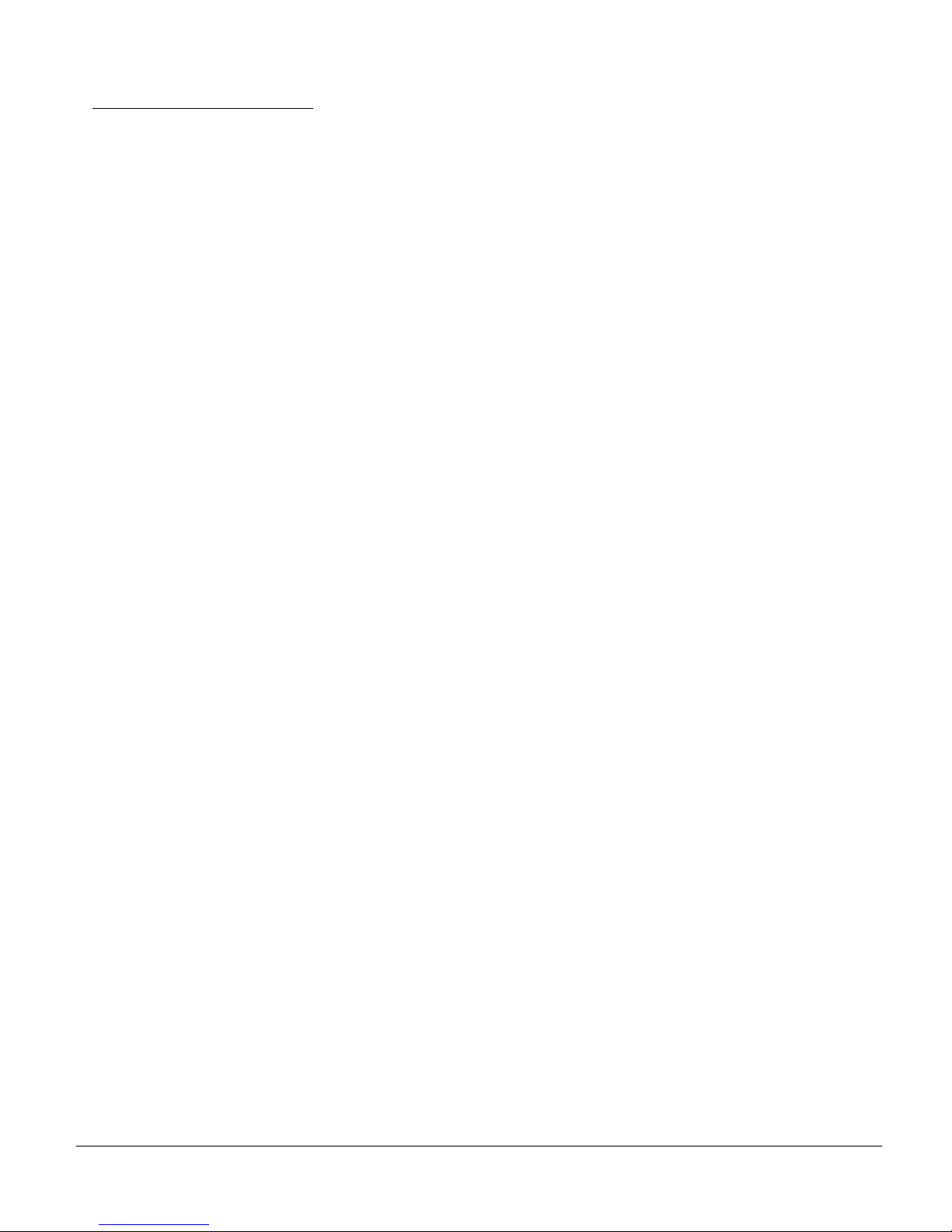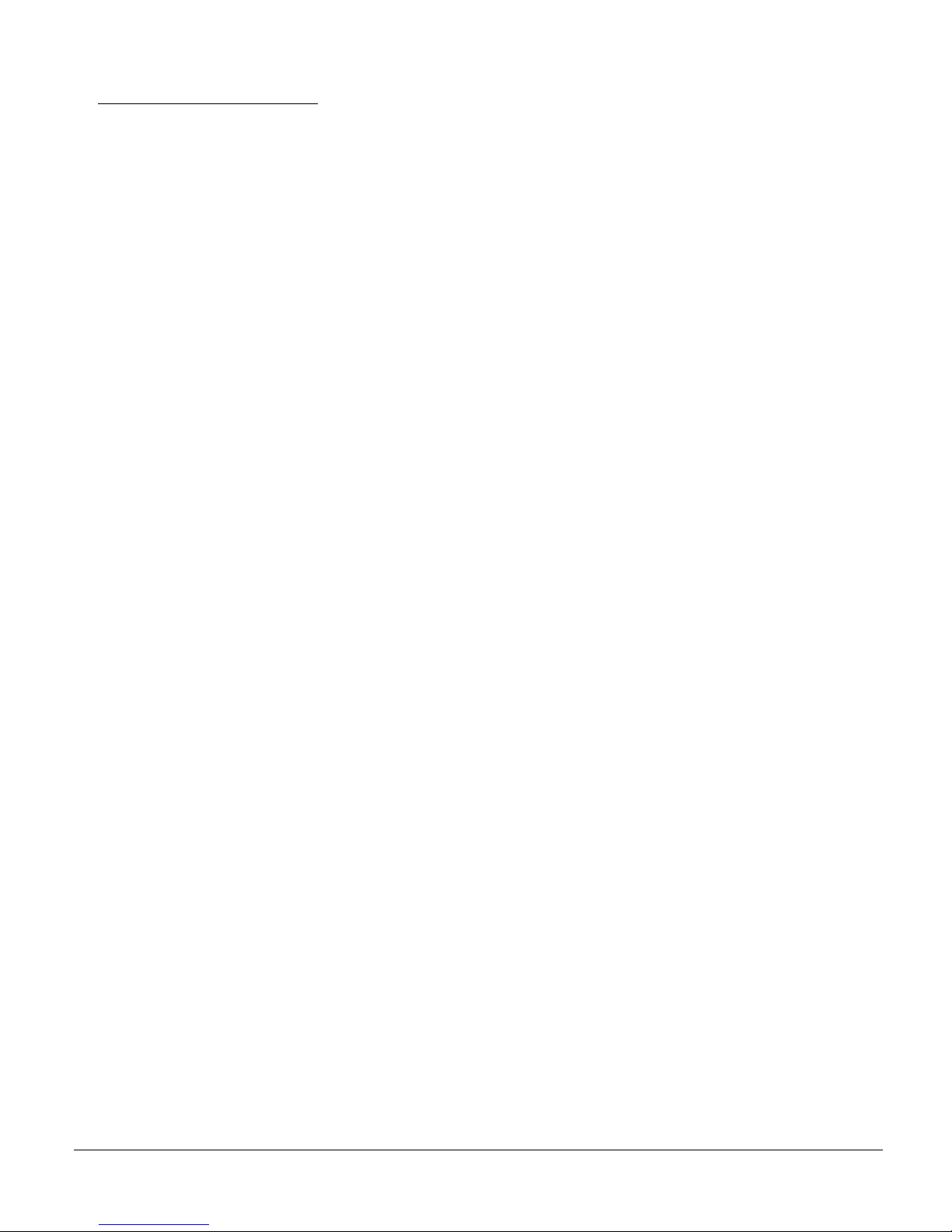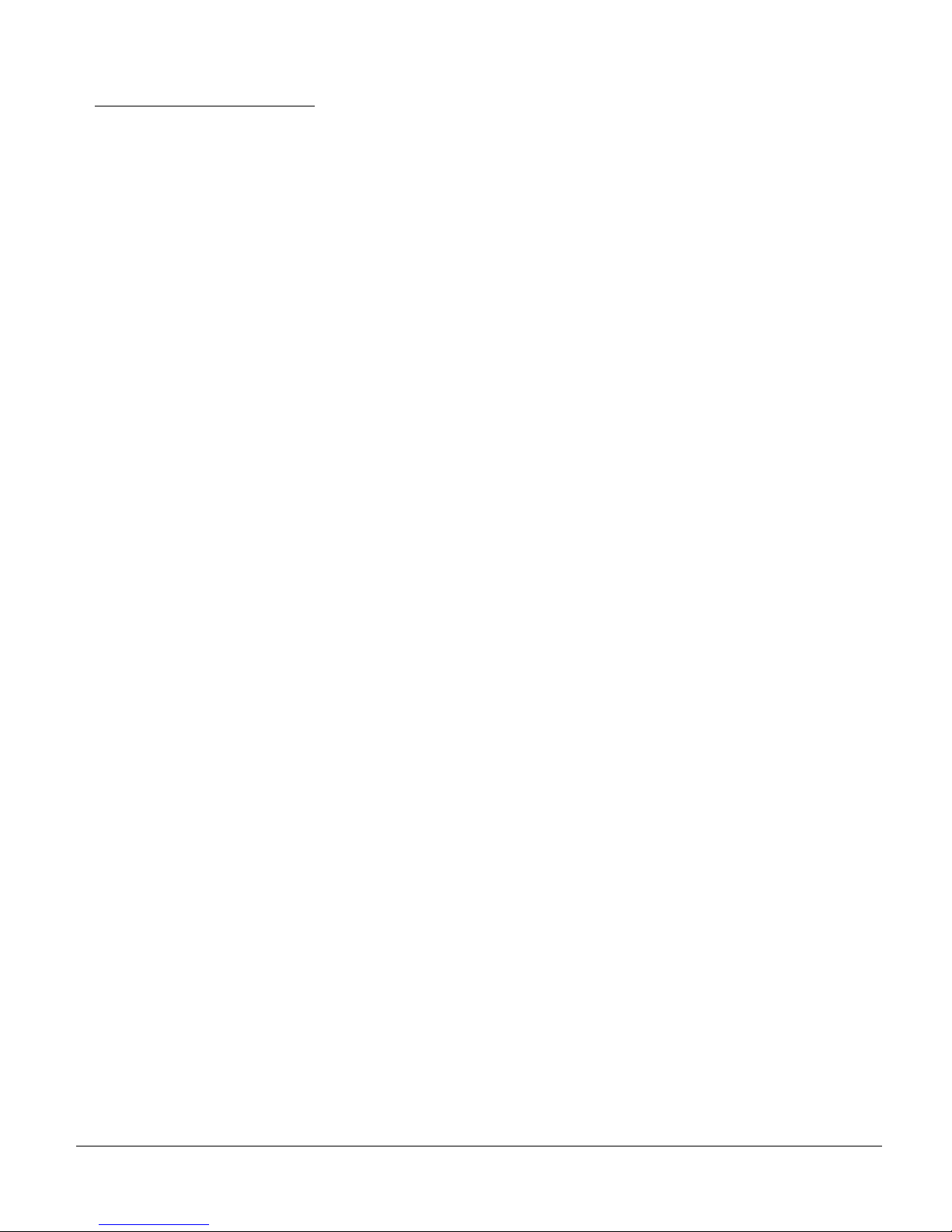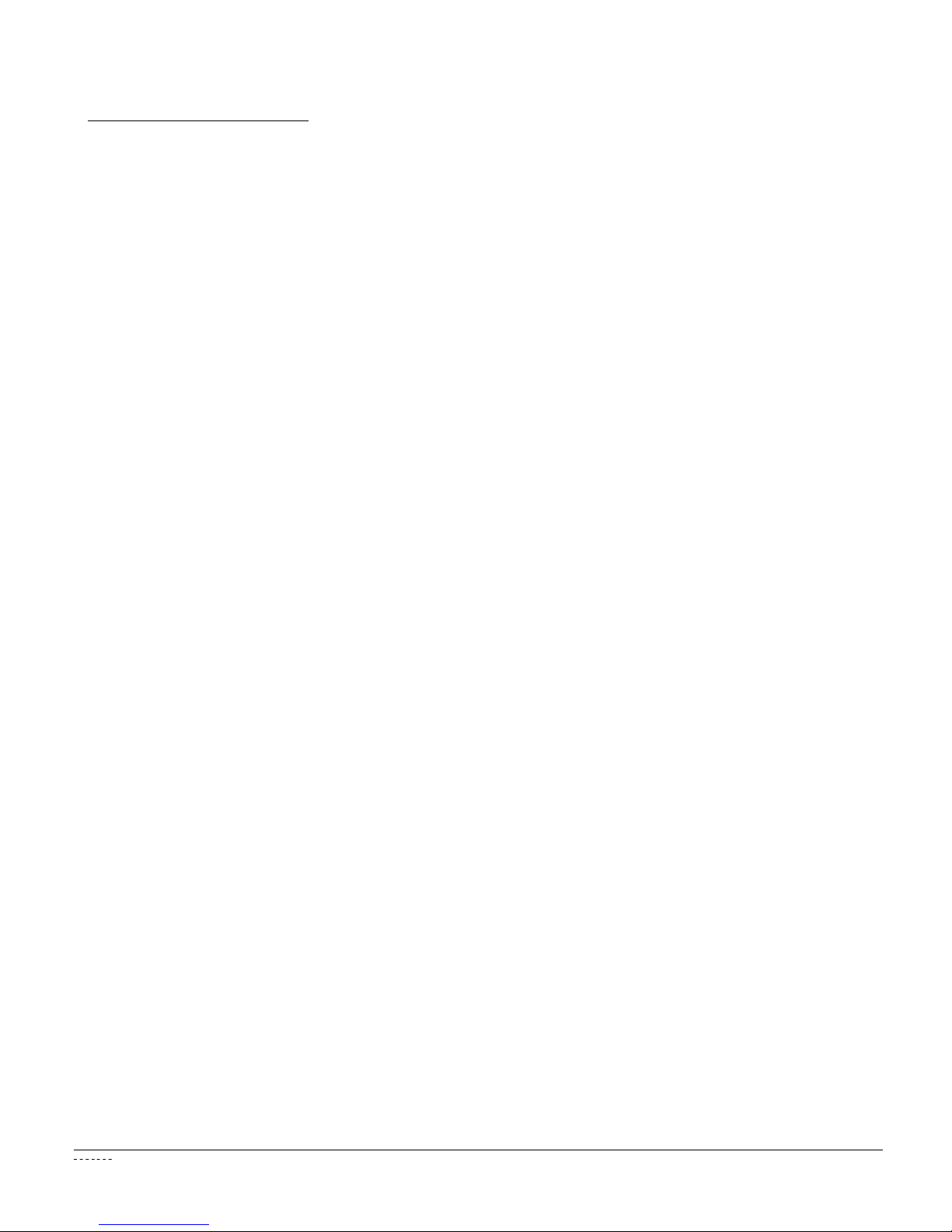LG2 User’s Manual 25-ULG2MU01-02 - iv
Save Settings
LG2 User’s Manual 25-ULG2MU01-02 - v
Save Settings
Table of Contents
4.7 Code 39 Symbology.............................................................................................. 26-27
4.8 Composite Symbologies ............................................................................................ 27
4.9 Data Matrix Symbology ......................................................................................... 27-28
4.10 GoCode Symbology ................................................................................................... 28
4.11 Interleaved 2 of 5 Symbology .................................................................................... 28
4.12 Maxicode Symbology ................................................................................................. 29
4.13 MSI Plessy Symbology .............................................................................................. 29
4.14 PDF 417 Symbology ............................................................................................. 29-30
4.15 Micro PDF 417 Symbology ........................................................................................ 30
4.16 Postal Symbologies............................................................................................... 30-31
4.17 QR Code Symbology ................................................................................................. 31
4.18 RSS Symbology ................................................................................................... 31-32
4.19 UPC/EAN/JAN Symbologies...................................................................................... 32
4.20 Save Settings ............................................................................................................. 32
Chapter 5 - LG2 Programming: Interface Communication Settings
5.1 Reader ID and Firmware Version............................................................................... 34
5.2 USB Interface............................................................................................................. 35
5.3 PS2 Interface ............................................................................................................. 35
5.4 Bluetooth Radio Interface...................................................................................... 35-36
5.4.1 Bluetooth Radio Auto Connect ............................................................. 36
5.4.2 Bluetooth Radio Auto Disconnect .......................................................... 36
5.4.3 Bluetooth Radio Time Out Settings ....................................................... 37
5.4.4 Bluetooth Radio Disconnect .................................................................. 37
5.6 RS-232 Interface ........................................................................................................ 37
5.5.1 Data Bits ................................................................................................ 37
5.5.2 Stop Bit Data ......................................................................................... 38
5.5.3 Baud Rate.............................................................................................. 38
5.5.4 Parity ..................................................................................................... 38
5.5.5 RS-232 Batch Mode Considerations ..................................................... 39
5.6 Keyboard Support ...................................................................................................... 39
5.7 Save Settings ............................................................................................................. 39