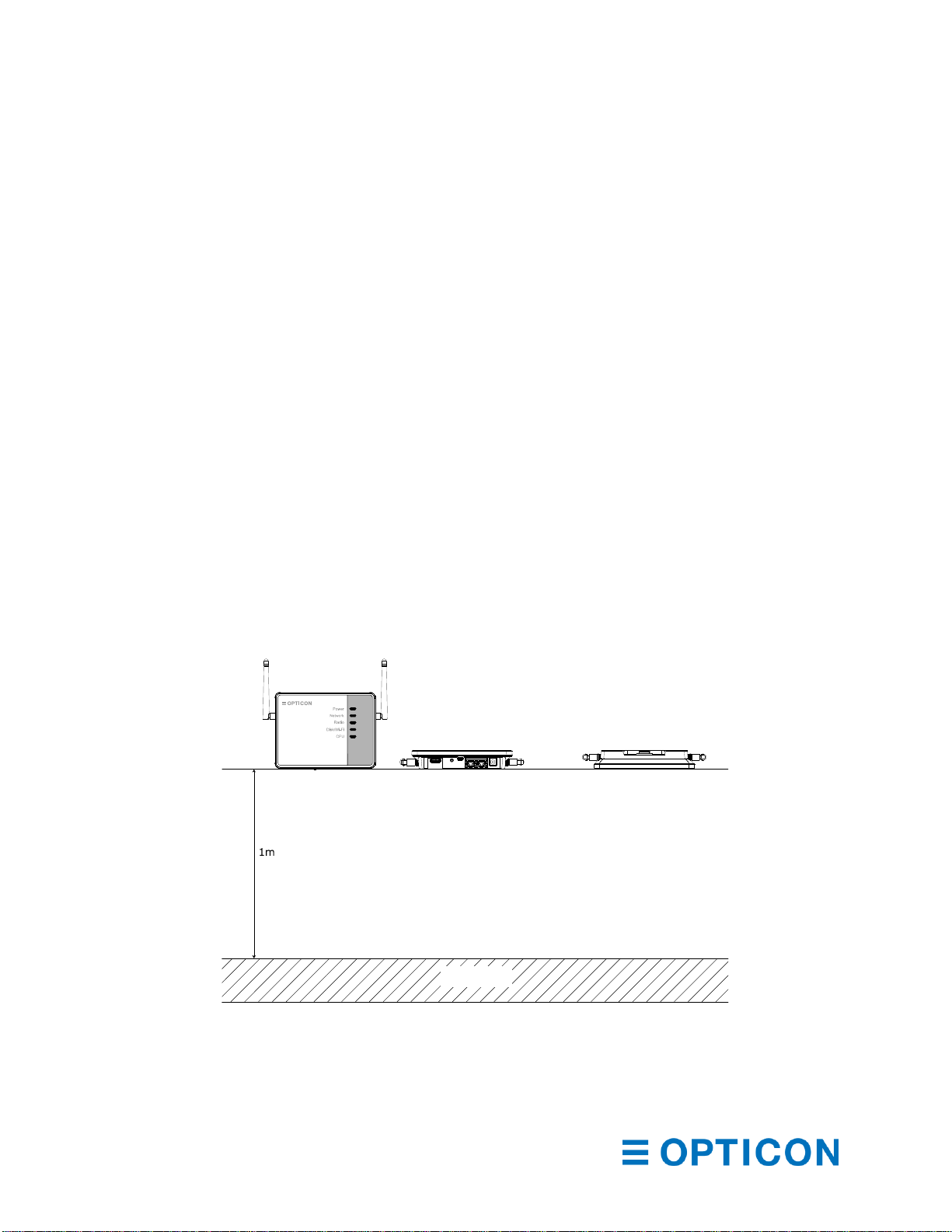Contents
1Overview............................................................................................................................ 6
2About the EBS-50 Smart base station................................................................................ 7
3Physical Features............................................................................................................... 8
3.1 Weight........................................................................................................................ 8
3.2 Dimensions................................................................................................................. 8
3.3 Maximum total height.................................................................................................. 8
3.4 Mounting..................................................................................................................... 9
4Environmental Specifications ............................................................................................10
4.1 Operating Temperature and Humidity........................................................................10
4.2 Storage Temperature and Humidity...........................................................................10
4.3 Static Electricity.........................................................................................................10
4.4 Drop resistance. ........................................................................................................10
4.5 Dust and Drip Proof...................................................................................................10
5Electrical specifications .....................................................................................................11
5.1 Computer...................................................................................................................11
5.2 Radio.........................................................................................................................11
5.3 Electrical Characteristics TBD ...................................................................................11
6Interfaces..........................................................................................................................12
6.1 USB-Host ..................................................................................................................12
6.2 Reset switch..............................................................................................................13
6.3 USB-OTG..................................................................................................................13
6.4 Ethernet ports............................................................................................................13
6.5 DC input connector....................................................................................................13
7Indicators ..........................................................................................................................14
8Labels ...............................................................................................................................15
8.1 Product label .............................................................................................................15
8.2 Anatel label................................................................................................................15
8.3 Label positions...........................................................................................................16
8.4 White box label..........................................................................................................16
8.5 Shipment box label....................................................................................................17
9Packing.............................................................................................................................18
9.1 Individual packing......................................................................................................18
9.2 Shipment packing......................................................................................................19
10 Software configuration.......................................................................................................20