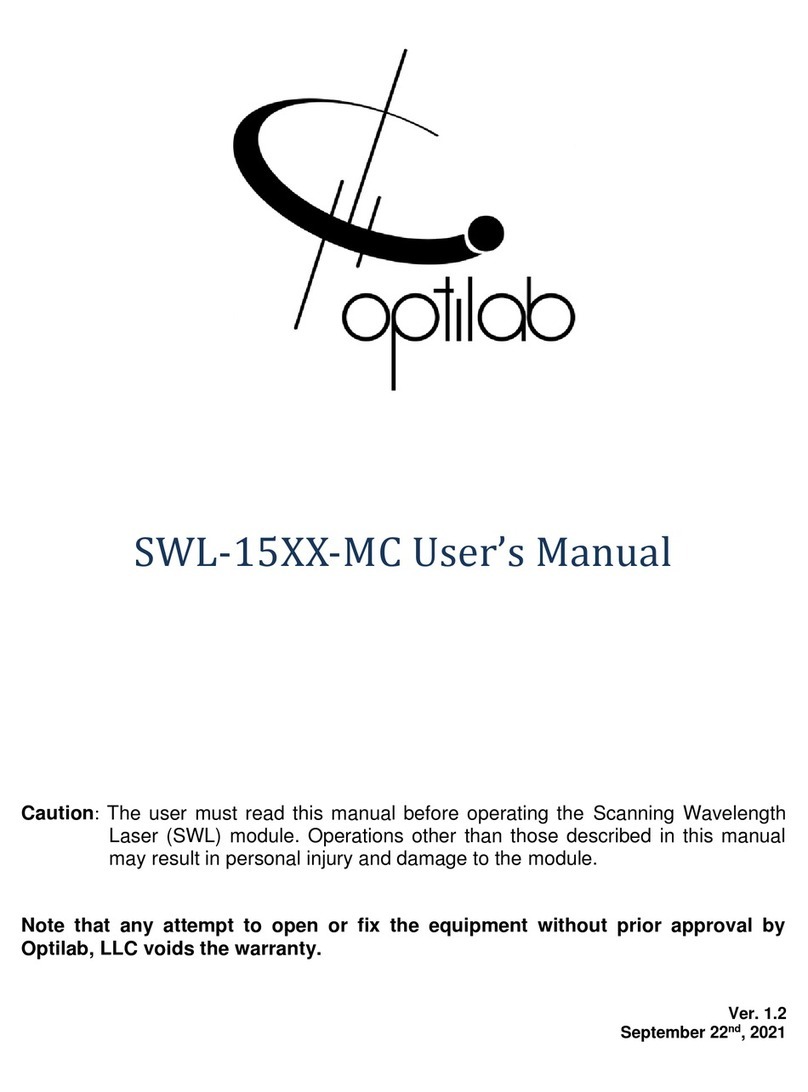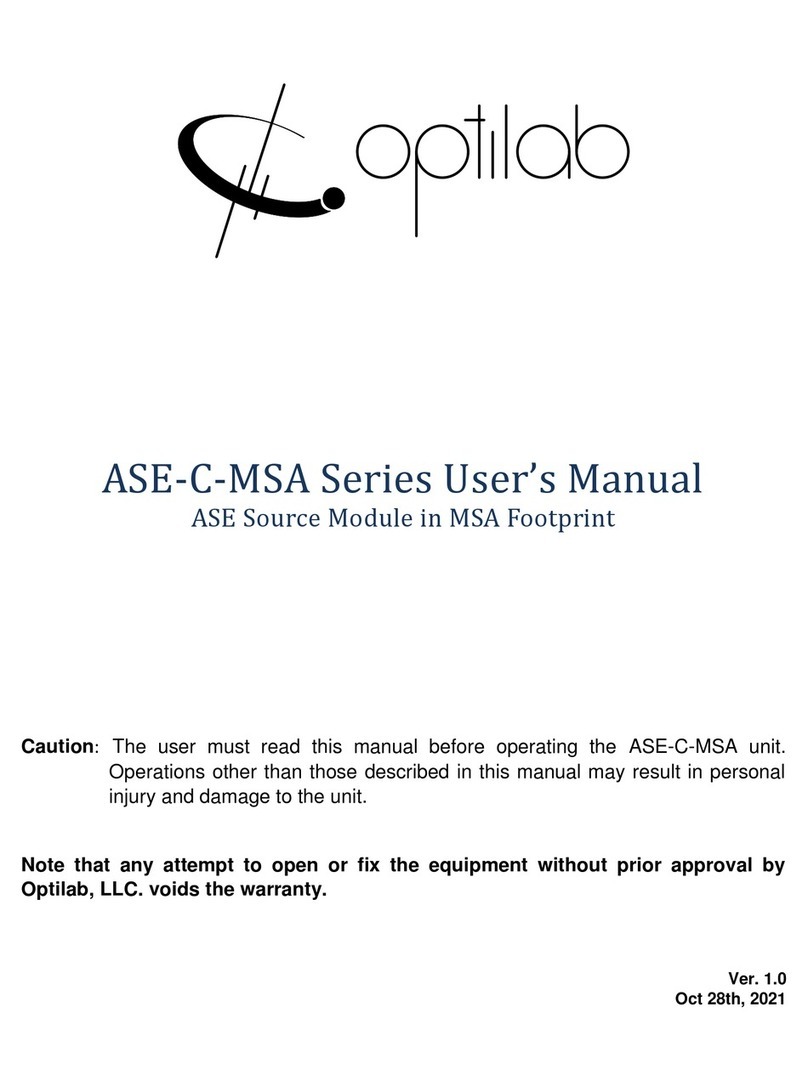Optilab, LLC
600 E. Camelback Road, Phoenix, AZ 85012
3. Make all necessary electrical connections including:
•BCB-4 bias port to modulator bias pins using the provided 2-pin cable.
•BCB-4 power/COM port to interface module RS-485 port using the
provided 6-pin cable.
•Interface module Molex connection to power supply using the provided
4-pin Molex cable.
•Interface module USB port to PC USB port using the provided USB
cable.
4. Apply PM CW laser to the intensity modulator.
5. To change the bias control point between Q+, Q-, Min, Max, or manual
mode, please refer to the Remote-Control Procedure located in the latter
portion of this section.
6. The BCB-4 unit is now fully operational; however, it may take 60 to 90
seconds for the bias controller to accurately adjust to the desired bias point
setting.
Dither Amplitude Adjustment Procedure
Utilizing the potentiometer marked in the diagram in section 2.3 of this manual,
rotate this adjustment knob to increase or decrease the dither amplitude value,
from approximately 20 to 450 mVpp. This dither signal can be measured at the
test point on the PCB marked ‘Dither’. The dither frequency of 1 kHz is fixed
and cannot be adjusted. The dither amplitude should be approximately 2% to
5% of the intensity modulators bias port Vpi. For MIN mode operation, a smaller
dither signal ~1% or lower is required to achieve high extinction ratio.
Remote Control Procedure
1. In order to offer full remote control, and to set the internal BCB-4 bias setting
mode, you will need to set up an appropriate PC, with an appropriate serial
port communication protocol software installed. You will also need to ensure
that the appropriate RS485 drivers are installed to match your operating
system of choice.
2. Once the drivers have been installed, connect the BCB-4 to a USB port on
the desired computer. The BCB-4 device should be recognized as a COM
port device under the Device Manager. If it is not recognized, then you will
need to locate the appropriate driver first in step one and repeat.