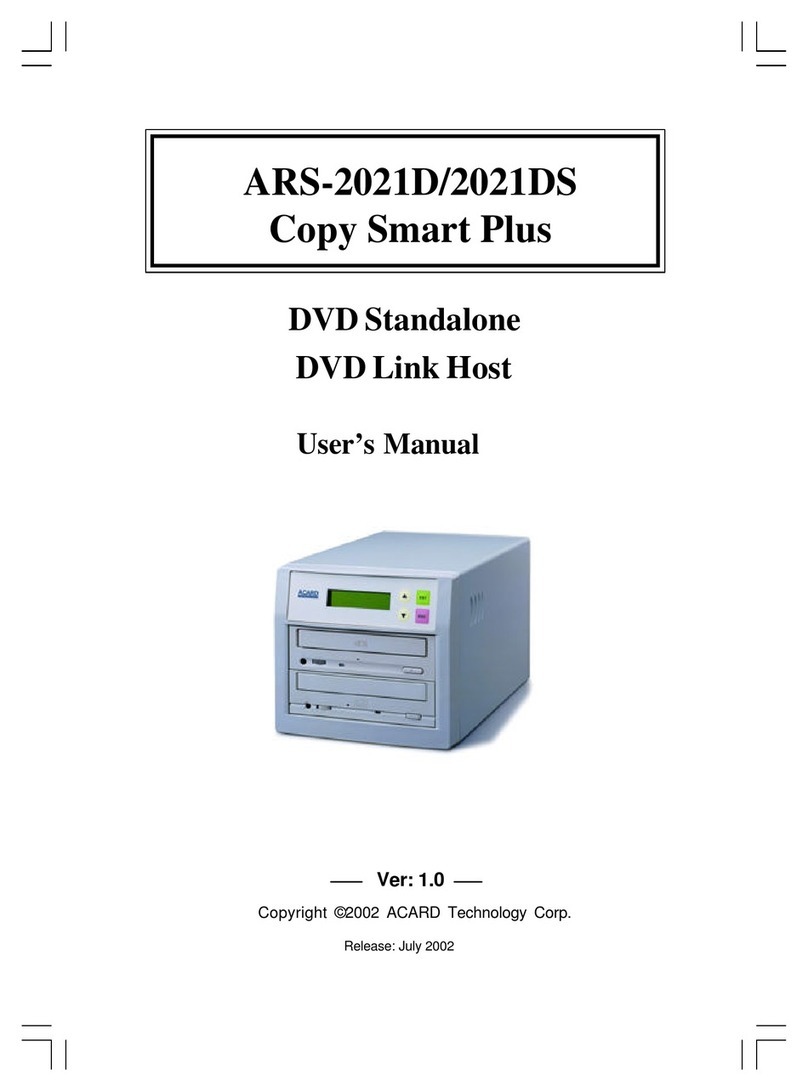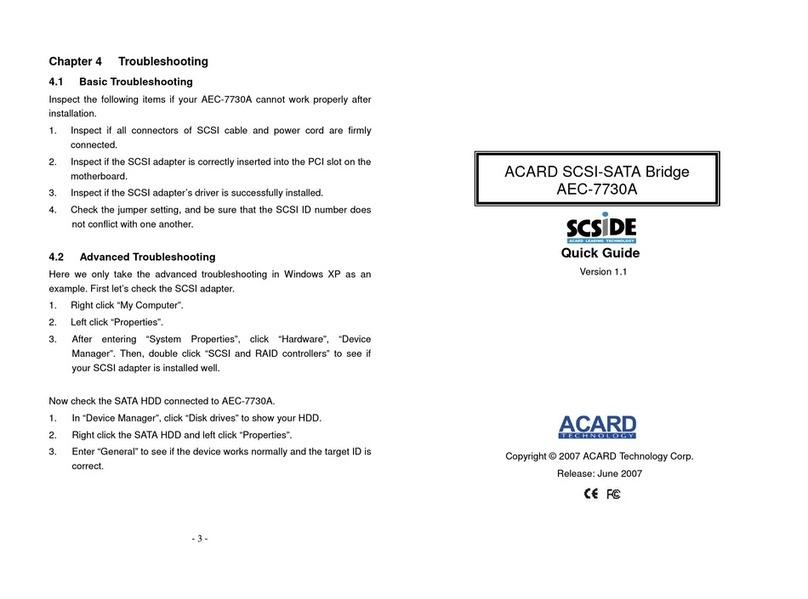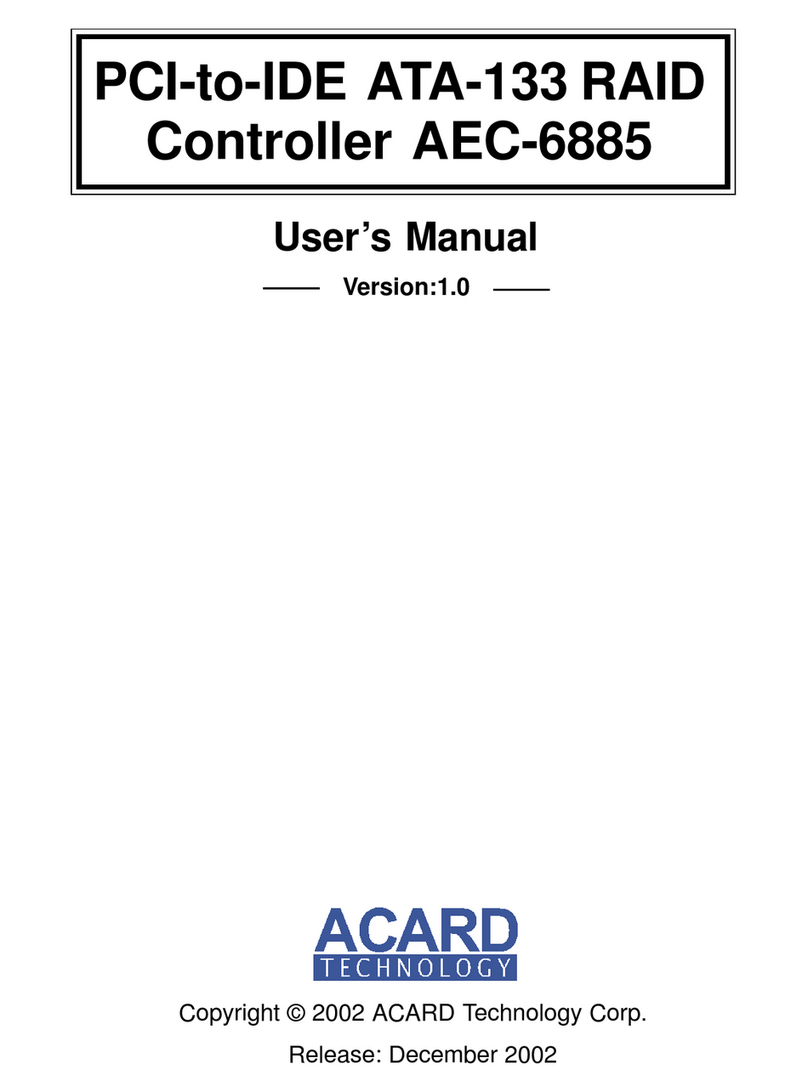Table of Contents
Chapter 1 Introduction ....................................... 4
1.1 Introduction ................................................................ 4
1.2 Features ...................................................................... 4
1.3 Packing List................................................................ 4
1.4 Specification .............................................................. 5
Chapter 2 Hardware Installation....................... 6
2.1 The Board Layout ...................................................... 6
2.2 Installing the IDE Adapter ......................................... 7
2.3 Cable & Power Installation ....................................... 8
2.4 Compatibility .............................................................. 9
Chapter 3 BIOS Setup ..................................... 11
3.1 Function Descriptions............................................. 11
3.1.1 IDE Deivces .......................................................... 12
3.1.2 Adapter Setup ...................................................... 12
3.1.3 Utility ..................................................................... 13
3.1.4 Load Defaults ....................................................... 14
3.1.5 Exit Setup ............................................................. 14
Chapter 4 System Installation ......................... 15
4.1 DOS Environment .................................................... 15
4.1.1 Windows 95/98/ME Environment ....................... 16
4.1.2 Windows NT Environment .................................. 19
4.1.3 Windows 2000 Environment............................... 23
4.1.4 Windows XP Environment .................................. 28
Chapter 5 Troubleshooting .............................. 34
Appendix 1 Application Utility......................... 35
Appendix 2 Making an Installation Disk ......... 36