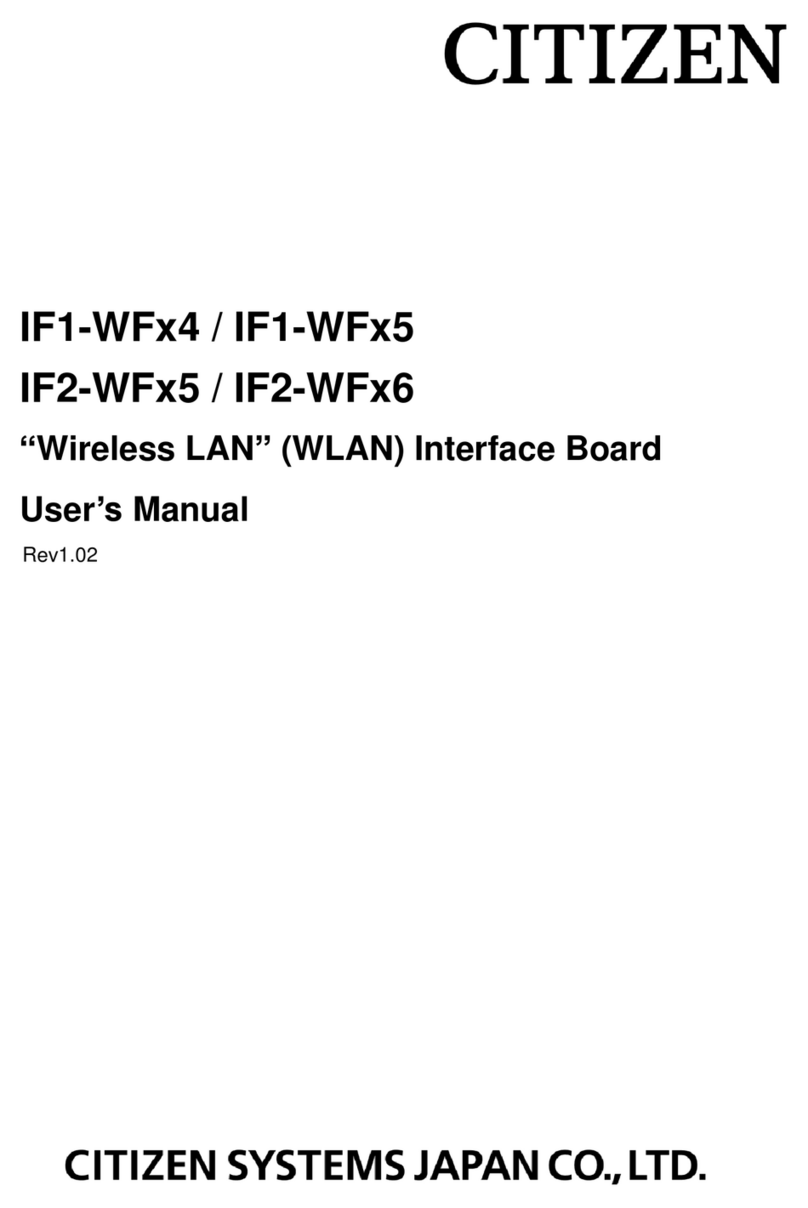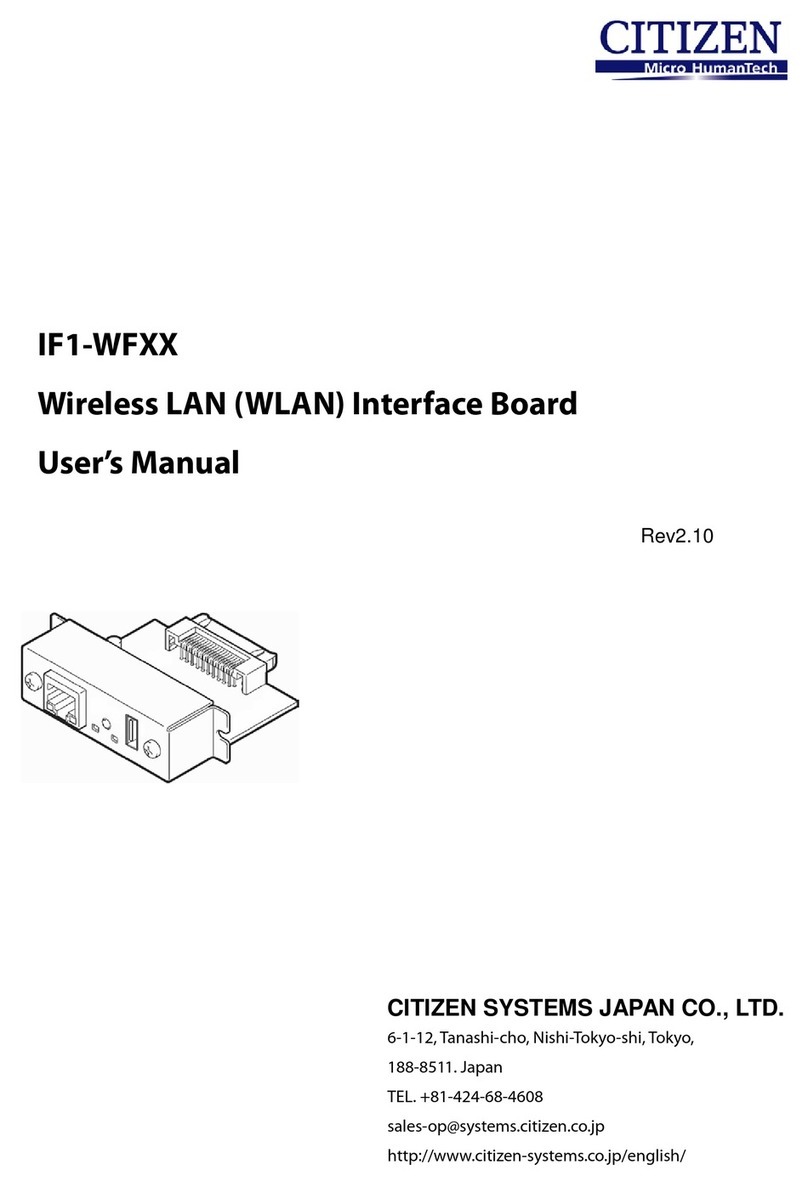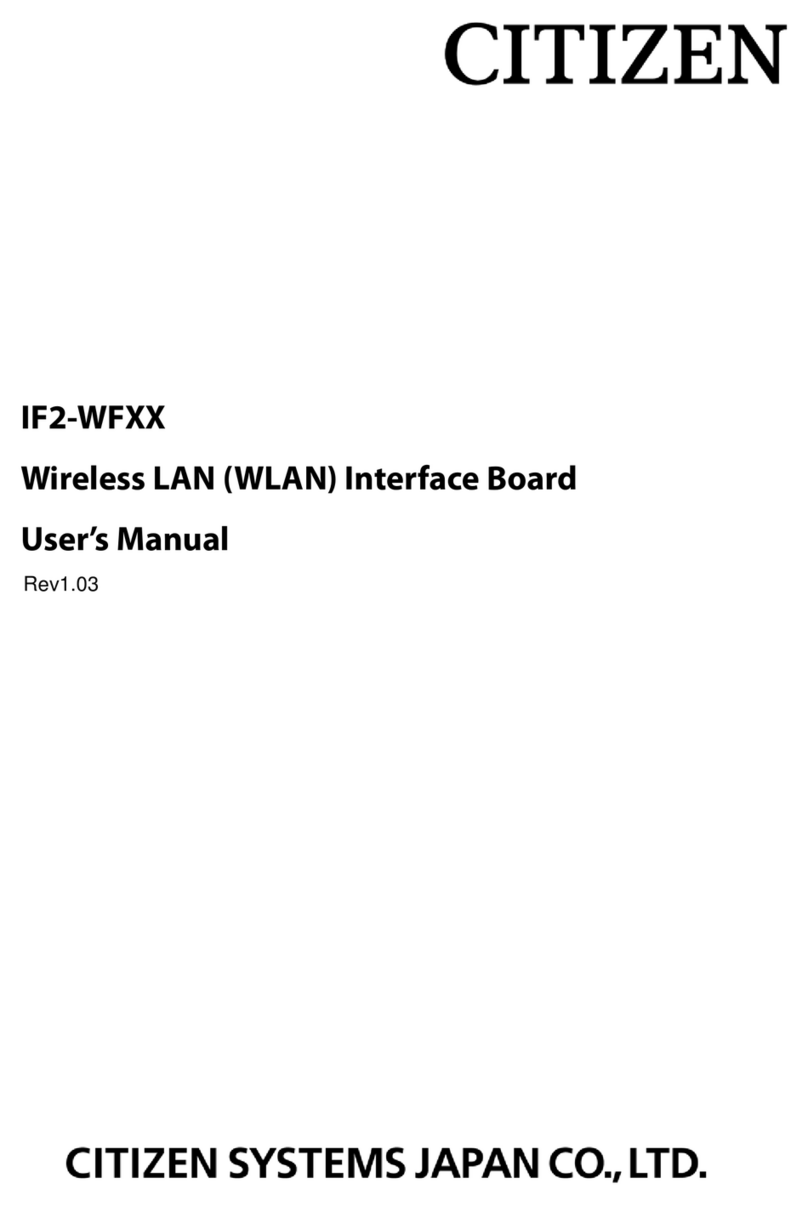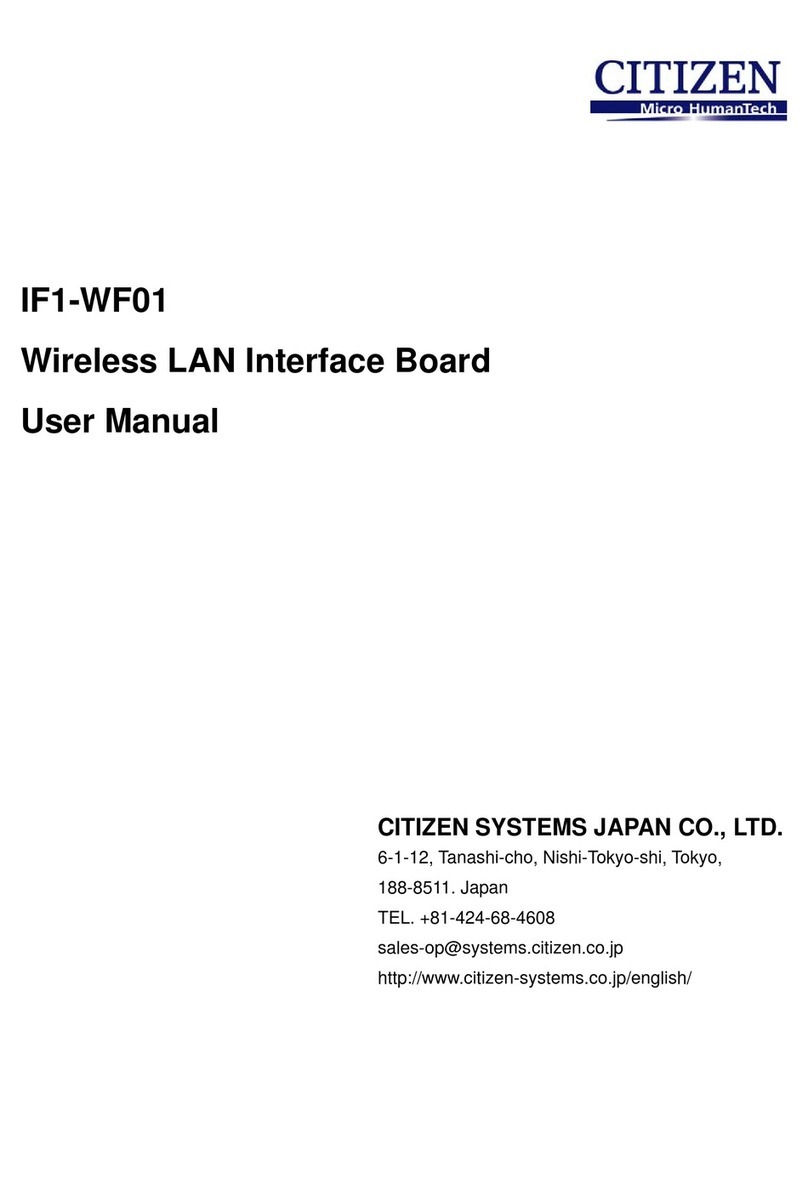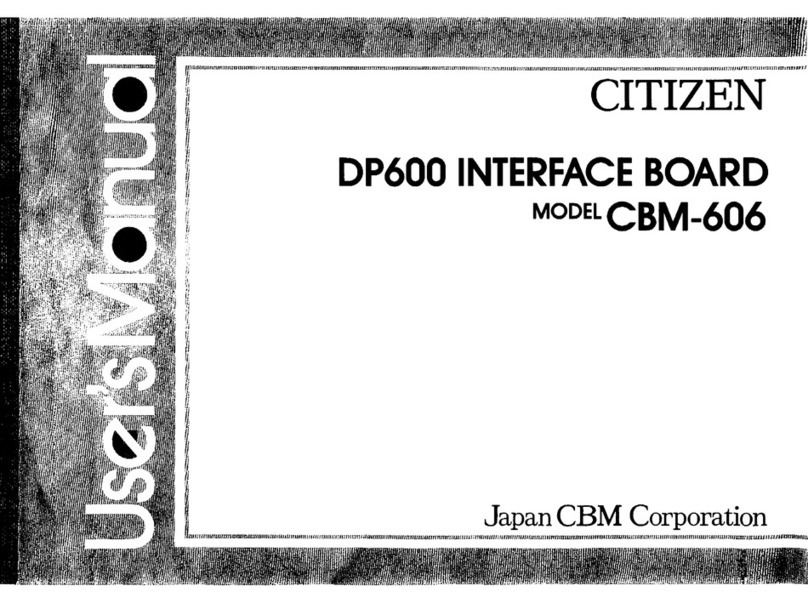Quick Installation Guide 3
Deutsch [DE]
Printserver sind aktive Netzwerkkomponenten für Drucker in
Büroumgebungen und dienen zum direkten Einbinden von Druckern in
Netzwerken.
Beachten Sie vor Inbetriebnahme und beim Betrieb des Printservers die
folgenden Sicherheitsvorschriften, um sich und andere vor Personenschäden
zu schützen sowie Beschädigungen am Gerät zu vermeiden.
• Dieser Printserver ist eine Komponente für einen Drucker von Citizen Sys-
tems Japan. Lesen und beachten Sie ebenfalls die Sicherheitshinweise und
Vorsichtsmaßnahmen in der Dokumentation des Druckers.
• Lesen Sie die Dokumentation und stellen Sie sicher, dass Ihr System den
aufgeführten Anforderungen entspricht.
• Das Gerät darf nur von qualifiziertem Fachpersonal angeschlossen und mit
dem Netzwerk verbunden werden.
• Das Gerät darf nicht mit Feuchtigkeit oder Flüssigkeit in Berührung kom-
men.
• Das Gerät darf nur in unversehrtem Zustand angeschlossen und betrieben
werden.
• Verlegen Sie alle Kabel so, dass niemand darauf treten oder darüber stol-
pern kann.
• Schließen Sie keine Telefonleitungen an den RJ-45-Stecker an. An diesen
darf nur Sicherheitskleinspannung angeschlossen werden. Verwenden Sie
für den Anschluss an den RJ-45-Stecker nur STP-Kabel (Kategorie 5 oder
besser). Kabelschirm und Steckerschirm des Kabels müssen flächig verbun-
den sein.
• Das Gerät darf nicht direkt an Leitungen die im Freien verlegt sind (out-
door) angeschlossen werden.
• Treffen Sie vor dem Auspacken geeignete Maßnahmen, um Beschädigun-
gen durch elektrostatische Entladung zu vermeiden.
• Das Gerät darf nicht außerhalb des Druckers betrieben werden.
• Elektrostatische Entladungen (ESD) können die Geräteleistung beeinträch-
tigen.