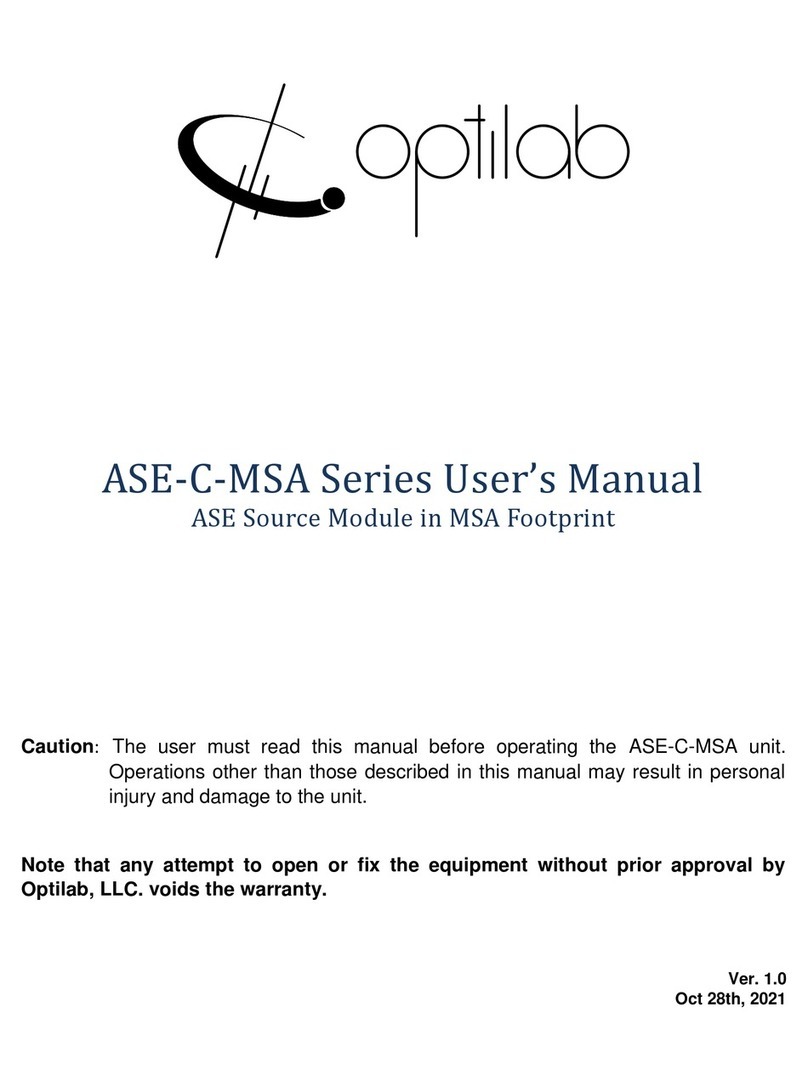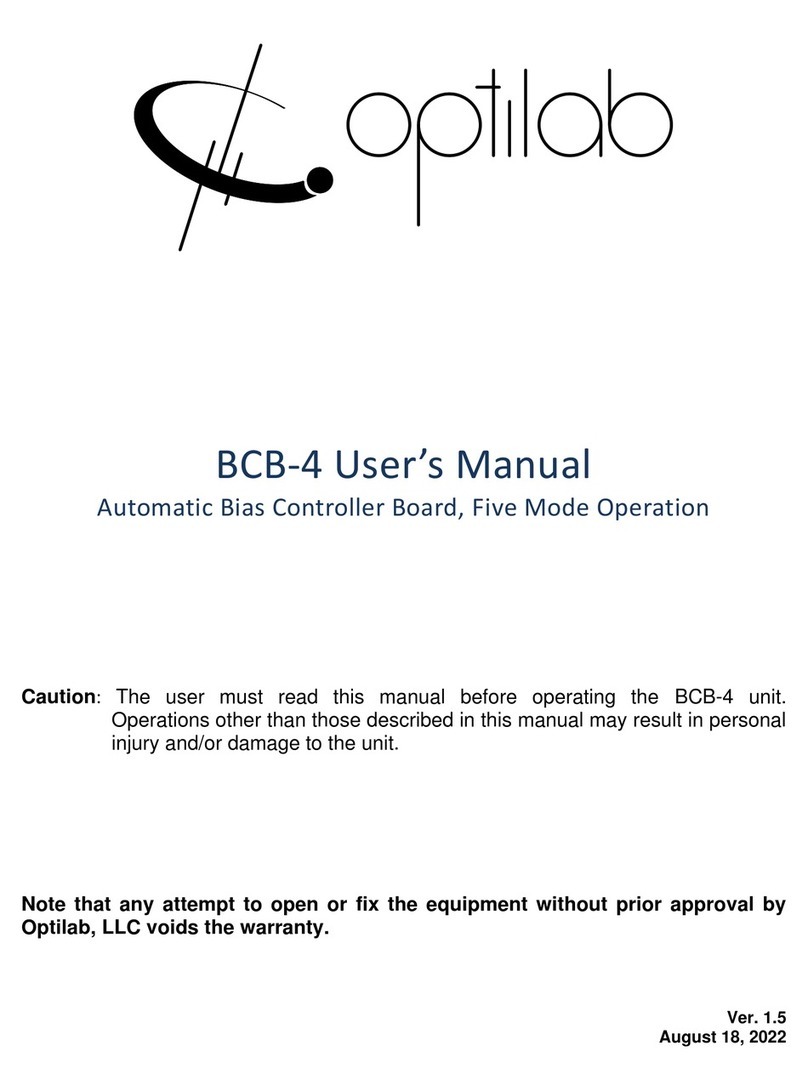Optilab, LLC
600 E. Camelback Road, Phoenix, AZ 85012
Phone: (602) 343-1496, Fax: (602) 343-1489, Email: sales@oequest.com
1. General Information
1.1 Introduction
This manual contains information on the installation and operation of the
Optilab SWL-15XX-MC module unit.
1.2 Product Overview
The Optilab SWL-15XX-MC is a high frequency, broad band tunable laser
module, designed for general laboratory and industry applications. The
module uses a low noise, tunable VCSEL as the light source, and can be
ordered with various central wavelengths. The maximum output optical power
level is around 1 mW. The wavelength of the module is tunable in a wide
range (≥10 nm) and can be tuned by applying a DC voltage on the VCSEL
through the knob on the top of the module. The wavelength can also be
scanned at variable frequencies (1 Hz~100 kHz) through the internal
scanning function or by applying an external scanning signal.
1.3 Features
•Large wavelength tunable range.
•High wavelength scanning frequency.
•Trigger in and trigger out function.
•Local control and monitoring.
•Remote control and monitoring via USB/RS-485.
1.4 User Safety
This product emits invisible laser radiation from the optical connector(s) that classifies it to be a CLASS
3R laser product accordingly to IEC 60825-1:2007. The optical output is not hazardous to eyes and skin.
HOWEVER, AVOID DELIBERATELY LOOK OR STARE INTO THE LASER BEAM.
THE OPTICAL OUTPUT MUST BE DISABLED WHEN SWAPPING PATCHCORD
CONNECTIONS.
NEVER USE ADAPTOR OR CONNECTOR TYPE OTHER THAN SPECIFIED IN THE TEST
REPORT OR USER MANUAL. If measurement instruments accept different connector type, use hybrid
patch-cords.
THE LASER CAN BE A DISTRACTION, GLARE OR FLASHBLINDNESS HAZARD FOR
PILOTS AND DRIVERS. NEVER AIM ANY LASER TOWARDS AN AIRCRAFT OR VEHICLE
THAT IS IN MOTION.
The equipment is certified for EMC requirements.THE USER SHOULD NEVER OPEN THE
EQUIPMENT CASE; any attempt will void the warrantee and may result in electric shock and EMI attack
to equipment in the vicinity.
Avoid using any solvent or vaporizing chemical to clean the equipment panel or case. It may result in
damage to the surface and internal circuits.