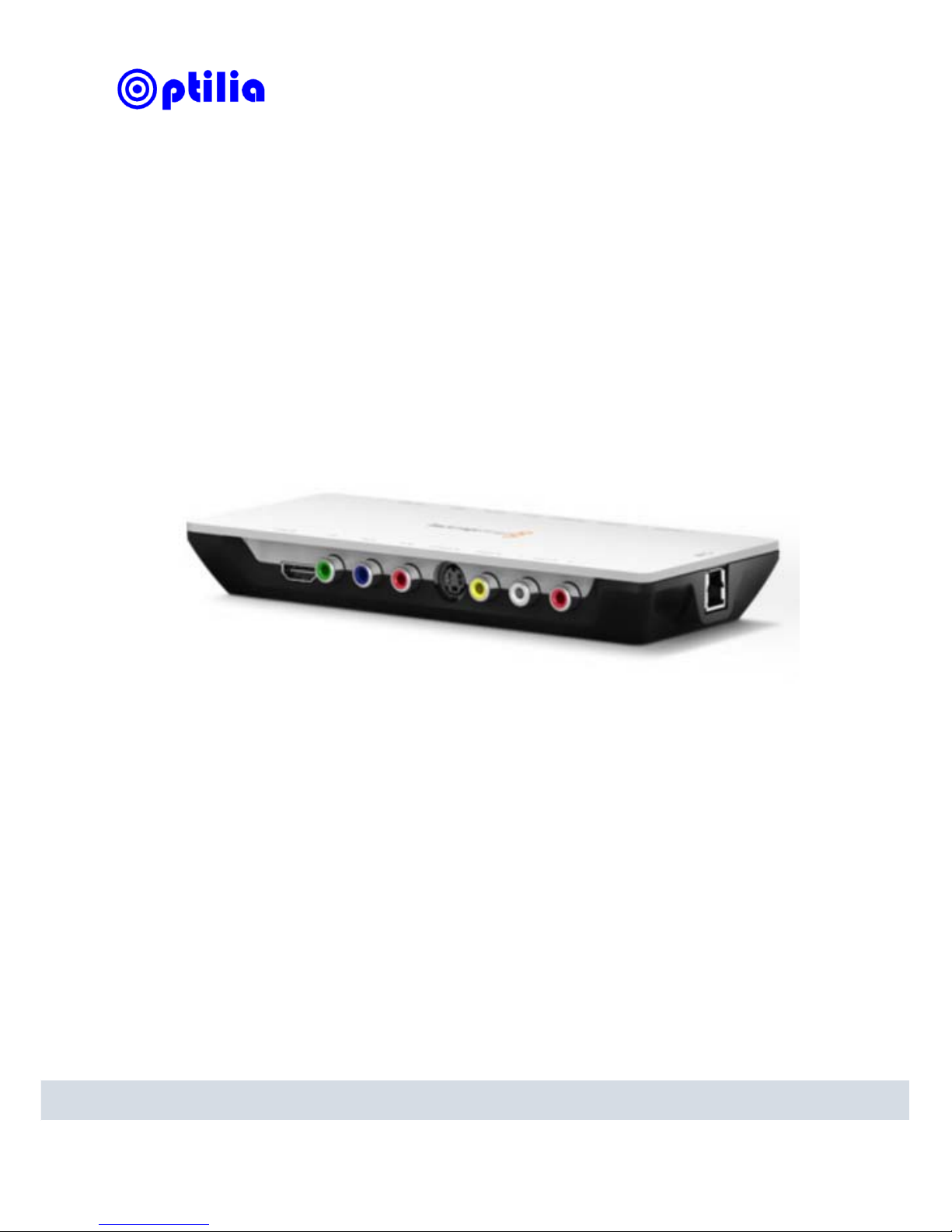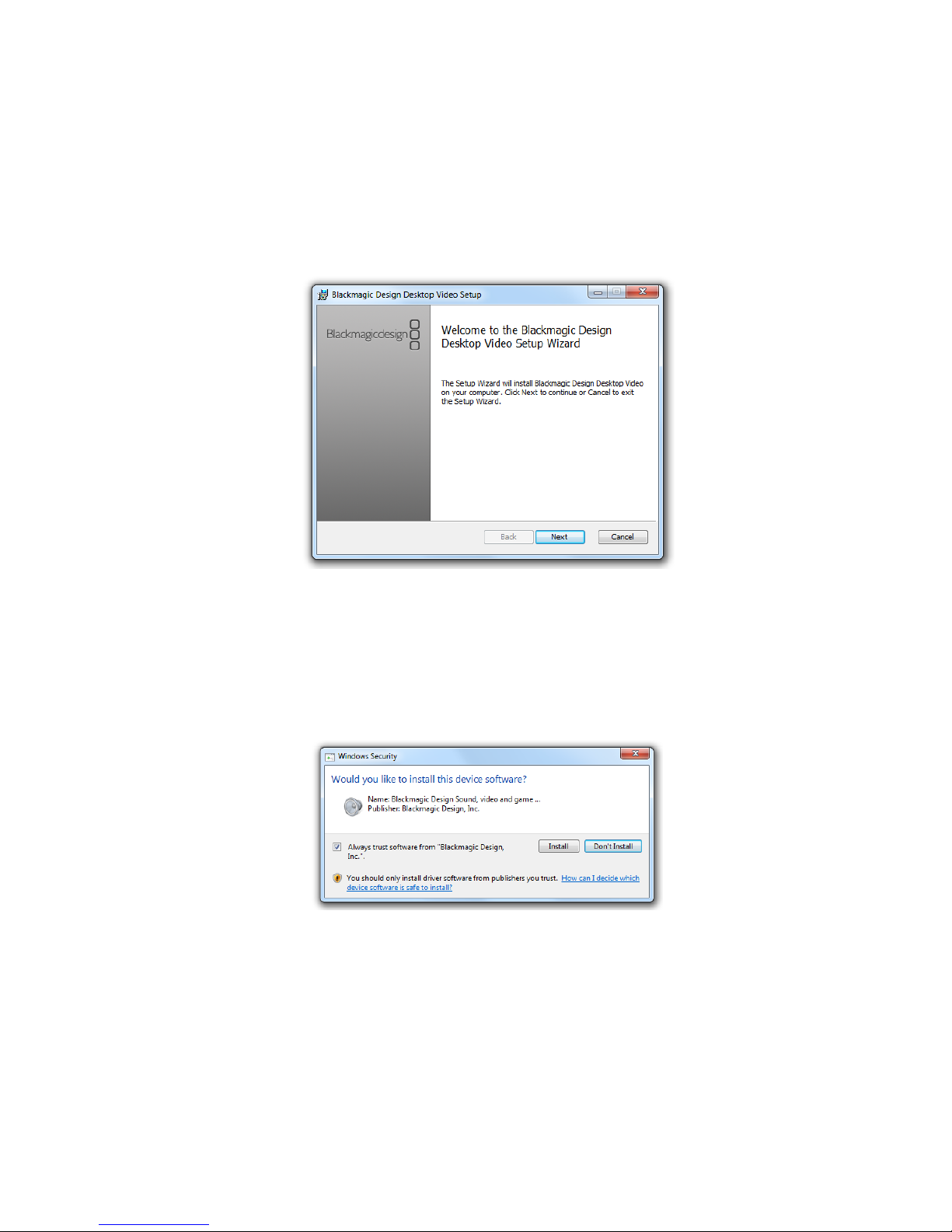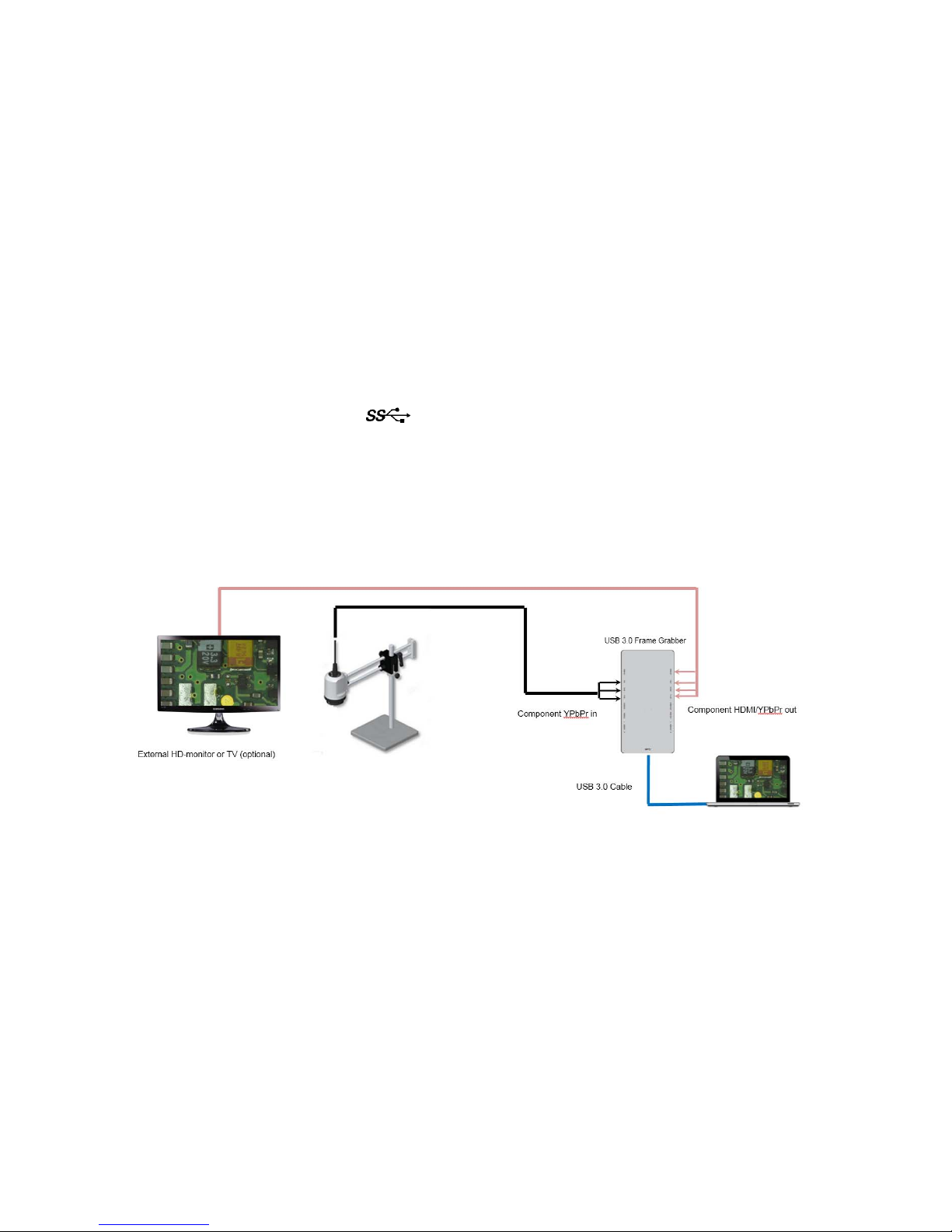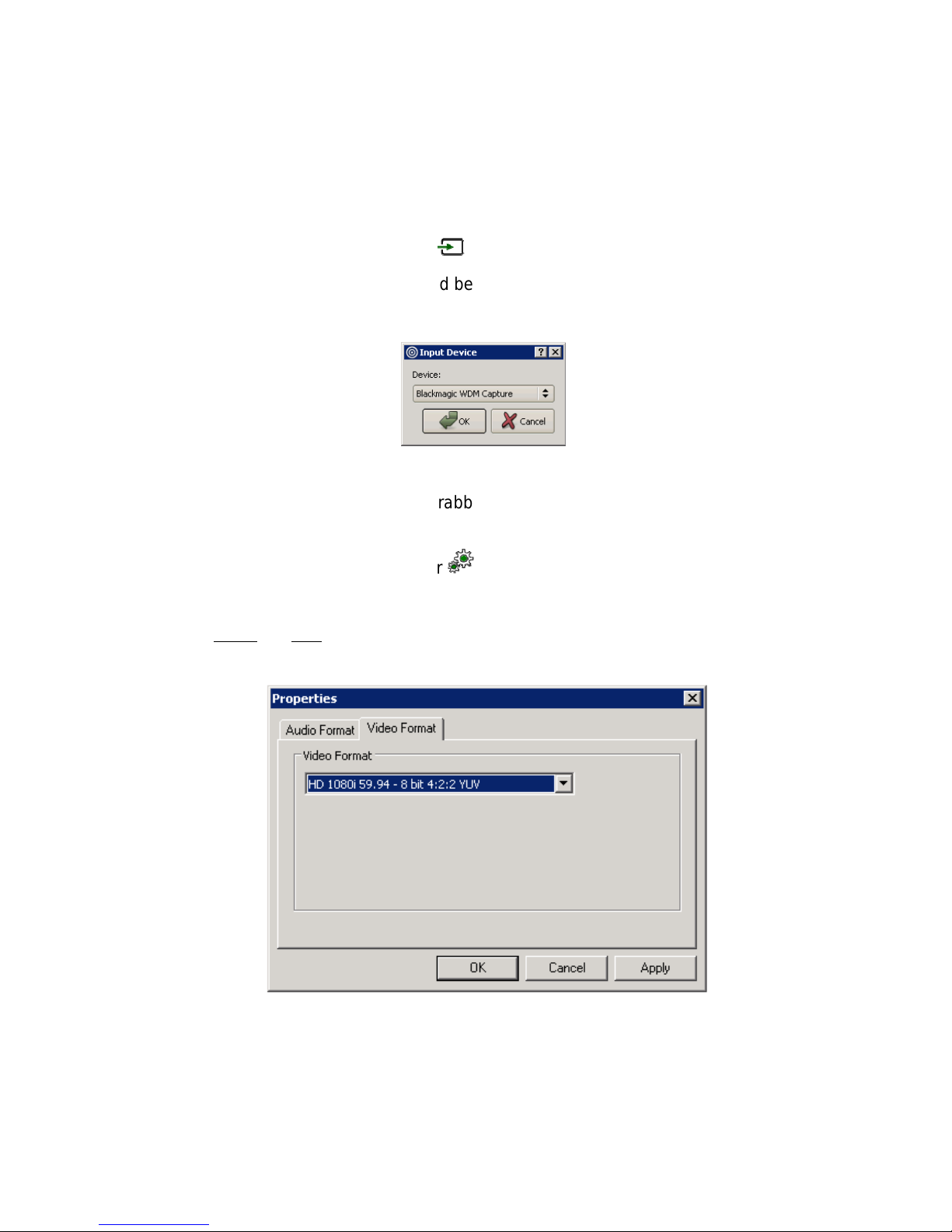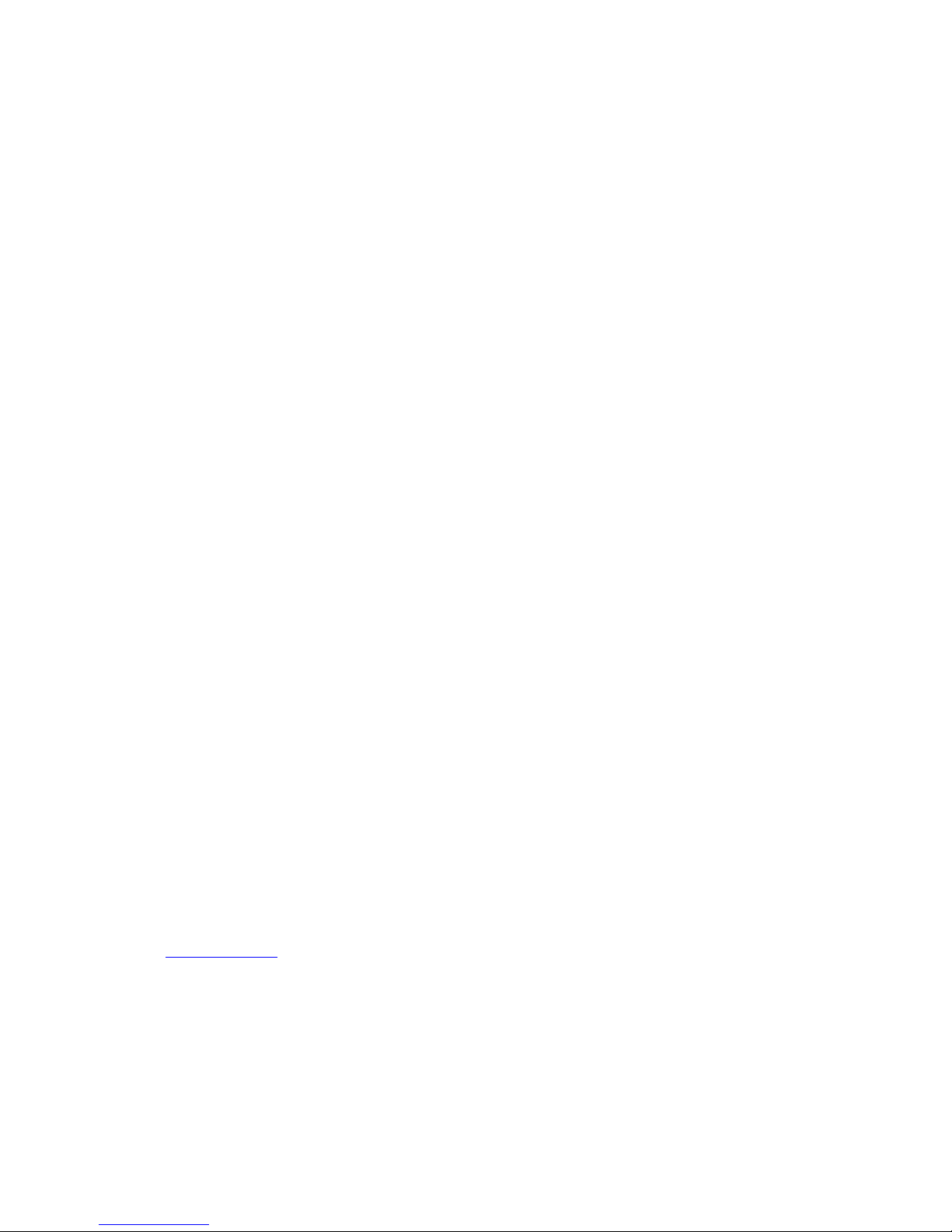…………………………………………………………………………………………………………
…………………………………………………………………………………………………………
…………………………………………………………………………………………………………
…………………………………………………………………………………………………………
…………………………………………………………………………………………………………
…………………………………………………………………………………………………………
…………………………………………………………………………………………………………
…………………………………………………………………………………………………………
All rights reserved. The information contained herein is designed only for use with Optilia
Instrument´s systems. Optilia Instruments is not responsible for any use of this information
for other purposes. Optilia Instruments shall not be liable to the purchaser of this product
or third parties for damages, losses, costs or expenses incurred by the purchaser or third
parties as result of: accident, misuses, or abuse of this product or unauthorized
modifications, repairs or alternations to this product, or failure to strictly comply with Optilia
Instrument´s operating and maintenance instructions. Optilia Instruments shall not be
liable for any damages or problems arising from the use of any options or any consumable
products other than those designated as original Optilia products or Optilia approved
products by Optilia Instruments. Optilia Instrument shall not be held liable for any
damages resulting from electromagnetic interference that occurs from the use of any
interface cables or devises other than those provided by or designated as Optilia-
approved Products by Optilia Instruments.
Djupdalsvägen 22
S-192 51, Sollentuna
Sweden
Phone: +46 (0)8 35 33 60
Fax: +46 (0)8 35 33 63
Web: www.optilia.eu
Rev A, December-2012