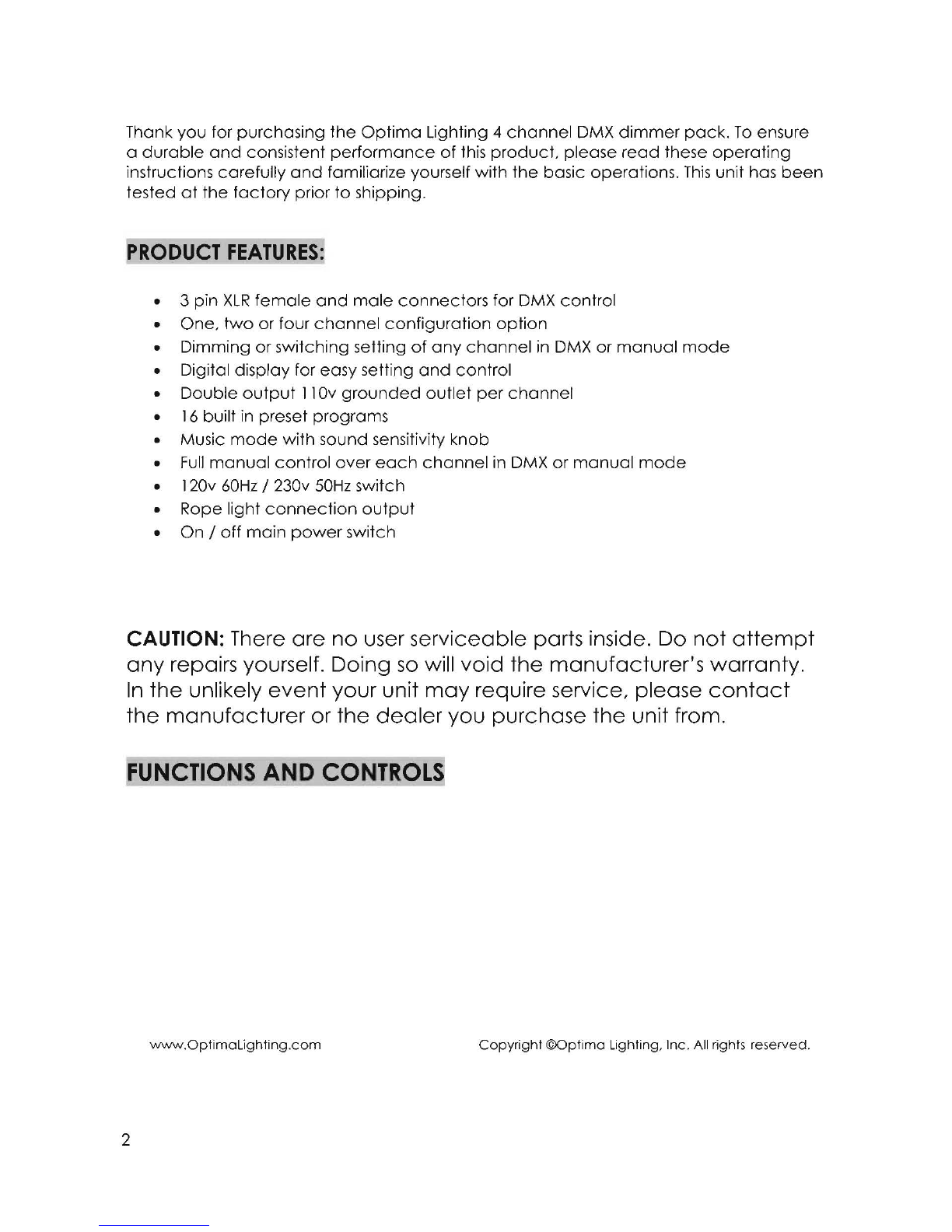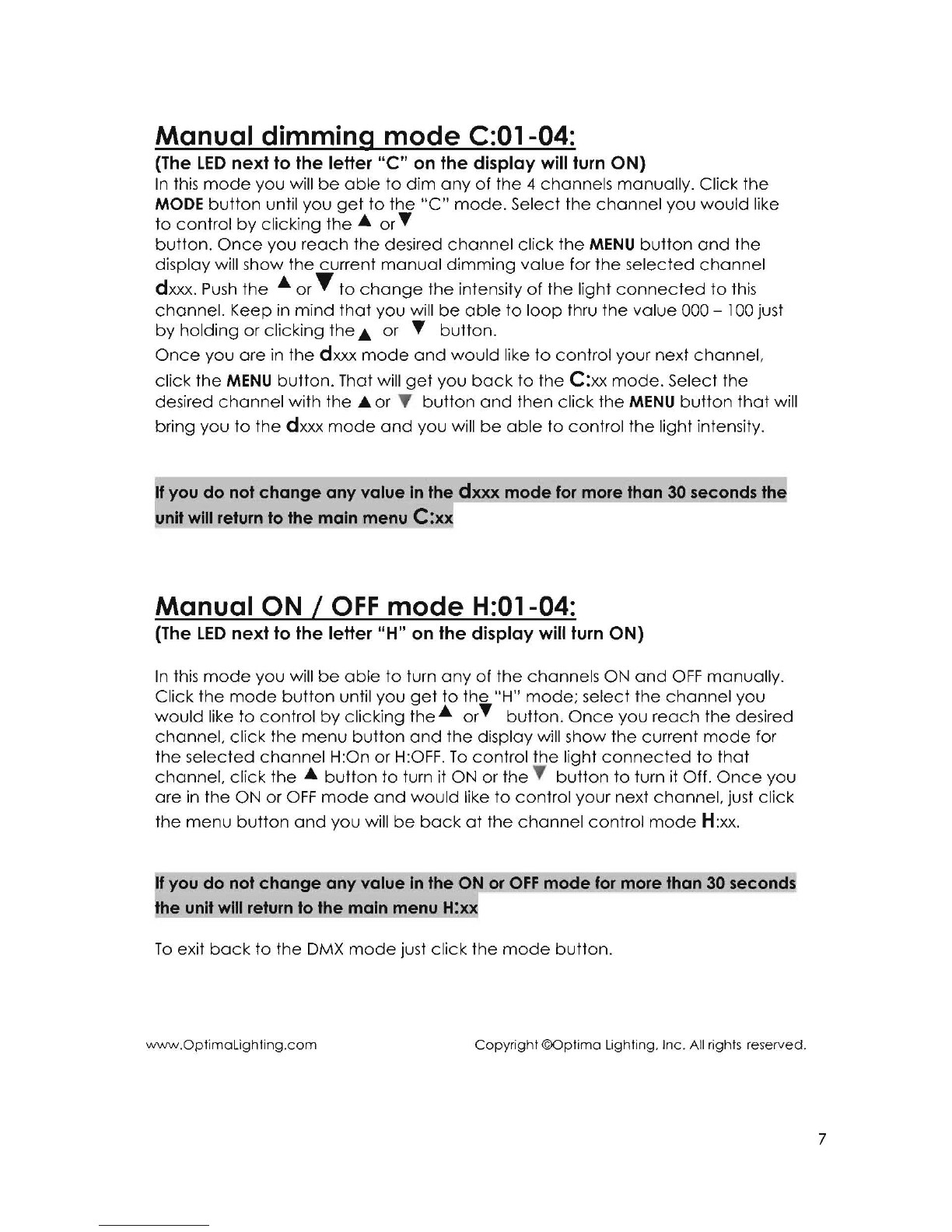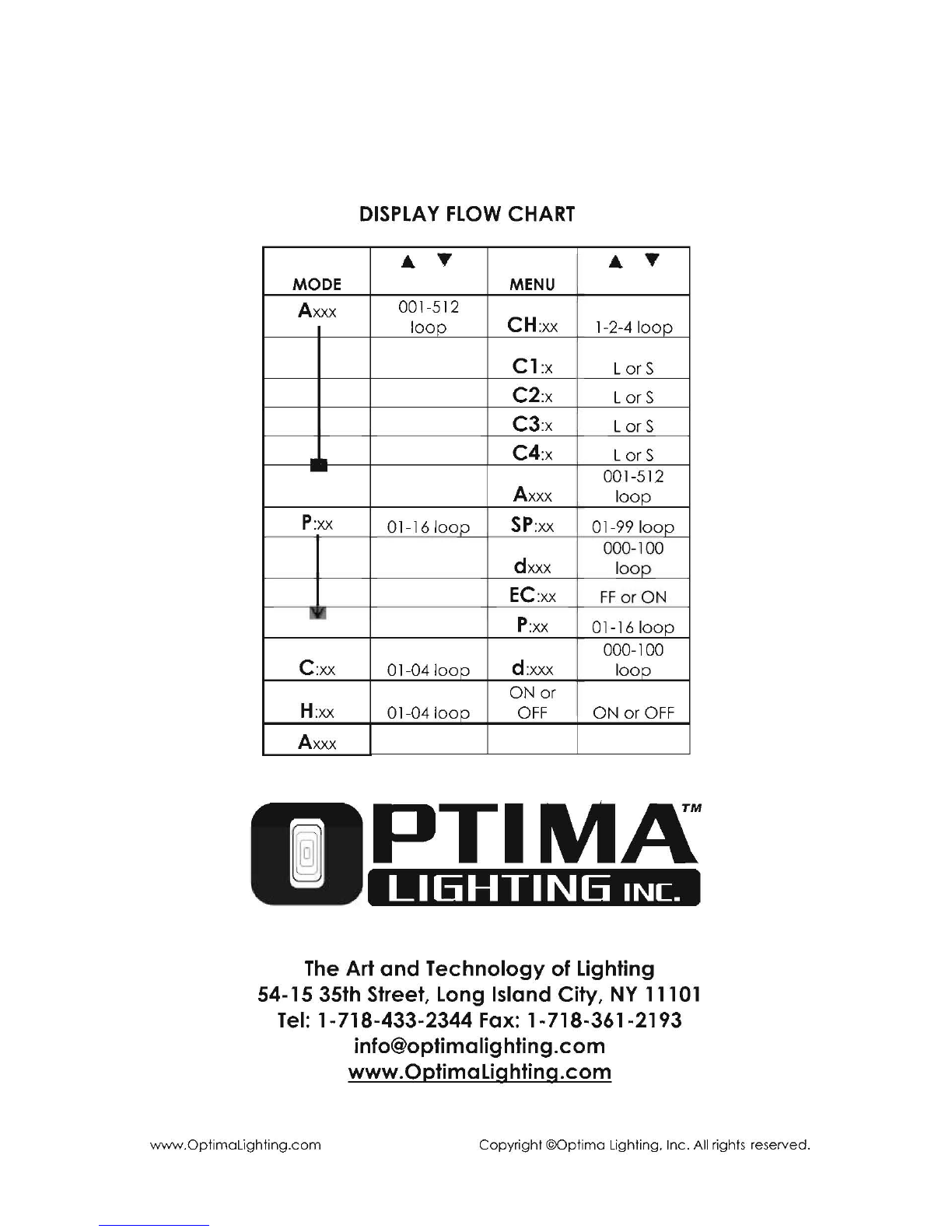DMX MODE A 001 -512:
{The
LED
next
to
the
letter "A" on
the
display
willturn
ON)
In this
mode
you will be
able
to use your
pack
as a DMX
dimmer
or switching
pack.
This
function
will
allow
you to turn ON / OFFor
control
the intensity ofanon-DMX fixture with
the use of a DMX controller. You are
able
to set your
dimmer
/switching
pack
to
function
as a 1,2, or 4
channel
DMX
pack,
which
means you
can
combine
the
output
functions.
DMX
Operation
1.
Connect
a DMX controller to your
dimmer
pack
via the 3-pin
XLR
connector.
2.
Connect
your lighting fixture to
any
of the four
power
sockets on the front of the
pack.
3.
Decide
if you are
going
to use your
dimmer
pack
as 1,2, or 4
channel
pack.
This
function allows you to:
a. CH:Ol Controls the
output
to all four outlets with
one
DMX
channel.
b. CH:02
Group
outlet
channels
one
and
two
and
channels three
and
four.
The first
group
will be
controlled
by
one
DMX
channel
and
the
second
group
by
another;
this gives the
pack
a DMX
value
of
two.
c. CH:04
This
isthe
default
setting. Each
channel
is
controlled
by a individual
DMX
channel
(all channels are set to
dimming
mode).
4. To
change
the
packs
function
mode,
be sure you are in DMX
mode
Axxx.
Click
the
MENU
button
to select
"CH"
followed
by
two
digits. Then use the
.&.
or T
buttons to
change
the setting from 01,02, or 04. To exit this
"CH"
mode
click the
MENU
button
5 times, you will return to the address
mode
Axxx.
5. The
dimmer
pack
isinitially set to be
activated
by DMX address
one
(A001). To
change
this setting
make
sure you are in DMX
mode,
this will
be
indicated
by an
"A"
character
in the LCD
followed
by three numbers. Usethe.&. orT buttons to
select your desired DMX address
(AOO
1-A512).
6.
Remember
the DMX address tells your DMX controller
what
channel
will
activate
the
pack's
functions.
7. Your
pack
is
ready
to
operate
via DMX
and
the
LED
next to the "DMX signal" will
blink.
8. You are
able
to
change
the
function
of
each
channel
to be
dimming
or
switching regardless of the
mode
your
pack
isset to (CH:01, CH:02 or CH:04).
9. To
change
the
channel
to
dimming
or switching in DMX
mode
you will
need
to
push the
MENU
button
twice
so your display will show
Cl:5
or L.At this
time
you
are at the setting of
channell
where
5=switching
and
L=
dimming.
To
change
the setting of this
channel
just push the.&. or T
button.
To
go
to next
channel
push the
MENU
button.
The display will show the next
channel
C2:x. Click the
.&.
and
T
button
to
change
your setting.
Once
you
reach
C4
click
the
MENU
button
you will return to the
main
DMX
mode
Axxx.
Kee
p-
in mind that if
y.
ou
leave
y'our Rack in any'of the sub menu categories for more
www.OptimaLighting.com
Copyright
©Optima
Lighting. Inc. All rights reserved.
5