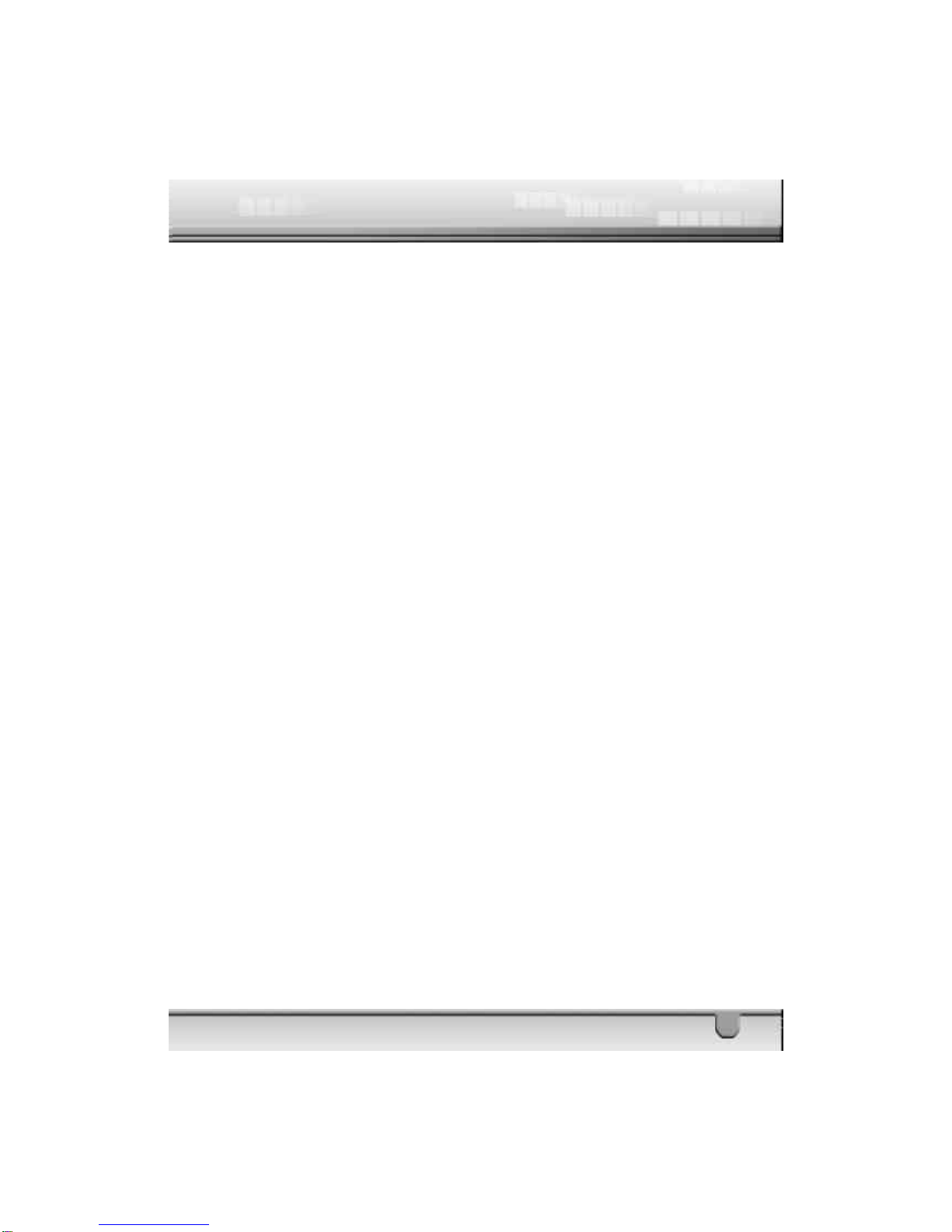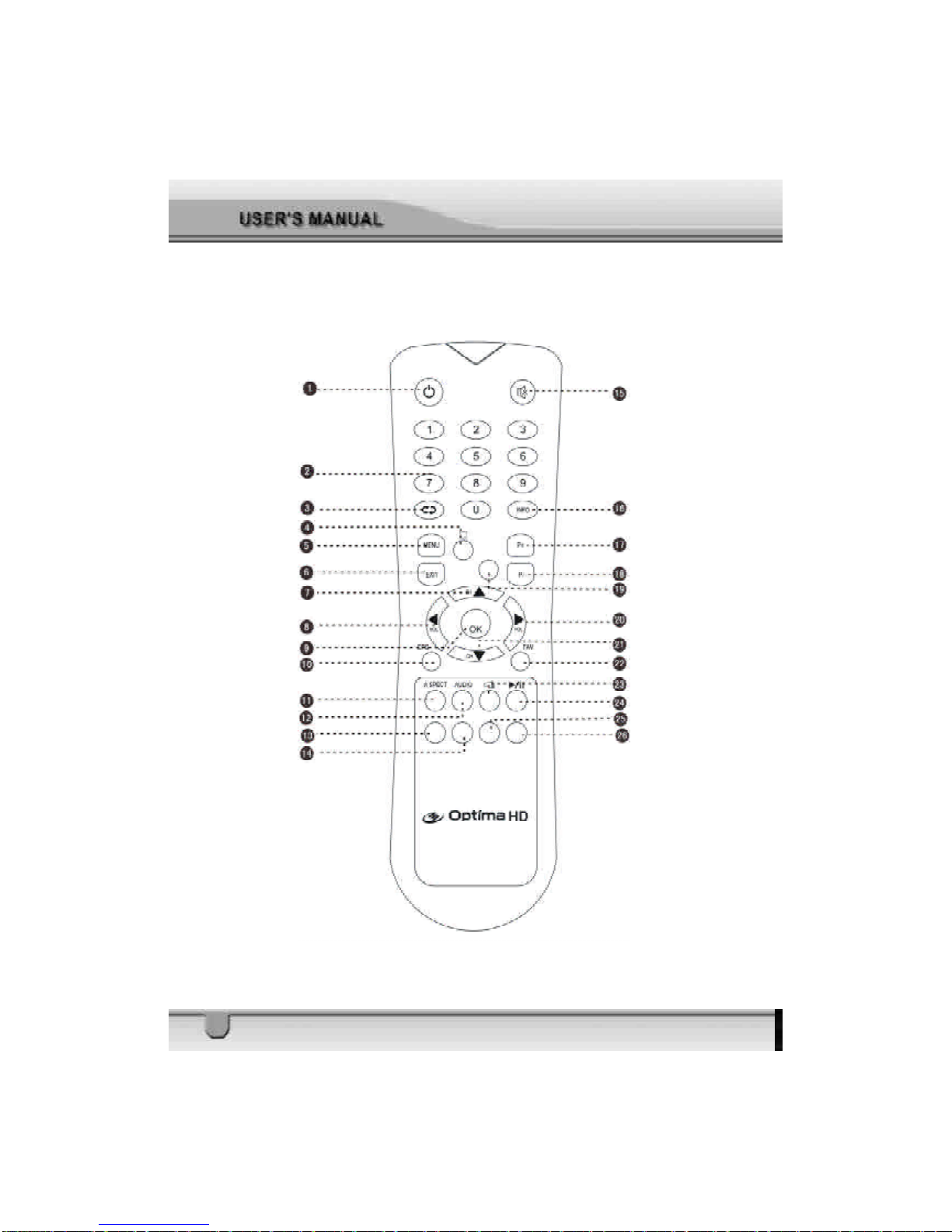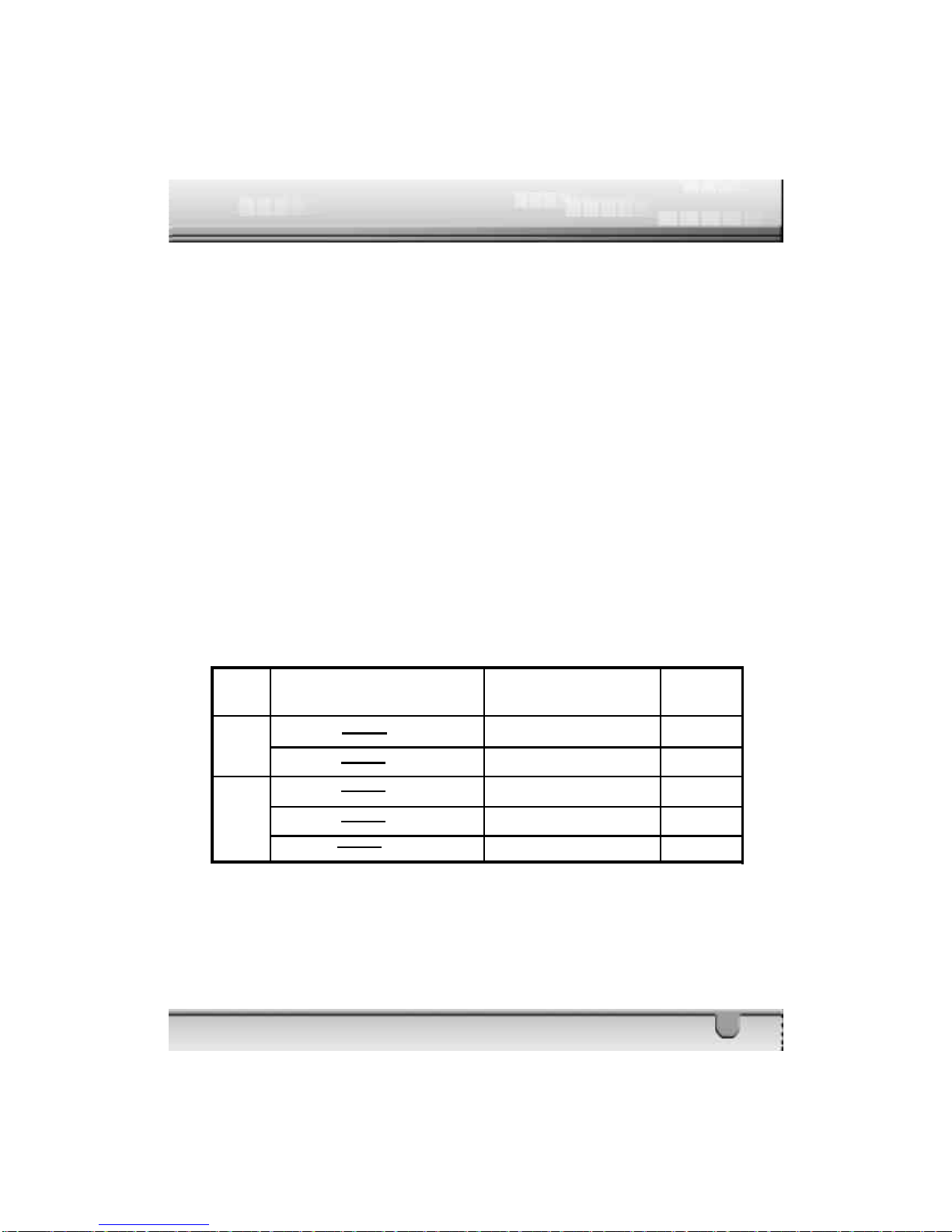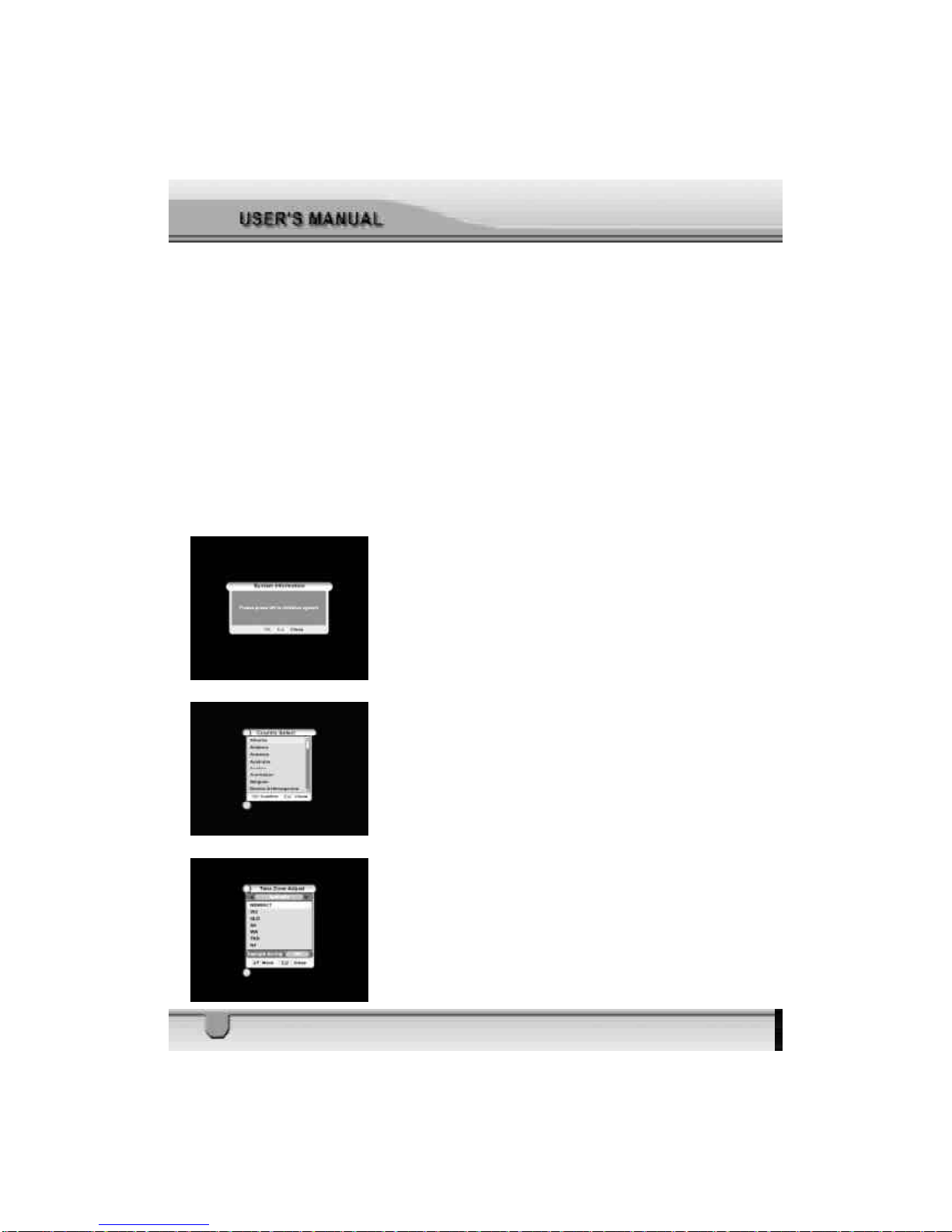10
2.Quick Installation
STEP1:Check connections
Priortopowering upthe receiver,ensurethatallcabling is
correctlyconnected asexplained insystemconnections.
Ensurethatthe unitisconnected tothe A/Vequipment
and the powersocket.
STEP2:AdjustTVset
Turnon the television and adjustTV’svideo inputmode
according tothe receiver’svideo ouputmode.
STEP3:Powerup
Turnon powerswitchON/OFF on the frontpanelofyour
receiver.ThestartupOSDwillbeshownontheTVscreen.
ThestartupOSDwill remainforseveralsecondsandthen
disappear.If therearesomeprogramsstored inthe STB,
channelnumberwill be shownon the LEDarea.
STEP4:Searchprogram
1.If thereisno programstored inthe receiver,maybe itis
yourfirsttimetousethisreceiver,orthe receiverhasjust
been turned tofactorydefault. Nomatterwhathappens,
the systemwill guide you tosearchprogramsstep by
step when you turnon the receiver.
Atfirst, systemwill pop up SystemInformation win-
dowprompting“PleasepressOKkeytoInitializesystem”.
Press OKkeytocontinue,orpress EXITkeytoterminate.
If selectOK,you will enterintoCountrySelectwindow.
Fromhere,seletcorrectcountrywhereyou belong.Press
OKorEXITkeytocontinue,you will enterintoTimeZone
Adjustwindow.Inthiswindow,selectcorrecttimezone
whereyou belong and turnon daylightsaving ifdaylight
savingisavailable.
Press OKorExitkeytocontinue,and you will enter
intoParentalGuidewindow.Fromhere,you can change
passwordand install all kindsoflocks according toyour