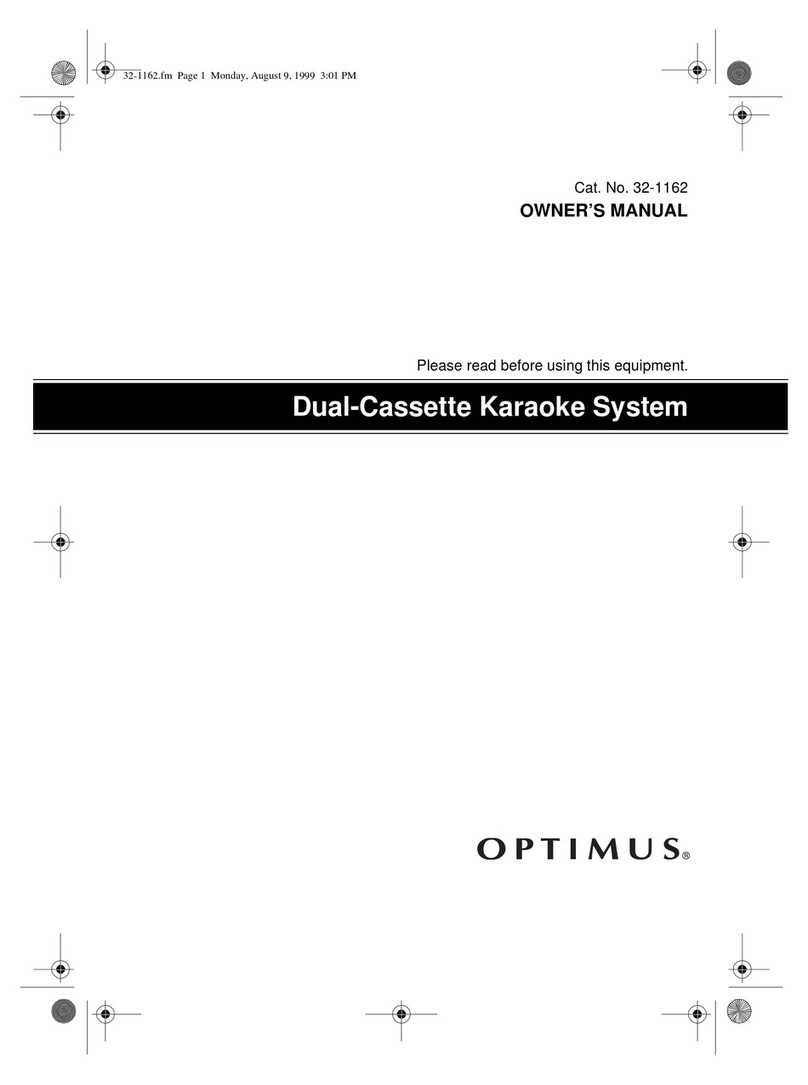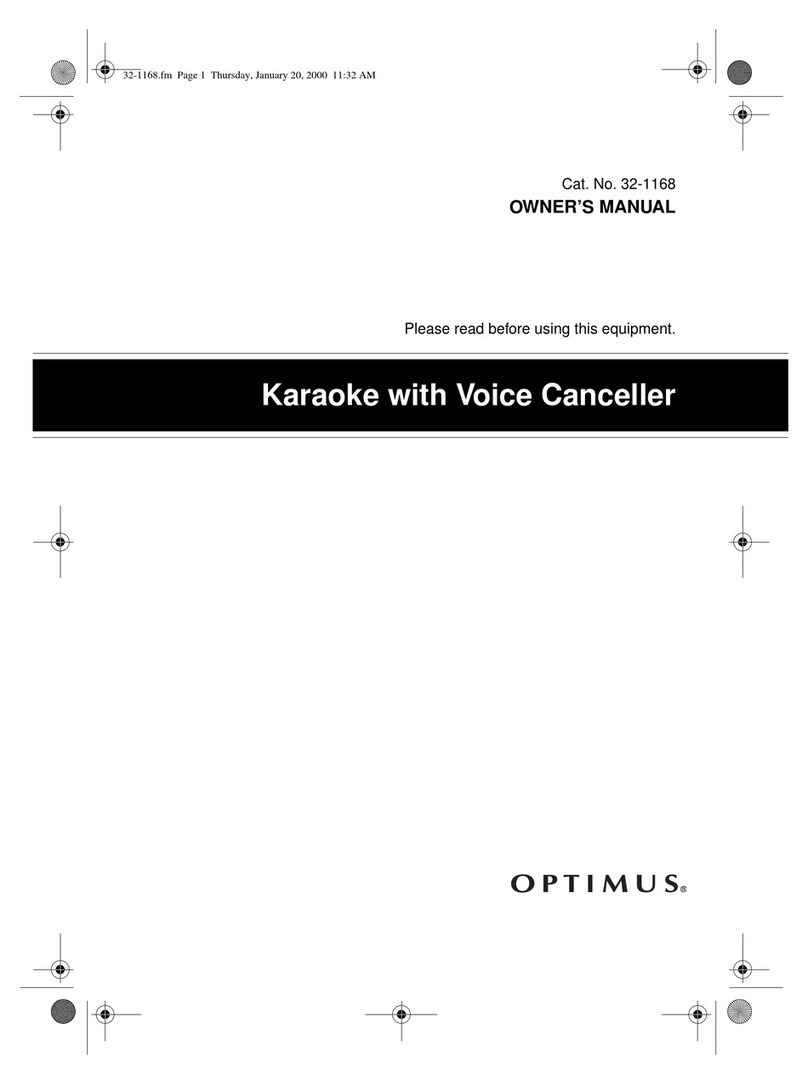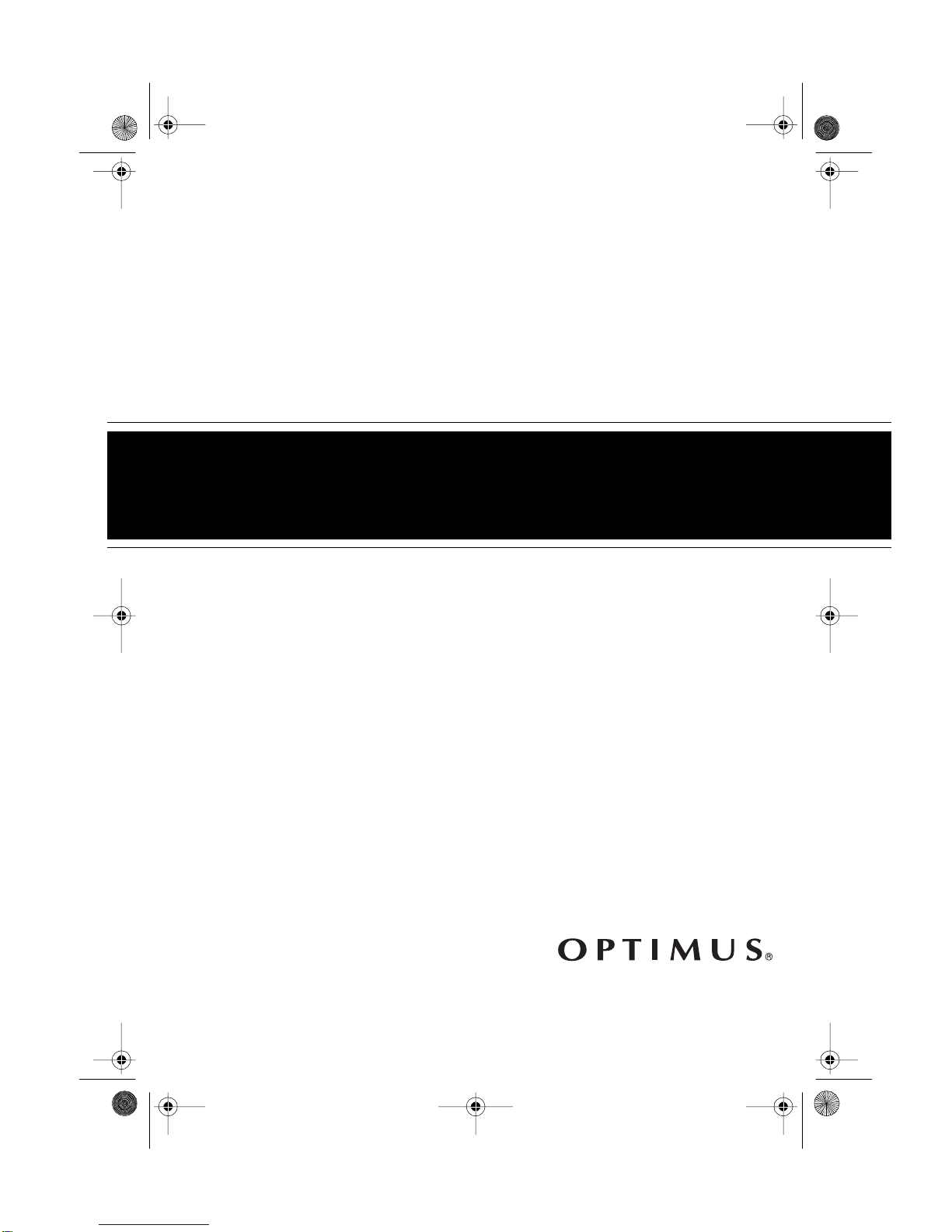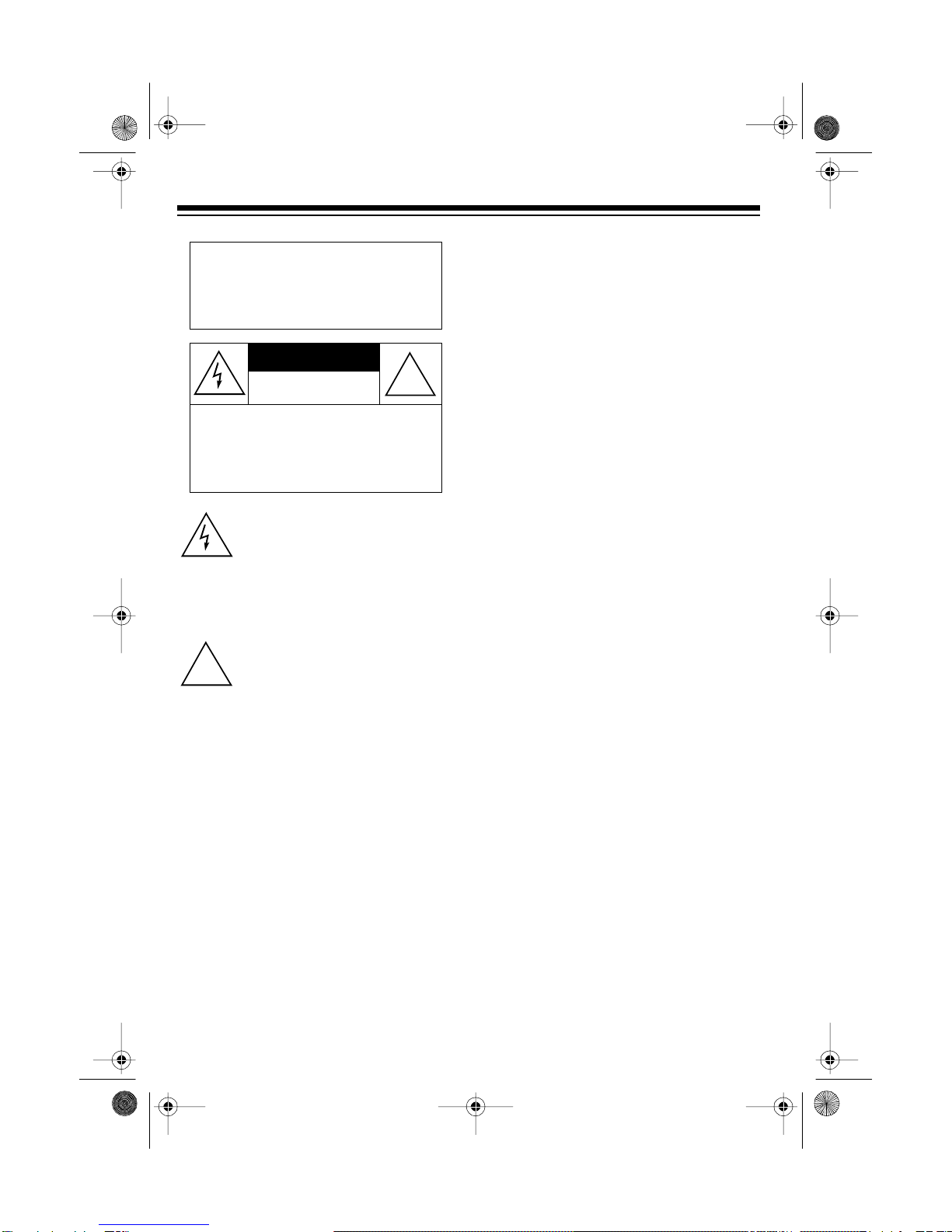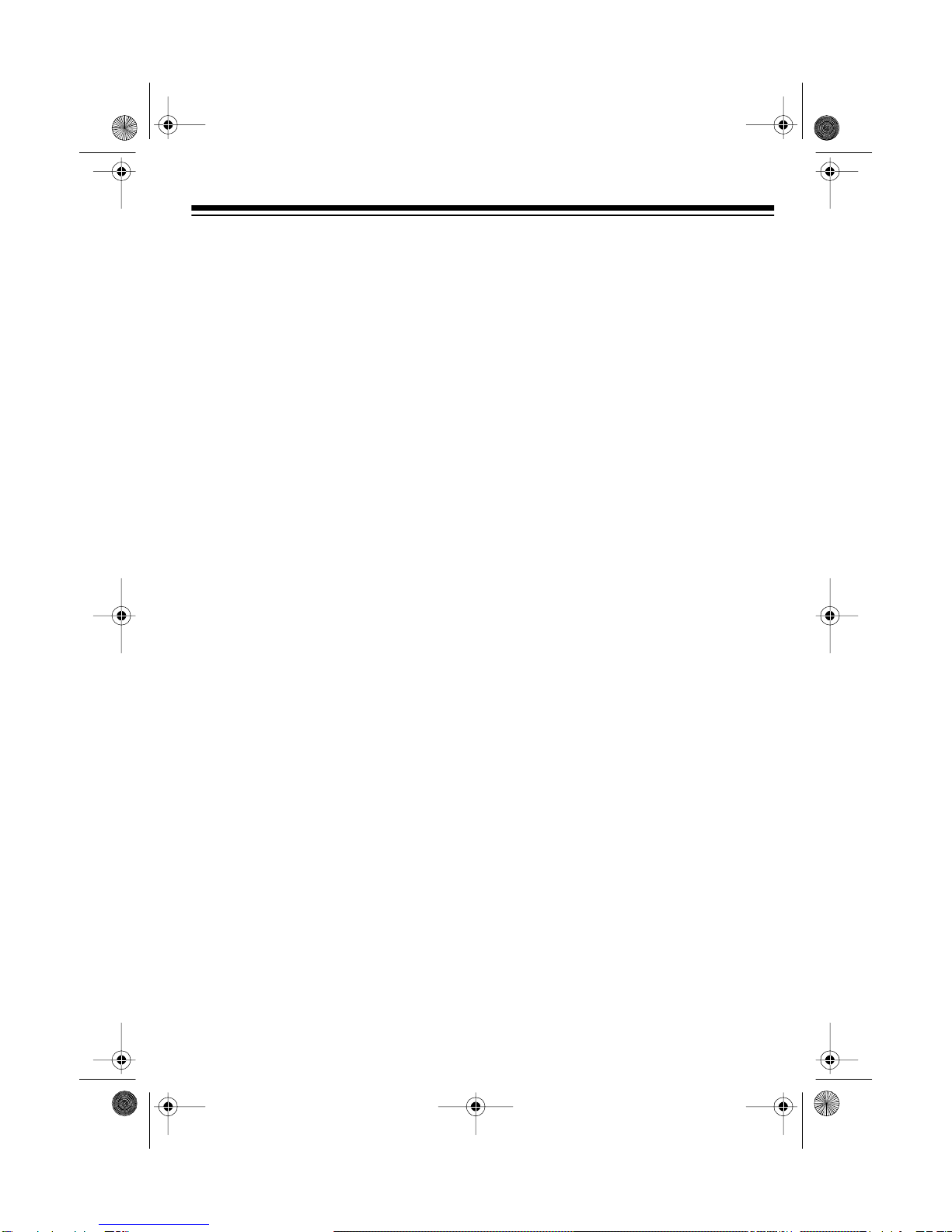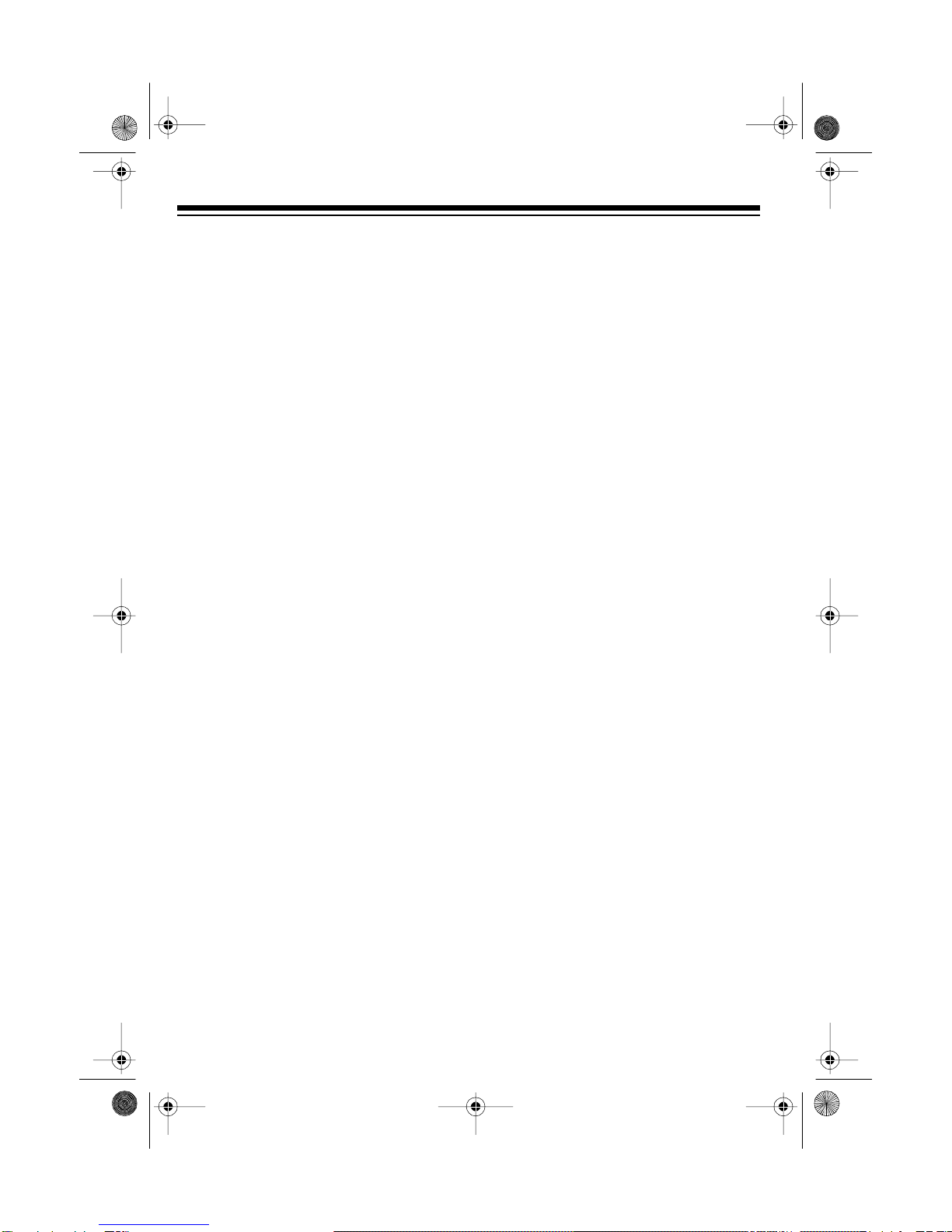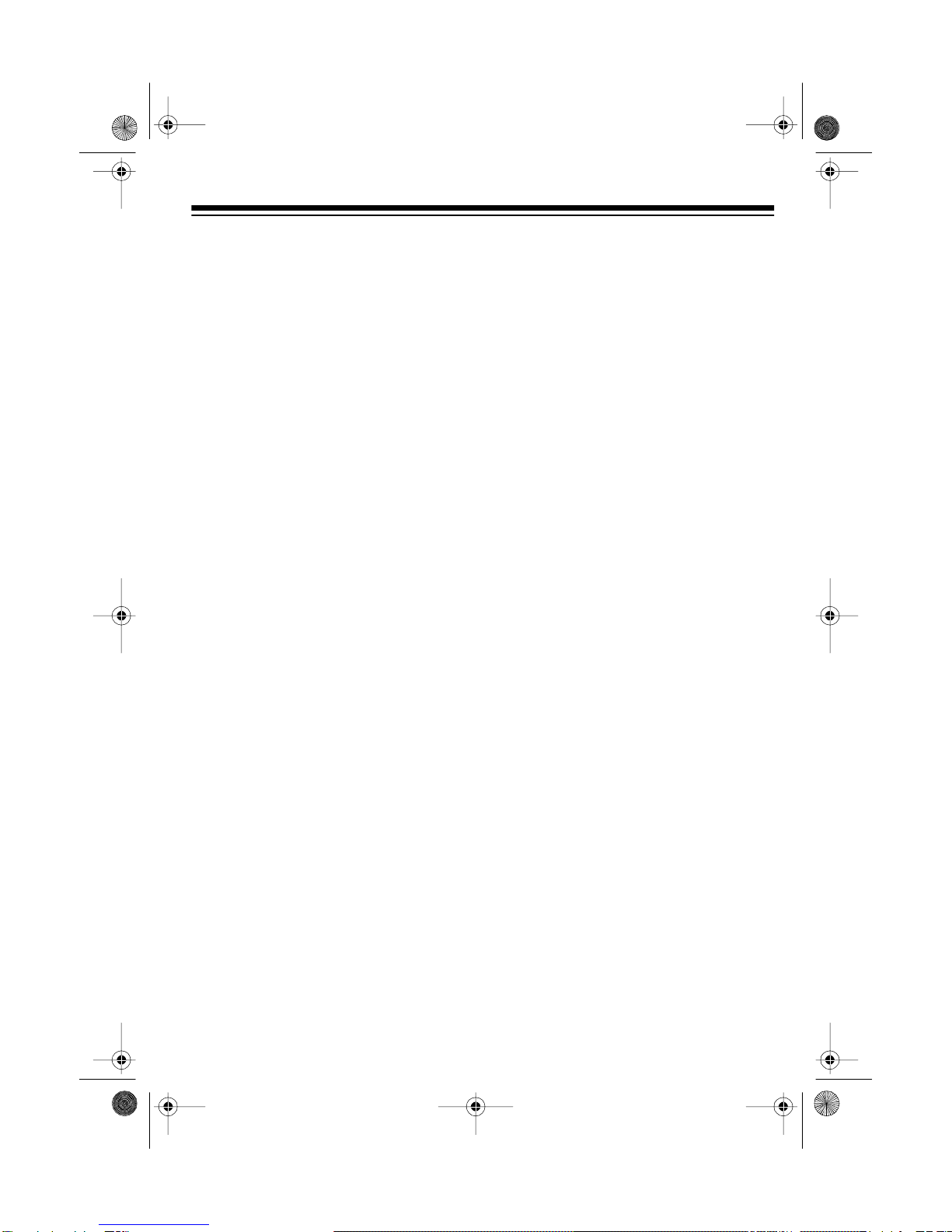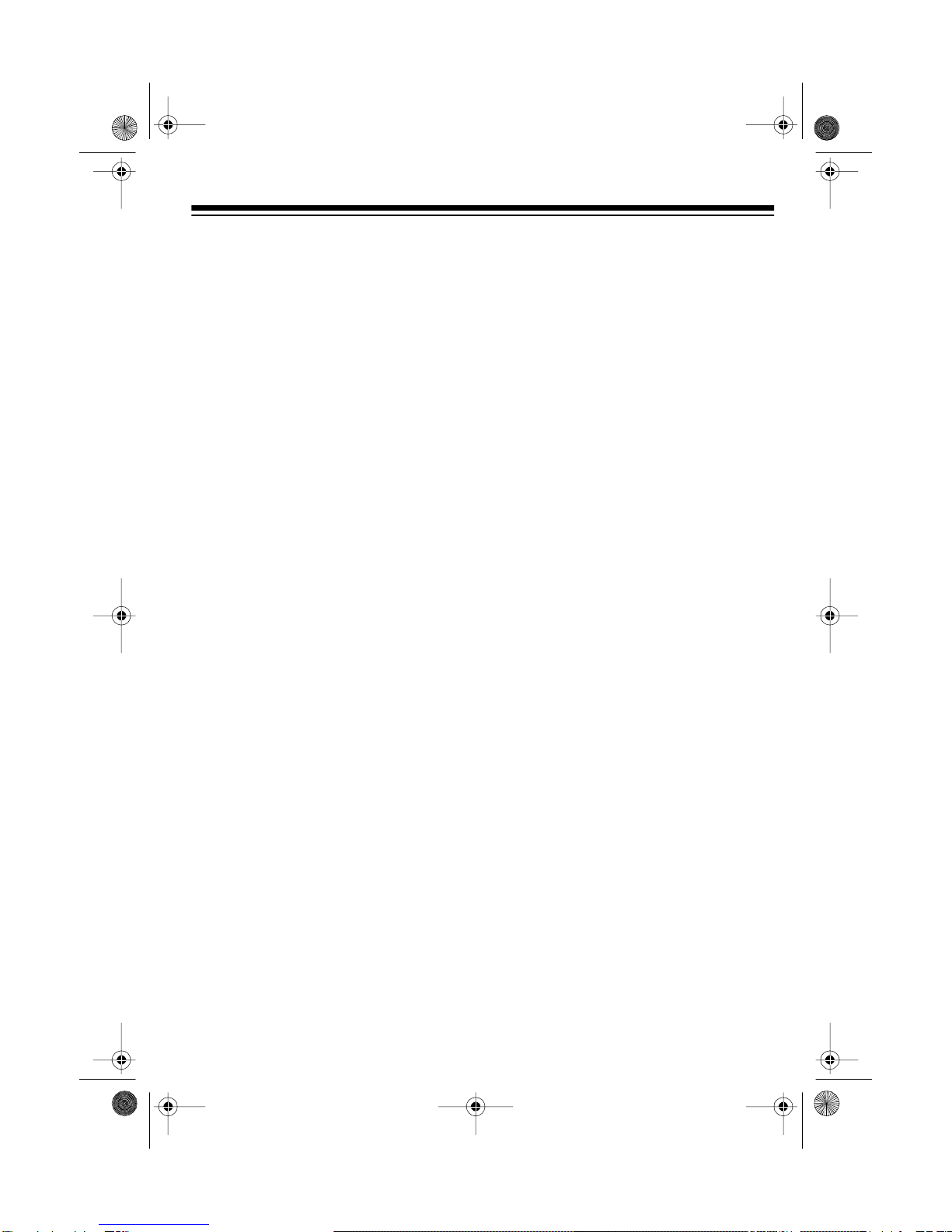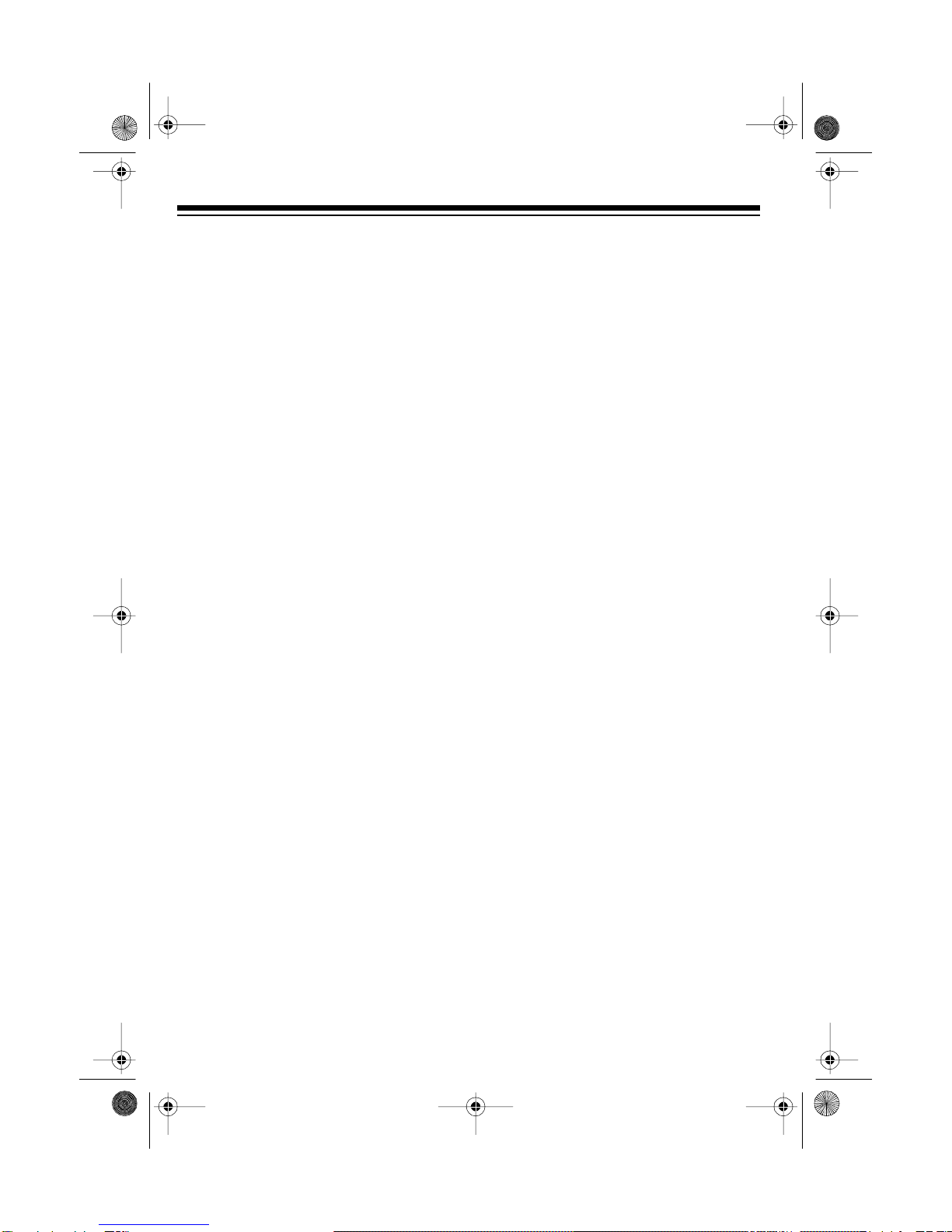3
FEATURES
Your Optimus CD/Dual-Cassette
Karaoke System is one of the most ver-
satile karaoke systems available. It lets
you be the “star” as you sing along with
your favorite recordings on a CD, a CDG
(a compact disc with a graphic track), a
cassette tape, or a video tape, and hear
your voice with the music through the
powerful built-in speaker.
The karaoke system’s CDG capability is
the latest advancement in karaoke tech-
nology. It lets you connect the karaoke
system to a TV or monitor and read the
lyrics of your favorite tunes as they scroll
by in front of a still video graphic, such
as a picture or drawing related to the
music.
You can sing along without video graph-
ics using special karaoke audio cassette
tapes (such as the one we have includ-
ed to get you started) that let you bal-
ance the volume of the original singer’s
voice and the music tracks. Or, you can
sing along with a regular prerecorded
cassette tape or CD (not supplied).
You can also connect another audio
source to the karaoke system, such as a
stereo VCR, and play a karaoke video
cassette (not supplied).
Note: Additional karaoke CDs, audio
cassettes, and video cassettes are
available by special order through your
local RadioShack store.
Plus, your karaoke system can be used
as a small PA system for speaking at
parties or other gatherings — just plug in
the microphone and turn on the power!
Your karaoke system’s features include:
CD/CD+G Pla
er —lets you play regu-
lar or karaoke CDs, or special CD+Gs
so you can experience digital images —
the latest in karaoke fun! Plus, the play-
er’s 16 bit D/A converter and 8 times
oversampling produce high quality
sound.
Di
ital Ke
Control — lets you choose
the musical key that suits your voice
best so you can give your best perfor-
mance.
18-Watt Output Power — lets you sing-
along and listen through one of the big-
gest amps offered in a karaoke system,
including a 10'' woofer and 3'' tweeter.
32-Ke
Remote Control — lets you
control most of the system’s functions
from a distance.
OSD (On Screen Display) — displays on
your TV’s screen the system function
(CD/CD+G, cassette, or auxiliary) cur-
rently in use.
5 Band Frequenc
Equalizer — lets
you precisely adjust the tone and sound
to your preference and your room’s
unique acoustics.
Di
ital Echo Control — lets you add an
echo to the sound for a concert hall ef-
fect.
32-1163.fm Page 3 Monday, August 9, 1999 3:07 PM