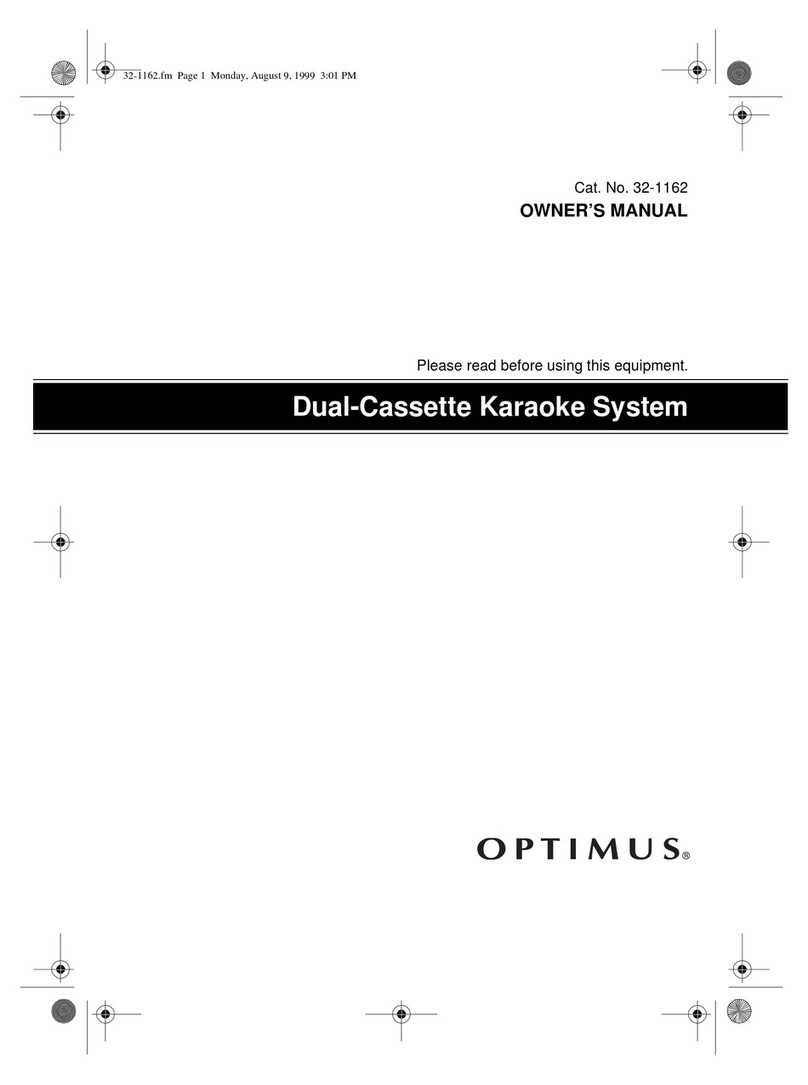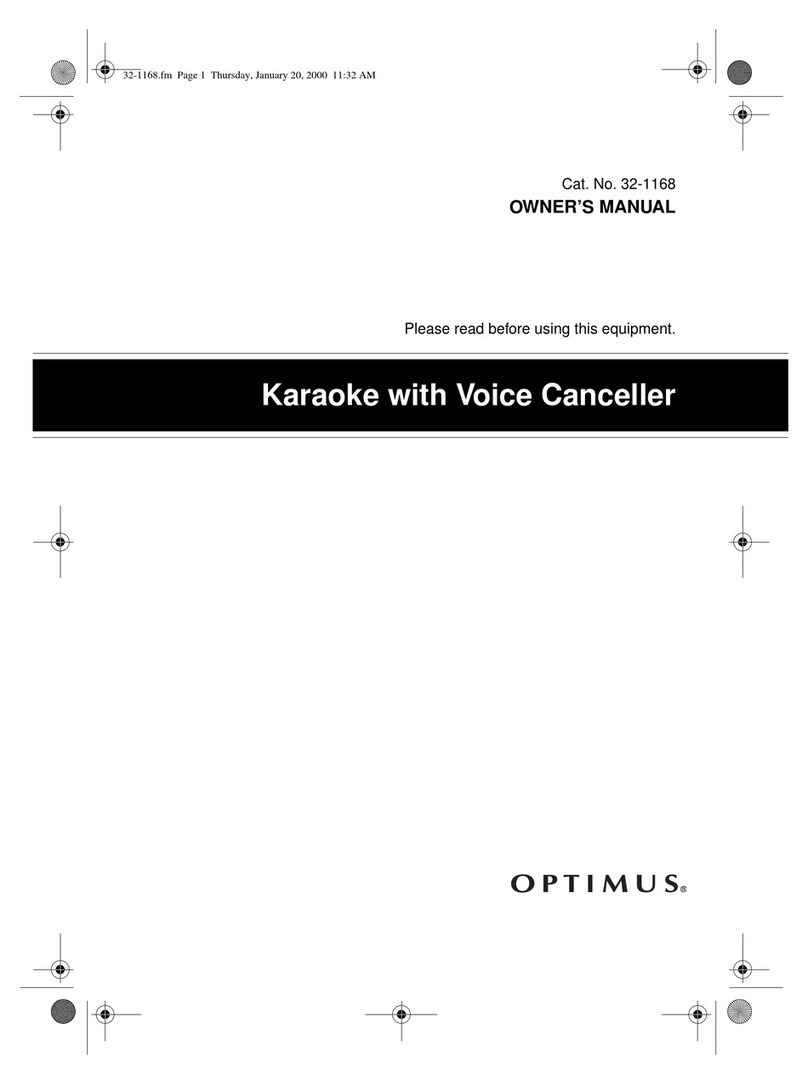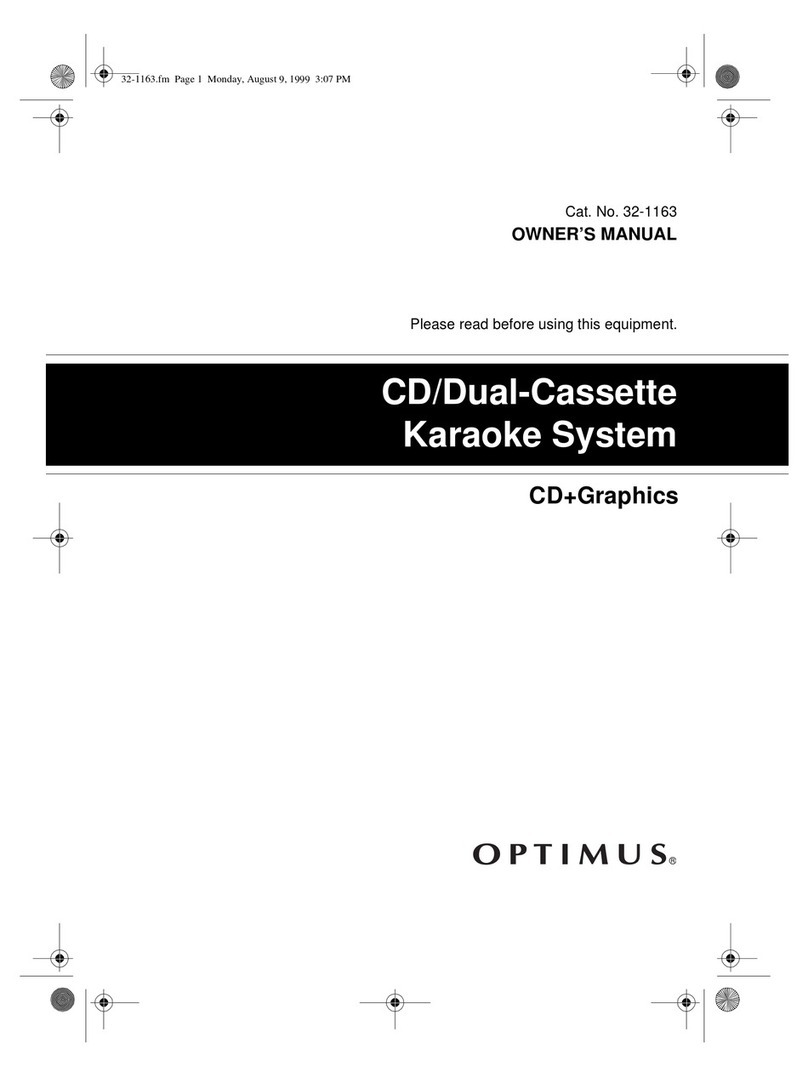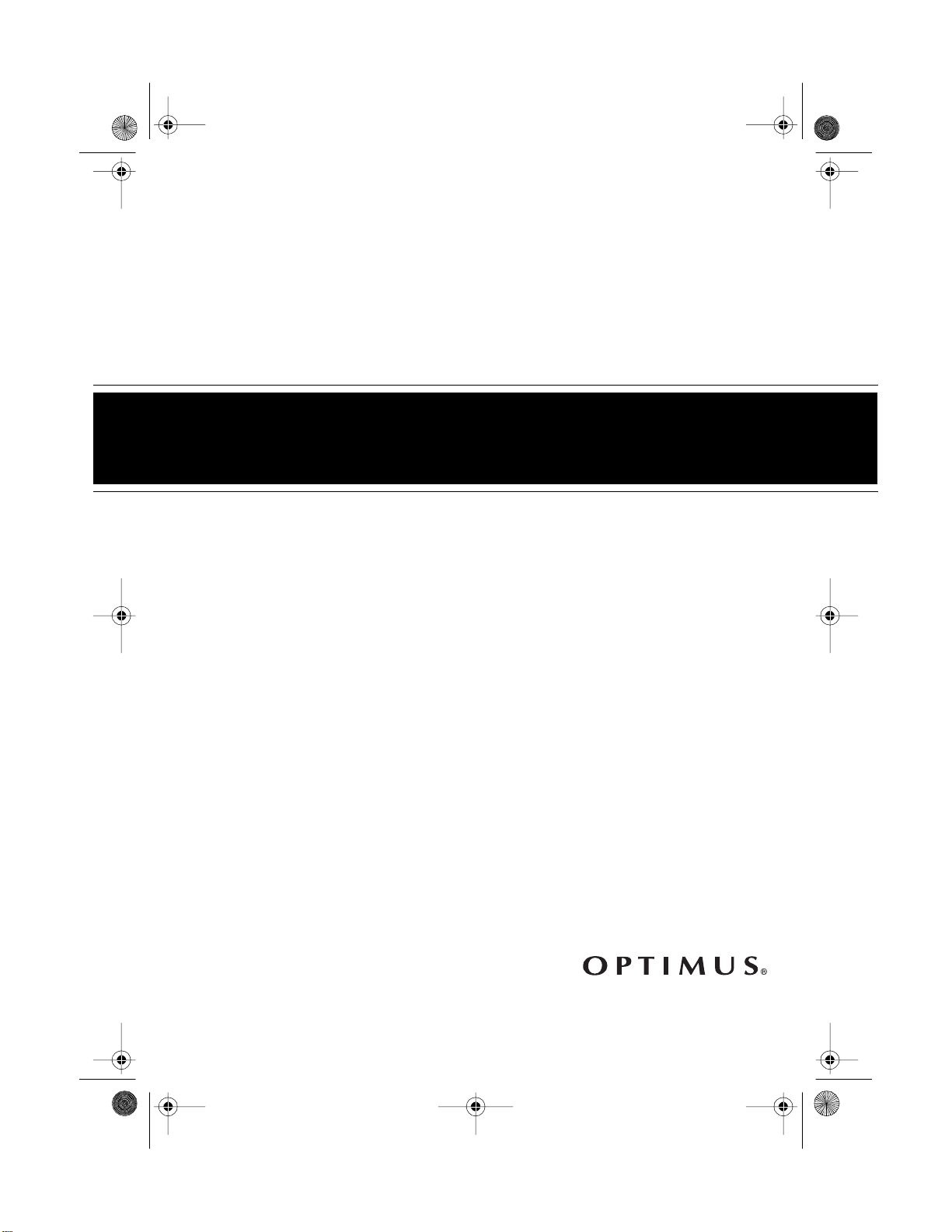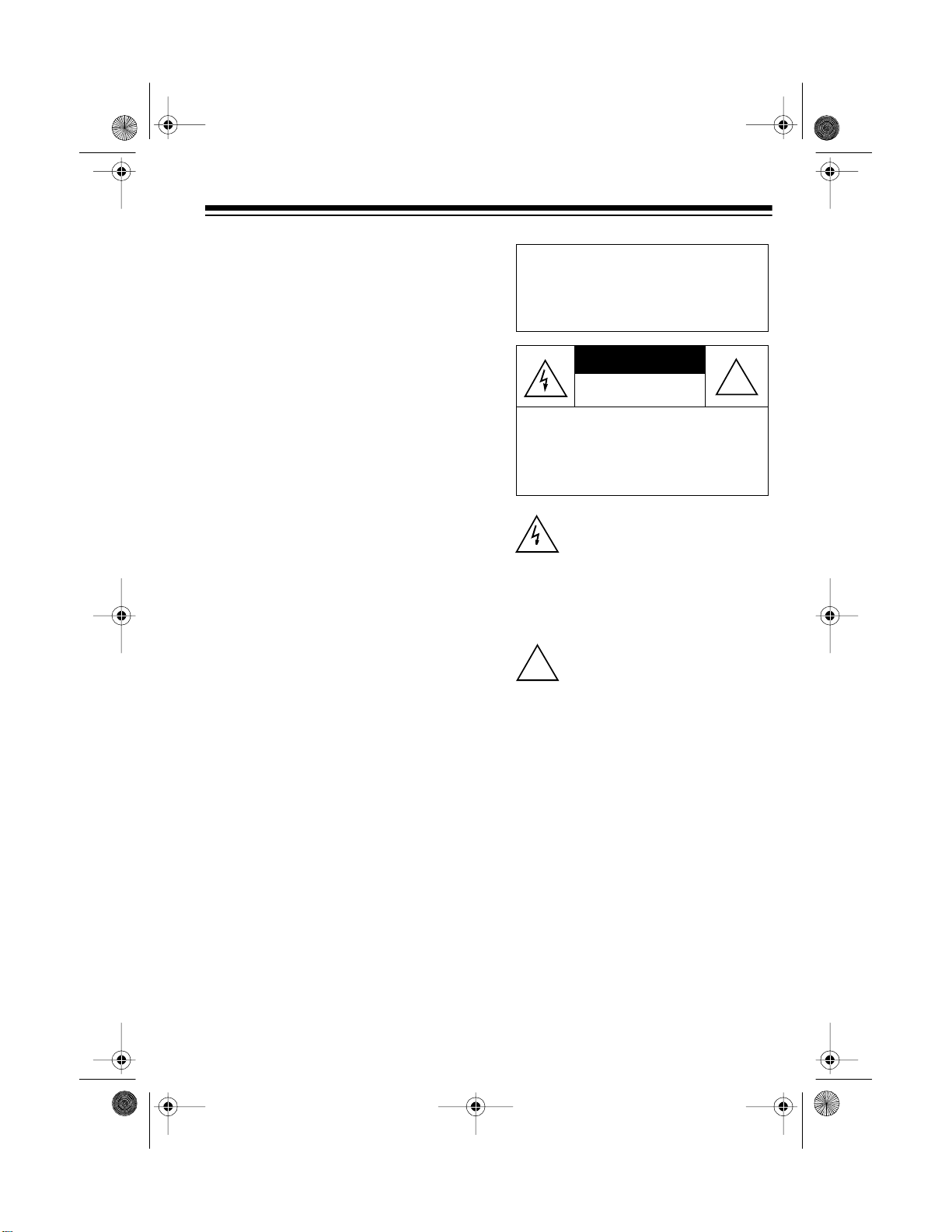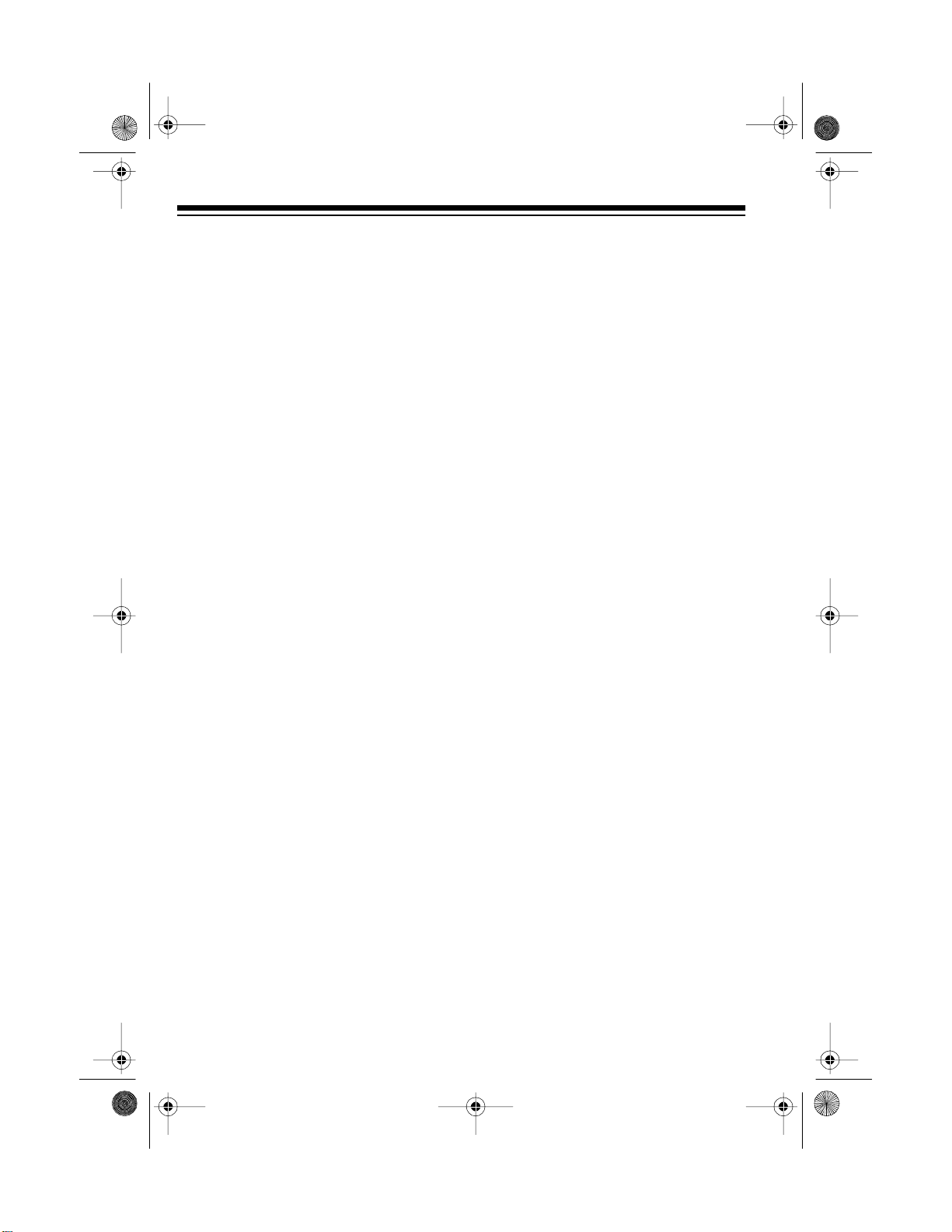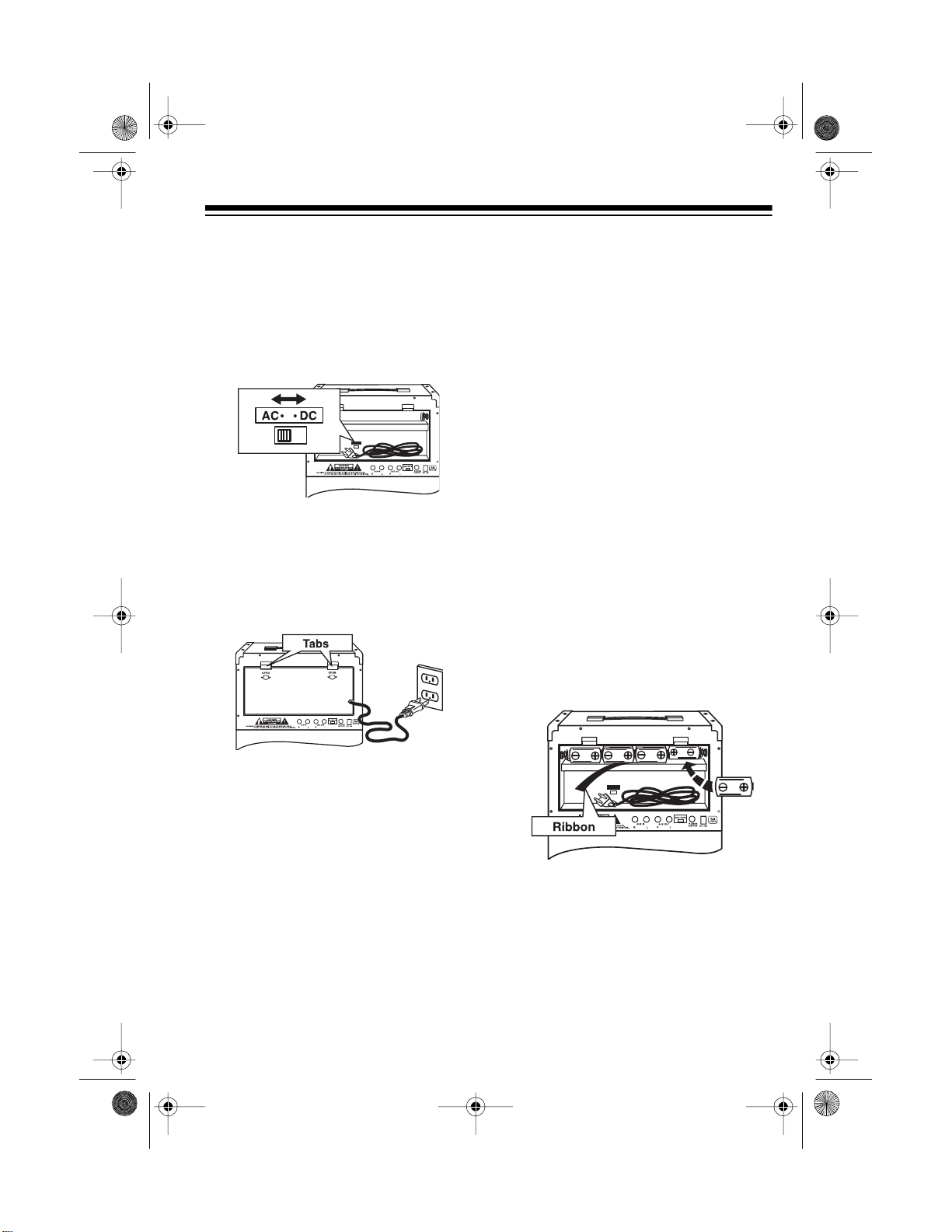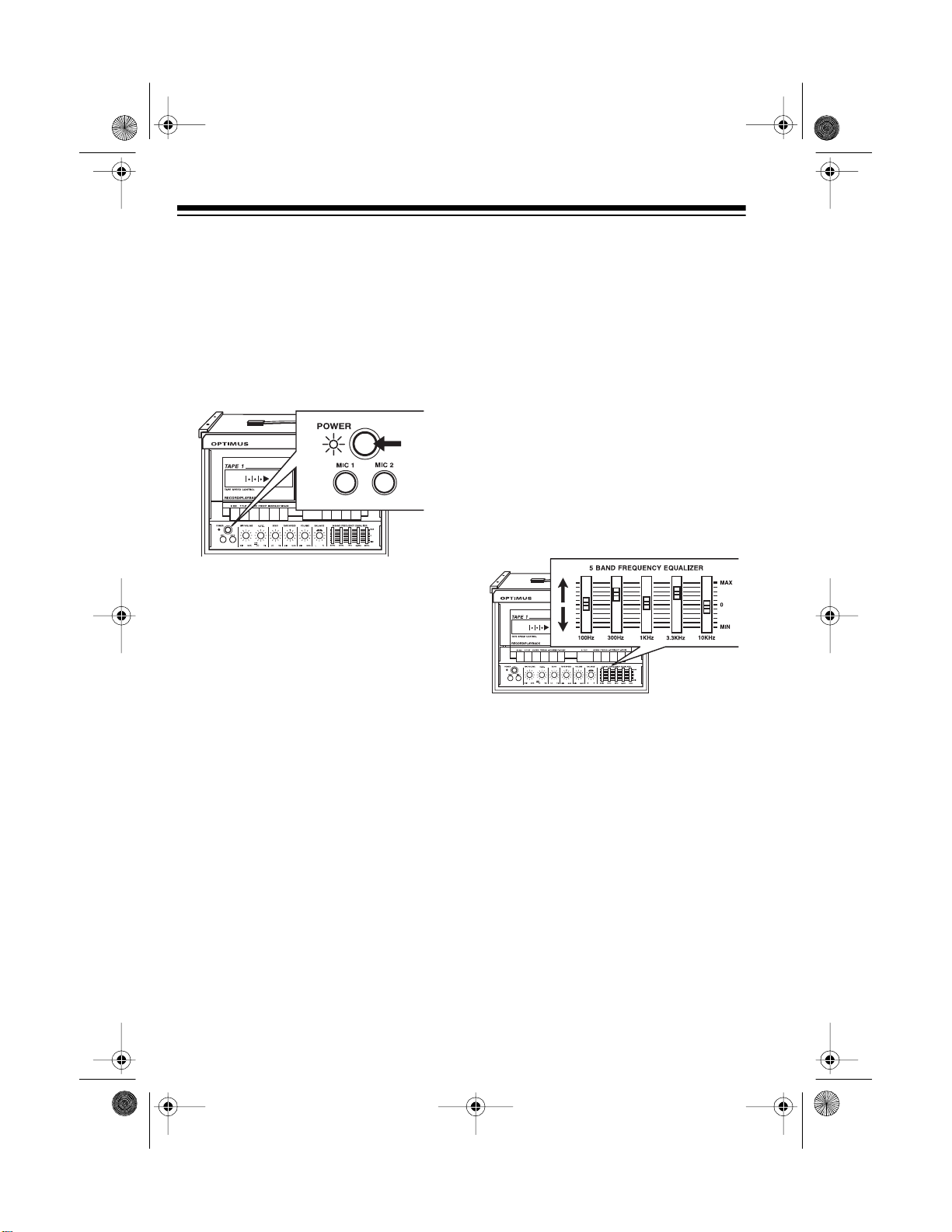2
FEATURES
Your Optimus Stereo Dual-Cassette
Karaoke Center lets you be the “star”
as you sing along with your favorite
recordings and hear your voice with
the music through the system’s speak-
er. You can sing along with regular
cassette tapes, or with special
karaoke cassette tapes (such as the
supplied tape) that let you balance the
volume of the recording’s voice, your
voice, and the music.
The system’s compact design and
convenient carrying handle let you
take it almost anywhere. You can also
connect another audio source (such
as a stereo VCR or a CD player) to the
system and sing along. If you connect
a stereo VCR and play a karaoke mu-
sic video cassette, the cassette shows
the lyrics on a TV and lets you adjust
the volume of the original singer’s
voice and the recording’s music.
Note: Additional karaoke cassette
tapes, as well as karaoke video cas-
settes, are available through Ra-
dioShack Unlimited. See your local
RadioShack store for ordering infor-
mation.
Your karaoke center’s features in-
clude:
Echo Control — lets you add an echo
to your voice for a concert hall effect.
Automatic Voice Control — lets you
replace the original singer’s voice with
your voice when playing a prerecord-
ed karaoke tape.
Tape Speed Control — lets you ad-
just the tape speed to match the pitch
of your voice.
Balance Control — lets you adjust
the balance between the left and right
speakers if you connect an external
speaker, or adjust the balance be-
tween the prerecorded original sing-
er’s voice and the music if you use a
karaoke tape.
Karaoke Audio Tape — lets you sing
along with the music and adjust the
volume of the prerecorded voice and
music.
Supplied Microphone — lets you
sing along with the music and have
your voice come through the speaker.
Dual Microphone Jacks — let you
use two microphones at the same
time for duets or lead and background
vocals.
Recordin
— lets you record as you
sing along with a tape or the sound
from an external audio source.
Dual Cassette Decks — let you play
two different tapes, or dub from one
cassette to another.
© 1996, 1998 Tandy Corporation.
All Rights Reserved.
Optimus and RadioShack are registered trademarks used by Tandy Corporation.
32-1161.fm Page 2 Monday, August 9, 1999 2:49 PM