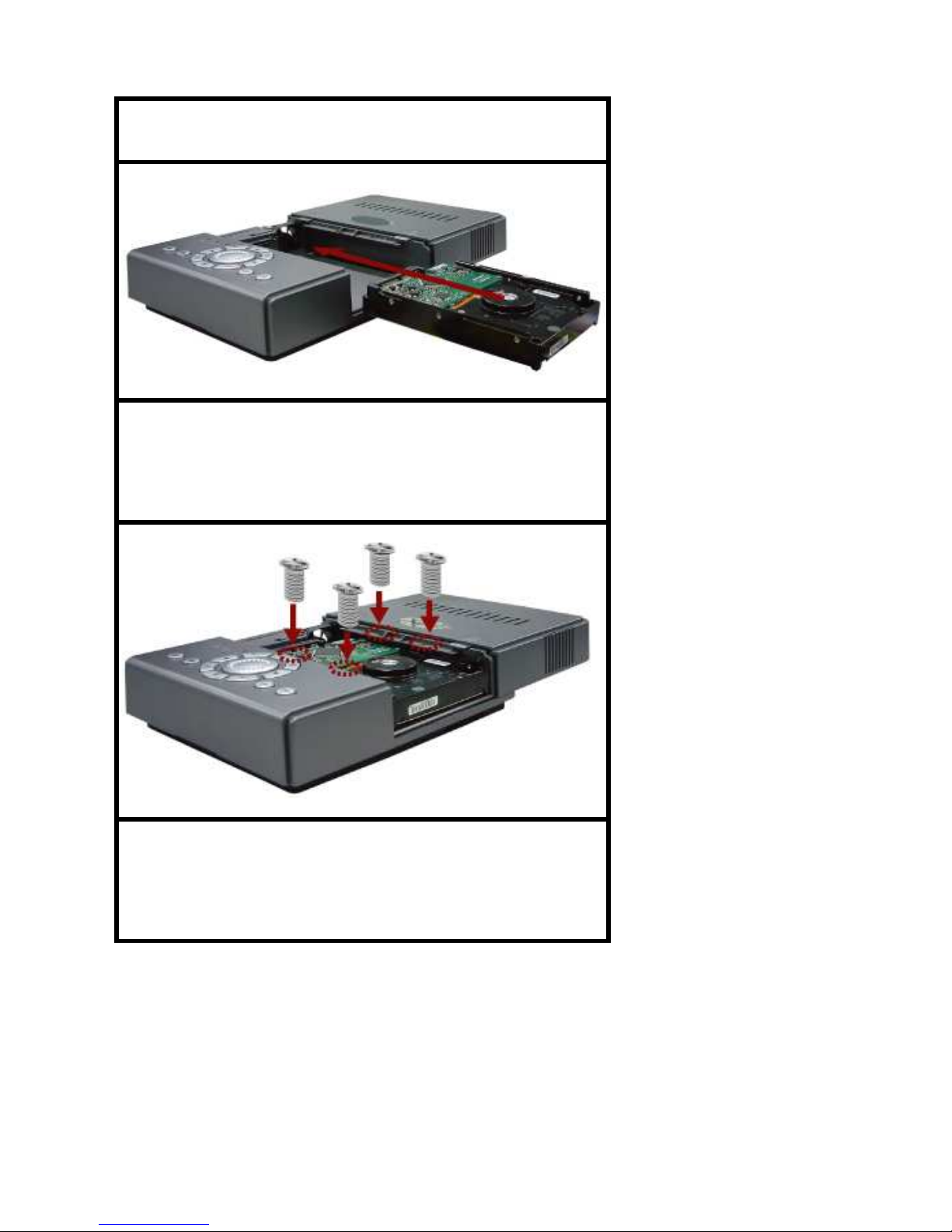Introduction
This manual is for the users who attempt to use the
H.264 4-channel Digital Video Recorder (DVR). It expresses
installation guide, connecting to peripherals, and GUI
operation. Please familiarize yourself with the contents in this
manual before using the DVR. Make sure that you have
referred to an expert when opening the outer case for repair
or installing HDD. If you have any inquiries or questions on
the products, please consult to your local dealer.
About This Product
RoHS
This directive restricts the use of six hazardous
materials in the manufacture of various types of
electronic and electrical equipment.
USA
(FCC)
This device has been tested and found to comply
with the limits of ClassAcomputing device
pursuant to part 15 of the FCC rules.
Europe
(CE)
By affixing the CE marking, the manufacturer
assures that the item meets all the essential
requirements of all applicable EU directives.
Japan
(PSE)
The purpose of the Electrical Appliance and
Material Safety Law is to prevent hazards and
disturbances resulting from electrical appliances.