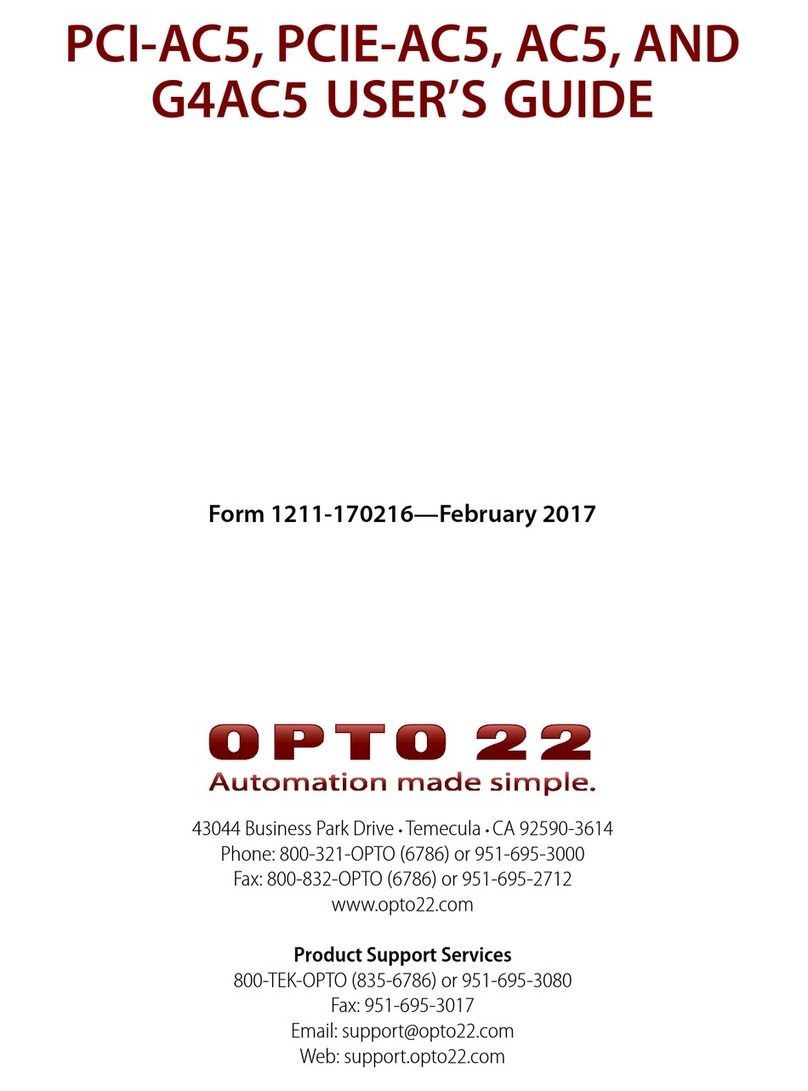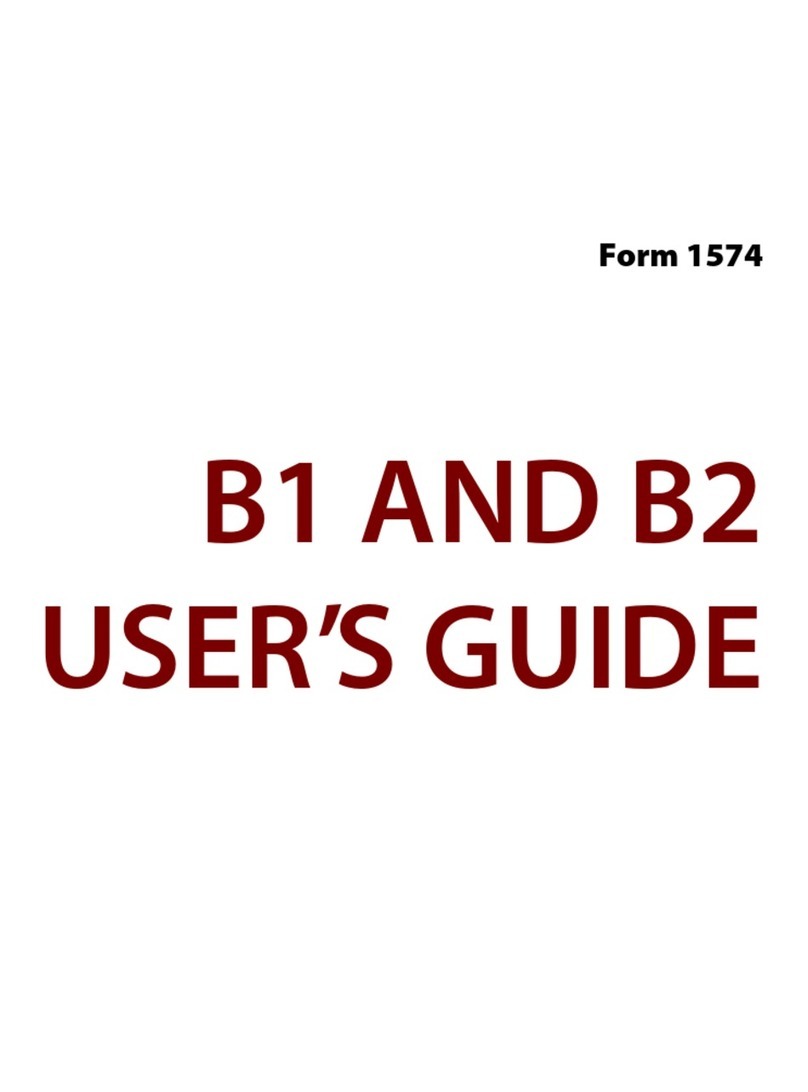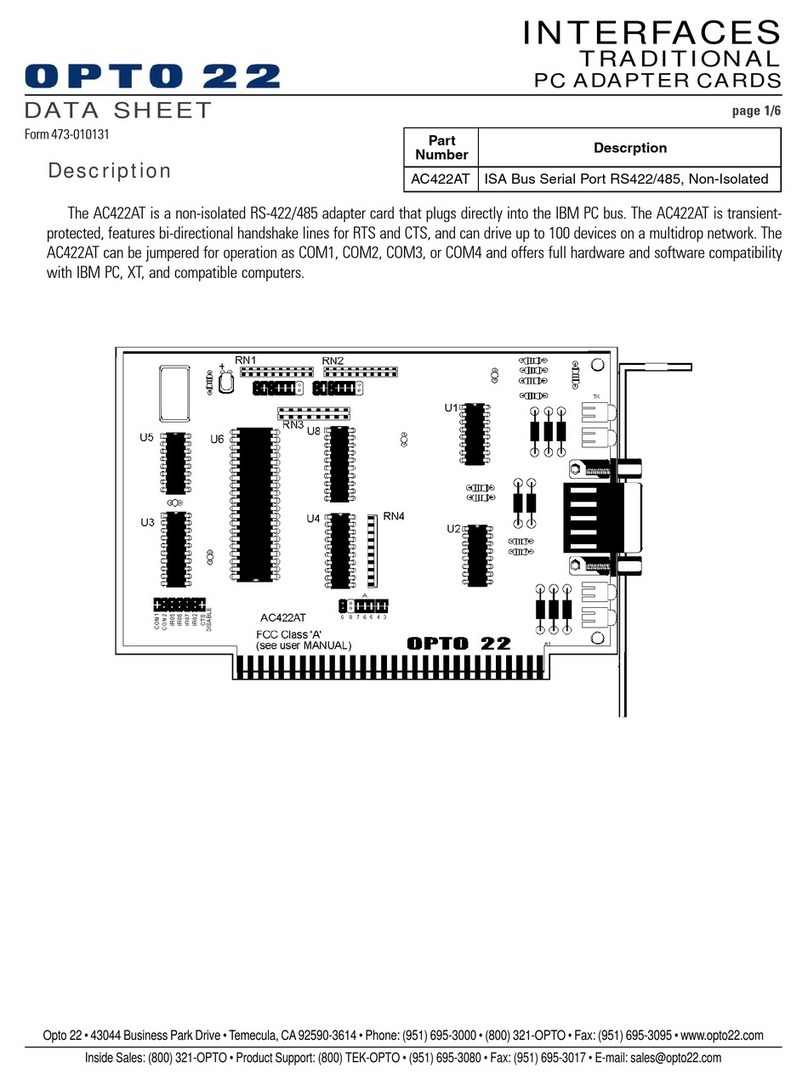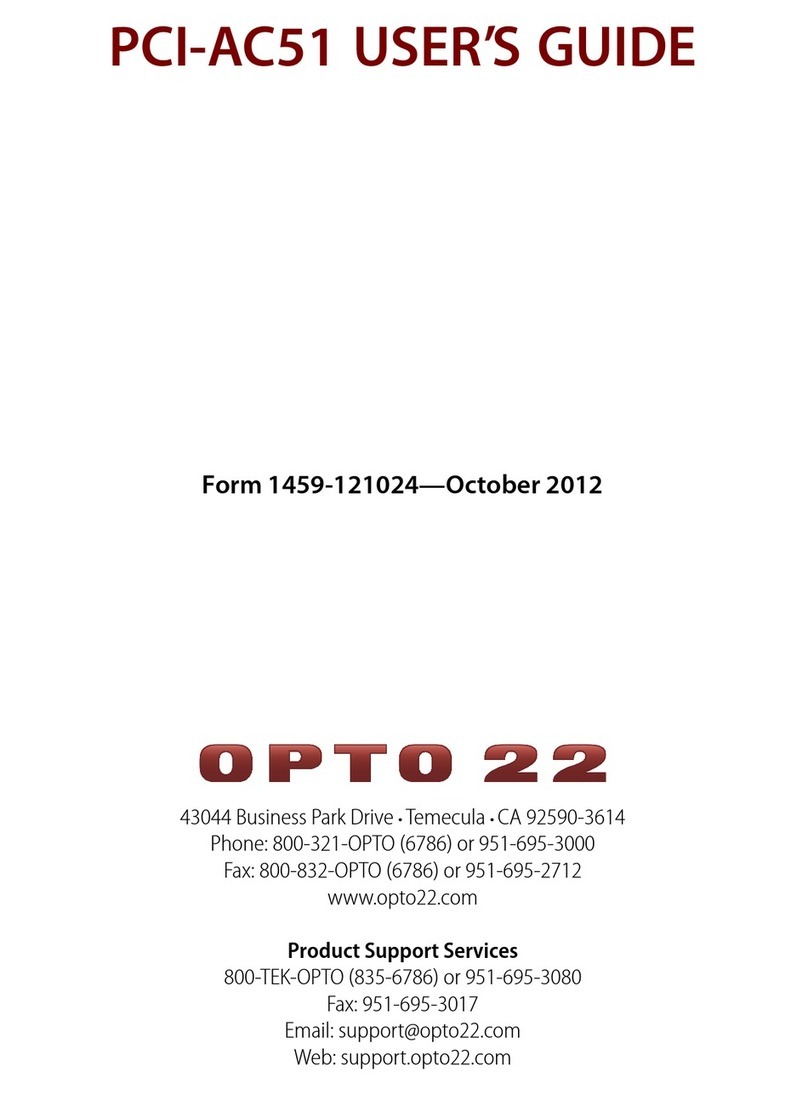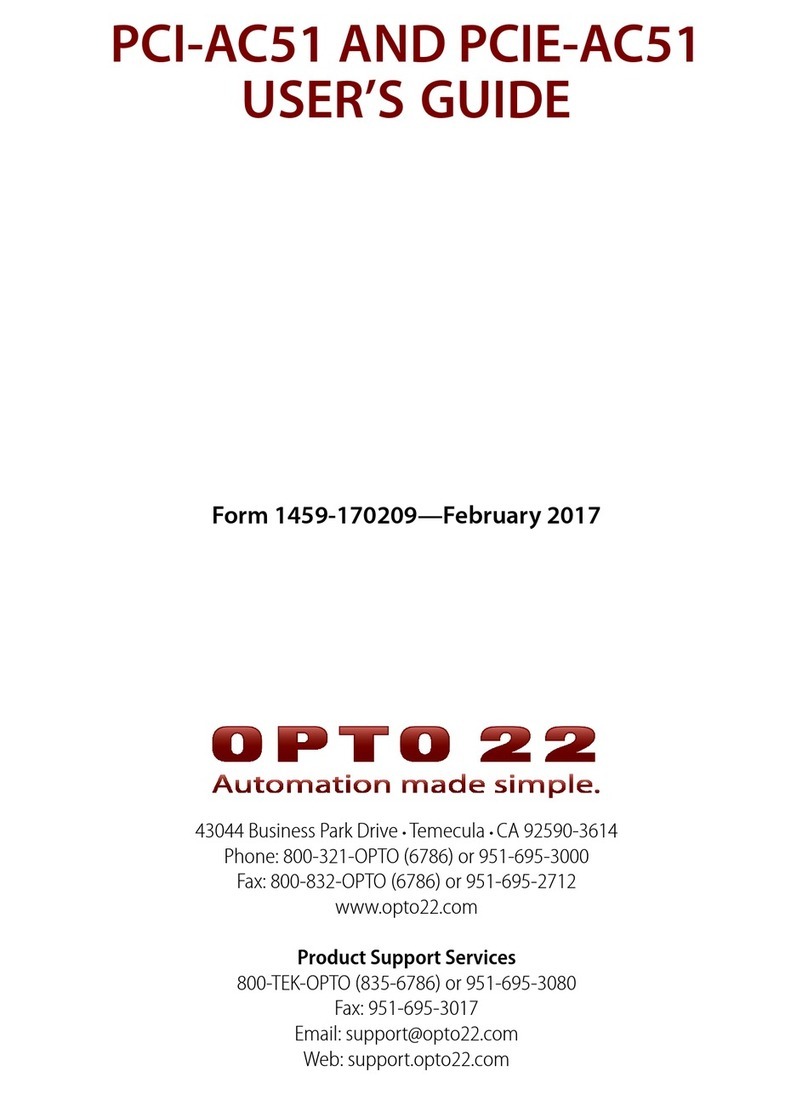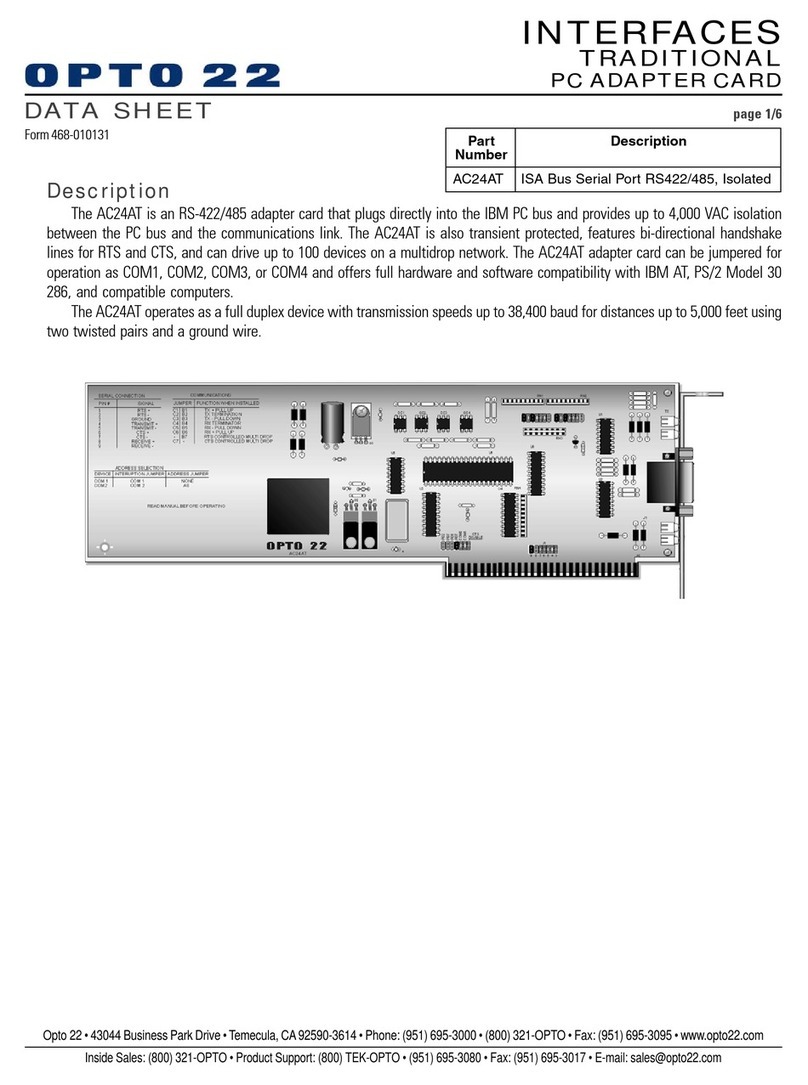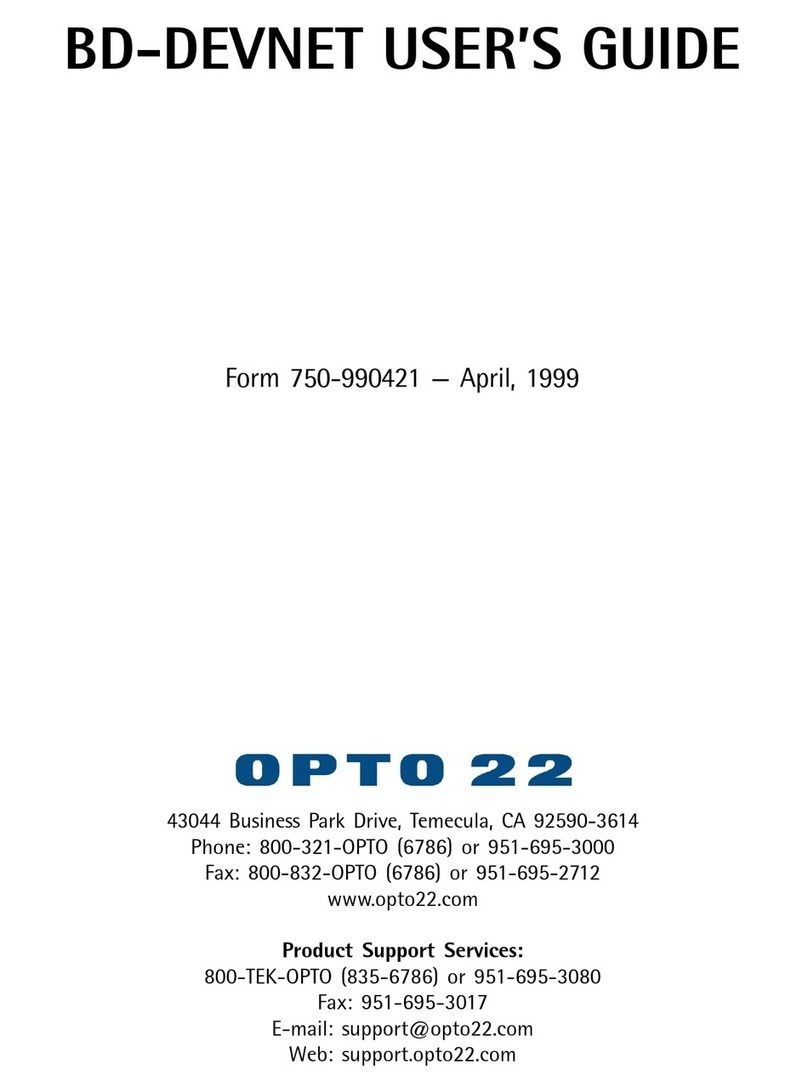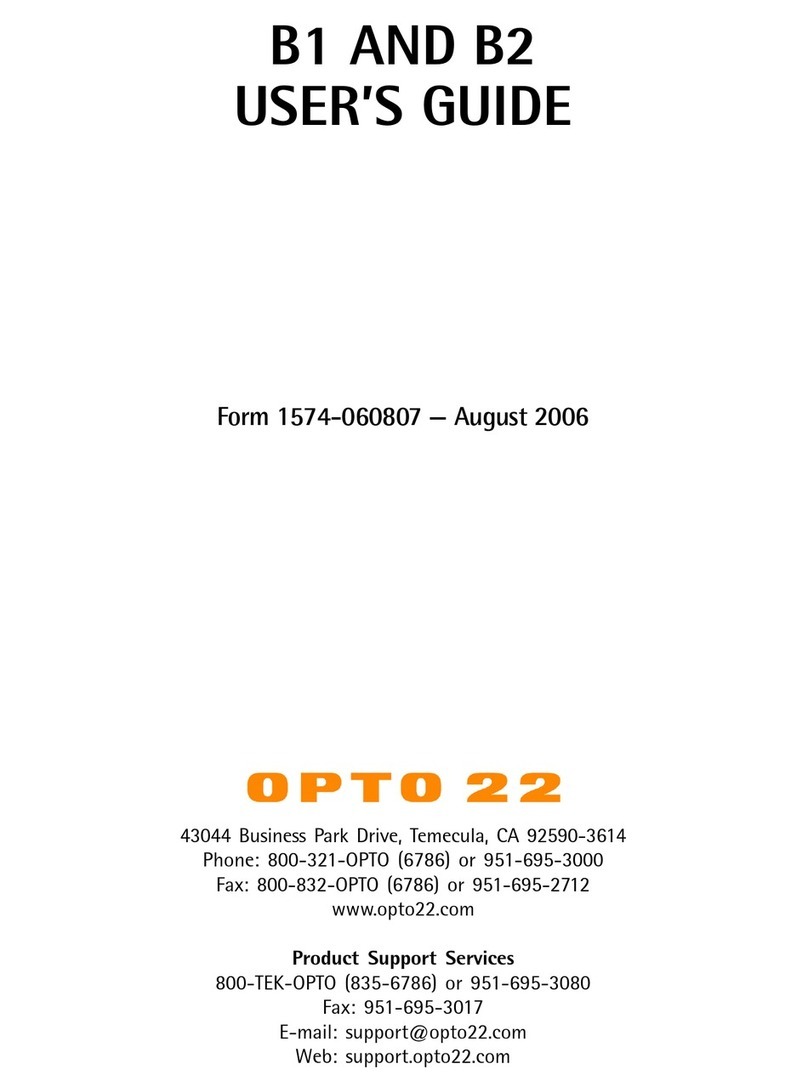TECHNICAL NOTE
Form 2361-210803
© 2021 Opto 22. All rights reserved. Dimensions and specifications are subject to change.
Brand or product names used herein are trademarks or registered trademarks of their respective companies or organizations.
groov RIO Learning Center Setup
3. Grab the Learning Center and turn it
right-side up, so that the bottom edge of
the acrylic stand and the kickstand sit on
the surface.
4. Push down on the bundle of cables to
move them out of the way and then mount
groov RIO on the DIN rail.
5. Connect the I/O connector to the groov RIO.
6. Connect an Ethernet cable to one of the
two network interfaces on the underside of
the groov RIO. Use ETH 1 to power the
groov RIO over Ethernet (PoE).
7. Provide power through PoE (step 6) OR
connect a 10–32 V DC power source.
IMPORTANT: If using PoE, do NOT connect a
power supply to terminals.
8. Connect the USB Type-C cable to the USB
Type-C connector and to your power
supply.
9. Connect the temperature probe to the
temperature probe connector on the
acrylic stand.
10. Connect the Ethernet cable to your network. If using PoE, connect to a PoE switch.
11. Turn the Learning Center around so you can see the front. Wait for the PWR and STAT
LEDs to turn a steady green.
INITIALIZING THE LEARNING CENTER
1. Open a web browser on your computer and type in the following as the URL,
entering the Hostname that’s on the groov RIO’s side label in place of <hostname>:
https://<hostname>.
If your browser can’t locate your RIO, you can use groov Find to locate it.
2. If your browser displays a warning about security, you can accept the warning and
proceed. Depending on the browser, the message may look different.
3. Click Let’s get started!
4. In the Create an Account screen, type in a username and a password that follow
strong security recommendations. This username and password is the first
administrator level user for your Learning Center. Remember it! groov RIO does not
provide a way to recover a lost password or username. Click Create Account.
5. We recommend that you check that the version of groov RIO firmware running on
the Learning Center is the latest version. Click Info and Help > About.
6. Write down the System Version: ____________________________________
7. Open another tab on your browser and go to opto22.com. Search for “groov RIO
firmware”. Select the page and note the version number. Compare this version
number with the System Version number you noted in step 6 above:
– If the version number on the webpage is the same as or lower than the System
Version number, then you have the latest firmware installed on your RIO! You
can skip the rest of this step.
– If the version number on the webpage is higher than the System Version
number, you’ll need to download and install the newer version of the firmware.
Follow instructions in “Updating Firmware on a groov RIO”in the groov RIO
User’s Guide (form 2324). You can skip step 5 (creating a backup of your unit)
and step 6 (deactivating the Ignition Edge license).
Your groov RIO Learning Center is now up and running!
(Continued on back)
Step 9
Step 5
Power over
Ethernet
Steps 6 & 7