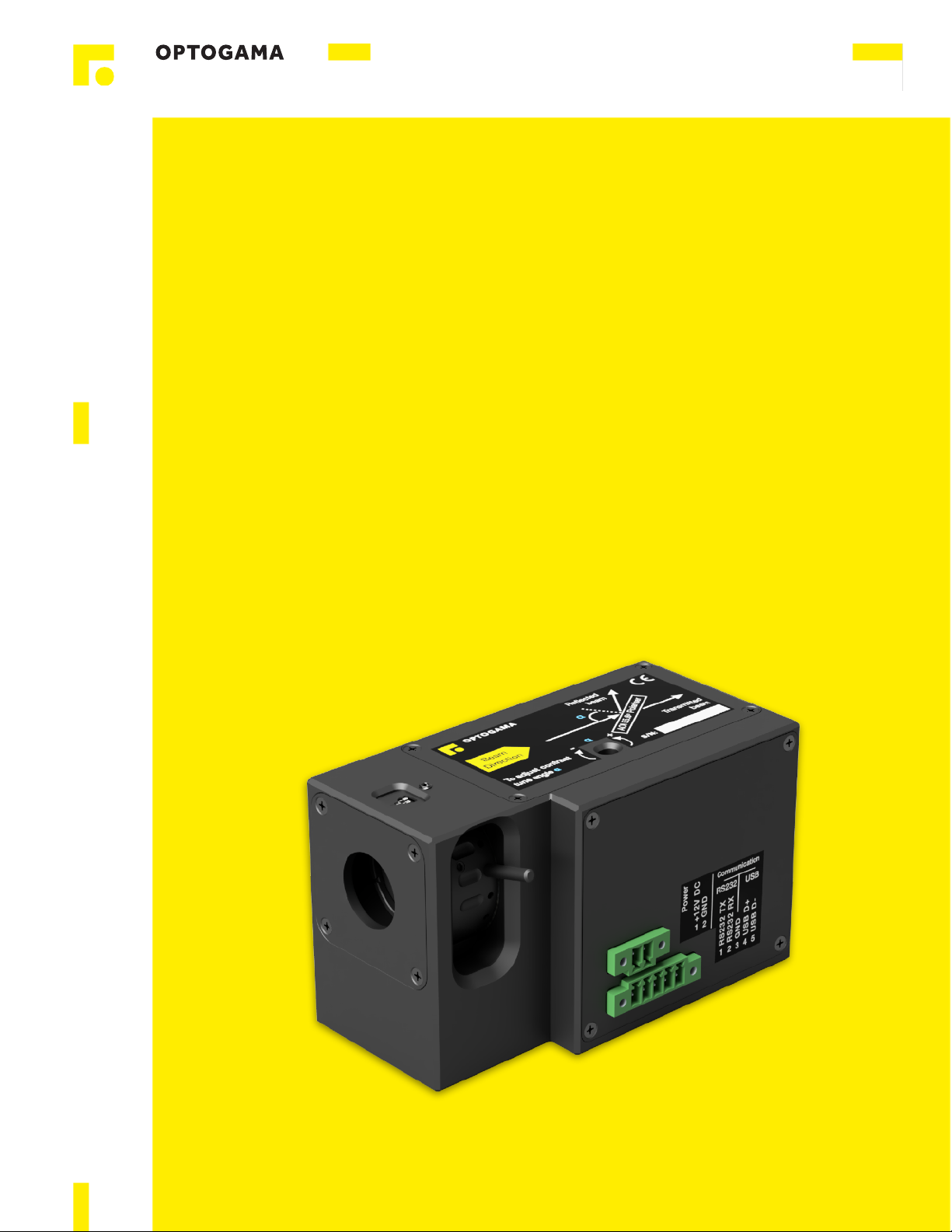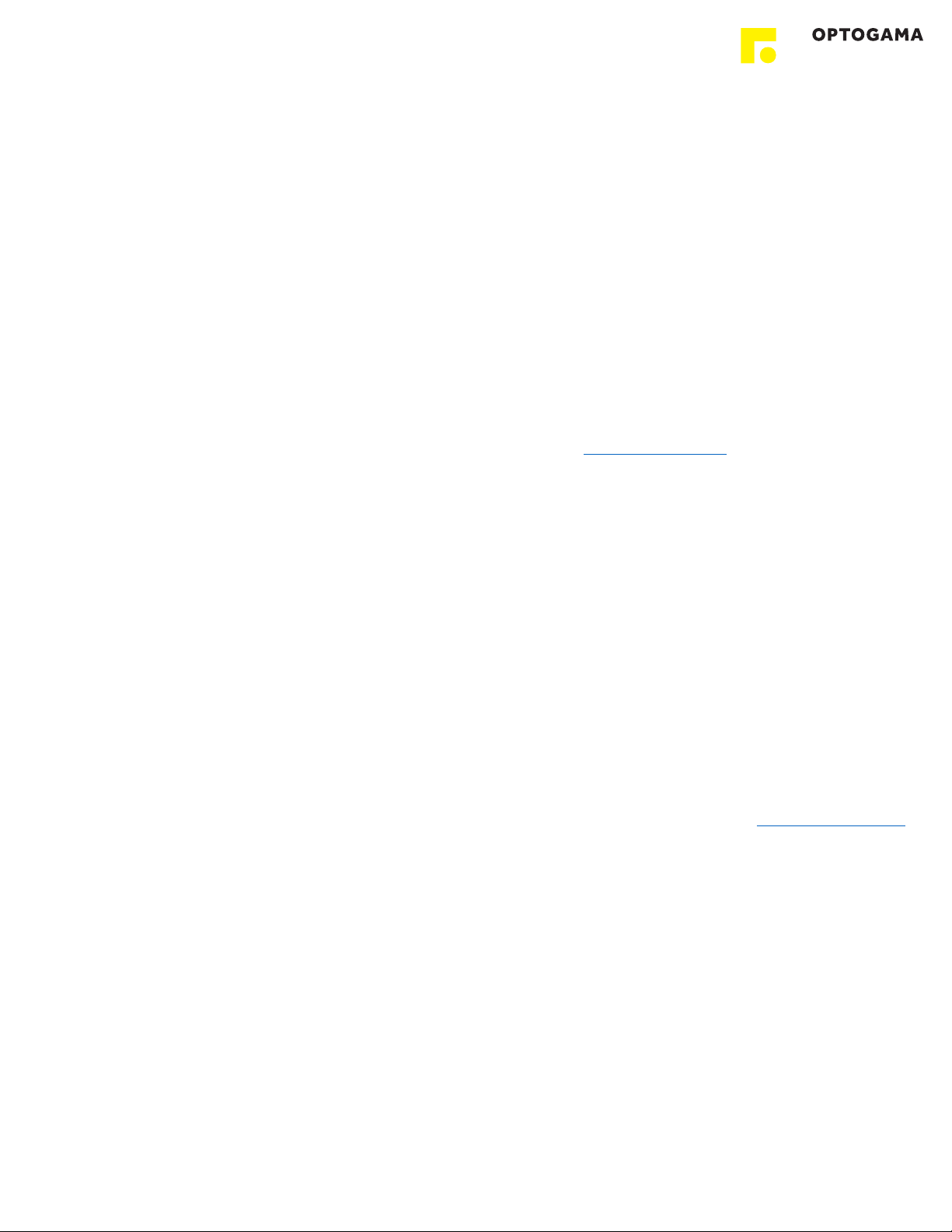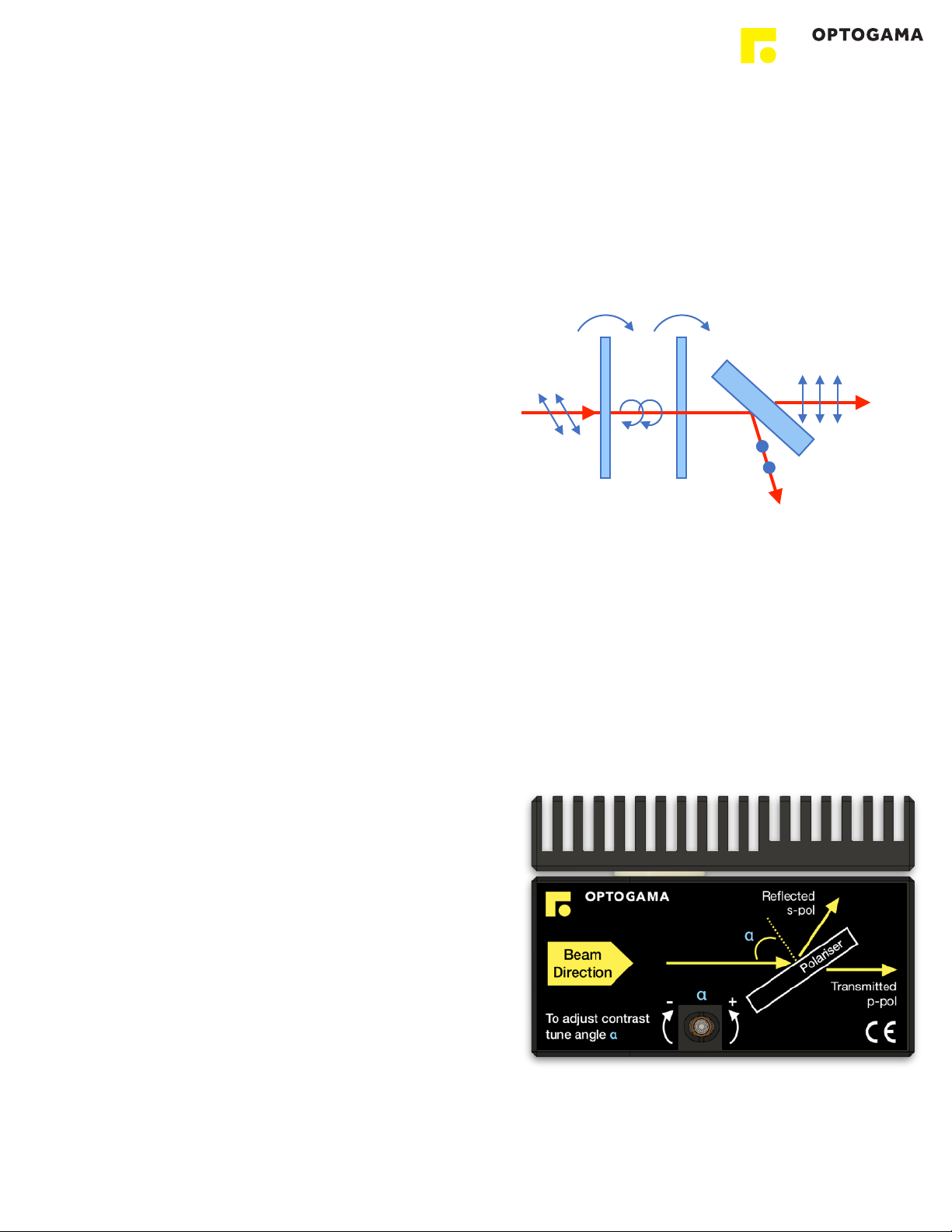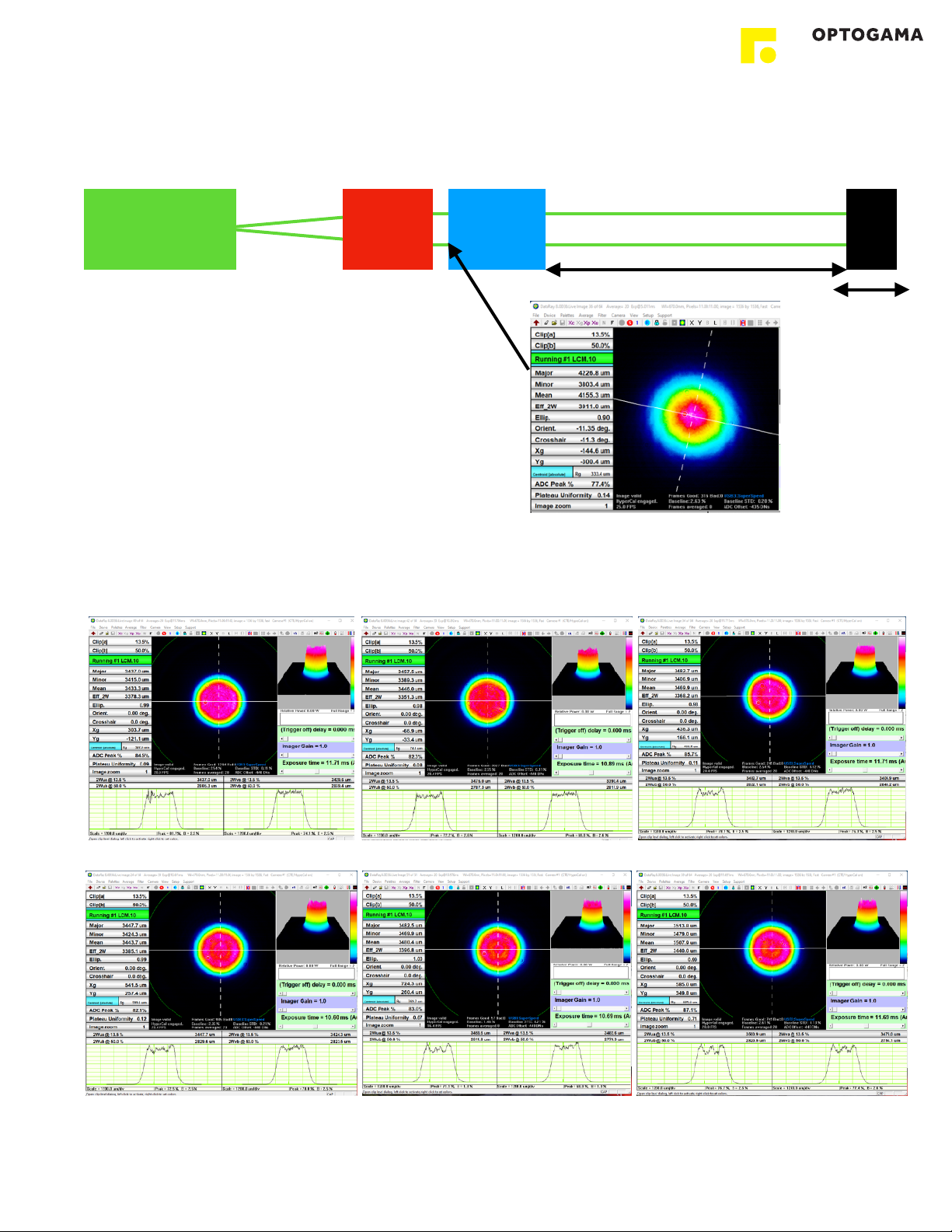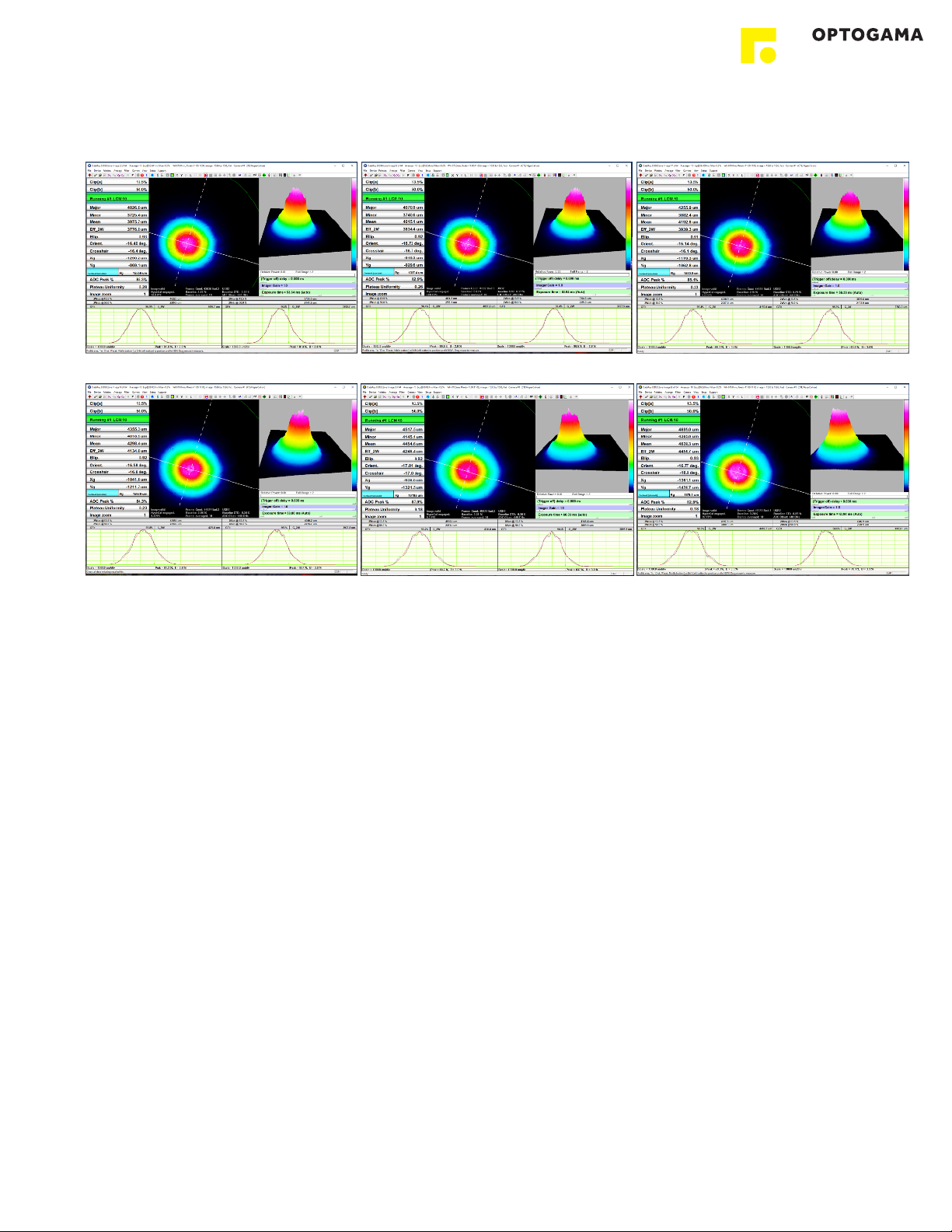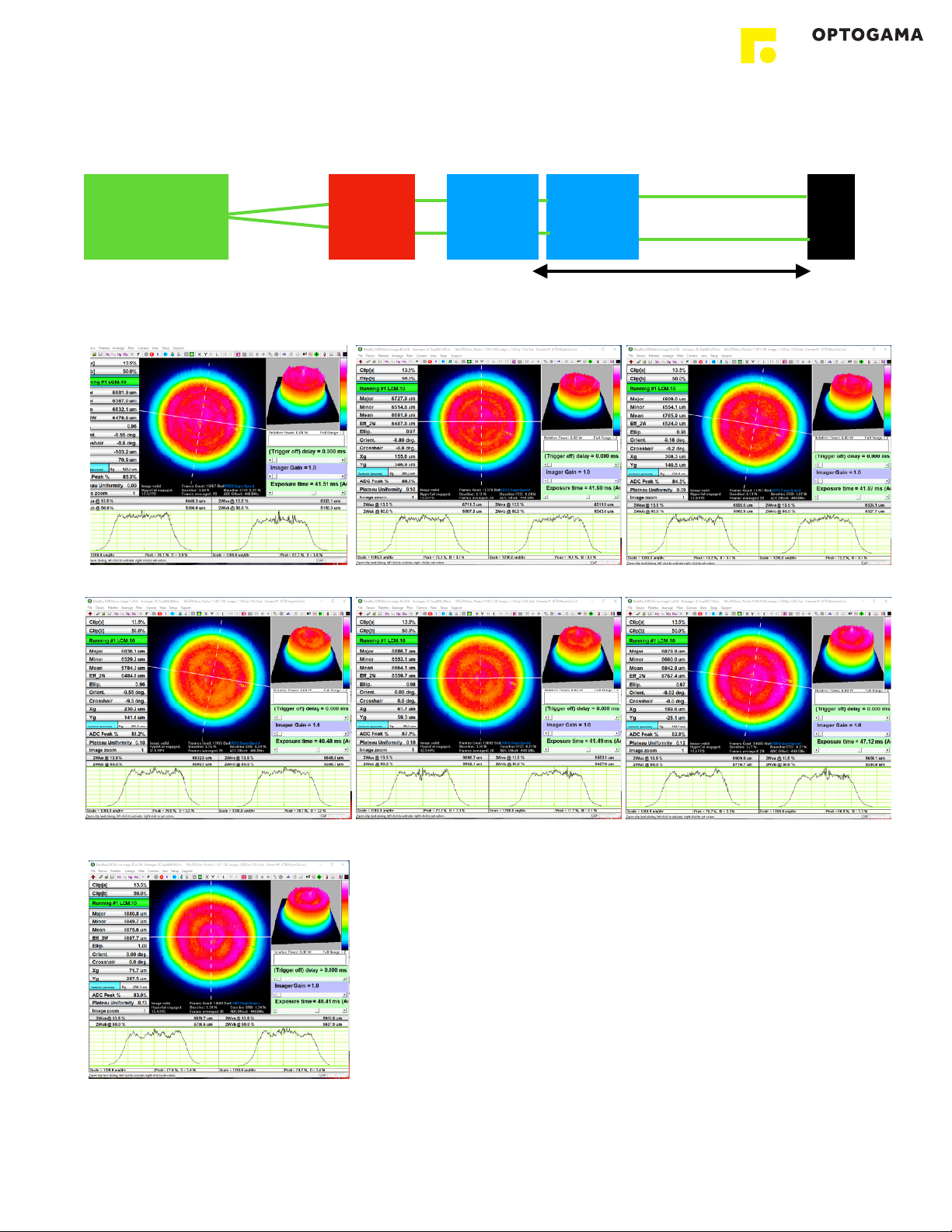Table of contents" #....................................................................................................................................2
1. Safety requirements" #...........................................................................................................................4
2. Operation principle" #.............................................................................................................................5
2.1.Features and advantages!..............................................................................................................................................5
2.2.Optical design!...............................................................................................................................................................5
2.3.Contrast improvement. Angle adjustment!.....................................................................................................................5
3. Product description" #............................................................................................................................6
3.1.Optical specifications!....................................................................................................................................................6
3.2.Mechanical specifications!.............................................................................................................................................6
3.3.Electronic specifications!................................................................................................................................................6
3.4.Conditions!....................................................................................................................................................................6
4. Measurements" #....................................................................................................................................7
4.1.Setup parameters!.........................................................................................................................................................7
4.2.Flat top mode (no expander after FTC)!..........................................................................................................................7
4.3.Gaussian beam mode!...................................................................................................................................................8
4.4.FTC with beam expander (2X)!.......................................................................................................................................9
4.5.FTC with beam expander (3X)!.....................................................................................................................................10
4.6.Focusing Flat Top beam (with 3X expander)!................................................................................................................11
5. Controller" #..........................................................................................................................................12
5.1.Interfaces, pinout!........................................................................................................................................................12
5.2.Voltage levels!..............................................................................................................................................................12
5.3.What’s in the box?!......................................................................................................................................................12
5.4.Available accessories!..................................................................................................................................................12
6. Software" #...........................................................................................................................................13
6.1.Minimum Hardware requirements (recommended)!......................................................................................................13
6.2.System requirements!..................................................................................................................................................13
6.3.Supported client operating systems!............................................................................................................................13
6.4.Installing the software!.................................................................................................................................................13
6.5.Using the software!......................................................................................................................................................15
6.5.1.Connection!............................................................................................................................................................15
6.5.2.Settings, calibration!................................................................................................................................................15
6.5.3.Main window!..........................................................................................................................................................16
6.6.Updating the firmware!................................................................................................................................................17
4. Commands" #......................................................................................................................................18
4.1.Interface!.....................................................................................................................................................................18
4.2.Description!.................................................................................................................................................................18
5. Troubleshooting" #................................................................................................................................21
5.1.STATUS bits explanation!.............................................................................................................................................21
5.2.Serial communication example in Python!....................................................................................................................22
6. Technical information" #.......................................................................................................................23
6.1.FTC drawings!.............................................................................................................................................................23
6.2.Power supply!..............................................................................................................................................................24